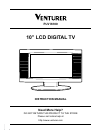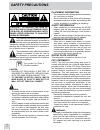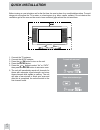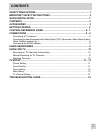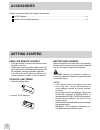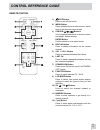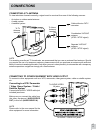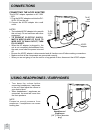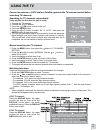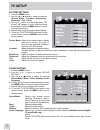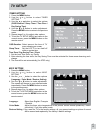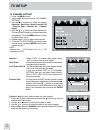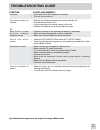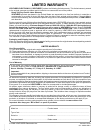- DL manuals
- Venturer
- LCD TV
- PLV16100
- Instruction Manual
Venturer PLV16100 Instruction Manual
Summary of PLV16100
Page 1
E 16 10” lcd digital tv instruction manual need more help? Do not return this product to the store please visit online help at http://www.Venturer.Com plv16100
Page 2: Safety Precautions
E 1 safety precautions the lightning flash with arrowhead symbol, within an equilateral triangle, is intended to alert the user to the presence of uninsulated “dangerous voltage” within the product’s enclosure that may be of sufficient magnitude to constitute a risk of electric shock to persons. The...
Page 3
E 2 important safety instructions 1) read these instructions. 2) keep these instructions. 3) heed all warnings. 4) follow all instructions. 5) do not use this apparatus near water. 6) clean only with dry cloth. 7) do not block any ventilation openings. Install in accordance with the manufacturer’s i...
Page 4: Quick Installation
E 3 before turning on your television set for the first time, be sure to place it on a solid stable surface. To avoid danger do not expose the tv to water, or a heat source (e.G. Lamp, candle, radiator). Do not obstruct the ventilation grid at the rear and be sure to leave sufficient gaps around the...
Page 5: Contents
E 4 contents safety precautions .................................................................................... 1 important safety instructions ............................................................. 2 quick installation .......................................................................
Page 6: Accessories
E 5 accessories please check and identify the supplied accessories. Ac/dc adapter ........................................................................................................................ X 1 remote control (with batteries) ................................................................
Page 7: Control Reference Guide
E 6 control reference guide remote control 1) mute button press to turn off the sound. 2) menu button press to display the on-screen menu or switch back to the previous menu screen. 3) cursor ( , , , ) buttons use to highlight selections on a menu screen and adjust certain settings. Enter button con...
Page 8: Control Reference Guide
E 7 control reference guide front & back views 1. Left speaker 2. Tv antenna terminal connects a tv antenna or catv cable. 3. Audio in (left/right)/ video in jacks 4. Headphones jack 5. Dc in 9v-12v jack 6. Remote sensor point the remote control here. Standby indicator 7. Color lcd screen 8. Right s...
Page 9: Connections
E 8 connections connecting a tv antenna to view television channels correctly, a signal must be received from one of the following sources: - an indoor or outdoor aerial antenna - a cable system - a satellite system note for receiving over-the-air tv broadcasts, we recommend that you use an external...
Page 10: Connections
E 9 connections connecting the ac/dc adapter notes • the included ac/dc adapter is for use with this unit only. Do not use them with other equipment. • to prevent electric shock, match wide blade of plug to wide slot of wall outlet, then fully insert. • when the ac adapter is plugged in, the unit is...
Page 11: Using The Tv
E 10 using the tv connect an antenna or catv cable or satellite system to the tv antenna terminal before searching tv channels. Searching for tv channels automatically (only appears the first time the unit is used) manual searching for tv channels 1. Connect the tv antenna. 2. Connect the ac/dc adap...
Page 12: Tv Setup
E 11 tv setup picture settings 1. Press the menu button. 2. Use the or button to select the options (picture mode / contrast / brightness / sharpness / tint / color). 3. Use or button to make adjustment. The screen will change to your selected mode immediately. Press the menu button to return to the...
Page 13: Tv Setup
E 12 tv setup timer setting 1. Press the menu button. 2. Use the or button to select timer setting. 3. Use the or button to select the options (osd duration / sleep timer / time zone / day saving time). 4. Use the or button to make adjustment. Press the menu button to return to the previous menu. 5....
Page 14: Tv Setup
E 13 tv channel setting 1. Press the menu button. 2. Use the or button to select tv channel setting. 3. Use the or button to select the options (antenna / auto scan / auto scan add ch / channel skip / channel no. / channel label). 4. Use the or button to make adjustment. The screen will change to yo...
Page 15: Troubleshooting Guide
E 14 troubleshooting guide symptom cause (and remedy) the remote does not function. • check that the ac/dc adapter is connected. • the unit is not turned on. No power. • remove any obstacles between the remote and the unit. • use the remote near the unit. • point the remote at the remote sensor on t...
Page 16: Limited Warranty
E 15 printed in china 811-16a091w011 model no. ............................................................... Product name ................................................................ Type of set ......................................................................................................