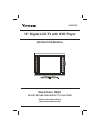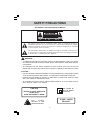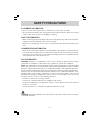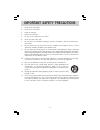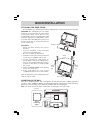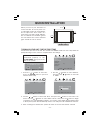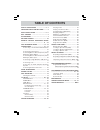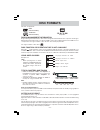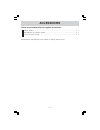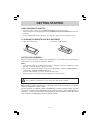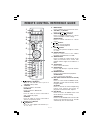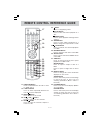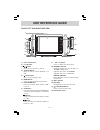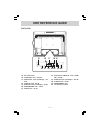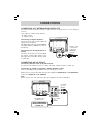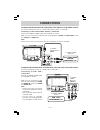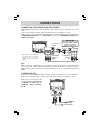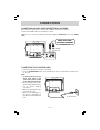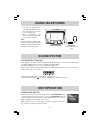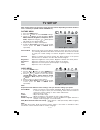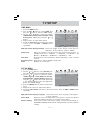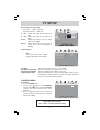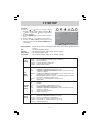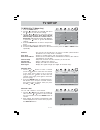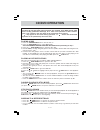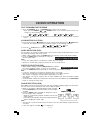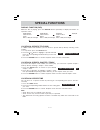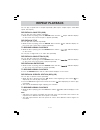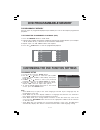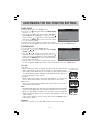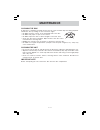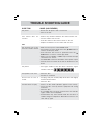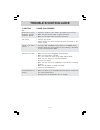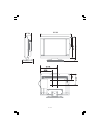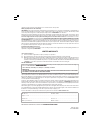- DL manuals
- Venturer
- LCD TV
- PLV21198
- Instruction Manual
Venturer PLV21198 Instruction Manual
Summary of PLV21198
Page 1
19” digital lcd tv with dvd player plv21198 instruction manual need more help? Do not return this product to the store please visit online help at http://www.Venturer.Com.
Page 2: Safety Precautions
E - 2 * see rear of unit for graphic symbols * warning: • to reduce the risk of electric shock, do not remove cover (or back). No user-serviceable parts inside. Refer servicing to qualified service personnel. • to prevent fire or shock hazard, do not expose this unit to rain or moisture. Do not plac...
Page 3: Safety Precautions
E - 3 warning: should any problems occur, disconnect the ac power cord and refer servicing to a qualified technician. Placement information • do not use this unit in places that are extremely hot, cold, dusty, or humid. • do not restrict the airflow of this unit by placing it somewhere with poor air...
Page 4: Important Safety Precautions
E - 4 important safety precautions 1. Read these instructions. 2. Keep these instructions. 3. Heed all warnings. 4. Follow all instructions. 5. Do not use this apparatus near water. 6. Clean only with a dry cloth. 7. Do not block any ventilation openings. Install in accordance with the manufacturer’...
Page 5: Quick Installation
E - 5 quick installation mounting on the wall this unit is vesa-compliant, and is designed to be wall-mounted with a vesa-compliant 3 15/16” x 3 15/16” (100mm x 100mm) mounting kit designed for flat-panel tvs (sold separately). Mount this unit according to the directions included with the mounting k...
Page 6: Quick Installation
E - 6 turning on the unit for the first time the first time you turn on the unit, the unit will enter setup mode. You can easily follow the prompt message on the screen to complete basic tv settings. 1. Press the / button to select yes. Press the enter button to proceed with the initial setup. 2. Us...
Page 7: Table of Contents
E - 7 table of contents safety precautions ........................ 2 - 3 important safety instructions .......... 4 quick installation ............................ 5 - 6 disc formats ......................................... 8 accessories .......................................... 9 getting started...
Page 8: Disc Formats
E - 8 this unit can playback: disc formats dvds [8cm/12cm disc] audio cds [8cm/12cm disc] cd-r/cd-rw compatible icons used on dvds sample lcons note: • when playing back a cd-g (graphics) or cd extra disc, the audio portion will be played, but the graphic images will not be shown. Region management ...
Page 9: Accessories
E - 9 accessories please check and identify the supplied accessories. Remote control ...................................................................................................... X 1 aaa batteries (for remote control) ............................................................................
Page 10: Getting Started
E - 10 many universal remote controls have a “learning” feature. We recommend you use this feature to program the remote control. For any questions or problems related to programming a universal remote control, you must contact the customer service department of the universal remote control manufact...
Page 11
E - 11 remote control reference guide 1. Standby / on button press to turn on the unit or put it in standby (off) mode. 2. Tv button press to switch to tv mode. Dvd button press to switch to dvd mode. Av button press to switch to source connected to av1 (composite) inputs. Hd button press to switch ...
Page 12
E - 12 remote control reference guide 17. Function button press to switch between tv / av in / yuv in / dvd / pc in. 18. Last ch button press to switch repeatedly between the last two channels displayed. 19. Mute button press to turn off the sound. 20. Ch / ch buttons press to change the tv channels...
Page 13: Unit Reference Guide
E - 13 unit reference guide front, left and right side view 1) color lcd screen 2) left speaker 3) button press to turn the unit on and off. 4) play button press to start or resume playback of a disc. 5) stop button press to stop playing a disc. 6) menu button press to enter and exit the tv menu. 7)...
Page 14: Unit Reference Guide
E - 14 back view unit reference guide 15 16 17 18 20 21 22 23 24 26 19 25 15) ac power cord 16) video out jack - av out 17) audio out jacks (left/right) - av out 18) video in jack - av in 19) audio in jacks (left/right) - av in 20) monitor/vga jack - pc in 21) audio jack - pc in 22) component video ...
Page 15: Connections
E - 15 connections connecting a tv antenna/cable/satellite to view television channels correctly, a signal must be received from one of the following sources: - an indoor or outdoor aerial antenna - a cable system - a satellite system connecting a digital antenna the tuner in this tv receives atsc t...
Page 16: Connections
E - 16 connections connecting devices with a composite (yellow rca-type) video input to connect a/v devices such as a vcr, pvr or camcorder: connecting devices with a composite (yellow rca-type) video output to connect a/v devices such as a vcr, video game system or camcorder: connecting a vcr / vid...
Page 17: Connections
E - 17 connections connecting a pc connect the 15-pin d-sub pc/vga connector from your computer to the 15-pin d-sub pc/ vga input on this unit using a monitor cable and audio cable (not included) as shown. Connecting a high-definition (hd) source high-definition (hd) devices with component video out...
Page 18: Connections
E - 18 connecting an audio amplifier/external speakers this connection allows you to use an audio amplifier and external speakers. Note: • to prevent electrical shock, match wide blade of ac power cord to wide slot of ac power outlet, then fully insert. • be sure the ac power cord is disconnected an...
Page 19: Using Headphones
E - 19 • turn down the volume before connecting headphones to the unit, then adjust the volume to your desired level. • when headphones are connected, no sound will come from the front speakers. Note: avoid listening to sound at high levels for prolonged periods of time. This may be harmful to you a...
Page 20: Tv Setup
E - 20 tv setup picture menu 1. Press the menu button. 2. Press the button to enter picture settings. 3. Use the or button to select the options (picture mode, contrast, brightness, sharpness, tint or color). Adjust them using the or button (screen will change to your desired setting). 4. Repeat ste...
Page 21: Tv Setup
E - 21 tv setup time menu 1. Press the menu button. 2. Use the or button to select time, then press the button to enter the time settings. 3. Use the or button to select the options (osd duration, sleep timer, time zone or day saving time). Adjust them using the or button. 4. Repeat step 3 to adjust...
Page 22: Tv Setup
E - 22 tv setup pc set up (in pc mode only) - resolution : 1,280 x 1,024 max - refresh frequency : 60hz max h - pos : center the image by moving it left or right. V - pos : center the image by moving it up or down. Clock : adjusts the display clock to change width of the image. Phase : adjusts the i...
Page 23: Tv Setup
E - 23 tv setup rating enable : select on to edit the following parental items. Select off to disable parental control. Us : set tv and mpaa ratings. Canada : set canada english and canada french ratings. Rrt setting : set rating region table. Reset rrt : reset rating region table to the default set...
Page 24: Tv Setup
E - 24 tv setup antenna : air (over-the-air broadcasts, ch 2-69) or catv (cable/satellite broadcasts, ch 1-135) mode is available. Auto scan : search for usable stations and store them in memory. Auto scan add ch : search for more usable stations and add them in memory. The stations stored before ar...
Page 25: Cd/dvd Operation
E - 25 this owner’s manual explains the basic instructions of this unit. Some dvds are produced to limit operation during playback. For example, many dvds do not allow users to skip government warnings, or in some cases previews or other features. This is not a defect in the unit. Refer to the instr...
Page 26: Cd/dvd Operation
E - 26 cd/dvd operation slow-motion play (dvd) 1.In play mode, press the slow button on the remote control. Each time the slow button is pressed, the speed of slow-motion playback changes in the following sequence: 2. Press the play button to return to normal playback speed. Fast forward/fast revers...
Page 27: Special Functions
E - 27 display function (dvd) while the disc is playing, press the display button repeatedly to display information on operation status: special functions locating a specific chapter / track if you know the chapter / track number you want to play, you can locate a specific chapter / track by directl...
Page 28: Repeat Playback
E - 28 you can play a specific title or chapter repeatedly. (title repeat, chapter repeat, entire dvd repeat, a-b repeat) repeating a chapter (dvd) you can play the same chapter repeatedly. 1. While the disc is playing, press the repeat button until the “ chapter ” indicator displays on the screen. ...
Page 29: Dvd Programmable Memory
E - 29 dvd programmable memory programmable memory the two types of programmed playback provided by this unit is title/chapter programmed playback. Title/chapter programmed playback (dvd) 1. Press the memory button in play mode. 2. Input the title (2 digits) and chapter (2 digits) by pressing the nu...
Page 30
E - 30 video setup 1 . In stop mode, press the setup button. 2 . Press the or button repeatedly until video setup appears. 3 . Use the or button to select the option (tv mode, brightness or contrast), then press the button. Use the or button to make adjustments, then press the enter button. (the scr...
Page 31: Maintenance
E - 31 cleaning the disc a defective or soiled disc inserted into the unit can cause sound to drop out during playback. Handle the disc by holding its inner and outer edges. • do not touch the surface of the unlabeled side of the disc. • do not stick paper or tape on the surface. • do not expose the...
Page 32: Trouble Shooting Guide
E - 32 symptom cause (and remedy) • ensure the ac power cord is connected. • turn on the unit. • remove any obstacles between the remote and the unit. • use the remote near the unit. • point the remote at the remote sensor on the unit. • replace the batteries in the remote with new ones. No power. T...
Page 33: Trouble Shooting Guide
E - 33 trouble shooting guide • check the location of the antenna and adjust it if necessary. • make sure the antenna cable is firmly connected. • make sure all input cables are firmly connected. T v bad picture (snow, multiple images, distortion, blurry) symptom cause (and remedy) • increase the vo...
Page 34
E - 34 unit: inch 21 3/4 4 7/8 7 3/8 17 1/5 8 2/5 4 2/5.
Page 35: Limited Warranty
E - 35 limited warranty printed in china 811-219891w010 venturer electronics (“venturer”) makes the following limited warranty. This limited warranty extend to the original consumer purchaser and is limited to non-commercial use of the product. Ninety (90) day parts & labor warranty venturer product...