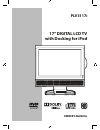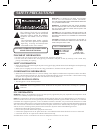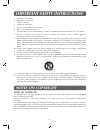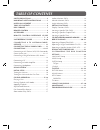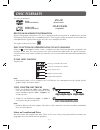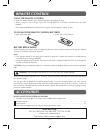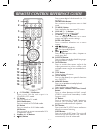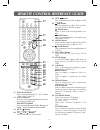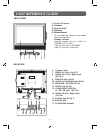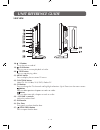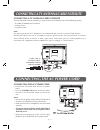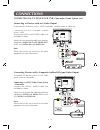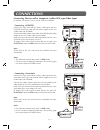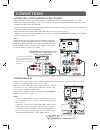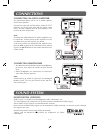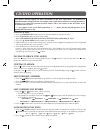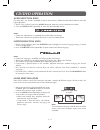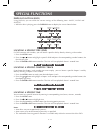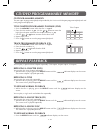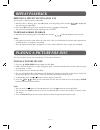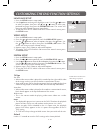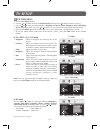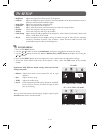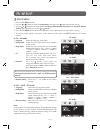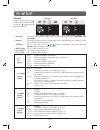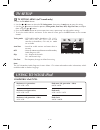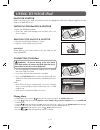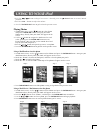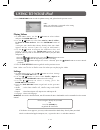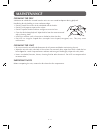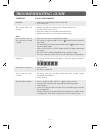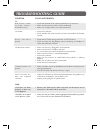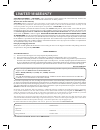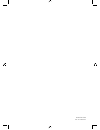- DL manuals
- Venturer
- LCD TV
- PLV3117i
- Owner's Manual
Venturer PLV3117i Owner's Manual
Summary of PLV3117i
Page 1
E - 1 owner's manual 17” digital lcd tv with docking for ipod plv3117i.
Page 2: Safety Precautions
E - 2 placement information • do not use this unit in places which are extremely hot, cold, dusty, or humid. • do not restrict the air flow of this unit by placing it somewhere with poor air flow, by covering it with a cloth, or by placing it on bedding or carpeting. Safety information • when connec...
Page 3: Notes On Copyright
E - 3 important safety instructions 1. Read these instructions. 2. Keep these instructions. 3. Heed all warnings. 4. Follow all instructions. 5. Do not use this apparatus near water. 6. Clean only with a dry cloth. 7. Do not block any ventilation openings. Install in accordance with the manufacturer...
Page 4: Table Of Contents
E - 4 table of contents safety precautions ..................................... 2 important safety instructions ............. 3 notes on copyritht ................................. 3 table of contents ...................................... 4 disc formats ...............................................
Page 5: Disc Formats
E - 5 disc formats this unit can playback: title, chapter and tracks • dvds are divided into “titles” and “chapters”. If the disc has more than one movie on it, each movie would be a separate “title”. “chapters” are sections of titles. • audio cds are divided into “tracks”. A “track” is usually one ...
Page 6: Remote Control
E - 6 many universal remote controls have a “learning” feature. We recommend you use that feature to program the remote control. For any questions or problems related to programming a universal remote control, you must contact the customer service department of the universal remote control manufactu...
Page 7
E - 7 remote control reference guide 1. / i standby / on button press to turn on the unit or put it in standby (off) mode. 2. Tv button press to switch to tv mode. Dvd/ipod button press to switch to dvd/ipod mode. Av button press to switch to av/s-video mode. Hd button press to switch to source conn...
Page 8
E - 8 remote control reference guide 17. Function button press to switch between tv / av/ s-video / yuv / dvd / ipod / pc. 18. Last ch button press to switch repeatedly between the last two channels displayed. Ipod switch button press to switch between ipod’s “remote ui mode” and “extended interface...
Page 9: Unit Reference Guide
E - 9 unit reference guide 1 2 3 2 4 5 front view 1) color lcd screen 2) tweeters 3) dock for ipod ® 4) speakers 5) remote sensor do not block this sensor or the remote control will not work. Standby indicator indicates whether the unit is on or in standby (off) mode. Light on: the unit is in standb...
Page 10: Unit Reference Guide
E - 10 unit reference guide 18) / i button turns the unit on and off. 19) play button press to start or resume playback of a disc. 20) stop button press to stop playing a disc. 21) menu button press to display the on-screen tv menu. 22) function button select tv, av /s-video, yuv, dvd, ipod or pc. 2...
Page 11
E - 11 connecting a tv antenna/cable/satellite to view television channels correctly, a signal must be received from one of the following sources: - an indoor or outdoor aerial antenna - a cable system - a satellite system connecting the ac power cord connecting a tv antenna/cable/satellite • connec...
Page 12: Connections
E - 12 connections connecting an a/v device (vcr, pvr, camcorder, game system, etc.) connecting to devices with an s-video output to connect to a/v devices such as a vcr, camcorder, satellite system or cable, etc. - connecting to a vcr / camcorder / satellite system / cable connect the audio and s-v...
Page 13: Connections
E - 13 connections connecting devices with a composite (yellow rca-type) video input to connect a/v devices such as a vcr, pvr or camcorder: - connecting a camcorder connect the right (red) and left (white) audio input from the camcorder to the right (red) and left (white) output on this unit (audio...
Page 14: Connections
E - 14 connecting a high-definition (hd) source high-definition (hd) devices with component video output must be connected to the yuv input. Connect the three video outputs (y, pb, pr) from the source to the corresponding video inputs on this unit (component video cable not included). Connect the ri...
Page 15: Connections
E - 15 connecting an audio amplifier this connection allows you to use an audio amplifier and external speakers. Connect the right (red) and left (white) audio output from this unit to the right (red) and left (white) audio input on your amplifier. Refer to your amplifier’s user manual for more info...
Page 16: Initial Setup
E - 16 turning the unit on when you turn on your television set for the first time, be sure to place it on a solid stable surface. To avoid danger, do not expose the tv to water or a heat source (e.G. Lamp, candle, radiator). Do not obstruct the ventilation grid at the rear and be sure to leave suff...
Page 17: Cd/dvd Operation
E - 17 cd/dvd operation this owner’s manual explains the basic instructions of this unit. Some dvds are produced to limited operation during playback. For example, many dvds do not allow users to skip government warnings, or in some cases previews or other features. This is not a defect in the unit....
Page 18: Cd/dvd Operation
E - 18 cd/dvd operation audio selection (dvd) on some discs, the sound is recorded in two or more formats. Follow the directions below to select the type of playback. 1. While a disc is playing, press the audio button to show the current audio format number. 2. Press the audio button repeatedly to s...
Page 19: Special Functions
E - 19 display function (dvd) using display, you can check the current settings of the following items: angle, audio and subtitle. • while the disc is playing, press the display button to display the screen shown below. Special functions locating a specific chapter / track if you know the chapter / ...
Page 20: Cd/dvd Programmable Memory
E - 20 cd/dvd programmable memory cd programmable memory the two types of programmed playback provided by this unit are title/chapter programmed playback and track programmed playback. Title/chapter programmed playback (dvd) 1. Press the memory button while the disc is stopped. 2. Enter the title nu...
Page 21: Playing A Picture File Disc
E - 21 repeating a specific section (dvd) (cd) you can play a specific section repeatedly. 1. While the disc is playing, press the a-b button at the beginning of the section ( is displayed) you want to play repeatedly. 2. Press the a-b button again at the end of the section ( is displayed). 3. The u...
Page 22
E - 22 tv type pan scan • when wide-screen video is played, this mode clips the right and left sides of the image so that it can be viewed on a conventional screen. • some wide-screen dvds that do not permit pan scan mode playback are automatically played in letterbox mode (black bands top and botto...
Page 23: Tv Setup
E - 23 tv setup picture menu 1. Press the tv menu button. 2. Use the or button to select the picture menu, then press the button to enter the setting. 3.Use the or button to select the options (brightness, contrast, color, sharpness, hue, color temp, preset) and adjust them using the or buttons. (th...
Page 24: Tv Setup
E - 24 tv setup • brightness : adjust to brighten the darkest parts of the picture. • contrast : adjust to sharpen the picture quality. The black portions of the picture become richer in darkness and the white become brighter. • auto adjust : adjust the screen disply automatically. • frequency : adj...
Page 25: Tv Setup
E - 25 setup menu 1. Press the tv menu button. 2. Use the or button to select the setup menu, then press the button to enter the setting. 3. Use the or button to select the options (language, background, sleep timer, cc, parental, restore setting) and adjust them using the or buttons. 4. Press the t...
Page 26: Tv Setup
E - 26 tv setup u.S. Movie ratings (mpaa) tv-y : recommended for all children. Tv-y7 : recommended for all children age 7 and above. Tv-g : general audience. Tv-pg : parental guidance suggested. Tv-14 : parental strongly cautioned. Tv-ma : mature audience only. None : not rated. G : general audience...
Page 27: Tv Setup
E - 27 tv setup tv setting menu (in tv mode only) 1. Press the tv menu button. 2. Use the or button to select the tv setting menu, then press the button to enter the setting. 3. Use the or button to select the options (tuning mode, auto tune, mts, skip, fine tune) and adjust them using the or button...
Page 28: Using To Your Ipod
E - 28 connecting your ipod 1. Ensure the appropriate ipod dock adaptor that was supplied with your ipod is installed. 2. Insert your ipod into the connector in the dock. 3. Press the dvd/ipod button to select the ipod mode. Your ipod will be connected automatically, and ipod home menu appears. Note...
Page 29: Using To Your Ipod
E - 29 • press the / button to begin fast reverse / forward, press the play button to resume normal playback. • press the + vol – buttons to adjust the volume. 4. Press the ipod return button to go back to the previous menu. Playing photos 1. In ipod home menu, use the / button to select photos and ...
Page 30: Using To Your Ipod
E - 30 5. Press ipod return button to end the photo viewing and go back to the previous menu. Playing videos 1. In ipod home menu, use the / button to select videos and press the enter•ok button. 2. Use the / button to select from movies, music videos, tv shows or video podcasts. Press the enter•ok ...
Page 31: Maintenance
E - 31 maintenance cleaning the disc a defective or soiled disc inserted into the unit can cause sound to drop out during playback. Handle the disc by holding its inner and outer edges. • do not touch the surface of the unlabeled side of the disc. • do not stick paper or tape on the surface. • do no...
Page 32: Troubleshooting Guide
E - 32 • make sure the ac power cord is connected. • turn on the unit. • remove any obstacles between the remote and the unit. • use the remote near the unit. • point the remote at the remote sensor on the unit. • replace the batteries in the remote with new ones. No power. The remote does not funct...
Page 33: Troubleshooting Guide
E - 33 troubleshooting guide symptom cause (and remedy) tv bad picture (snow, m u l t i p l e i m a g e s , distortion, blurry) no sound. B l a c k a n d w h i t e picture. No picture or sound. Colored patches of picture. Panel function key does not respond correctly. Ipod ipod does not dock properl...
Page 34: Limited Warranty
E - 34 limited warranty venturer electronics (“venturer”) makes the following limited warranty. This limited warranty extend to the original consumer purchaser and is limited to non-commercial use of the product. One year parts & labor warranty venturer products purchased in the united states are wa...
Page 35
E - 35 printed in china 811-311791w371.