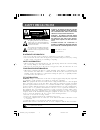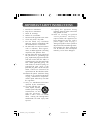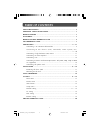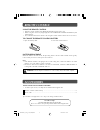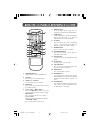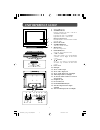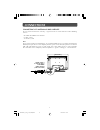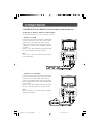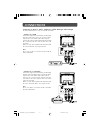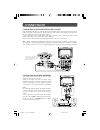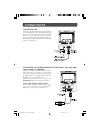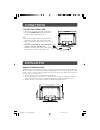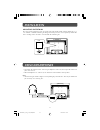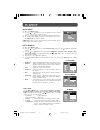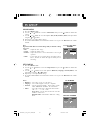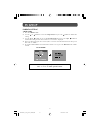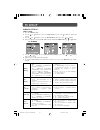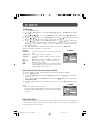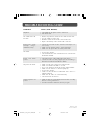Summary of PLV3619-DVI
Page 1
19" lcd tv plv3619-dvi 'venturer' owner's manual.
Page 2: Safety Precautions
2 safety precautions placement information • do not use this unit in places which are extremely hot, cold, dusty, or humid. • do not restrict the air flow of this unit by placing it somewhere with poor air flow, by covering it with a cloth, or by placing it on bedding or carpeting. Safety informatio...
Page 3
3 important safety instructions 1. Read these instructions. 2. Keep these instructions. 3. Heed all warnings. 4. Follow all instructions. 5. Do not use this apparatus near water. 6. Clean only with a dry cloth. 7. Do not block any ventilation openings. Install in accordance with the manufacturer’s i...
Page 4: Table of Contents
4 table of contents safety precautions ...................................................................................... 2 important safety instructions .............................................................. 3 remote control .................................................................
Page 5: Remote Control
5 remote control accessories please locate the included accessories. • to order replacement, visit http://www.1800customersupport.Com. Remote control (with battery) ............................................................................ X 1 vga cable ...............................................
Page 6
6 remote control reference guide 1) function button toggle between av/yuv/dvi/pc/tv. 2) tv button press to select tv channel mode. 3) number (0 - 9) buttons use to change the tv channels. 4) exit button press to exit the menu and return directly to normal viewing. 5) cursor ( , , , ) buttons press t...
Page 7: Unit Reference Guide
7 unit reference guide 1) color lcd screen 2) standby indicator indicates whether the unit is on or in standby (off) mode. Light on: the unit is in standby. Light off: the unit is turned on. Remote control sensor do not block this sensor or remote control will not work. 3) removeable stand 4) standb...
Page 8: Connections
8 connections connecting a tv antenna/cable/satellite to view television channels correctly, a signal must be received from one of the following sources: - an indoor or outdoor aerial antenna - a cable system - a satellite system note: for receiving over-the-air tv broadcasts, we recommend that you ...
Page 9: Connections
9 connecting to a/v devices (vcr, camcorder, game system, etc.) connecting to devices with an s-video output to connect to a/v devices such as a vcr or camcorder: - connect to a vcr connect the right (red) and left (white) audio output from the vcr to the right (red) and left (white) input on this u...
Page 10: Connections
10 connecting to devices with a composite (yellow rca-type) video output to connect to a/v devices such as a vcr or camcorder: - connect to a vcr connect the right (red) and left (white) audio output from the vcr to the right (red) and left (white) input on this unit (audio cable not included). Conn...
Page 11: Connections
11 connections connecting an audio amplifier this connection allows you to use an audio amplifier and external speakers. Connect the right (red) and left (white) audio output from this unit to the right (red) and left (white) audio input on your amplifier. Refer to your amplifier’s user manual for m...
Page 12: Connections
12 connections connecting a pc connect the 15-pin d-sub pc/vga connector from your computer to the 15-pin d-sub pc/vga input on this unit using a monitor cable (not included). Connect a stereo audio cable (not included) to the pc audio in jack on the bottom of this unit, and the other end to the aud...
Page 13: Installation
13 removing the base stand warning: the lcd display is very fragile, and must be protected at all times when removing the base stand. Be sure that no hard or sharp, or anything that could scratch or damage the lcd display, come in contact with it. Do not place pressure on the rear of the unit at any...
Page 14: Using Headphones
14 mounting on the wall this unit is vesa-compliant, and is designed to be wall-mounted with a vesa-compliant 3.9” x 3.9” (100mm x 100mm) mounting kit designed for flat-panel tvs (sold separately). Mount this unit according to the directions included with the mounting kit. • turn down the volume bef...
Page 15: Tv Setup
15 main menu 1. Press the menu button. 2. Use the or button to select the options (picture / sound / setup / tv setting / restore setting). 3. The screen will change to your selected mode immediately. 4. To exit the main menu and return to the normal screen, press the exit button on remote control. ...
Page 16: Tv Setup
16 tv setup sound menu 1. Press the menu button. 2. Use the or button to select the sound menu, then press the button to confirm the setting. 3. Use the or button to select the options (bass, treble, balance, mode) and adjust them using the or buttons. 4. Repeat step 3 to adjust other settings. 5. T...
Page 17: Tv Setup
17 if you forget the password, enter “ 8 8 8 8 “ to unlock parental control. Tv setup parental setting lock code 1. Press the menu button. 2. Use the or button to select the setup menu, then press the button to confirm the setting. 3. Use the or button to select the parental menu, then press the or ...
Page 18: Tv Setup
18 tv setup 1 . E : exempt. 2. G : general audiences, suitable for all ages. 3 . 8+ : not recommended for young childred. Mppa rating 1 . Off 2 . G : general audiences, suitable for all ages. 3 . Pg : parental guidance suggested - some material may not be suitable for children. 4 . Pg-13 : parents s...
Page 19: Tv Setup
19 restore setting if you reset the tv to the factory settings, all your present settings on picture & sound will be erased and replaced by the factory’s default settings. However, picture setting in pc mode and parental setting will not be erased. Mts (multi-channel television sound) setting this f...
Page 20: Trouble Shooting Guide
20 printed in china 811-361991w121 trouble shooting guide • check the location of the antenna and adjust it if neccessary. • make sure the antenna cable is connected firmly. • make sure all input cables are firmly connected. • increase the volume. • check whether the mute function has been activated...