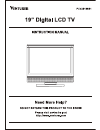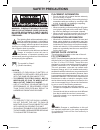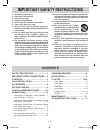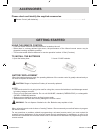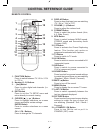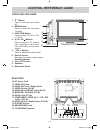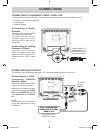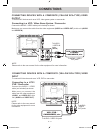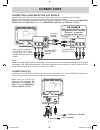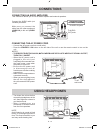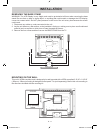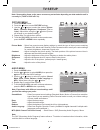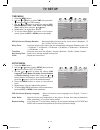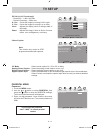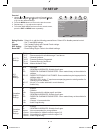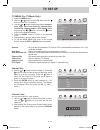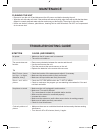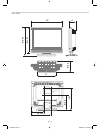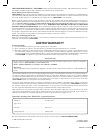Summary of PLV36199S1
Page 2: Safety Precautions
E - 1 safety precautions the lightning flash with arrowhead symbol, within an equilateral triangle, is intended to alert the user to the presence of uninsulated “dangerous voltage” within the product’s enclosure that may be of sufficient magnitude to constitute a risk of electric shock to persons. T...
Page 3: Contents
E - 2 important safety instructions 1) read these instructions. 2) keep these instructions. 3) heed all warnings. 4) follow all instructions. 5) do not use this apparatus near water. 6) clean only with a dry cloth. 7) do not block any ventilation openings. Install in accordance with the manufacturer...
Page 4: Quick Installation
E - 3 quick installation turning on the unit for the first time the first time you turn on the unit, the unit will enter the setup mode. You can easily follow the prompt message on the screen to complete basic tv settings. 1. Press the / button to select yes. Press the enter button to proceed with t...
Page 5: Accessories
E - 4 accessories please check and identify the supplied accessories. Remote control (with batteries) ................................................................................................. X 1 getting started using the remote control • point the remote control at the remote sensor located...
Page 6: Control Reference Guide
E - 5 control reference guide remote control 1. Function button press to switch between tv / av in / yuv in / pc in. 2. Number (0 - 9) buttons 3. [dot] button press to enter digital sub-channels (i.E. 11.3 or 12.7) 4. Exit button press to exit the tv setup menu and return directly to normal viewing....
Page 7: Control Reference Guide
E - 6 control reference guide front and side views 1. Button press to turn the unit on and off. 2. Menu button press to enter the on-screen tv menu. 3. Function button press to select tv / av in / yuv in / pc in. 4. Ch / ch buttons press to select a tv channel and highlights selections (up and down)...
Page 8: Connections
E - 7 vcr / camcorder / satellite system / cable, etc. Av in tv antenna connections connecting a tv antenna / cable / satellite to view television channels correctly, a signal must be received from one of the following sources: - an indoor or outdoor aerial antenna - a cable system - a satellite sys...
Page 9: Connections
E - 8 vcr / pvr / camcorder, etc. Vcr / video game system / camcorder, etc. Av in connections connecting devices with a composite (yellow rca-type) video output to connect a/v devices such as a vcr, video game system or camcorder. Connecting to a vcr / video game system / camcorder connect the audio...
Page 10: Connections
E - 9 hd source with component video output (digital cable box*, satellite receiver*, or external over-the-air hd-tuner). Component video in component video out connections connecting a high-definition (hd) source high-definition (hd) devices with component video output must be connected to the yuv ...
Page 11: Using Headphones
E - 10 audio amplifier / external speakers using headphones • turn down the volume before connecting headphones to the unit, then adjust the volume to your desired level. • w h e n h e a d p h o n e s a r e connected, no sound will come from the front speakers. Note avoid listening to sound at high ...
Page 12: Installation
E - 11 installation mounting on the wall this unit is vesa-compliant, and is designed to be wall-mounted with a vesa-compliant 3 15/16” x 3 15/16” (100mm x 100mm) mounting kit designed for flat-panel tvs (sold separately). Mount this unit according to the directions included with the mounting kit. R...
Page 13: Tv Setup
E - 12 tv setup picture menu 1. Press the menu button. 2. Press the button to enter picture settings. 3. Use the or button to select the options ( picture mode, contrast, brightness, sharpness, tint or color). Adjust them using the or button (screen will change to your desired setting). 4. Repeat st...
Page 14: Tv Setup
E - 13 tv setup time menu 1. Press the menu button. 2. Use the or button to select time, then press the button to enter the time settings. 3. Use the or button to select the options ( osd duration, sleep timer, time zone or day saving time). Adjust them using the or button. 4. Repeat step 3 to adjus...
Page 15: Tv Setup
E - 14 tv setup pc set up (in pc mode only) - resolution : 1,440 x 900 max - refresh frequency : 60hz max h - pos : center the image by moving it left or right. V - pos : center the image by moving it up or down. Clock : adjusts the display clock to change width of the image. Phase : adjusts the ima...
Page 16: Tv Setup
E - 15 tv setup rating enable : select on to edit the following parental items. Select off to disable parental control. Us : set tv and mpaa ratings. Canada : set canada english and canada french ratings. Rrt setting : set rating region table. Reset rrt : reset rating region table to the default set...
Page 17: Tv Setup
E - 16 tv setup antenna : air (over-the-air broadcasts, ch 2-69) or catv (cable/satellite broadcasts, ch 1-135) mode are available. Auto scan : search for usable stations and store them in memory. Auto scan add ch : search for more usable stations and add them in memory. The stations stored before a...
Page 18: Maintenance
E - 17 maintenance cleaning the unit • be sure to turn the unit off and disconnect the ac power cord before cleaning the unit. • wipe the unit with a dry soft cloth. If the surfaces are extremely dirty, wipe clean with a cloth that has been dipped in a weak soap-and-water solution and wrung out thor...
Page 19
E - 18 unit : inch 11 18 4 6 5/8 16 5/8 7 10 15/16 8 5/8 12 ½ 14 7/8 plv36199.Indd 18 8/28/2007 3:16:07 pm.
Page 20: Limited Warranty
E - 19 © 2007 venturer electronics inc. Venturer electronics (“venturer”) makes the following limited warranty. This limited warranty extend to the original consumer purchaser and is limited to non-commercial use of the product. Ninety (90) day parts & labor warranty venturer products purchased in t...