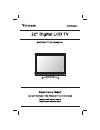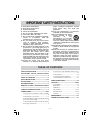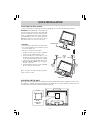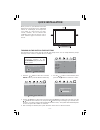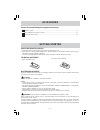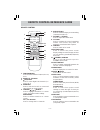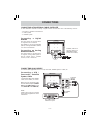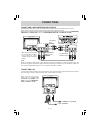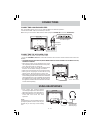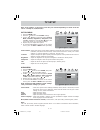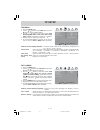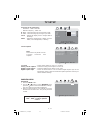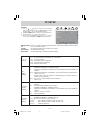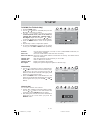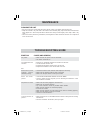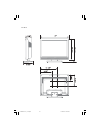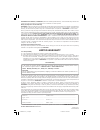Summary of PLV36220S1
Page 2
E - 1 safety precautions the lightning flash with arrowhead symbol, within an equilateral triangle, is intended to alert the user to the presence of uninsulated “dangerous voltage” within the product’s enclosure that may be of sufficient magnitude to constitute a risk of electric shock to persons. T...
Page 3
E - 2 important safety instructions table of contents safety precautions ................................ 1 important safety instructions ............................................................................. 2 table of contents ................................... 2 quick installation ..........
Page 4
E - 3 quick installation attaching the base stand • before attaching (or detaching) the stand, unplug the ac cord from the ac input terminal. Note: to detach the base stand, perform the steps in reverse order. Cautions: • attach the base stand in the correct direction. • incorrect installation of th...
Page 5
E - 4 quick installation when you turn on your television set for the first time, be sure to place it on a solid stable surface. To avoid danger, do not expose the tv to water, or a heat source (e.G. Lamp, candle, radiator). Do not obstruct the ventilation grid at the rear and be sure to leave suffi...
Page 6
E - 5 accessories please check and identify the supplied accessories. Remote control ......................................................................................................................... X 1 “aaa” batteries (for remote control) .......................................................
Page 7
E - 6 remote control reference guide remote control 1 2 3 4 5 6 7 8 9 10 11 12 13 14 15 16 17 1. Function button press to switch between tv/av in/yuv in/ pc in. 2. Number (0 - 9) buttons 3. [dot] button press to enter digital sub-channels (i.E. 11.3 or 12.7) 4. Exit button press to exit the tv set u...
Page 8
E - 7 control reference guide front and side views 1) button turns the unit on and off. 2) menu button enters the on-screen tv menu. 3) function button selects tv/av in/yuv in/pc in. 4) ch buttons confirms selections on the tv menu screen and changes the tv channels. 5) - vol + controls adjusts the ...
Page 9
E - 8 connections connecting a tv antenna / cable / satellite to view television channels correctly, a signal must be received from one of the following sources: - an indoor or outdoor aerial antenna - a cable system - a satellite system connecting an a/v device to connect other equipment such as a ...
Page 10
E - 9 connections connecting devices with a composite (yellow rca-type) video output to connect a/v devices such as a vcr, video game system or camcorder: connecting a vcr / video game system / camcorder connect the audio / video cable (not included) as shown. Make sure you connect the cable from th...
Page 11
E - 10 connections connecting a high-definition (hd) source high-definition (hd) devices with component video output must be connected to the yuv input. Connect the component video cable and audio cable (not included) as shown. Make sure you connect the component video cable and audio cable from the...
Page 12
E - 11 using headphones • turn down the volume before connecting headphones to the unit, then adjust the volume to your desired level. • when headphones are connected, no sound will come from the front speakers. Note: avoid listening to sound at high levels for prolonged periods of time. This may be...
Page 13
E - 12 tv setup picture menu 1. Press the menu button. 2. Press the button to enter picture settings. 3. Use the or button to select the options (picture mode, contrast, brightness, sharpness, tint or color). Adjust them using the or button (the screen will change to your desired setting). 4. Repeat...
Page 14
E - 13 tv setup set up menu 1. Press the menu button. 2. Use the or button to select set up, then press the button to enter the set up settings. 3. Use the or button to select the options (osd language, color mode, pc set up, closed caption or restore setting). Adjust them using the or button (the s...
Page 15
E - 14 tv setup pc set up (in pc mode only) - resolution : 1680 x 1050 max - refresh frequency : 60hz max h - pos : center the image by moving it left or right. V - pos : center the image by moving it up or down. Clock : adjusts the display clock to change width of the image. Phase : adjusts the ima...
Page 16
E - 15 tv setup rating enable : select on to edit the following parental items. Select off to disable parental control. Us : set tv and mpaa ratings. Canada : set canada english and canada french ratings. Rrt setting : set rating region table. Reset rrt : reset rating region table to the default set...
Page 17
E - 16 tv setup antenna : air (over-the-air broadcasts, ch 2-69) or catv (cable/satellite broadcasts, ch 1-135) mode is available. Auto scan : search for usable stations and store them in memory. Auto scan add ch : search for more usable stations and add them in memory. The stations stored before ar...
Page 18
E - 17 maintenance cleaning the unit • be sure to turn the unit off and disconnect the ac power cord before cleaning the unit. • wipe the unit with a dry soft cloth. If the surfaces are extremely dirty, wipe clean with a cloth that has been dipped in a weak soap-and-water solution and wrung out thor...
Page 19
Unit : inch plv36220cs1_12-19.Pmd 10/24/2007, 7:47 pm 18.
Page 20
Printed in china 811-362291w060 venturer electronics (“venturer”) makes the following limited warranty. This limited warranty extend to the original consumer purchaser and is limited to non-commercial use of the product. Ninety (90) day parts & labor warranty venturer products purchased in the unite...