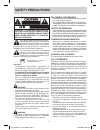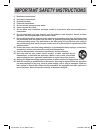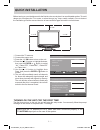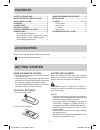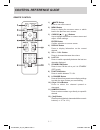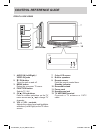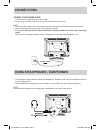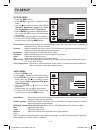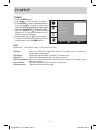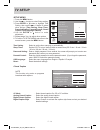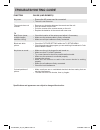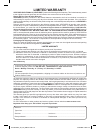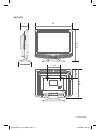- DL manuals
- Venturer
- LCD TV
- PLV76156
- Instruction Manual
Venturer PLV76156 Instruction Manual
Summary of PLV76156
Page 1
E - 16 15” lcd tv instruction manual need more help? Do not return this product to the store please visit online help at http://www.Venturer.Com plv76156 plv76156s7_ib_ul_090727.Indd 16 7/28/2009 09:44:22.
Page 2: Safety Precautions
E - 1 placement information • do not use this unit in places which are extremely hot, cold, dusty or humid. • do not restrict the air flow of this unit by placing it somewhere with poor air flow, by covering it with a cloth, by placing it on bedding or carpeting. Safety information • when connecting...
Page 3
E - 2 important safety instructions 1) read these instructions. 2) keep these instructions. 3) heed all warnings. 4) follow all instructions. 5) do not use this apparatus near water. 6) clean only with dry cloth. 7) do not block any ventilation openings. Install in accordance with the manufacturer’s...
Page 4: Quick Installation
E - 3 before turning on your television set for the first time, be sure to place it on a solid stable surface. To avoid danger, do not expose the tv to water, or a heat source (e.G. Lamp, candle, radiator). Do not obstruct the ventilation grid at the rear and be sure to leave sufficient gaps around ...
Page 5: Contents
E - 4 contents please check and identify the supplied accessories. Remote control (with batteries) ............................................................................................ X 1 getting started accessories using the remote control • point the remote control at the remote sensor loc...
Page 6: Control Reference Guide
E - 5 control reference guide remote control 1) mute button press to turn off the sound. 2) menu button press to display the on-screen menu or switch back to the previous menu screen. 3) cursor ( , , , ) buttons use to highlight selections on a menu screen and adjust certain settings. Enter button c...
Page 7: Control Reference Guide
E - 6 control reference guide front & side views 1. Audio in (left/right) / video in jacks 2. / on button turns the unit on and off. 3. Menu button enters the on-screen tv menu. 4. Function button selects tv / av. 5. Ch / ch buttons press to confirm selections on the tv menu screen and / to change t...
Page 8: Connections
E - 7 tv antenna connections connecting a tv antenna to view television channels correctly, a signal must be received from one of the following sources: - an indoor or outdoor aerial antenna - a cable system - a satellite system note for optimal reception of over-the-air tv broadcasts, we recommend ...
Page 9: Connections
E - 8 connections connect the power cord • connect the ac power cord into a wall outlet. • press the / i button on the unit or remote control to turn on the unit. Note • be sure the ac power cord is disconnected and all functions are off before making connections. • make sure that all the components...
Page 10: Installation
E - 9 installation installing / removing the base stand warning: the lcd display is very fragile, and must be protected at all times when removing the base stand. Be sure that no hard or sharp object, or anything that could scratch or damage the lcd display, comes into contact with it. Do not exert ...
Page 11: Tv Setup
E - 10 tv setup picture menu 1. Press the menu button. 2. Press enter or button to highlight picture mode. 3. Use the or button to select other options (contrast, brightness, sharpness, color, tint, aspect ratio & color temperature). 4. Use the enter or button to make adjustment. The screen will adj...
Page 12: Tv Setup
E - 11 tv setup tv menu 1. Press the menu button. 2. Use the or button to select tv setting. 3. Press enter or button to highlight antenna, then use the or button to select other options (dtv signal, auto scan, auto scan add ch, channel skip & channel labels). 4. Use the enter or button to make adju...
Page 13: Tv Setup
E - 12 tv setup setup menu 1. Press the menu button. 2. Use the or button to select setup setting. 3. Press enter or button to highlight time setting, then use the or button to select other options (time setting, sleep timer, password setting, parental control, closed caption, osd language & reset)....
Page 14: Troubleshooting Guide
E - 13 troubleshooting guide symptom cause (and remedy) the remote does not function. • ensure the ac power cord is connected. • the unit is not turned on. No power. • remove any obstacles between the remote and the unit. • use the remote near the unit. • point the remote at the remote sensor on the...
Page 15: Limited Warranty
E - 14 model no. ............................................................... Product name ................................................................ Type of set ....................................................................................................................................
Page 16
E - 15 unit inch 16 3 13 3/8 5 11 7/8 5 7/8 3 3/4 printed in china 811-761591w020 plv76156s7_ib_ul_090727.Indd 15 7/28/2009 09:41:15.