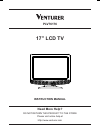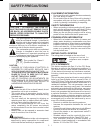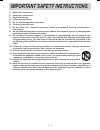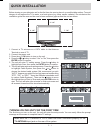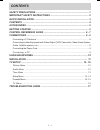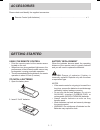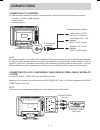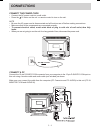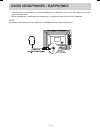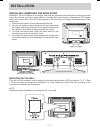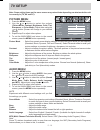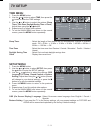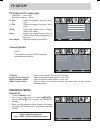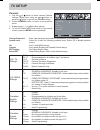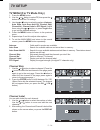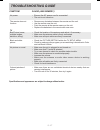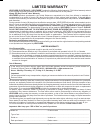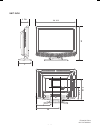- DL manuals
- Venturer
- LCD TV
- PLV76176
- Instruction Manual
Venturer PLV76176 Instruction Manual
Summary of PLV76176
Page 1
E - 20 17” lcd tv instruction manual need more help? Do not return this product to the store please visit online help at http://www.Venturer.Com plv76176 plv76176s7_ib_ul_090723.Indd 20 7/24/2009 11:52:56.
Page 2: Safety Precautions
E - 1 placement information • do not use this unit in places which are extremely hot, cold, dusty or humid. • do not restrict the air flow of this unit by placing it somewhere with poor air flow, by covering it with a cloth, by placing it on bedding or carpeting. Safety information • when connecting...
Page 3
E - 2 important safety instructions 1) read these instructions. 2) keep these instructions. 3) heed all warnings. 4) follow all instructions. 5) do not use this apparatus near water. 6) clean only with dry cloth. 7) do not block any ventilation openings. Install in accordance with the manufacturer’s...
Page 4: Quick Installation
E - 3 before turning on your television set for the first time, be sure to place it on a solid stable surface. To avoid danger, do not expose the tv to water, or a heat source (e.G. Lamp, candle, radiator). Do not obstruct the ventilation grid at the rear and be sure to leave sufficient gaps around ...
Page 5: Contents
E - 4 contents safety precautions .................................................................................... 1 important safety instructions ............................................................. 2 quick installation .....................................................................
Page 6: Accessories
E - 5 accessories please check and identify the supplied accessories. Remote control (with batteries) ............................................................................................ X 1 getting started using the remote control • point the remote control at the remote sensor located on t...
Page 7: Control Reference Guide
E - 6 control reference guide remote control 1) mute button press to turn off the sound. 2) menu button press to display the on-screen menu or switch back to the previous menu screen. 3) cursor ( , , , ) buttons use to highlight selections on a menu screen and adjust certain settings. Enter button c...
Page 8: Control Reference Guide
E - 7 control reference guide front & side views 1. Audio in (left/right) / video in jacks 2. / on button turns the unit on and off. 3. Menu button enters the on-screen tv menu. 4. Function button selects tv / av / pc. 5. Ch / ch buttons press to confirm selections on the tv menu screen and / to cha...
Page 9: Connections
E - 8 tv antenna connections connecting a tv antenna to view television channels correctly, a signal must be received from one of the following sources: - an indoor or outdoor aerial antenna - a cable system - a satellite system note for optimal reception of over-the-air tv broadcasts, we recommend ...
Page 10: Connections
E - 9 connections connect the power cord • connect the ac power cord into a wall outlet. • press the / i button on the unit or remote control to turn on the unit. Note • be sure the ac power cord is disconnected and all functions are off before making connections. • make sure that all the components...
Page 11
E - 10 using headphones / earphones • turn down the volume before connecting headphones / earphones to the unit, then adjust the volume to your desired level. • when headphones / earphones are connected, no sound will come from the front speakers. Note excessive sound pressure from earphones / headp...
Page 12: Installation
E - 11 installation installing / removing the base stand warning: the lcd display is very fragile, and must be protected at all times when removing the base stand. Be sure that no hard or sharp object, or anything that could scratch or damage the lcd display, comes into contact with it. Do not exert...
Page 13: Tv Setup
E - 12 tv setup picture menu 1. Press the menu button. 2. Use the or button to select the options ( picture mode, contrast, brightness, color, tint, sharpness, or color mode). Adjust them using the or button (screen will change to your desired setting). 3. Repeat step 3 to adjust other options. 4. T...
Page 14: Time Menu
E - 13 time menu 1. Press the menu button. 2. Use the or button to select time, then press the button to enter the time settings. 3. Use the or button to select the options ( sleep timer, time zone, daylight saving time or clock). Adjust them using the or button. 4. Repeat step 3 to adjust other opt...
Page 15: Tv Setup
E - 14 tv setup pc setup (in pc mode only) - resolution : 1,440 x 900 - refresh frequency : 60hz h - pos : center the image by moving it left or right. V - pos : center the image by moving it up or down. Clock : adjusts the display clock to change width of the image. Phase : adjusts the image if the...
Page 16: Tv Setup
E - 15 parental 1. Use the or button to select various parental settings. Adjust them using the or button, or press the button to go into the detailed settings. 2. Press the menu button to return to the previous menu. 3. Repeat steps 1 - 2 to adjust other options. 4. To exit the main menu and return...
Page 17: Tv Setup
E - 16 tv setup antenna : cable and air modes are available. Auto scan : search for available stations and store them in memory. Auto scan add ch : search for more available stations and add them in memory. The stations stored before are still kept. Channel skip : skip weak channels and the channels...
Page 18: Troubleshooting Guide
E - 17 troubleshooting guide symptom cause (and remedy) the remote does not function. • ensure the ac power cord is connected. • the unit is not turned on. No power. • remove any obstacles between the remote and the unit. • use the remote near the unit. • point the remote at the remote sensor on the...
Page 19: Limited Warranty
E - 18 model no. ............................................................... Product name ................................................................ Type of set ....................................................................................................................................
Page 20
E - 19 unit inch printed in china 811-761791w010 16 3/4 3 5/8 14 5 9 3/4 6 7/8 7 10 plv76176s7_ib_ul_090723.Indd 19 7/24/2009 11:52:54.