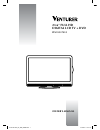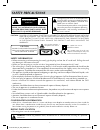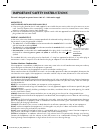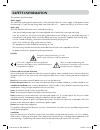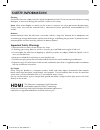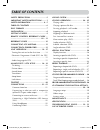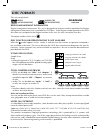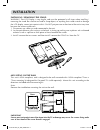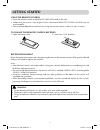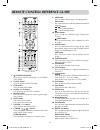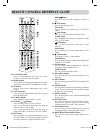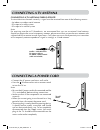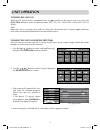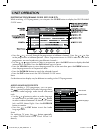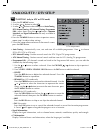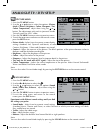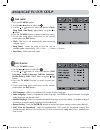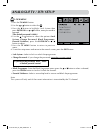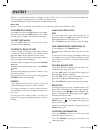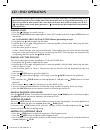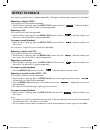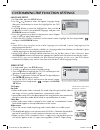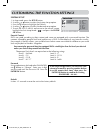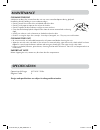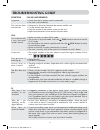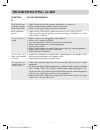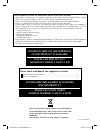- DL manuals
- Venturer
- LCD TV
- PLV91187S52
- Owner's Manual
Venturer PLV91187S52 Owner's Manual
Summary of PLV91187S52
Page 1
1 23.6” full hd digital lcd tv + dvd owner’s manual plv91237s52 plv91237s52_ib_ven_w020.Indd 1 1/14/2011 18:21:17.
Page 2: Safety Precautions
2 safety information • when connecting or disconnecting the cord, grip the plug and not the ac cord itself. Pulling the cord may damage it and create a hazard. • when you are not going to use the unit for a long period of time, disconnect the ac cord. • the mains plug is used as the disconnecting de...
Page 3
3 important safety instructions this unit is designed to operate from a 230v ac ~ 50hz mains supply. Mains plug units supplied with moulded mains plug 1. If the mains plug fitted to the ac cord supplied is not suitable for your mains outlet it may be necessary to cut it off. Carefully dispose of the...
Page 4: Safety Information
4 safety information this product must be earthed. Mains supply this television is designed to operate from a 220-240 volts 50hz ac mains supply. Other power sources may damage it. Check that the rating label states 220-240v ac ( ~ ) before you plug it in for the first time. Mains plug we have fitte...
Page 5: Safety Information
5 safety information cleaning disconnect the mains supply and use a lightly dampened soft cloth. Do not use chemical solvents or strong detergents as these may damage the cosmetic surfaces or the screen. Never allow water droplets to remain on the screen as moisture can cause permanent discolouratio...
Page 6: Table of Contents
6 table of contents safety precautions .............................. 2 important safety instructions ........ 3 safety information ......................... 4 - 5 table of contents ................................ 6 disc formats ......................................... 7 installation ................
Page 7: Disc Formats
7 disc formats this unit can playback: titles, chapters and tracks • dvds are divided into “titles” and “chapters”. If the disc has more than one movie on it, each movie would be a separate “title”. “chapters” are sections of titles. • audio cds are divided into “tracks”. A “track” is usually one so...
Page 8: Installation
8 installation installing / removing the stand warning: the lcd display is very fragile, and must be protected at all times when installing / removing the stand. Be sure that no hard or sharp object, or anything that could scratch or damage the lcd display, comes into contact with it. Do not put pre...
Page 9: Getting Started
9 getting started using the remote control • point the remote control at the remote sensor located on the unit. • when using this unit in a very brightly lit area, the infrared remote control sensor may not work properly. • the recommended effective distance for using the remote control is about 16 ...
Page 10
10 remote control reference guide 1) standby/on button press to turn on the unit or put it in standby (off) mode. 2) tv/dtv button press to switch to atv/dtv mode. 3) dvd button press to select dvd mode. 4) number (0 - 9) buttons use to change the atv/dtv channels. 5) reveal button press to reveal a...
Page 11
11 remote control reference guide 22) function button press to switch between dtv, atv, av1, av2/ scart, yuv/scart, dvd or hdmi. 23) radio button press to select dtv digital radio programmes. Press again to exit to normal dtv programmes mode. 24) av button press to select source connected to av1, av...
Page 12: Reference Guide
12 reference guide front, top & sides view 1) – volume + controls adjust the volume level. 2) ch buttons press to change the tv channels and highlight selections (up & down) on the menu screen. Button press to select next title, chapter or track on a disc and fast forward playback. Button press to s...
Page 13: Connecting A Tv Antenna
13 satellite / cable rf out or tv antenna cable to tv aerial cable terminal (cable not included) tv aerial connecting a tv antenna/cable/satellite to view television channels correctly, a signal must be received from one of the following sources: - an indoor or outdoor aerial antenna - rf output of ...
Page 14: Unit Operation
14 turning the unit on when the ac power cord is connected, press the / i button on the unit to turn it on. Press the function button to select the desired mode (dtv, atv, av1, av2/scart, yuv/scart, dvd or hdmi). Note: when the unit is not going to be used for a long time, disconnect the ac power su...
Page 15: Unit Operation
15 unit operation audio language for dtv while watching a dtv programme, you can press the button to display the audio language menu, and select audio language, audio format and sound track. • use the or button to select an audio language or audio format if available, press the or button to select s...
Page 16: Analogue Tv / Dtv Setup
16 1. Use the or button to select a channel. (press the ch/page / button to skip to previous/ next page.) 2. Press the red / green / yellow / blue button or the fav button to edit the channel. • delete press the red button to delete the selected channel. Press the tv menu button to stop delete. • re...
Page 17: Analogue Tv / Dtv Setup
17 analogue tv / dtv setup picture menu 1. Press the tv menu button. 2. Use the or button to select the options (picture mode, contrast, brightness, colour, sharpness, tint, colour temperature), adjust them using the or button. The adjustments only work in 'personal' mode. Tint only works for ntsc v...
Page 18: Analogue Tv/ Dtv Setup
18 analogue tv/ dtv setup time menu 1. Press the tv menu button. 2. Use the or button to select the . 3. Use the or button to select the options (clock, sleep timer, time zone), adjust them using the or button. 4. Press the tv menu button to return to previous menu. 5. To exit the setup menu and ret...
Page 19: Analogue Tv / Dtv Setup
19 analogue tv / dtv setup lock menu 1. Press the tv menu button. 2. Use the or button to select the . 3. Press the button to highlight lock system then press enter/ok or or to enter, enter password to proceed. (the default password is 0000.) 4. Use the or button to select the options (lock system, ...
Page 20: Teletext
20 teletext teletext is an information system that displays text on your tv screen. Using the teletext control buttons you can view pages of information that are listed in the teletext index. Analog and digital text look very different and operate differently. Please note teletext is only transmitte...
Page 21: Connections
21 connecting to devices with a composite (yellow rca-type) video output to connect to a/v devices such as a vcr, camcorder or video game system. - connect to a vcr / video game system / camcorder connect the audio / video cable (not included) as shown. Make sure you connect the cable from the other...
Page 22: Connections
22 connections note: when connecting a dvd player to the television, the picture resolution is dependent upon the resolution of both the dvd player and the tv. For best results, select the highest resolution of the dvd up to the tv maximum of 1080i. Connecting a high-definition (hd) source (yuv) hig...
Page 23: Sound System
23 dolby digital (for dvd) dolby digital is a sound system developed by dolby laboratories inc. This unit automatically recognizes dvds that have been recorded with dolby digital. Not all dolby digital sources are recorded with 6 channels. Some sources marked dolby digital may be recorded in dolby s...
Page 24: Cd / Dvd Operation
24 playing a disc 1. Press the / i button to turn the unit on. 2. Press the function button repeatedly to select dvd mode or directly to press dvd button on the remote. See customising the function settings before proceeding to step 3. 3. Push down the knob to open the disc door. 4. Hold the disc by...
Page 25: Cd / Dvd Operation
25 fast forward / fast reverse 1. Press the search or search button when a disc is playing. • the disc begins a fast scan at two times normal (x2) speed. • each time the search / button is pressed, the speed of the fast scan changes. 2. Press the play button when you have reached the desired point t...
Page 26: Special Functions
26 special functions locating a specific title (dvd) if a dvd disc contains title numbers, you can locate a specific title by directly selecting its title number. 1. Press the goto button. 2. Press the or button to highlight a specific field and press the corresponding number button(s) for the title...
Page 27: Repeat Playback
27 repeat playback you can play a specific title or chapter repeatedly. (title repeat, chapter repeat, repeat all, a-b repeat) repeating a chapter (dvd) you can play the same chapter repeatedly. 1. While the disc is playing, press the repeat disc button until the “ ” indicator displays on the screen...
Page 28: Cd/dvd Programmable Playback
28 programmed memory 1. Press the memory button to enter program mode. 2. Press the button to highlight the list. Press the or button to choose the desired files into the program list. Press the enter/ok button to confirm. Repeat these steps to enter more files in the list. 3. Press the button to se...
Page 29
29 language setup 1. In stop mode, press the setup button. 2. Use the or button to select the option language setup, then press the button to move the highlight bar on osd language. 3. Use the button to move the highlight bar, then use the or button to select your preferred language, and press the e...
Page 30
30 password use or button to shift and select password, use button to “change”. Enter your 4-digit security code until the cursor to ok. Press the enter/ok button. Default it takes 3-5 seconds to reset the unit to the factory default. If you forget the password, you can erase your current password b...
Page 31: Maintenance
31 cleaning the disc a defective or dirty disc inserted into the unit can cause sound to drop out during playback. Handle the disc by holding its inner and outer edges. • do not touch the surface of the unlabeled side of the disc. • do not stick paper or tape on the surface of the disc. • do not exp...
Page 32: Troubleshooting Guide
32 symptom cause (and remedy) • the region number of the disc doesn’t match the region number of this unit. No picture. • make sure that you select dvd mode. • the system is in pause mode. Press the play button to return to normal play mode. • fast-forward or fast-reverse is performed. Press the pla...
Page 33: Troubleshooting Guide
33 • check the location of the antenna and adjust it if necessary. • make sure the antenna cable is firmly connected. • make sure all input cables are firmly connected. Bad picture (snow, multiple images, distortion, blurry) • check the picture menu within the analogue tv/dtv setup. • check to make ...
Page 34: Please Call 0845 307 5537
34 811-923791w020 waste electrical and electronic products must not be disposed of with household waste. Please refer to the retailer from whom you purchased this item for disposal instructions. Warning: never dispose of batteries in a fire, danger of explosion. Use of pirated copies of films and mu...