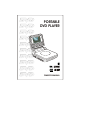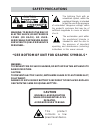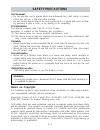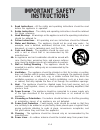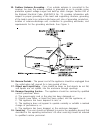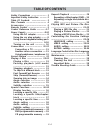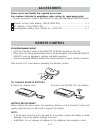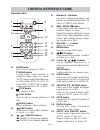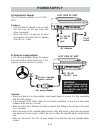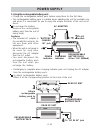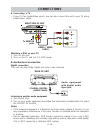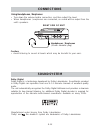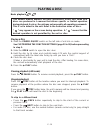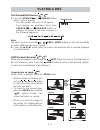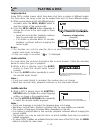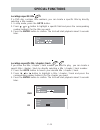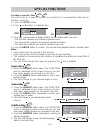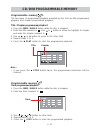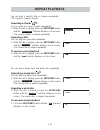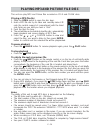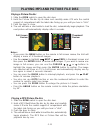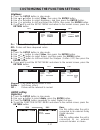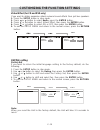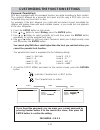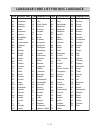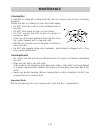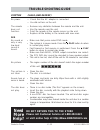Portable dvd player owner's manual.
E - 2 c a uti o n warning: to reduce the risk of electric shock, do not remove cover (or back). No user- serviceable parts inside. Refer servicing to qualified service personnel. Warning: to prevent fire or shock hazard, do not expose this appliance to rain or moisture. Caution: to prevent electric ...
E - 3 on placement • do not use the unit in places which are extremely hot, cold, dusty, or humid. • place the unit on a flat and even surface. • do not restrict the air flow of the unit by placing it in a place with poor air flow, by covering it with a cloth, or by placing it on carpeting. Fcc info...
E - 4 1. Read instructions - all the safety and operating instructions should be read before the appliance is operated. 2. Retain instructions - the safety and operating instructions should be retained for future reference. 3. Heed warnings - all warnings on the appliance and in the operating instru...
E - 5 16. Nonuse periods - the power cord of the appliance should be unplugged from the outlet when left unused for a long period of time. 17. Object and liquid entry - care should be taken so that objects do not fall, and liquids are not spilled, into the enclosure through openings. 18. Damage requ...
E - 6 table of contents repeat playback ........................ 20 repeating a title/chapter (dvd) .. 20 repeating a single track/whole disc (cd) ....................................... 20 playing mp3 and picture file disc ............................................. 21-22 playing a mp3 file disc ...
E - 7 the unit can playback. Region management information region management information: this unit is designed and manufactured to respond to the region management information that is encoded on dvd discs. If the region number printed on the dvd disc does not correspond to the region number of this...
E - 8 using the remote control • point the remote control at the remote sensor located on the unit. • when there is a strong ambient light source, the performance of the infrared remote sensor may be degraded, causing unreliable operation. • the recommended effective distance for remote operation is...
E - 9 menu audio goto mem /angle display tv mode prev stop play pause search enter next 2 3 4 5 6 7 8 9 0 m zoom setup / rep subtitle / return vol vol 1 2 3 4 5 6 7 8 9 10 11 12 13 14 15 1) zoom button zoom into an image of a dvd. Tv mode button in stop mode, select whether to output the video signa...
E - 10 control reference guide unit 1) open button open the disc door. 2) headphone jack 3) screen switch 16:9 wide-screen 4:3 pan screen 4) brightness button adjust the relative lightness or darkness of the colour. 5) audio out l / r jacks line out (vol max) jacks adjust the volume to max position ...
E - 11 b. Using a car plug adapter a 12v car plug adapter allows the players to be used with vehicles that have a 12v, negative ground electrical system. Left side of unit power supply a. Using the ac adapter this ac adapter operates on ac 100v - 120v. Cautions: • the included ac adapter is for use ...
E - 12 c.Using the rechargeable battery pack • charge the rechargeable battery pack before using them for the first time. • the rechargeable battery pack is suitable when adapting the unit for portable use and when it is convenient for you to enjoy the unique functions of the unit out of doors. • re...
E - 13 condition and attention: • when rechargeable battery pack power is low, the player will stop playing. • do not short-circuit the terminals. • use only the supplied ac adapter and rechargeable battery pack to recharge the battery pack. • detach the rechargeable battery pack. (even if the unit ...
E - 14 to video in jacks right side of unit audio / video cable tv watching a dvd on your tv 1. Turn on the unit. 2. Turn on the tv and set it to dvd mode. Connections a. Connecting a tv • if your tv has audio/video inputs, you can also connect the unit to your tv using audio/video cable. Rear of un...
E - 15 right side of unit headphones / earphones (3.5mm diameter plug) caution: • avoid listening to sound at levels which may be harmful to your ears. Using headphones / earphones • turn down the volume before connection, and then adjust the level. • when headphones / earphones are connected, no so...
E - 16 playing a disc this owner’s manual explains the basic instructions of this unit. Some dvd discs are produced in a manner that allows specific or limited operation during playback. Such as, the unit may not respond to all operating commands. This is not a defect in the unit. Refer to the instr...
E - 17 fast forward/fast reverse 1. Press the search or search button when a disc is playing. • the disc begins fast scan at x2 speed. • four speeds are available. Each time search or search button is pressed, the speed of fast scan changes in the following sequence: note: you also can press and hol...
E - 18 angle selection some dvds contain scenes which have been shot from a number of different angles. For these discs, the same scene can be viewed from each of these different angles. Notes: • this function can only be used for discs on which scenes shot from multiple angles have been recorded. •...
E - 19 display function using display, you can check and change the current settings of the following items: angle, audio and subtitle. • while the disc is playing, press the display button to display the screen shown below. Elapsed time: elapsed time from the beginning of the chapter which is curre...
E - 20 locating a specific title if a dvd disc contains title numbers, you can locate a specific title by directly selecting a title number. 1. In stop mode, press the goto button. 2. Press , or button to highlight a specific field and press the corresponding number button(s) for the title you want....
E - 21 locating a specific time you can move to a specific location by entering its corresponding time (hours, minutes, seconds) 1. Press the goto button. 2. Press or button to highlight time. 3. Press the corresponding number buttons for the setting point you want. • the first two numbers you enter...
E - 22 programmable memory the two types of programmed playback provided by this unit are title programmed playback and chapter programmed playback. Note : • if you press the stop button twice, the programmed selections will be cleared. Cd / dvd programmable memory programmable memory track programm...
E - 23 you can play a specific title or chapter repeatedly. (title repeat, chapter repeat) repeating a chapter you can play the same chapter repeatedly. 1. While the disc is playing, press the setup/rep button until the “ repeat chapter ” indicator displays on the screen. The current chapter is play...
E - 24 this unit can play mp3 and picture files recorded on cd-r and cd-rw discs. Playing a mp3 file disc 1. Slide the open switch to open the disc door. 2. Hold a mp3 file disc by its sides and carefully make it fit onto the central support of compartment with the label side facing up you until you...
E - 25 playing mp3 and picture file disc playing a picture file disc 1. Slide the open swtich to open the disc door. 2. Hold the picture file disc by its sides and carefully make it fit onto the central support of compartment with the label side facing up you until you hear a “click”. 3. Push the do...
E - 26 language setting 1. Press the setup button in stop mode. 2. Use or button to one language, then press the enter button. The screen will change to your selected language wordings immediately. 3. To exit the setup menu and return to the normal screen, press the return button. Video setting tv s...
E - 27 edges 1. Press the setup button in stop mode. 2. Use or button to select video, then press the enter button. 3. Use or button to select edges, and then press the enter button. 4. Use or button to shift and select the sharpen / soften / off, then press the enter button. 5. If you want to exit ...
E - 28 customizing the function settings rating setting factory set if you want to return the initial language setting to the factory default, do the following: 1. Press the setup button in stop mode. 2. Use or button to select the rating, then press the enter button. 3. Use or button to shift and s...
E - 29 customizing the function settings indicates parental lock is not active. The parental lock is active. Password / parental lock dvd discs equipped with the password function are rated according to their content. The contents allowed by a parental lock level and the way a dvd disc can be contro...
E - 30 language code list for disc language code aa ab af am ar as ay az ba be bg bh bi bn bo br ca co cs cy da de dz el en eo es et eu fa fi fj fo fr code fy ga gb gl gn gu ha hi hr hu hy ia ie ik in is it iw ja ji jw ka kk kl km kn ko ks ku ky la ln lo lt lv language name frisian irish scots gaeli...
E - 31 cleaning the unit • be sure to turn the unit off and disconnect the ac power cord before maintaining the unit. • wipe the unit with a dry soft cloth. If the surfaces are extremely dirty, wipe clean with a cloth which has been dipped in a weak soap-and-water solution and wrung out thoroughly, ...
E - 32 symptom cause (and remedy) trouble shooting guide • the region number of the disc doesn't match the region number of this unit. • clean the disc. • the disc is scratched. The picture is not clear no picture • make sure that you've select dvd mode. • the system is in pause mode. Press the play...