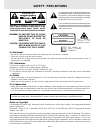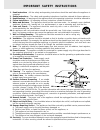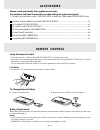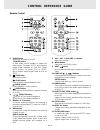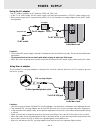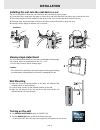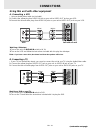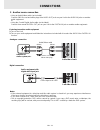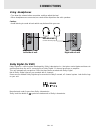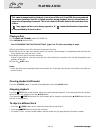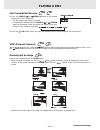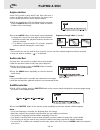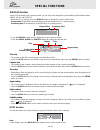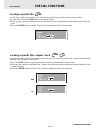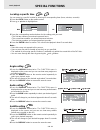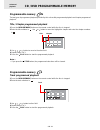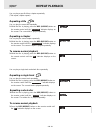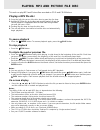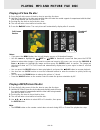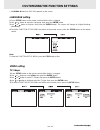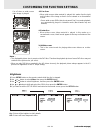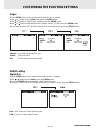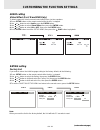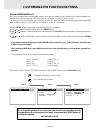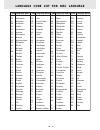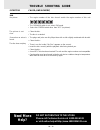811-168091-031 printed in china for usa owner's manual cd playback 1 viewer r cd-r/rw car dvd theater system.
Gb - 1 safety precautions warning the lightning flash with an arrowhead symbol, within the equilateral triangle, is intended to alert the user to the presence of uninsulated "dangerous voltage" within the product's enclosure that may be of sufficient magnitude to cause an electric shock. The exclama...
Gb - 2 important safety instructions 1. Read instructions - all the safety and operating instructions should be read before the appliance is operated. 2. Retain instructions - the safety and operating instructions should be retained for future reference. 3. Heed warnings - all warnings on the applia...
Gb - 3 table of contents repeat playback ......................................... 20 repeating a title/chapter (dvd) ............................ 20 repeating a single track/whole disc (cd) ........... 20 playing mp3 and picture file disc......... 21-22 playing a mp3 file disc ........................
Gb - 4 the unit can playback. Region management information region management information: this unit is designed and manufactured to respond to the region management information that is encoded on dvd discs. If the region number printed on the dvd disc does not correspond to the region number of thi...
Gb - 5 to change remote battery 1. Open the battery door. Battery replacement when battery become weak, the operating distance of the remote control is greatly reduced and you will need to replace the battery. Notes: • if the remote control is not going to be used for a long time, remove the battery...
Gb - 6 control reference guide remote control 1) zoom button zoom into an image of a dvd. Tv mode button in stop mode, select whether to output the video signal. Tv shows "auto" which means output signal depends on dvd disc (either ntsc or pal). Tv shows "pal" or "ntsc" which means output signal fix...
Gb - 7 unit control reference guide 1) volume control adjust the volume. 2) screen switch 4: 3 -- pan scan. 16:9 -- wide-screen. Off -- turn off the screen. 3) colour control adjust for colour intensity. 4) brightness control adjust the relative lightness or darkness of the colour. 5) handle 6) curs...
Gb - 8 cautions: • use this unit only with the included 12v car plug adaptor, use with other car adaptor could damage the unit. • the included 12v car plug adaptor are for use with this unit only. Do not use them with other equipment. • in the interests of the traffic safety, do not perform operatio...
Gb - 9 installation turning on the unit 1. Set power on/standby switch to power on. 2. Set the dvd/av in switch to select the desired function. • if you select dvd the dvd logo (start-up picture) will appear on unit screen. Viewing angle adjustment the unit is designed to allow users to have a comfo...
Gb - 10 a u d io o u t v id eo o u t video in audio in watching a videotape 1. Turn on the unit, set dvd/av in switch to av in. 2. Turn on the vcr and follow the instructions included with it to play the videotape. Connections using this unit with other equipment a. Connecting a vcr • using an audio...
Gb - 11 audio equipment with digital audio input jack left side of unit coaxial digital audio cable amplifier of stereo system, etc. Left side of unit (no need to connect the yellow video plug) (red) (white) (red) (white) notes: • if the external equipment is a television and this audio system is cl...
Gb - 12 connections using headphones • turn down the volume before connection, and then adjust the level. • when headphones are connected, no sound will be output from the unit's speakers. Caution: • avoid listening to sound at levels which may be harmful to your ears. Right side of unit dolby digit...
Gb - 13 playing a disc this owner’s manual explains the basic instructions of this unit. Some dvd discs are produced in a manner that allows specific or limited operation during playback. As such, the unit may not respond to all operating commands. This is not a defect in the unit. Refer to the inst...
Gb - 14 (continued on next page) (continued on next page) (continued on next page) (continued on next page) (continued on next page) fast forward/fast reverse 1. Press the search or search button on the remote control when a disc is playing. • the disc begins fast scan at x2 speed. • four speeds are...
Gb - 15 angle selection some dvds contain scenes which have been shot from a number of different angles. For these discs, the same scene can be viewed from each of these different angles. 1. While you are playing a dvd with different angles recorded, press the angle button on the remote control to v...
Gb - 16 (continued on next page) (continued on next page) (continued on next page) (continued on next page) (continued on next page) special functions display function using display button on the remote control, you can check and change the current settings of the following items: angle, audio and s...
Gb - 17 locating a specific title if a dvd disc contains title numbers, you can locate a specific title by directly selecting a title number. 1. In stop mode, press the goto button on the remote control. 2. Press , or button to highlight a specific field and press the corresponding number button(s) ...
Gb - 18 locating a specific time you can move to a specific location by entering its corresponding time (hours, minutes, seconds) 1. Press the goto button on the remote control. 2. Press or button to highlight time. 3. Press the corresponding number buttons for the setting point you want. • the firs...
Gb - 19 programmable memory the two types of programmed playback provided by this unit are title programmed playback and chapter programmed playback. Title / chapter programmed playback 1. Press the mem (memory) button on the remote control while the disc is stopped. 2. Enter the title numbers in - ...
Gb - 20 you can play a specific title or chapter repeatedly. (title repeat, chapter repeat) repeating a title you can play the same title repeatedly. 1. While the disc is playing, press the rep (repeat) button on the remote control until the “ repeat title ” indicator displays on the screen. The cur...
Gb - 21 this unit can play mp3 and picture files recorded on cd-r and cd-rw discs . Playing a mp3 file disc 1. Press the left side corner of the disc door to open the disc door. 2. Hold the mp3 files disc by its sides and carefully make it fit onto the central support of compartment with the label s...
Gb - 22 playing mp3 and picture file disc playing a picture file disc 1. Press the left side corner of the disc door to open the disc door. 2. Hold the picture disc by its sides and carefully make it fit onto the central support of compartment with the label side facing towards you until you hear a ...
Gb - 23 language setting 1. Press setup button on the remote control while the disc is stopped. 2. Use or button to select the language, then press the enter button. 3. Use or button to english, then press the enter button. The screen will change to english wordings immediately. 4. To exit the funct...
Gb - 24 notes : • the displayable picture size is preset on the dvd disc. Therefore the playback picture of some dvd discs may not conform to the picture size you select. • when you play dvd discs recorded in the 4:3 picture size only, the playback picture always appears in the 4:3 picture size rega...
Gb - 25 customizing the function settings sharpen : fine detail will be easier to see. Soften : soft-focus effect. Off : picture will be returned to normal. Edges 1. Press setup button on the remote control while the disc is stopped. 2. Use or button to select video, then press the enter button. 3. ...
Gb - 26 customizing the function settings audio setting virtual effect (for cd and dvd only) to obtain expansive virtual surround sound effects from just two speakers. 1. Press setup button on the remote control while the disc is stopped. 2. Use or button to select audio, press the enter button. 3. ...
Gb - 27 customizing the function settings password/parental lock dvd discs equipped with the password function are rated according to their content. The contents allowed by a parental lock level and the way a dvd disc can be controlled may vary from disc to disc. For example, if the disc allowed, yo...
Gb - 28 code aa ab af am ar as ay az ba be bg bh bi bn bo br ca co cs cy da de dz el en eo es et eu fa fi fj fo fr code fy ga gb gl gn gu ha hi hr hu hy ia ie ik in is it iw ja ji jw ka kk kl km kn ko ks ku ky la ln lo lt lv language name frisian irish scots gaelic galician guarani gujarati hausa hi...
Gb - 29 cleaning the unit • be sure to turn the unit off and disconnect the ac power cord before maintaining the unit. • wipe the unit with a dry soft cloth. If the surfaces are extremely dirty, wipe clean with a cloth which has been dipped in a weak soap-and-water solution and wrung out thoroughly,...
Gb - 30 symptom cause (and remedy) • the plugs and jacks are dirty. Wipe them with a cloth slightly moistened with alcohol. • clean the disc. • there is no disc inside ("no disc" appears on the screen). • insert the disc correctly with the playback side facing toward you. • clean the disc. • a non-n...
811-168091-031 printed in china for canada.