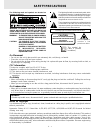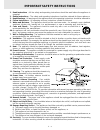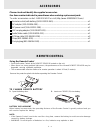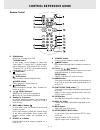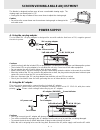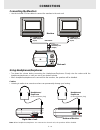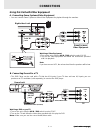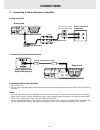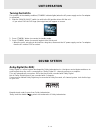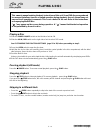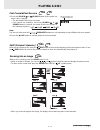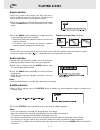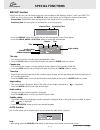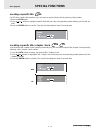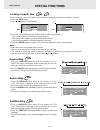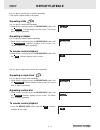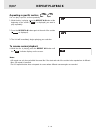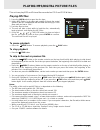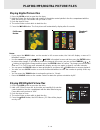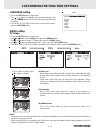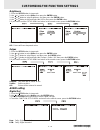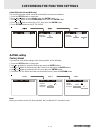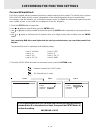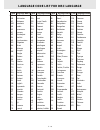Summary of PVS1960
Page 2: Safety Precautions
E - 1 safety precautions the lightning flash with an arrowhead symbol, within the equilateral triangle, is intended to alert the user to the presence of uninsulated "dangerous voltage" within the product's enclosure that may be of sufficient magnitude to cause an electric shock. The exclamation poin...
Page 3
E - 2 important safety instructions 1. Read instructions - all the safety and operating instructions should be read before the appliance is operated. 2. Retain instructions - the safety and operating instructions should be retained for future reference. 3. Heed warnings - all warnings on the applian...
Page 4: Table of Contents
E - 3 table of contents repeat playback .............................. 21-22 repeating a title/chapter (dvd) ............................ 21 repeating a single track/whole disc (cd) ........... 21 repeating a specific section (dvd/cd) .............. 22 playing mp3 /digitalpicture files ..... 23-24 p...
Page 5: Disc Formats
E - 4 the unit can playback. Region management information region management information: this unit is designed and manufactured to respond to the region management information that is encoded on dvd discs. If the region number printed on the dvd disc does not correspond to the region number of this...
Page 6: Accessories
E - 5 accessories please check and identify the supplied accessories. Use item number indicated in parentheses when ordering replacement parts. To order accessories contact 1-800-252-6123 or visit (http://www.18002526123.Com) remote control (with battery) (043-r13232-040) ..............................
Page 7: Control Reference Guide
E - 6 control reference guide remote control 1) zoom button zoom into an image of a dvd. Tv mode button in stop mode, select whether to output the video signal. Tv shows "auto" means output signal depends on dvd (either ntsc or pal). Tv shows "pal" or "ntsc" which means output signal fixed to pal or...
Page 8: Control Reference Guide
E - 7 unit control reference guide 1) open switch open the disc door. 2) power on/off switch 3) dc in 12v jack 4) disc door close by pushing the disc door. 5) monitor 1 & 2 ports (output) 6) digital out jack 7) dvd av out jack 8) cursor ( , , , ) button use to highlight selections on a menu screen a...
Page 9: Control Reference Guide
E - 8 monitor control reference guide 1) monitor on/off switch 2) standby indicator the led will illuminate when the monitor is in standby mode. 3) screen 4) remote sensor receives the remote control signal. 5) speaker 6) volume control 7) screen switch 16:9 wide-screen 4:3 pan screen 8) color contr...
Page 10: Power Supply
E - 9 screen viewing angle adjustment power supply cautions: • use of an incorrect type ac adaptor will damage the unit. • turn off the unit before unplugging the ac adaptor from the unit so as to avoid the unit being damaged. • to prevent electrical shock, match wide blade of plug to wide slot and ...
Page 11: Connections
E - 10 connections connecting the monitors • use the included ez view cables to connect the monitors to the main unit. Right side of unit headphones/ earphones (3.5mm diameter plug) bottom of monitor main unit din cables monitors connect to main unit port (input) connect to main unit port (input) co...
Page 12: Connections
E - 11 connections (continued on next page) (continued on next page) (continued on next page) (continued on next page) (continued on next page) using this unit with other equipment watching a video equipment 1. Turn on the unit, slide the av in / dvd switch to select "av in". 2. Turn on the video eq...
Page 13: Connections
E - 12 digital out av out (dvd only) connections listening to another audio equipment 1. Turn on the unit. 2. Turn on your audio equipment and follow the instructions provided with it to select the audio in or digital in function. Analog connection digital out av out (dvd only) audio in stereo recei...
Page 14: Dolby Digital (For Dvd)
E - 13 dolby digital (for dvd) dolby digital is a sound system developed by dolby laboratories inc. That gives movie theatre ambience to audio output when the unit is connected to a dolby digital 5.1 channel processor or amplifier. This unit automatically recognises dvds that have been recorded with...
Page 15: Playing A Disc
E - 14 playing a disc this owner’s manual explains the basic instructions of this unit. Some dvd discs are produced in a manner that allows specific or limited operation during playback. As such, the unit may not respond to all operating commands. This is not a defect in the unit. Refer to the instr...
Page 16: Playing A Disc
E - 15 (continued on next page) (continued on next page) (continued on next page) (continued on next page) (continued on next page) fast forward/fast reverse 1. Press the search or search button of the remote unit when a disc is playing. • the disc begins fast scan at x2 speed. • four speeds are ava...
Page 17: Playing A Disc
E - 16 angle selection some dvds contain scenes which have been shot from a number of different angles. For these discs, the same scene can be viewed from each of these different angles. 1. While you are playing a dvd with different angles recorded, press the angle button to view the number of the c...
Page 18: Special Functions
E - 17 (continued on next page) (continued on next page) (continued on next page) (continued on next page) (continued on next page) special functions title skip • the number of the title currently playing and total titles of disc. • press the goto button to set your desired title, then press the ent...
Page 19: Special Functions
E - 18 locating a specific title if a dvd disc contains title numbers, you can locate a specific title by directly selecting a title number. 1.Press the goto button. 2. Press , or button to highlight a specific field and press the corresponding number button(s) for the title you want. 3. Press the e...
Page 20: Special Functions
E - 19 locating a specific time you can move to a specific location by entering its corresponding time (hours, minutes, seconds) 1. Press the goto button. 2. Press or button to highlight time. 3. Press the corresponding number buttons for the setting point you want. • the first two numbers you enter...
Page 21: Programmable Memory
E - 20 programmable memory the two types of programmed playback provided by this unit are title programmed playback and chapter programmed playback. Title / chapter programmed playback 1. Press the mem (memory) button while the disc is stopped. 2. Enter the title numbers in - - . Use or button to mo...
Page 22: Repeat Playback
E - 21 you can play a specific title or chapter repeatedly. (title repeat, chapter repeat, a-b repeat) repeating a title you can play the same title repeatedly. 1. While the disc is playing, press the repeat disc button until the “ repeat title ” indicator displays on the screen. The current title i...
Page 23: Repeat Playback
E - 22 repeat playback advanced playback repeating a specific section you can play a specific section repeatedly. 1. While the disc is playing, press the repeat a-b button at the beginning of the section (( rep a- ) is displayed) you want to play repeatedly. 2. Press the repeat a-b button again at t...
Page 24: Playing Mp3 Files
E - 23 this unit can play mp3 and picture files recorded on cd-r and cd-rw discs . Playing mp3 files 1. Press the open switch to open the disc door. 2. Hold a mp3 file disc by its sides and carefully fit it onto the central spindle in the disc compartment with the label side facing up. Press down un...
Page 25
E - 24 playing mp3/digital picture files playing digital picture files 1. Press the open switch to open the disc door. 2. Hold the picture disc by its sides and carefully fit it onto the central spindle in the disc compartment with the label side facing up. Press down until you hear a “click”. 3. Pu...
Page 26: Language Setting
E - 25 language setting 1. Press the setup button in stop mode. 2. Use or button to highlight your desired language, then press the enter button. The screen will change to your selected language. 3. To exit the setup menu and return to the normal screen, press the return button. Customizing the func...
Page 27: Audio Setting
E - 26 customizing the function settings sharpen : fine detail will be easier to see. Soften : soft-focus effect. Off : picture will be returned to normal. Edges 1. Press the setup button in stop mode. 2. Use or button to select video, then press the enter button. 3. Use or button to select edges, a...
Page 28: Rating Setting
E - 27 customizing the function settings rating setting factory reset if you want to reset all the settings to the factory default, do the following: 1. Press the setup button in stop mode. 2. Use or button to select the rating, then press the enter button. 3. Use or button to shift and select the f...
Page 29
E - 28 customizing the function settings indicates parental lock is not active. The parental lock is active. If you forget the password, you can erase your current password by pressing number button 8 on the remote four times, then press the enter button to confirm the setting. Password : 8 8 8 8 la...
Page 30
E - 29 code aa ab af am ar as ay az ba be bg bh bi bn bo br ca co cs cy da de dz el en eo es et eu fa fi fj fo fr code fy ga gb gl gn gu ha hi hr hu hy ia ie ik in is it iw ja ji jw ka kk kl km kn ko ks ku ky la ln lo lt lv language name frisian irish scots gaelic galician guarani gujarati hausa hin...
Page 31: Maintenance
E - 30 maintenance cleaning the unit • be sure to turn the unit off and disconnect the ac power cord before maintaining the unit. • wipe the unit with a dry soft cloth. If the surfaces are extremely dirty, wipe clean with a cloth which has been dipped in a weak soap-and-water solution and wrung out ...
Page 32: Trouble Shooting Guide
E - 31 trouble shooting guide do not return this to the store please call customer service at 1-800-252-6123 (et) or visit online help at http://www.18002526123.Com need more help? 811-196091-340 printed in china symptom cause (and remedy) • make sure that you've select dvd mode. • the system is in ...