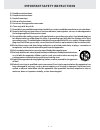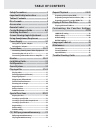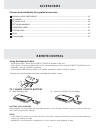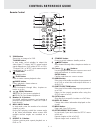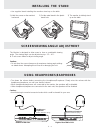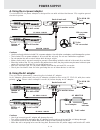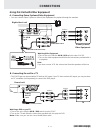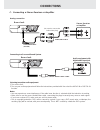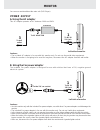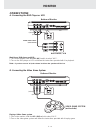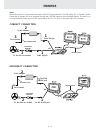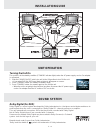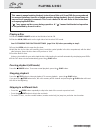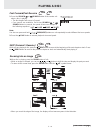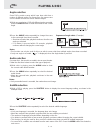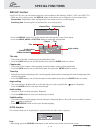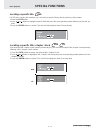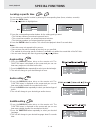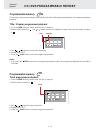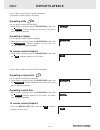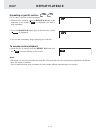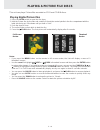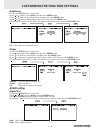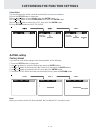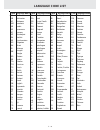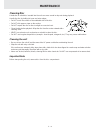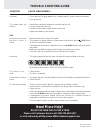Summary of PVS1971
Page 2: Safety Precautions
E - 1 safety precautions the lightning flash with an arrowhead symbol, within the equilateral triangle, is intended to alert the user to the presence of uninsulated "dangerous voltage" within the product's enclosure that may be of sufficient magnitude to cause an electric shock. The exclamation poin...
Page 3
E - 2 important safety instructions 1) read these instructions. 2) keep these instructions. 3) heed all warnings. 4) follow all instructions. 5) do not use this apparatus near water. 6) clean only with dry cloth. 7) do not block any ventilation openings. Install in accordance with the manufacturer’s...
Page 4: Table of Contents
E - 3 table of contents repeat playback .............................. 24-25 repeating a title/chapter (dvd) ............................ 24 repeating a single track/whole disc (cd) ........... 24 repeating a specific section (dvd/cd) .............. 25 playing a picture file discs .....................
Page 5: Disc Formats
E - 4 the unit can playback. Region management information region management information: this unit is designed and manufactured to respond to the region management information that is encoded on dvd discs. If the region number printed on the dvd disc does not correspond to the region number of this...
Page 6: Accessories
E - 5 accessories please check and identify the supplied accessories. Remote control (with battery) ........................................................................................... X 1 ac adaptor ................................................................................................
Page 7: Control Reference Guide
E - 6 control reference guide remote control 1) zoom button zoom into an image of a dvd. Tv mode button in stop mode, select whether to output the video signal. Tv shows "auto" means output signal depends on dvd (either ntsc or pal). Tv shows "pal" or "ntsc" which means output signal fixed to pal or...
Page 8: Control Reference Guide
E - 7 unit control reference guide 1) open button open the disc door. 2) power on/off switch 3) dc in 12v jack 4) disc door close by pushing the disc door. 5) monitor 1 & 2 ports (output) 6) digital out jack 7) dvd av out jack 8) cursor ( , , , ) button use to highlight selections on a menu screen a...
Page 9: Control Reference Guide
E - 8 monitor control reference guide installation of monitors • use supplied mounting straps to install the monitors onto the seat back in a car. 2) tightly wrap the mounting strap around the headrest. Safety warning! • this unit should never be used by the vehicle's driver or left unsecured in the...
Page 10: Installing The Stand
E - 9 installing the stand • use supplied stand installing the monitors stand up on the table. 1) hold the screws on the monitor's backward. 2) put the metal stand in the plastic stand hole. 3) the monitor is stablely stand up on the table. Right side of main unit • turn down the volume before conne...
Page 11: Power Supply
E - 10 power supply cautions: • use of an incorrect type ac adaptor will damage the unit. • turn off the unit before unplugging the ac adaptor from the unit so as to avoid the unit being damaged. • to prevent electrical shock, match wide blade of plug to wide slot and fully insert. • when the unit i...
Page 12: Connections
E - 11 connections a. Connecting game systems/video equipment • you can connect game systems or other video equipment for playback through the monitors. (continued on next page) (continued on next page) (continued on next page) (continued on next page) (continued on next page) watching a dvd on your...
Page 13: Connections
E - 12 notes: • you may experience some interference if the radio tuner function is selected while the television is working. • make sure to use the correct audio/video cable, connecting the plugs incorrectly may cause a weak signal. • if you have a stereo vcr, make sure you set it to stereo mode. •...
Page 14: Monitor
E - 13 monitor b. Using the car power adaptor the included car power adaptor is designed for use with vehicles that have a 12v, negative ground electrical system. Cautions: • use this monitor only with the included car power adaptor, use with other car power adaptors could damage the monitor. • the ...
Page 15: Monitor
E - 14 monitor playing a video game system 1. Turn on the monitor, slide the av1 / av2 switch to select "av 1". 2. Turn on the video game system and follow the instructions provided with it to play game. B. Connecting the video game system connections a. Connecting the dvd player or vcr watching a d...
Page 16: Monitor
E - 15 monitor note: when the monitor is connected to the main unit(dvd player) with the ez view cable, dc 12v power, audio/ video and ir signals will all be supplied through the ez view cable to the connected monitor. So there is no need for another power source to be connected to the dc 12v jack o...
Page 17: Installation Guide
E - 16 installation guide dolby digital (for dvd) dolby digital is a sound system developed by dolby laboratories inc. That gives movie theatre ambience to audio output when the unit is connected to a dolby digital 5.1 channel processor or amplifier. This unit automatically recognises dvds that have...
Page 18: Playing A Disc
E - 17 playing a disc this owner’s manual explains the basic instructions of this unit. Some dvd discs are produced in a manner that allows specific or limited operation during playback. As such, the unit may not respond to all operating commands. This is not a defect in the unit. Refer to the instr...
Page 19: Playing A Disc
E - 18 (continued on next page) (continued on next page) (continued on next page) (continued on next page) (continued on next page) fast forward/fast reverse 1. Press the search or search button of the remote unit when a disc is playing. • the disc begins fast scan at x2 speed. • four speeds are ava...
Page 20: Playing A Disc
E - 19 angle selection some dvds contain scenes which have been shot from a number of different angles. For these discs, the same scene can be viewed from each of these different angles. 1. While you are playing a dvd with different angles recorded, press the angle button to view the number of the c...
Page 21: Special Functions
E - 20 (continued on next page) (continued on next page) (continued on next page) (continued on next page) (continued on next page) special functions title skip • the number of the title currently playing and total titles of disc. • press the goto button to set your desired title, then press the ent...
Page 22: Special Functions
E - 21 locating a specific title if a dvd disc contains title numbers, you can locate a specific title by directly selecting a title number. 1.Press the goto button. 2. Press , or button to highlight a specific field and press the corresponding number button(s) for the title you want. 3. Press the e...
Page 23: Special Functions
E - 22 locating a specific time you can move to a specific location by entering its corresponding time (hours, minutes, seconds) 1. Press the goto button. 2. Press or button to highlight time. 3. Press the corresponding number buttons for the setting point you want. • the first two numbers you enter...
Page 24: Programmable Memory
E - 23 programmable memory the two types of programmed playback provided by this unit are title programmed playback and chapter programmed playback. Title / chapter programmed playback 1. Press the mem (memory) button while the disc is stopped. 2. Enter the title numbers in - - . Use or button to mo...
Page 25: Repeat Playback
E - 24 you can play a specific title or chapter repeatedly. (title repeat, chapter repeat, a-b repeat) repeating a title you can play the same title repeatedly. 1. While the disc is playing, press the repeat disc button until the “ repeat title ” indicator displays on the screen. The current title i...
Page 26: Repeat Playback
E - 25 repeat playback advanced playback repeating a specific section you can play a specific section repeatedly. 1. While the disc is playing, press the repeat a-b button at the beginning of the section (( rep a- ) is displayed) you want to play repeatedly. 2. Press the repeat a-b button again at t...
Page 27: Playing A Picture File Discs
E - 26 this unit can play a picture files recorded on cd-r and cd-rw discs . Playing a picture file discs playing digital picture files 1. Press the open switch to open the disc door. 2. Hold the picture disc by its sides and carefully fit it onto the central spindle in the disc compartment with the...
Page 28: Language Setting
E - 27 language setting 1. Press the setup button in stop mode. 2. Use or button to highlight your desired language, then press the enter button. The screen will change to your selected language. 3. To exit the setup menu and return to the normal screen, press the return button. Customizing the func...
Page 29: Audio Setting
E - 28 customizing the function settings sharpen : fine detail will be easier to see. Soften : soft-focus effect. Off : picture will be returned to normal. Edges 1. Press the setup button in stop mode. 2. Use or button to select video, then press the enter button. 3. Use or button to select edges, a...
Page 30: Rating Setting
E - 29 customizing the function settings rating setting factory reset if you want to reset all the settings to the factory default, do the following: 1. Press the setup button in stop mode. 2. Use or button to select the rating, then press the enter button. 3. Use or button to shift and select the f...
Page 31: Language Code List
E - 30 code aa ab af am ar as ay az ba be bg bh bi bn bo br ca co cs cy da de dz el en eo es et eu fa fi fj fo fr code fy ga gb gl gn gu ha hi hr hu hy ia ie ik in is it iw ja ji jw ka kk kl km kn ko ks ku ky la ln lo lt lv language name frisian irish scots gaelic galician guarani gujarati hausa hin...
Page 32: Maintenance
E - 31 maintenance cleaning the unit • be sure to turn the unit off and disconnect the ac power cord before maintaining the unit. • wipe the unit with a dry soft cloth. If the surfaces are extremely dirty, wipe clean with a cloth which has been dipped in a weak soap-and-water solution and wrung out ...
Page 33: Trouble Shooting Guide
E - 32 trouble shooting guide symptom cause (and remedy) • make sure that you've select dvd mode. • the system is in pause mode or in slow-motion play mode. Press the play button to return to normal play mode. • fast forward or fast reverse is performed. Press the play button to return to normal pla...