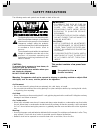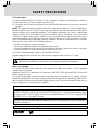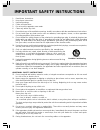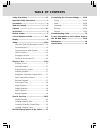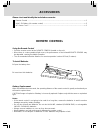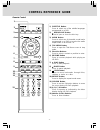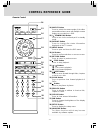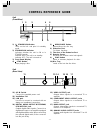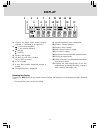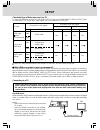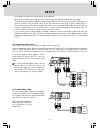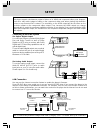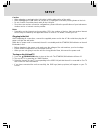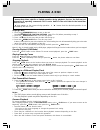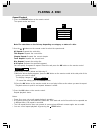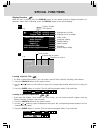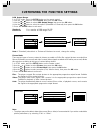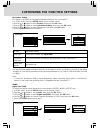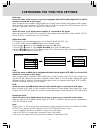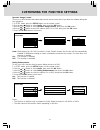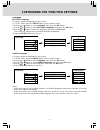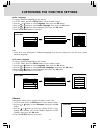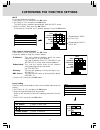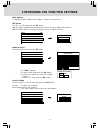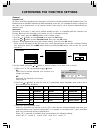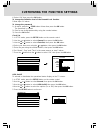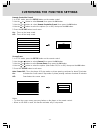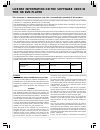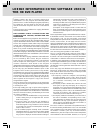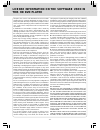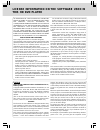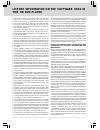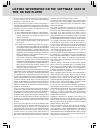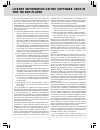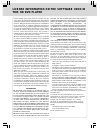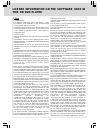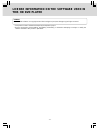- DL manuals
- Venturer
- DVD Player
- SHD7000
- Owner's Manual
Venturer SHD7000 Owner's Manual
Summary of SHD7000
Page 1
Hd dvd player model: shd7000 r r tm owner’s manual.
Page 2: Safety Precautions
- 1 - safety precautions on placement • do not use the unit in places that are extremely hot, cold, dusty, or humid. • do not restrict the airflow of the unit by placing it in a place with poor airflow, by covering it with a cloth, or by placing it on carpeting. On safety • when connecting or discon...
Page 3: Safety Precautions
- 2 - safety precautions warning: changes or modifications to this unit not expressly approved by the party responsible for compliance could void the user authority to operate the equipment. Fcc information this device complies with part 15 of the fcc rules. Operation is subject to the following two...
Page 4
- 3 - important safety instructions 1. Read these instructions. 2. Keep these instructions. 3. Heed all warnings. 4. Follow all instructions. 5. Do not use this apparatus near water. 6. Clean only with a dry cloth. 7. Do not block any of the ventilation openings. Install in accordance with the manuf...
Page 5: Precautions
- 4 - precautions notes on handling • never disconnect the power cord from a wall outlet while the player is turned on, unless it is in an emergency. Doing so may cause malfunction. • when shipping the player, the original shipping carton and packing materials come in handy. For maximum protection, ...
Page 6: Table of Contents
- 5 - table of contents customizing the function settings ....... 22-34 picture .................................................. 22-24 audio ...................................................... 24-26 language ............................................... 27-28 ethernet ...........................
Page 7: Features
- 6 - the unit can play: region management information region management information: this unit is designed and manufactured to respond to the region management information that is encoded on dvds. If the region number printed on the dvd does not correspond to the region number of this unit, this un...
Page 8: Features
- 7 - features important notes about hd dvd hd dvd with high-definition content required for hd viewing. Viewing high-definition content and up- converting dvd content may require an hdcp capable dvi or hdmi input on your display device. Up- conversion of dvd content will result in near hd picture q...
Page 9: Remote Control
- 8 - battery replacement when the batteries become weak, the operating distance of the remote control is greatly reduced and you will need to replace them. Caution: danger of explosion if battery is incorrectly replaced. Replace only with the same or equivalent type. Notes: • if the remote control ...
Page 10: Control Reference Guide
- 9 - control reference guide remote control 1) subtitle button press to select one of the subtitle languages programmed on a dvd. 2) open/close button press to open or close the disc tray. 3) audio button press to select one of the audio sound tracks programmed on a dvd or to select the audio outpu...
Page 11: Control Reference Guide
- 10 - 14) angle button press to switch the camera angle of the video presentation when scenes with multiple camera angles are recorded on a dvd. 15) i/ standby/on button press to turn on the unit and put it in standby mode. 16) display button press to change disc status information displayed on the...
Page 12: Control Reference Guide
- 11 - control reference guide unit (front view) unit (rear view) 11) ac in socket connect the supplied power cord. 12) ventilation fan 13) lan port use this to connect to a network with an always-on broadband connection. 14) digital audio output bitstream/ pcm optical jack outputs digital audio sig...
Page 13: Display
- 12 - display 4 6 1 5 7 2 3 8 9 10 11 12 13 14 15 16 17 1) displays the video output format currently selected. (i: interlaced, p: progressive) 2) : fast forward playback. : fast reverse playback. 3) : playing : pausing 4) shows a title number. 5) hd dvd: an hd dvd is loaded. Dvd: a dvd is loaded. ...
Page 14: Setup
- 13 - setup check the type of video input on your tv to view high definition content, use the hdmi output jack or the component video output jacks to connect to a tv. Some discs may require use of the hdmi output jack. Tv input connection to this player resolution from this player hd (high definiti...
Page 15: Setup
- 14 - setup • hdmi output is digital only. Dvi analog is not supported. • hdmi is an evolving technology, so some devices may not operate properly with this player. • to get the most possible benefit from dolby digital plus, you should connect your hd dvd player to your av receiver using its hdmi i...
Page 16: Setup
- 15 - setup note: this player supports simultaneous output of video on its hdmi and component video ports. However, some discs may restrict output of video on the component video ports when viewing high definition content or up-converted dvd content. The resolution on the hdmi output will be the sa...
Page 17: Setup
- 16 - turning on the unit and tv 1. Press the standby/on button to turn on the unit. The standby/on indicator will turn off. 2. Turn on the tv by pressing its power button. 3. Select the channel on your tv corresponding to the video in jack that the unit is connected to. See tv user guide for more ...
Page 18: Playing A Disc
- 17 - playing a disc this owner’s manual explains the basic instructions of this unit. Some dvds are produced in a manner that allows specific or limited operation during playback. Such as, the unit may not respond to all operating commands. This is not a defect in the unit. Refer to the instructio...
Page 19: Playing A Disc
- 18 - playing a disc angle selection some dvds contain scenes that have been shot from a number of different angles. For these discs, the same scene can be viewed from each of these different angles. 1. While you are playing a dvd with different angles recorded, press the angle button to view the n...
Page 20: Playing A Disc
- 19 - playing a disc 1. Press the repeat button on the remote control. The repeat modes are listed. 2. Use the / buttons on the remote control to select the repeat mode. 3. Press the ok button on the remote control. Repeat playback starts. All repeat: repeats the entire disc. Title repeat: repeats ...
Page 21: Special Functions
- 20 - special functions display function while the disc is playing, press the display button on the remote control to display information on operation status. After confirming, press the display button to turn off the display. Title 002 00:20:15 chapter 0001 00:00:18 video codec: mpeg4avc audio: en...
Page 22: Special Functions
- 21 - special functions a/b/c/d buttons (on the remote control) use these buttons as indicated by the video display during hd dvd playback. Depending on the disc contents, the functions of each button may differ. Cursor controls (on the remote control) future hd dvds may include game software and d...
Page 23
- 22 - customizing the function settings notes: • when an hd dvd or a dvd has a particular picture shape, the contents may not be compatible with other picture shapes. • dvds containing 4:3 picture only always display 4:3 pictures regardless of the tv shape setting. • if “16:9” is selected while con...
Page 24
- 23 - customizing the function settings picture mode there are two types of source content in pictures recorded on dvds: film content (pictures recorded from films at 24 frames per second) and video content (video signals recorded at 30 frames per second). Make this selection according to the type ...
Page 25
- 24 - customizing the function settings audio digital out spdif to select the output sound format when connecting the digital audio output jack. 1. In stop mode, press the setup button on the remote control. 2. Use the or button to select audio, then press the ok button. 3. Use the or button to sel...
Page 26
- 25 - customizing the function settings downmixed pcm: select this when a 2ch digital stereo av receiver or processor is connected to this player. When you play a dvd recorded in dolby digital, dts, mpeg1 or mpeg2 format, sound is converted into pcm (2ch) format to output. Note: setting “auto” or “...
Page 27
- 26 - customizing the function settings dialog enhancement to turn on or off a function that increases dialog volume of a dvd. 1. In stop mode, press the setup button on the remote control. 2. Use the or button to select audio, then press the ok button. 3. Use the or button to select dialog enhance...
Page 28
- 27 - language disc menu language to select a preferred language for disc menus. 1. In stop mode, press the setup button on the remote control. 2. Use the or button to select language, then press the ok button. 3. Use the or button to select disc menu language, then press the ok button. 4. Use the ...
Page 29
- 28 - ethernet perform this setting if you connect the player to your lan. 1. In stop mode, press the setup button on the remote control. 2. Use the or button to select ethernet, then press the ok button. 3. Use the or button to select the options (dhcp, proxy setting, mac address, ntp server, netw...
Page 30
- 29 - customizing the function settings dhcp to set your network information. 1. Set “dhcp” to “on” and press the ok button. 2. Set “dns” to “on” and press the ok button. The dns server is obtained automatically from the dhcp server. 3. Select “confirm”, then press the ok button. If the setup is su...
Page 31
- 30 - customizing the function settings mac address to display the mac address of the player ( fixed. No need to set.) network speed select the speed and press the ok button. Cookie setting select “accept” or “not accept” and press the ok button. Accept: cookies are accepted. Not accept: cookies ar...
Page 32
- 31 - customizing the function settings general parental lock hd dvds and dvds equipped with a parental lock function includes predetermined limitation levels. The limitation level or limitation method may differ depending on the disc. For example the whole contents of a disc may not be played back...
Page 33
- 32 - customizing the function settings clock set 1. In stop mode, press the setup button on the remote control. 2. Use the or button to select general, then press the ok button. 3. Use the or button to select clock set, then press the ok button. 4. Select your time zone using the or button, then p...
Page 34
- 33 - customizing the function settings screen saver 1. In stop mode, press the setup button on the remote control. 2. Use the or button to select general, then press the ok button. 3. Use the or button to select screen saver, then press the ok button. 4. Use the or button to select the options (au...
Page 35
- 34 - customizing the function settings maintenance 1. In stop mode, press the setup button on the remote control. 2. Use the or button to select general, then press the ok button. 3. Use the or button to select maintenance, then press the ok button. 4. Use the or button to select the options (init...
Page 36: Troubleshooting Guide
- 35 - symptom cause (and remedy) troubleshooting guide • the region number of the disc doesn't match the region number of this unit. No picture or abnormal color no power. • ensure the ac power cord is connected. • the tv is not set to receive hd dvd/dvd signal output. • the video/hdmi cable is not...
Page 37: This Hd Dvd Player
- 36 - license information on the software used in this hd dvd player this document is statement purpose only. Not concerned with operation of this product. The software pre-installed in this hd dvd player consists of multiple, independent software components. Each software component is copyrighted ...
Page 38: This Hd Dvd Player
- 37 - software patents. We wish to avoid the danger that redistributors of a free program will individually obtain patent licenses, in effect making the program proprietary. To prevent this, we have made it clear that any patent must be licensed for everyone's free use or not licensed at all. The p...
Page 39: This Hd Dvd Player
- 38 - license information on the software used in this hd dvd player exception, the source code distributed need not include anything that is normally distributed (in either source or binary form) with the major components (compiler, kernel, and so on) of the operating system on which the executabl...
Page 40: This Hd Dvd Player
- 39 - or redistribute the program as permitted above, be liable to you for damages, including any general, special, incidental or consequential damages arising out of the use or inability to use the program (including but not limited to loss of data or data being rendered inaccurate or losses susta...
Page 41: This Hd Dvd Player
- 40 - rights that we gave you. You must make sure that they, too, receive or can get the source code. If you link other code with the library, you must provide complete object files to the recipients, so that they can relink them with the library after making changes to the library and recompiling ...
Page 42: This Hd Dvd Player
- 41 - you may charge a fee for the physical act of transferring a copy, and you may at your option offer warranty protection in exchange for a fee. 2. You may modify your copy or copies of the library or any portion of it, thus forming a work based on the library, and copy and distribute such modif...
Page 43: This Hd Dvd Player
- 42 - you must give prominent notice with each copy of the work that the library is used in it and that the library and its use are covered by this license. You must supply a copy of this license. If the work during execution displays copyright notices, you must include the copyright notice for the...
Page 44: This Hd Dvd Player
- 43 - license information on the software used in this hd dvd player contest validity of any such claims; this section has the sole purpose of protecting the integrity of the free software distribution system which is implemented by public license practices. Many people have made generous contribut...
Page 45: This Hd Dvd Player
- 44 - license information on the software used in this hd dvd player exhibit c license issues the openssl toolkit stays under a dual license, i.E. Both the conditions of the openssl license and the original ssleay license apply to the toolkit. See below for the actual license texts. Actually both l...
Page 46: This Hd Dvd Player
- 45 - exhibit d portions of this software are copyright © 2005 the freetype project (www.Freetype.Org). All rights reserved. • this product includes software developed by the openssl project. • reverse engineering, disassembling, decompiling, dismantling, or otherwise attempting to analyze or modif...
Page 47: Maintenance
- 46 - maintenance cleaning the unit • be sure to turn the unit off and disconnect the ac power cord before cleaning the unit. • wipe the unit with a dry soft cloth. If the surfaces are extremely dirty, wipe clean with a cloth that has been dipped in a weak soap-and-water solution and wrung out thor...
Page 48
- 47 - printed in china 811-hd7091w011.