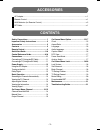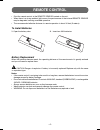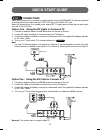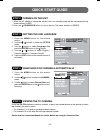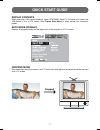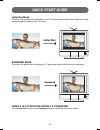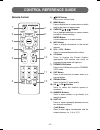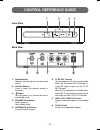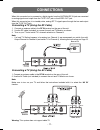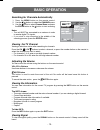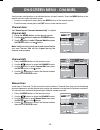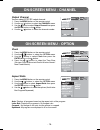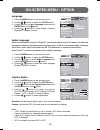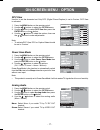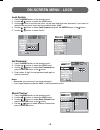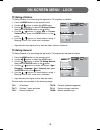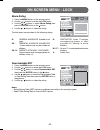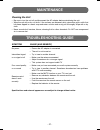- DL manuals
- Venturer
- TV Converter Box
- STB7766G1
- Instruction Manual
Venturer STB7766G1 Instruction Manual
Summary of STB7766G1
Page 1
- 23 - instruction manual atsc converter box stb7766g1 need more help? Do not return this product to the store please visit online help at http//www.Venturer.Com 811-776691w032.Indd 23 811-776691w032.Indd 23 12/18/2008 9:56:01 am 12/18/2008 9:56:01 am.
Page 2: Safety Precautions
- 1 - safety precautions the lightning fl ash with an arrowhead symbol, within the equilateral triangle, is intended to alert the user to the presence of uninsulated “dangerous voltage” within the product’s enclosure that may be of suffi cient magnitude to cause an electric shock. Warning: to reduce...
Page 3
- 2 - important safety instructions 1. Read these instructions. 2. Keep these instructions. 3. Heed all warnings. 4. Follow all instructions. 5. Do not use this apparatus near water. 6. Clean only with a dry cloth. 7. Do not block any of the ventilation openings. Install in accordance with the manuf...
Page 4: Accessories
- 3 - accessories ac adapter .............................................................................................................................. X 1 remote control ........................................................................................................................ X 1 ...
Page 5: Remote Control
- 4 - battery replacement when the batteries become weak, the operating distance of the remote control is greatly reduced and you will need to replace them. To install batteries 2. Insert two aaa batteries. • point the remote control at the remote sensor located on the unit. • when there is a strong...
Page 6: Quick Start Guide
- 5 - 1. Connect an antenna cable to the rf in terminal on the rear of the unit. 2. Use the rf cable (included) to connect the unit and tv/monitor. 3. Use the ac adapter (included) to connect a suitable wall outlet. The supplied 9v adapter operates on ac 120v ~ 60hz. 4. Turn on your tv and switch tv...
Page 7: Quick Start Guide
- 6 - step 2: turning on the unit 1. While the ac adapter is connected and the unit is on standby, power will be consumed and the power indicator is red. 2. Press the standby/on button to turn on the unit. The power indicator is green. 1. Press the menu button on the remote control. 2. Use the / but...
Page 8: Quick Start Guide
- 7 - quick start guide display contents when receiving a 16:9 digital broadcast signal, stb7766g1 digital tv converter will convert the 16:9 picture to fi t a 4:3 tv screen. Enter aspect ratio menu to select among four conversion modes. Auto mode (default) displays all programs based on the aspect ...
Page 9: Quick Start Guide
- 8 - quick start guide letter box mode squeezed mode the entire 16:9 picture will be displayed on your tv, but there will be unused areas (black bars) along the top and bottom edges of your tv screen. The entire 16:9 picture will be fi lled up your tv display but there will be distorted in the pict...
Page 10: Control Reference Guide
- 9 - control reference guide remote control 1) mute button press to turn off the sound. 2) menu button press to display the on-screen menu or switch back to the previous menu screen. 3) cursor ( , , , ) buttons use to highlight selections on a menu screen and adjust certain settings. Enter button c...
Page 11: Control Reference Guide
- 10 - control reference guide 1) remote sensor receives infrared signals from the remote control. 2) ch-/ch+ buttons press to select the channel upward or downward. 3) button turns the power on or restores the unit to the standby mode. 4) standby/on indicator green: power on red: standby mode 5) an...
Page 12: Connections
- 11 - connections connecting a tv (using the rf cable) 1. Connect an antenna cable to the rf in terminal on the rear of the unit. 2. Use the rf cable (included) to connect the unit and tv/monitor as shown. 3. Turn on your tv and switch tv’s channel selection to channel 3. When this converter box is...
Page 13: Power Supply
- 12 - using the ac adapter the supplied 9v adapter operates on ac 120v ~ 60hz. While the ac adapter is connected and the unit is on standby, power will be consumed and the power indicator is red. Cautions: • the ac adapter included with this unit is for its use only. Do not use it with other equipm...
Page 14: Basic Operation
- 13 - basic operation adjusting the volume you can control the volume using the buttons on the remote control. Vol-/vol+ buttons use these buttons to increase or decrease the volume. Mute button this button is used to mute the sound of the unit. No audio will be heard once this button is pressed. T...
Page 15: On-Screen Menu - Channel
- 14 - channel edit 1. Press the menu button on the remote control. 2. Use the / buttons to select the channel menu. 3. Use the button to select channel edit then press the enter button or the button. 4. Use the / buttons to select the channel number then press the enter button. On-screen menu - cha...
Page 16: On-Screen Menu - Option
- 15 - on-screen menu - option clock 1. Press the menu button on the remote control. 2. Use the / buttons to select the option menu. 3. Use the button to select clock then press the enter button or the button. 4. Press the / buttons to select the time zone (eastern/central/mountain/pacific/alaska/ha...
Page 17: On-Screen Menu - Option
- 16 - on-screen menu - option 1. Press the menu button on the remote control. 2. Use the / buttons to select the option menu. 3. Use the button to select caption select then press the enter button or the button. 4. Use the / buttons to select the options (acc/dcc/dcc service). “acc” is analog tv cl...
Page 18: On-Screen Menu - Option
- 17 - on-screen menu - option dcc view 1. Press the menu button on the remote control. 2. Use the / buttons to select the option menu. 3. Use the button to select dcc view then press the enter button or the button. 4. Use the / buttons to select the options, then use the / buttons to make adjustmen...
Page 19: On-Screen Menu - Lock
- 18 - on-screen menu - lock 1. Press the menu button on the remote control. 2. Use the / buttons to select the lock menu. 3. Use the / buttons to select set password then press the enter button or the button. 4. Enter values (4 digit) for new password and again to confi rm password. Set password rr...
Page 20: On-Screen Menu - Lock
- 19 - 1. Press the menu button on the remote control. 2. Use the / buttons to select the lock menu. 3. Use the / buttons to select tv rating-general then press the enter button or the button. 4. Use the / buttons to select the options (age / dialogue / language / sex / violence) then press the ente...
Page 21: On-Screen Menu - Lock
- 20 - rating region table humo inte clear rating table 1. Press the menu button on the remote control. 2. Use the / buttons to select the lock menu. 3. Use the / buttons to select downloadable rrt then press the enter button or the button. 4. Use the / buttons to select the rating region table or c...
Page 22: Troubleshooting Guide
- 21 - troubleshooting guide maintenance specifi cations and external appearance are subject to change without notice. Cleaning the unit • be sure to turn the unit off and disconnect the ac adapter before maintaining the unit. • wipe the unit with a dry soft cloth. If the surfaces are extremely dirt...
Page 23: Limited Warranty
- 22 - printed in china 811-776691w032 model no. ............................................................ Product name ..................................................... Type of set ..................................................................................................................