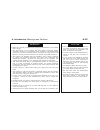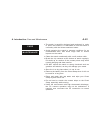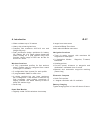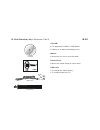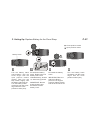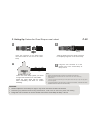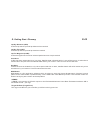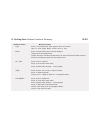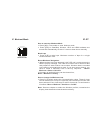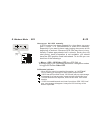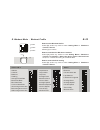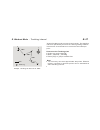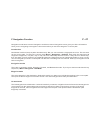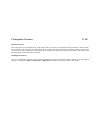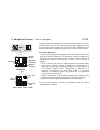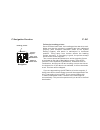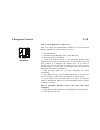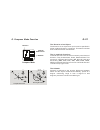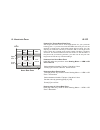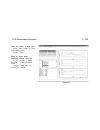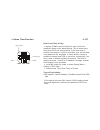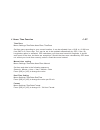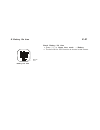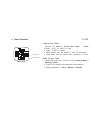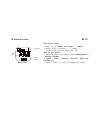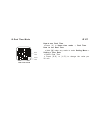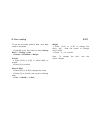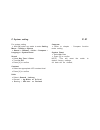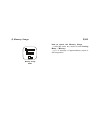- DL manuals
- Ventus
- Watch
- G1000
- Owner's manual
Ventus G1000 Owner's manual
OWNER'S MANUAL
ST
./S
TP
V
IE
W
T
H
GI
L
GPS SYSTEM
VENTUS
G1000
GLOBAL POSITIONING SYSTEM
with Heart Rate Monitor
EQUIPOS DE PRECISIÓN
GIS IBERICA S.L
Avda. de España nº11, 2ªC
Cáceres 10004 ; Tlfe 927-224600
Tlfe-Fax 927-212207
www.gisiberica.com
gisiberica@gisiberica.com
GIS IBERICA S.L
Avda. de España nº11, 2ªC
Cáceres 10004 ; Tlfe 927-224600
Tlfe-Fax 927-212207
www.gisiberica.com
gisiberica@gisiberica.com
Summary of G1000
Page 1
Owner's manual st ./s tp v ie w t h gi l gps system ventus g1000 global positioning system with heart rate monitor equipos de precisiÓn gis iberica s.L avda. De españa nº11, 2ªc cáceres 10004 ; tlfe 927-224600 tlfe-fax 927-212207 www.Gisiberica.Com gisiberica@gisiberica.Com gis iberica s.L avda. De ...
Page 2
Satellite signal satellite signal satellite signal a. Introduction a-01 ventus g1000 combines personal training and navigation functions into one compact wrist computer. It is among the world smallest of its kind and yet fully water resistance. It can withstand immersion in 30 meter of water. The gp...
Page 3
A. Introduction: warnings and cautions ! Make sure that fully understand the functions and limitations of this product before using it. ! The performance of this product, like most global positioning system equipment, depends on the satellites which operated by the united states government. The abov...
Page 4
A. Introduction: care and maintenance care maintenance a-03 ! The watch is carefully designed and produced. In order to utilize this feature, it is advisable to use the watch in conformity with the below-mentioned notes: ! Avoid exposing the watch to extreme conditions for an unreasonable time, and ...
Page 5
! Water resistant up to 30 meters ! Heavy duty mineral glass lens ! Compact size measures 46x71x16 mm and weight 55g only. ! Dual processors design optimizes for battery life. Battery life of a single charge keeps the watch running for a year without using gps function. Heavy usage of gps can be las...
Page 6
Front [ tart/ top] s s [s/s] button [ ] view button clip guiding notch lcd display [lap/reset] button [l/r] back usb cable contact points [ el] light button [ mode] button b. Unit overview: name of the parts (watch) b-02 gps antenna location – always direct antenna towards sky for best gps reception.
Page 7
B. Unit overview: name of the parts (chest strap) b-03 front back built-in antenna (underneath the case) conductive contact pad conductive contact pad battery hatch.
Page 8
Manual elastic bend cd rom cd rom ! Pc application software gps master ! Please go to www.Ventusdesign.Com manual ! Instruction on how to use the watch elastic bend ! Mount the chest strap on users chest usb cable ! To charge the watch battery ! To communicate with pc b-04 b. Unit overview: function...
Page 9
C. Setting up: replace battery for the chest strap c-01 close position maker open position maker turn the battery hatch anticlockwise until the arrow aligns with the open position marker (arrow). Then turn one step further slightly until the battery hatch pop up. Turn the battery hatch clockwise unt...
Page 10
C. Setting up: fasten the chest strap on one’s chest c-02 note: ! Wet the contacts with water or saliva can increase the conductivity. ! Make sure that the contacts . ! ! Put the chest strap in the place within 3 meters from the watch, otherwise the watch cannot receive the data from the chest strap...
Page 11
Strap pairing c. Heart rate monitor function: strap pairing c-03 strap pairing to do the pairing, hold [m] to go to menu --> hrm--> pairing. Then touch and hold the 2 conductive pads on the chest strap for a few seconds. If the pairing is success, the message “done!” will be displayed on the watch. ...
Page 12
C. Charge the battery c-04 the watch has built-in rechargeable lithium polymer battery. Charge it for at least 3 hours if it is going to be used for the first time. If battery is empty, charging cycle will be completed in less than 2 hours. If battery is not empty, charging time will be shorter. A q...
Page 13
D. Getting start: glossary waypoint path workout log pace compass bearing waypoints are sets of coordinates that identify a point in physical space. For the purposes of terrestrial navigation, these coordinates usually include longitude and latitude, and ro altitude. Waypoint names are limited to 10...
Page 14
D. Getting start: glossary lap-by-distance (lbd) create a lap after the preset lap distance has reached lap-to-waypoint (l2wp) create a waypoint at the end of selected path whenever a lap is marked. Cold start hot start gps master gps master is a pc application software which is written to work with...
Page 15
D. Getting start: buttons functions summary press to turn on the el back light for about 3 seconds hold to enter night mode (press once to exit) light buttons names major functions mode press t hold to enter the setting mode hold to fast exit to functional modes when you are several levels down the ...
Page 16
Main functional mode d. Getting start: main function modes d-04 time mode navigation compass workout mode [ m ] [ m ] [ m ] [ m ].
Page 17
E. Workout mode workout mode displays your current performance. You can measure and record your performance as you are running or navigating in the wilderness. The workout mode shows speed, distance traveled, workout time from start, heart rate and other interesting data regarding your current worko...
Page 18
E. Workout mode how to start the workout mode ! Press [m] in time mode to enter workout mode ! Press [s/s] to start/stop workout. Gps and hrm hardware are turned on automatically at start if it has not been done manually. Mark laps ! Press [l/r] to take laps. Maximum number of laps for a single work...
Page 19
E. Workout mode - gps e- 02 workout mode hold [ h ] fixing with gps gps fixed how to turn on gps manually: a) b) gps status indicator - when gps is acquiring satellite information, an “antenna” icon is flashing on top right for most of the workout views. - if gps has a 2d location fixed, “gps fixed”...
Page 20
E. Workout mode - workout profile e- 03 workout mode line 1 line 2 line 3 [ v ] [ v ] how to select workout profile ! Hold [m] under any mode to enter setting menu > workout > profiles > select ! Press [v] to confirm how to customize the workout view data ! Hold [m] under any mode to enter setting m...
Page 21
E. Workout mode - workout history how to delete the last or all record ! Hold [m] under any mode to enter setting menu > workout > delete > delete last/delete all. ! Press [v] to confirm note: number of records depends on the size of records. E- 04 how to review workout history from watch hold [m] u...
Page 22
E. Workout mode - smart lap 05 e- smart lap is a concept to mark lap or waypoints automatically. You can make use of smart lap to achieve the following features: lap-by-distance (lbd): menu>workout>smartlap>bydist if this function is turned on, you can specify a fixed distance such that a new lap is...
Page 23
E. Workout mode - application example - backward tracking 06 e- a typical application for this is backward tracking. If you are going to explore the wilderness without planning and want to return back on the same trek. Then you may: - set lbd to, say 200 meters, and turn it on: menu>workout>smartlap...
Page 24
E. Workout mode - tracklog interval 07 e- ventrus g1000 records your track continuously. The sampling interval is specified by the value in tracklog setting. Default is 4 seconds. It can be set from 1 second to 10 minutes per point. 1% of memory can store approximate 480 points. Effective memory req...
Page 25
F. Navigation function - 01 f navigation mode has 2 screens: navigation and goto screens. Navigation screen gives you all the information when you are navigating to a waypoint. Goto screen allow you set active waypoint in current path. Nav master is able to keep 10 paths simultaneously. But you can ...
Page 26
F. Navigation function 02 f- backward mode set waypoint radius the first waypoint is the destination. Select this mode if you want to navigation among the path in reverse order. For example: from the last to the first waypoint in current path. Pick the nearest waypoint in goto screen before you star...
Page 27
F. Navigation function - how to navigate 03 f- navigation setup the path and navigation mode as described above. Turn on gps by hold [v]. Or if you want to have workout logged then just press [s/s] to start workout and wait for gps fix. Meanwhile you can pick the active waypoint by press [v] to swit...
Page 28
F. Navigation function 04 f- follow the heading pointer once gps has been fixed, the heading pointer starts to work. Make sure that the electronic compass has been calibrated properly (see compass calibration detail at the system setting chapter) and watch is maintained in horizontal position. Tilti...
Page 29
How to create waypoints or path in pc note: you should have gps master installed in pc first. See gps master installation and user manuals for detail. ! Run gps master ! Activate the path manager ! ! ! Add as many points as you want. Waypoints are linked sequentially. ! ! How to start/stop workout s...
Page 30
G. Compass mode function 01 g- compass mode direction cardinal directions object b object b object c compass directions bearing directions object c object d object d angular difference point a n w 908 sw 1358 ne 3158 point a 08 08 n the direction of an object the direction of an object from a point ...
Page 31
G. Compass mode function - setting 02 g- how to calibrate the compass how to set the compass magnetic declination ! Hold [m] under any mode to enter setting menu > setting > compass > declinate ! Press [s/s] or [l/r] to change the value ! Press [v] to confirm note: consult these websites in determin...
Page 32
H. Heart rate monitor function 01 h- how to use heart rate monitor (hrm) how to start heart rate monitor there are 2 ways to activate the heart rate monitor function: 1) under workout mode. Heart rate monitor will start automatically when workout starts. 2) in setting mode > hrm > on/off heart rate ...
Page 33
H. Heart rate zone 02 h- % emhr lower limit upper limit heart rate zone health fat burn arobics user 50% 55% 65% 65% 75% 80% user defined in zone above zone below zone how to use target heart rate zone how to select heart rate zone hold [m] under any mode to enter setting menu > hrm > hr zone > sele...
Page 34
I. Pc connection function install the bundled pc interface software into the target pc from www.Ventusdesign.Com the system requirements for the pc as follows: ! Pentium ii 300mhz or higher ! 64mb main memory or higher ! 20mb hard disk space or more ! 256 color monitor or higher ! Window xp/vista/7 ...
Page 35
How to setup a new user - enter user name in new user dialog box - press 'add' how to sync data between watch and pc - in pc screen > data transfer > receive watch data - workout data will be shown on screen pc screen i. Pc connection function 02 i-.
Page 36
Home time mode date current time day of week month j. Home time function 01 j - how to set time of day ! Ventus g1000 is able to adjust its own clock from satellites' ! Hold [m] under any mode to enter setting menu > setting > time date ! Select home time/ dual time or format time of day setting gps...
Page 37
J. Home time function 01 j - time zone menu>settings>timedate>hometime>timezone manual time setting menu>settings>timedate>hometime>manual set time and date in the following sequence: second-> minute-> hour-> year-> month-> date press [s/s] or [l/r] to change the value dual time setting menu>setting...
Page 38
Battery life time remain hour k. Battery life time 01 k - check battery life time ! Press [v] in home time mode -> battery ! The time left for gps function is shown in this screen..
Page 39
L. Timer function 01 l - how to use timer ! Press [v] in home time mode -> timer ! Press [s/s] to start or stop ! Press [l/r] to reset ! Beep sound will be heard in last 10 seconds ! Long beep will be heard once reaching 0:00:00 how to set timer ! Hold [m] under any mode to enter setting menu > sett...
Page 40
M alarm function . 01 m - how to use alarm ! Press [v] in home time mode -> alarm ! Press [s/s] to select 1 - 5 alarm ! Press [l/r] to turn alarm on/ off how to set alarm ! Hold [m] under any mode to enter setting menu > setting > alarms ! Alarm-> hour-> minutes-> on/off-> daily/sun- sat/mon-fri ! P...
Page 41
N. Dual time mode 01 n - dual time mode home time dual time how to use dual time ! Press [v] in home time mode -> dual time how to set dual time ! Hold [m] under any mode to enter setting menu > setting > time date ! Select dual time ! Press [s/s] or [l/r] to change the value per 30 min.
Page 42
O. User setting 01 o - to get the accurate workout data, user data setup is important. ! Hold [m] under any mode to enter setting menu > setting > user ! Gender > birthdate > weight gender ! Press [s/s] or [l/r] to select male or female ! Press [v] to confirm date of birth ! Press [s/s] or [l/r] to ...
Page 43
P. System setting 01 p- for system setting ! Hold [m] under any mode to enter setting menu > setting > system ! Sound > contrast > units > compass > language > system reset sound ! Select key tone / chime ! Turn on/ off ! Press [v] to confirm contrast ! ! Press [v] to confirm units ! Select general ...
Page 44
Q. Memory usage 04 q - memory usage mode how to check the memory usage ! Hold [m] under any mode to enter setting menu > memory ! 1% of memory is approximately equal to 480 waypoints..