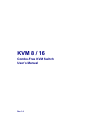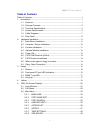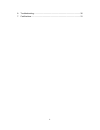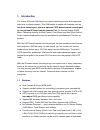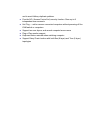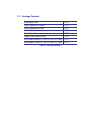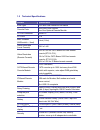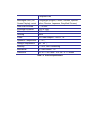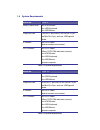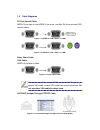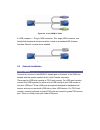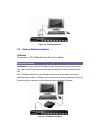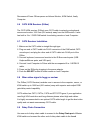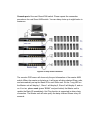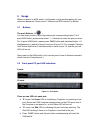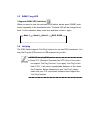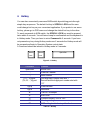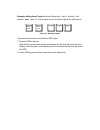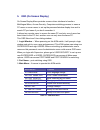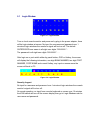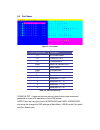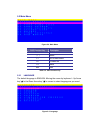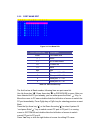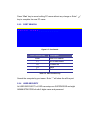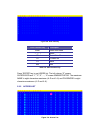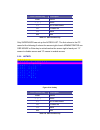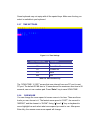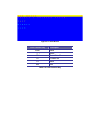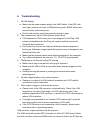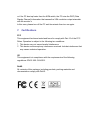- DL manuals
- Venus
- Switch
- KVM 16
- User Manual
Venus KVM 16 User Manual
Summary of KVM 16
Page 1
Kvm 8 / 16 combo-free kvm switch user’s manual rev 1.0
Page 2
Kvm 8/16 user ’ s manual i table of contents table of contents ................................................................................................ I 1. Introduction .................................................................................................. 1 1.1 features ...........
Page 3
Ii 6. Troubleshooting ......................................................................................... 30 7. Certifications .............................................................................................. 31.
Page 4
1. Introduction the venus 8/16-port kvm switch can control attaching servers and computers from local or remote console. This kvm switch is loaded with features such as one local console port, plus one optional cat5-based remote console port or one optional ip-based remote console port, on screen di...
Page 5
And to avoid hotkey duplicate problem. Provide acl (access control list) security function. Store up to 8 independent user accounts hot plug --- add or remove connected computers without powering off the kvm switch or computers support two user layers, and search computer/server name plug-n-play mon...
Page 6
1.2 package contents kvm switch unit 1 pcs user’s manual cd-rom 1 pcs quick installation guide 1 pcs ac to dc power adapter 1 pcs rack mount kit 1 set daisy chain cable (0.9m) 1 pcs kvm cable; hddb-15 / vga + ps/2 x 2 (1.8m) 1 pcs kvm cable; hddb-15 / vga + usb x 1 (1.8m) 1 pcs table 1-1. Package co...
Page 7
1.3 technical specifications feature specification kvm type ps/2 and usb interface kvm switch console ports one local usb console plus one optional remote module pc port connector hddb-15 pc ports 8/16 max. Distance (kvm switch -- host) 6 feet (1.8m) video resolution (local console) 1920 x 1440 vide...
Page 8
Computers lists multilingual osd (on screen display) control 8 languages (english, france, germen, spanish, italian, russian, japanese, simplified chinese) auto-scan intervals 5 ~ 99 sec. Keyboard emulation ps/2 or usb mouse emulation ps/2 or usb housing metal power dc power adapter : 12vdc, 1a oper...
Page 9
1.4 system requirements model no. Venus 8 local console side one vga monitor one usb keyboard one usb mouse computer side 8 hddb-15 pin male to one hddb-15 pin, one mini din 6 pin, and one usb special cables ip module one cat5 cable network access environment cat5 module one cat5 cable r-box (cat5 k...
Page 10
1.5 cable diagrams pc port special cable: hddb-15 pin male to one hddb-15 pin male, one mini din 6 pin and one usb special cables figure 1-1. Hddb-15 / vga + usb x 1 (1.8m) figure 1-2. Hddb-15 / vga + ps/2 x 1 (1.8m) daisy chain cable: vga cable: hddb-15 pin male to male figure 1-3. Daisy chain cabl...
Page 11
1.6 rear panel 8 port combo-free kvm switch: 16 port combo-free kvm switch: 8 port combo-free kvm switch with ip module: 16 port combo-free kvm switch with ip module: 8 port combo-free kvm switch with cat5 module: 16 port combo-free kvm switch with cat5 module: figure 1-5. Rear panel.
Page 12
2. Hardware installation before installation, please make sure all of peripherals and computers have been turned off. 2.1 rack mount installation find a convenient place to put your kvm switch. The 19” rack mount form factor makes it ideally mountable on a 19” rack. When mounting to a rack, attach t...
Page 13
2.2 computer / server installation figure 2-2. Computer / server installation 3-in-1 hddb-15 cable installation each computer port connector is hddb-15 type. Inspect the 3-in-1 db15 cable. It will have a hddb-15 male connector at one end. Plug it into computer port on the rear of kvm switch. The oth...
Page 14
Figure 2-3. 3-in-1 hddb-15 cable b. Usb computer --- plug in usb connector. This single usb connector can handle both keyboard and mouse data, it work as a standard hid (human interface device) no extra driver needed. Figure 2-4. Hddb-15 / vga + usb cable 2.3 console installation local console conne...
Page 15
Figure 2-5. Console installation 2.4 optional module installation ip module please refer to “ip kvm module user manual” for details. Ip remote console installation: power off the kvm switch firstly. Remove the cover of the add-on slot, slide in the ip module and make sure the module is fully inserte...
Page 16
Cat5 module cat5 remote console installation: power off the kvm switch firstly. Remove the cover of the add-on slot, slide in the cat5 transmitter module and make sure the module is fully inserted into the slot. To extending your console up to 1000 feet away by connecting the cat5 cable to the r-box...
Page 17
Recommend power on sequence as follows: monitor, kvm switch, finally computer. 2.6 cat5 kvm receiver (r-box) the cat5 kvm receiver (r-box) uses cat5 cable to extend your keyboard, mouse and monitor 1000 feet (300 meters) away from the kvm switch. It also has built-in 2-to-1 osd kvm switch for select...
Page 18
Console port of the next slave kvm switch. Please repeat the connection procedures for next slave kvm switch. You can daisy chain up to eight banks in maximum. Figure 2-8. Daisy chain connection the console osd menu will show only the port information of the master kvm switch. When the master unit s...
Page 19
3. Usage when you power on kvm switch, it will prompt a login window waiting for user name and password. Please refer to “hotkeys and osd manual” for details. 3.1 buttons the push buttons 1~8 : you can simply switch to a port by pressing the corresponding button. For 8 ports kvm switch, please press...
Page 20
3.3 bank 7-seg led 7-segment bank led indication : when you want to view the next bank kvm switch, please press “bank” push button repeatedly to the destination bank. The bank led will be changed from bank 1 to the maximum daisy chain level and then to bank 1 again. Bank 1 bank 2 bank 3 max. Bank 3....
Page 21
4. Hotkey you can also conveniently command kvm switch by switching ports through simple key sequences. The default hot key is scroll lock and the user could change hot key as your convenient application. If you prefer to use some hot key, please go to osd menu and change the default hot key to the ...
Page 22
Example: hitting scroll lock twice then hitting key 1, key 0, and key 1 will switch to bank 1 port 01. The first port is local at bottom right at the back panel. Figure 4-1. Hotkey example there are two methods to activate the osd menu. 1. Activate osd by mouse hold the left mouse button press and r...
Page 23
5. Osd (on screen display) on screen display menu provides a menu driven interface to handle a multilingual menu, access security, computers switching process, to name a pc name or server name, to set up the password/window display time and to search pc port name if you don’t remember it. It allows ...
Page 24
5.1 login window figure 5-1. Login window turn on local console monitor and power on by plug in the power adapter, there will be login window at screen. No input for username and password over 1 minute at login windows the monitor’s signal will be turn off. The default supervisor user name is all ei...
Page 25
5.2 port name figure 5-3. Port name osd function key description f1 go to main menu f2 console off f3 previous menu enter switch to selected port ↑ / ↓ move select pgup previous bank pgdn next bank esc quit 1 show port 01 ~ 08 2 show port 09 ~ 16 3 show port 17 ~ 24 4 show port 25 ~ 32 table 5-2. Os...
Page 26
5.3 main menu figure 5-4. Main menu osd function key description enter select ↑ / ↓ move f1 go to main menu f2 console off f3 back esc exit table 5-3. Osd function key 5.3.1 language the default language is english. Moving the cursor by keyboard -- up arrow key “ ”or the down arrow key “ ”or mouse t...
Page 27
5.3.2 port name edit figure 5-6. Port name edit osd function key description enter port name edit ↑ / ↓ move f1 go to main menu f2 console off f3 back esc exit 1 show port 01 ~ 08 2 show port 09 ~ 16 3 show port 17 ~ 24 4 show port 25 ~ 32 table 5-4. Osd function key the first line bar is bank numbe...
Page 28
Press “ esc” key to cancel editing pc name without any change or enter” ” key to complete the new pc name. 5.3.3 port search figure 5-7. Port search osd function key description enter start port search f1 go to main menu f2 console off f3 back esc exit table 5-5. Osd function key search the computer...
Page 29
Figure 5-8. User security osd function key description enter enter user name →↑←↓ move f1 go to main menu f2 console off f3 back esc exit table 5-6. Osd function key press “enter” key to get users list. The left column “s” means supervisor and “1”, “2”,“3”,…., “8” mean administrator. The maximum nam...
Page 30
Osd function key description enter select →↑←↓ move f1 go to main menu f2 console off f3 back esc exit table 5-7. Osd function key only supervisor can set up the access list. The first column is the pc name list the following 8 column the access right of each administrator use osd mouse or enter key...
Page 31
Some keyboard may not equip with all the special keys. Make sure the key you select is available in you keyboard. 5.3.7 time settings figure 5-11. Time settings osd function key description enter save f1 go to main menu f2 console off f3 back esc exit table 5-9. Osd function key the “scan time: 10 s...
Page 32
Figure 5-12. Osd mouse osd function key description enter save ↑ / ↓ move f1 go to main menu f2 console off f3 back esc exit table 5-10. Osd function key.
Page 33
6. Troubleshooting 1. No led display make sure the power adapter plugs in the kvm switch. If the led’s still won’t light, perform soft reset to kvm switch by press “bank” button and last port button at the same time. Do the hard reset by unplug the power then plug in again. 2. The computer boot up f...
Page 34
Or if the pc boot up faster then the kvm switch, the pc miss the ddc (data display channel) information that causes the vga resolution output mismatch with the monitor’s. In this case, please turn off the pc wait few minute then turn on again. 7. Certifications fcc this equipment has been tested and...