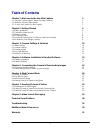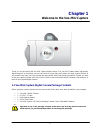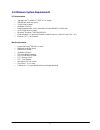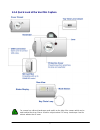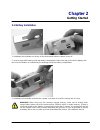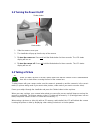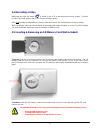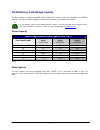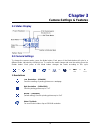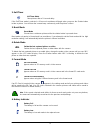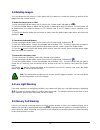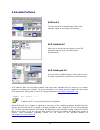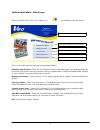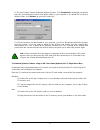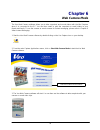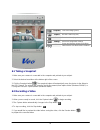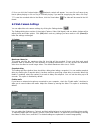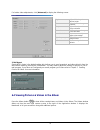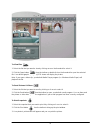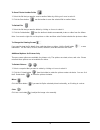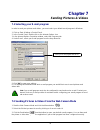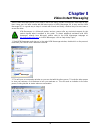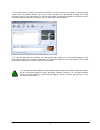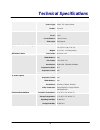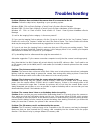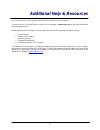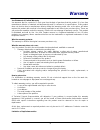Summary of MINI CAPTURE
Page 2: Table of Contents
2 table of contents chapter 1: welcome to the veo mini capture 3 1.1 veo mini capture digital camera package contents 3 1.2 minimum system requirements 4 1.3 a quick look at the veo mini capture 5 chapter 2: getting started 6 2.1 battery installation 6 2.2 turning the power on/off 7 2.3 taking a pic...
Page 3: Chapter 1
3 chapter 1 welcome to the veo mini capture thank you for purchasing the veo mini capture digital camera. The veo mini capture takes high quality digital images in a convenient, easy-to-carry size to ensure that you'll always be ready to take pictures at any moment. We hope you'll enjoy using the ca...
Page 4
4 1.2 minimum system requirements pc requirements • 300 mhz intel ® pentium ii ® , amd ® k-6 or higher • 200 mb free hard disk space • 32 mb ram or better • available usb port • display adapter with screen resolution at least 800x600 in 24-bit color • 4x cd-rom drive or better • microsoft ® windows ...
Page 5
5 1.3 a quick look at the veo mini capture the camera has a macro/landscape mode switch on the side of the camera which can be used to adjust the focus. Macro: used for subjects about 2’-6’ away. Landscape: used for subjects greater than 6’ away..
Page 6: Chapter 2
6 chapter 2 getting started 2.1 battery installation 1. Hold down the viewfinder on the top of the camera and slide the camera cover off. 2. Insert a single aaa battery inside the battery compartment. Make sure that you insert the battery with the correct orientation as indicated by the markings ins...
Page 7: 2.3 Taking A Picture
7 2.2 turning the power on/off 1. Slide the camera cover open. 2. The viewfinder will pop up from the top of the camera. 3. To turn the camera on: press and hold the mode button for three seconds. The lcd status display will turn on. 4. To turn the camera off: press and hold the mode button for thre...
Page 8: 2.4 Recording A Video
8 2.4 recording a video make sure the video clip mode is visible on the lcd screen before you record a video. To switch to video clip mode, please refer to the camera settings section. Press and hold the shutter button to record a video and release the shutter button to stop recording. While recordi...
Page 9
9 2.6 sd memory card storage capacity the mini capture can utilize removable secure digital (sd) memory cards (not included) up to 256mb in capacity. The use of a higher capacity sd memory card allows you to take more pictures. An sd memory card is not included with this camera. You can purchase an ...
Page 10: Chapter 3
10 chapter 3 camera settings & features 3.1 status display 3.2 camera settings to change the camera modes, press the mode button. Each press of the mode button will cycle to a different mode, indicated by a blinking icon. To confirm the mode change and save the setting, press the shutter button. Eac...
Page 11: Del
11 2. Self-timer self-timer mode takes pictures after a 10 second delay if the self-timer mode is selected, a 10-second count down will begin when you press the shutter button to take a picture. You will hear the camera beep continuously until the picture is taken. 3. Burst mode burst mode shoots th...
Page 12: 3.3 Deleting Images
12 3.3 deleting images you can delete the last picture or video taken with the camera or format the memory to delete all the images from the camera at once. To delete the last picture or video 1. Keep pressing the mode button until it cycles to the “delete mode” indicated by: del 2. Press the shutte...
Page 13: Chapter 4
13 chapter 4 software installation & bundled software 4.1 software installation make sure you install the software before connecting your veo mini capture camera to your computer. If you have already plugged the camera into the computer, please unplug it before installing the software. 1. Insert the...
Page 14: 4.2 Bundled Software
14 4.2 bundled software acdsee 5.0 the most useful and complete way to find, view, manage, organize, and share your pictures. Acd fotoslate 2.0 allows you to easily print your photos in over 450 templates with text, color, and other photo enhancements. Acd fotoangelo 2.0 lets you quickly combine ima...
Page 15
15 capture applications - main screen when you double-click on the veo capture icon, the following screen will appear: click on one of the options to start the corresponding software: download your pictures – starts the veo capture camera download program. This program allows you to transfer your pi...
Page 16: Chapter 5
16 chapter 5 connecting the camera & downloading images 5.1 connecting the mini capture plug the usb cable into the camera and any available usb port on your computer. Your computer should recognize a new device being installed. If the camera is properly detected, the camera will display “usb” on th...
Page 17
17 d) the veo capture camera download window will open. Click [download] to download your photos to the my documents\my pictures\veocapture folder on your computer. If you would like to specify a different folder, click [browse ] to specify the folder first. E) once the pictures are downloaded to yo...
Page 18: Chapter 6
18 chapter 6 web camera mode the veo web camera software allows you to take snapshots and record videos with the mini capture when it is connected to the pc. You can then e-mail or print the snapshots or e-mail videos to your friends and family. To use the camera as a web camera for instant messagin...
Page 19: 6.1 Taking A Snapshot
19 snapshot take a still image (jpeg) capture record a video clip (avi) save save the video clip you have recorded settings advanced configuration settings album stores and displays pictures and videos taken with the veo web camera software 6.1 taking a snapshot 1. Make sure your camera is connected...
Page 20: 6.3 Web Camera Settings
20 6. Once you click the preview button, playback controls will appear. You can click on pause at any time to pause playing or click on play to continue playing. If you want to stop playing the video, click stop. 7. To save the recorded video to the album, click the savebutton. The video will be sav...
Page 21
21 for further video adjustments, click [advanced] to display the following screen: brightness adjust if the image is too dark or bright contrast adjust for better image contrast sharpness adjust if the picture is fuzzy or blurred saturation adjust to improve image color saturation auto white balanc...
Page 22
22 to view files 1. Select the file that you want to view by clicking once on the thumbnail to select it. 2. Click the openbutton from the toolbar or double-click on the thumbnail to open the selected file. Your default graphics program/jpeg viewer will display the picture. Note: if you open a video...
Page 23
23 to save files to another folder 1. Select the file that you want to save to another folder by clicking on it once to select it. 2. Click the savebutton from the toolbar to save the selected file to another folder. To delete files 1. Select the file that you want to delete by clicking on it once t...
Page 24: Chapter 7
24 chapter 7 sending pictures & videos 7.1 selecting your e-mail program in order to send your pictures and videos, you must select your default e-mail program in windows. 1. Click on start->settings->control panel. 2. In the control panel, double-click on the internet options icon. 3. In the intern...
Page 25
25 7.3 sending pictures & videos downloaded from the camera the pictures and videos that you have downloaded from the camera are saved in the my documents\my pictures\veocapture folder on your computer. 1. To send these pictures and videos, go to the my documents\my pictures\veocapture folder where ...
Page 26: Chapter 8
26 chapter 8 video instant messaging video instant messaging allows you to keep in touch with family, friends and business associates in real- time. Using your veo web camera with the latest version of msn messenger 6.0 is easy and fun. Msn messenger 6.0 is a great way to keep in contact with friend...
Page 27
27 3. If the other person accepts your webcam invitation, you will see your own image in the lower right corner of the conversation window. You can also use a microphone to talk instead of typing, by clicking on audioto turn on your microphone. This will send an audio conversation invitation to the ...
Page 28: Technical Specifications
28 technical specifications sensor sensor resolution sensor type: shutter: 1.3 megapixel (1280 x 1024) cmos, 1/3” optical format electronic lens aperture: focus: focus distance: view angle: f/2.8 fixed 2 feet to infinity 58º diagonal physical dimensions and weight dimensions: weight: 38mm (h) x 60mm...
Page 29: Troubleshooting
29 troubleshooting problem: windows does not detect the camera when it is connected to the pc solution: follow the steps below, depending on your operating system: windows 98/me: click on start->settings ->control panel->system->device manager windows 2000: click on start->settings->control panel->s...
Page 30: Additional Help & Resources
30 additional help & resources while we hope your experience with the veo mini capture camera is enjoyable, you may experience some issues or have some questions that this user’s guide has not answered. Go directly to the technical support section on our webpage at www.Veo.Com for the latest informa...
Page 31: Warranty
31 warranty veo statement of limited warranty veo warrants that for a period of 1 (one) year from the date of purchase that this product 1) is free from manufacturer defects in materials and workmanship and 2) conforms to its specifications. If this product does not function due to manufacturer defe...
Page 32
32 there are no warranties, express or implied, which extend beyond the description contained herein including the implied warranty of merchantability and fitness for a particular purpose. Exclusion of damages: veo's liability is limited to the cost of repair or replacement of the product. Veo shall...