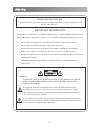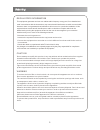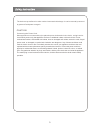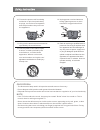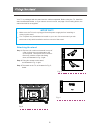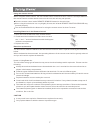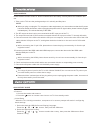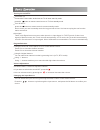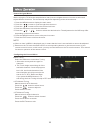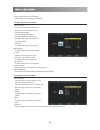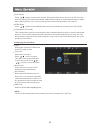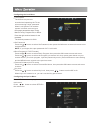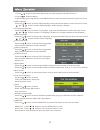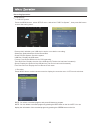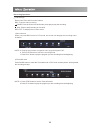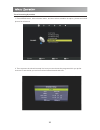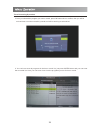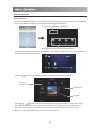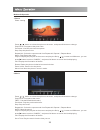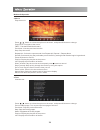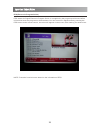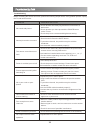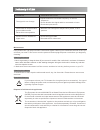Summary of SRO3219LED
Page 1
32” hd led/lcd television model: sro3219led.
Page 2
Customer service line for assistance during normal working hours(9am-5pm,mon-fri,new zealand local time) nz call: 0800 883 301 important information if a television is not positioned in a sufficiently stable location, it can be potentially hazardous due to falling. Many injuries, particularly to chil...
Page 3
Regulatory information this equipment generates and user can radiate radio frequency energy and, if not installed and used in accordance with the instructions, may cause harmful interference to radio communication. However, there is no guarantee that interference will not occur in a particular insta...
Page 4
The device may malfunction when under electrostatic discharge. It can be manually resumed by power off and power on again. Caution connecting the power cord. Most appliances recommend they be placed upon a dedicated circuit; that is, a single outlet circuit which powers only that appliance and has n...
Page 5
Important safety instructions 1.Read these instructions. 2.Keep these instructions. 3.Heed all warnings. 4.Follow all instructions. 7.Do not block any of the ventilation openings. Install in accordance with the manufacturer’s instructions. 5.Do not use this apparatus near water. 8.Do not install nea...
Page 6
On disposal 10. Protect the power cord from being walked on or prinched particularly at plugs, convenience receptacles, and the point where they exit from the apparatus. 13. Unplug power cord and antenna during lightning storms or when unused for long periods of time. 11. Only use the attachments/ac...
Page 7
Your tv is packaged with the stand and the cabinet separated. Before using the tv, install the stand as described below, or if you want to mount it to wall, see page 6 for mounting advice; the wall mount itself is not supplied. Important! Make sure the tv set is unplugged from the power supply befor...
Page 8
When using the remote control, aim it at remote sensor on the television. If there is an object between the remote control and the remote sensor on the unit, the unit may not operate. Using the remote control point the remote control at the remote sensor located on the television. When using this te...
Page 9
Cable installation please read the relevant content in “notice for maintenance and safety” carefully before the installation and use. 1. Take out the tv frome the package and put it in a drafty and flat place. Note when you plug or unplug the tv, computer or other equipments, you must make sure that ...
Page 10
The buttons of the original remote control are as following: key standby mute function enter or quit the standby mode mute or restore sound number keys use to choose channels - / -- selecting channels above single digits return to last viewed program aspect adjust displayable aspect ratio audio swit...
Page 11
Key function subtitle enter subtitle mode index go to index page enter the recorded list.(in pvr mode) play/pause fast reverse rec to start recording(in pvr mode) red/green/yellow/blue key navigation link size no function reveal no function subpage no function fast forward stop previous next color k...
Page 12
Turning on and off tv turn on the tv connect the power cable. At this time the tv will enter stand by mode. Press the button on remote control to turn on tv from standby mode. Turn off the tv press the button on remote control to enter standby mode. Do not leave your set in standby mode for long per...
Page 13
How to navigate menus before using the tv follow the steps below to learn how to navigate the menu in order to select and adjust different functions. The access step may differ depending on the selected menu. 1. Press the menu button to display the main menu. 2. Press the / button to cycle through t...
Page 14
Signal information(in dtv mode) display the current signal information. Program edit press the / button select items. Press the red button to deleted the channel. Press the green button to rename the channel.(in atv mode) press the yellow button to move the channel.(except dtv channels with lcn) pre...
Page 15
Configuring the picture menu picture mode you can select the type of picture which best corresponds to your viewing requirements. You can change the value of contrast, brightness, colour, tint and sharpness when the picture is in personal mode. Signal information(in dtv mode) display the current sign...
Page 16
Auto volume press / button to select auto volume, then press ok button to select on or off. This item used for reducing the difference between channel and program’s volume automatically. It made the overall level to be even. This function will also reduce the fluctuation of the sound. Clock configurin...
Page 17
Configuring the lock menu lock system the feature can prevent unauthorized operating the tv set, unless entering 4-digit, password. When lock system is on and the system is locked, we must input the system password at auto tuning. Manual tuning. Program edit, or reset. Press the right number buttons ...
Page 18
1. Press / button to select the option that you want to adjust in the setup menu. Osd language press the / button to select osd language, then press the ok button to enter sub-menu.Press / / / button to select osd language, default setting is english. 2. Press / button to adjust. 3. After finishing y...
Page 19
Pvr settings recording operation 1. Pvr file system press the menu button, select setup menu, and select “pvr file system” , then press ok button to enter the setting menu. Please check whether your usb device works or not before recording. Select disc: select the device for the record files. Check p...
Page 20
Pvr settings recording operation record and time shift function buttons note: a. Display and exit the navigation menu by pressing the exit. B. Press stop button to exit the recording mode. C. Press play button to play the program you are recording from the beginning. Rec: press to start recording. P...
Page 21
Timer recording operation 1. Press menu button, select channel menu, and then select schedule list option, please see below picture for reference. 2. Then we enter the schedule setup list, here you can choose the program which you prefer to record. From the list you can know record start time and en...
Page 22
Timer recording operation 3. Once you selected the program you want to record, press ok button twice to confirm, then you will be noticed timer record successfully saved and will be working as scheduled. 4. You can have several programs in the timer record list, just press index button and you can en...
Page 23
Multimedia oper ation basic operation 1) press the source button on the remote control to display the input source menu, select media source, and press ok button to enter the multimedia menu seen below. 2) select the file type (mains menu) you want to view, and insert usb device, you will find the nam...
Page 24
Multimedia oper ation 1.Photo photo viewing press / button to select the option on the menu, and press ok button to change. Play/pause: play/pause the photo view. Prev/next: view the previous/next photo. Stop: stop the photo view. Repeat all: select the repeat mode from repeat all, repeat 1, repeat ...
Page 25
Multimedia oper ation 3.Movie play the movie press / button to select the option on the menu, and press ok button to change. Play/pause: play/pause the movie. Prev/next: view the previous/next file. Stop: stop the movie. Repeat all: select the repeat mode from repeat all, repeat 1, repeat none. Set a...
Page 26
Epg(electronic program guide) epg stands for digital electronic program guide. It is supplied by the program provides and offers information about the programs to be broadcast. You can access it in digital mode by pressing the epg button on the remote control, the menu will appear on the screen, aft...
Page 27
Troubleshooting before contacting the service technician, perform the following simple checks. If any problem persists ,unplug the tv and call for service: no sound and picture problem possible solution normal picture but no sound the remote control does not work power is suddenly turned off picture...
Page 28
The signal is out of range problem possible solution vertical bar or stripe on back ground & horizontal noise & incorrect position screen color is unstable or signal color - adjust resolution, horizontal frequency, or vertical frequence. - check whether the signal cable is connected or loose. - chec...