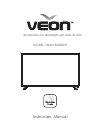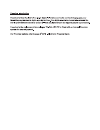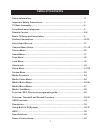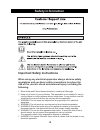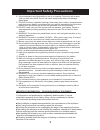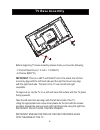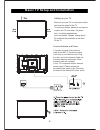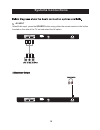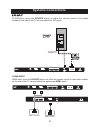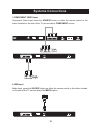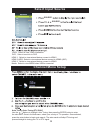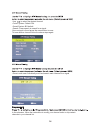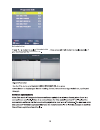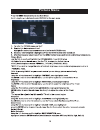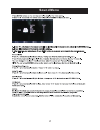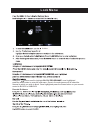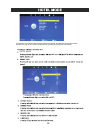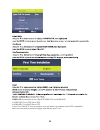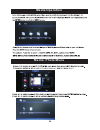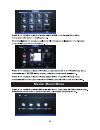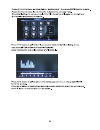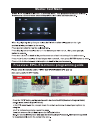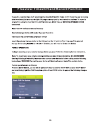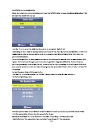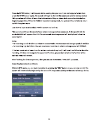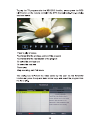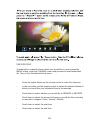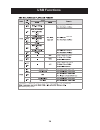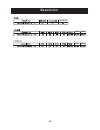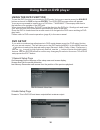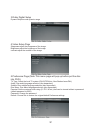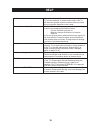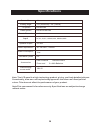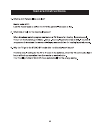- DL manuals
- Veon
- LCD TV
- VN4019LEDDVD
- Instruction Manual
Veon VN4019LEDDVD Instruction Manual
Summary of VN4019LEDDVD
Page 1
Instruction manual vn4019leddvd model: 40” fhd led lcd television with built in dvd.
Page 2
8.
Page 3: Table Of Contents
Table of contents 1 freeview: epg- electronic programme guide......................................... 28 safety information..................................................................................2 important safety precautions...................................................................
Page 4: Safety Information
Important safety instructions when using any electrical apparatus always observe safety regulations and use basic safety precautions to reduce the risk of fire, electric shock and personal injury, including the following. 1. Read, keep and follow these instructions, heeding all warnings. 2. Keep out...
Page 5: Important Safety Precautions
8. Do not immerse in any liquid whilst in use or in cleaning. Clean only with a damp cloth, dry with a dry towel. Do not use harsh abrasives as these may damage plastic parts. 9. Do not block any ventilation openings. Keep away from curtains, newspapers and restricted areas. Install in accordance wi...
Page 6: Tv Base Assembly
4 tv base assembly before beginning tv base assembly please check you have the following; -1 x set of stand feet ( 1 x left + 1 x right) -4 x screw (bm4*12) important: there is a left and right foot for the stand, the left foot must only align with the left hand side and the right foot must only ali...
Page 7: Front Back Panel Diagrams
5 front back panel diagrams 1.Source source select 2.Menu into or exit from menu use ch+/- button select item, vol+/- button adjust item 3.Ch+/- select channel 4.Vol+/- adjust volume 5. Turn on/off tv . 6. . 7.Hdmi 2 (arc) :hdmi and arc 9 .Vga input. 11.Y pb/cb pr/cr:color difference components inpu...
Page 8: Remote Control
Remote control 6 previous enter: dtv/atv: switch between analog and digital tv lang/audio press to search nicam mode or language option. Menu source enter exit sleep p.Mode s.Mode index reveal size cancel hold sub .Pg red green yellow cyan d.Menu d.Title goto d.Disp prog step repeat a-b zoom angle s...
Page 9: Remote Control
33 32 menu source enter exit sleep p.Mode s.Mode index reveal size cancel hold sub .Pg red green yellow cyan d.Menu d.Title goto d.Disp prog step repeat a-b zoom angle subtitle audio d.Setup dtv/atv display reclist rec timeshift freeze aspect tv/radio fav/list subtitle text epg lang/audio remote con...
Page 10: Remote Control
34. :dvd eject。 35. :play /pause dvd program. 36. :dvd previous chapter. 37. :dvd next chapter. 38. :dvd fast reverse. 39. :dvd fast forward. 40. :stop dvd program. 41. D.Setup:dvd system setup. 42. Zoom: in dvd source adjust dvd picture size. 43.Angle:select dvd picture angle. 44.Audio:select dvd d...
Page 11
9 setting up your tv ensure to put your tv in a firm place which can bear the weight of the tv. To avoid any danger, please do not expose or place the tv near water, fire place and / or heating apparatuses. (such as heaters, candles, strong lights) do not block the ventilation at the back of the tv....
Page 12: Systems Connections
Systems connections 10 2 1. Av input video/audio input, press the source button using either the remote control or the button located on the side of the tv set and select the av option. Hdmi3 hdmi3 av inp ut av inp ut.
Page 13: Systems Connections
11 hdmi 3 output 3.Pc input pc(vga)input, press the source button on either the remote control or the button located on the side of the tv set and select the pc option. 4.Hdmi input hdmi input, press the source button on either the remote control or the button located on the side of the tv set and s...
Page 14: Systems Connections
12 6.Usb input usb 5.Component video input component video input, press the source button on either the remote control or the button located on the side of the tv set and select component source. Media input, press the source button on either the remote control or the button located on the side of t...
Page 15: Select Input Source
13 source source enter schedule list ypbpr: select to view ypbpr connection hdmi 1: select to view external device connect to hdmi1 hdmi 2 (arc): select to view external device connect to hdmi2 (arc). Media: select to view media when usb is connected : : : : auto tuning (auto tuning dtv only) use th...
Page 16
14 -use to select the desired channel -colour system: default pal -sound system: bg default -search: press search to search for a signal. Once a signal is found press the menu button to save. To tune another channel follow the above steps again. -once in sub menu individually scroll and search each ...
Page 17
15 software update(oad ) z schedule list schedule list schedule list.
Page 18: Picture Menu
16 picture menu.
Page 19: Sound Menu
17 sound menu.
Page 20: Time Menu
18 enter time menu button.
Page 21: Lock Menu
19 using the buttons scroll to highlight block programme, once highlighted press the enter button to enter the sub-menu. Once in the sub-menu scroll to select the channel in which you wish to block. Once highlighted press the green button on your remote control to block or unblock parental guidance ...
Page 22
Hdmi1 off hdmi2 off hdmi3 off media off 20 to enable the access to hotel settings you must enable the lock system. To enable the lock system please follow instructions on page 18. Once you have enabled the lock system the hotel settings will come available hotel mode.
Page 23: Setup Menu
21 setup menu 8.
Page 24
22 1.Hdmi cec:turn cec on or off 2.Hdmi arc:turn arc on or off 3.Auto turn on/off:turn this option on or off.When it is enabled and a cec compatible device is connected it will also trigger both device and tv off. Hdmi cec:access this to turn on/off hdmi cec and hdmi arc.
Page 25: Screen Menu
23 enter screen menu button.
Page 26: Media Operation
24 media operation media: photo menu.
Page 27: Media: Music Menu
25 media: music menu.
Page 28
26.
Page 29: Media: Movie Menu
27 media: movie menu.
Page 30: Media: Text Menu
28 media: text menu freeview: epg- electronic programme guide.
Page 31
29 freeview: timeshift and record function.
Page 32
30
Page 33
31.
Page 34
32.
Page 35
33 s timer record to schedule in a specific time in which you would like to record press the menu button, enter the channel menu and proceed to select scheduled list. Once in the scheduled list sub menu: - press the yellow button on the remote control to enter the submenu - in the sub menu use the r...
Page 36: Usb Functions
34 max.Hdd capacity:400gb 1366x768 1366x768 usb functions.
Page 37: Resolution
1080i 1080p 1360x768 1080i 1080p ypbpr 35 resolution.
Page 38: Using The Dvd Function
1.General setup page osd language:set the language of the setup menu and screen display. Screen saver:set the screen protection. Last memory:remember and resume from the position of the previous playback. 2.Audio-setup page downmix: this is dvd l/r and stereo output,defaut as stereo output. 36 using...
Page 39
3.Dolby digital setup dynamic:adjust sound dynamic range 4.Video setup page sharpness:adjust the sharpness of the image. Brightness:adjust the brightness of the image. Contrast:adjust the contrast of the image. 5.Preference page (note:this menu page will pop up before put the disc into dvd.) tv type...
Page 40: Help
38 help no power please check if the ac power cable is connected to the tv unit and switched on at the socket outlet. If the tv still does not operate check the socket outlet has power by trying another appliance in the socket. Cannot receive signal properly double or phantom imaging may occur in hi...
Page 41: Specifications
39 note: the lcd panel is a high technology product, giving you finely detailed pictures. Occasionally, a few non- active pixels may appear on the screen as a fixed point of colour. This does not affect the performance of your product. Note:this user manual is for reference only. Specifications are ...
Page 42: General Instructions
40 general instructions.
Page 43
Three and workmanship for.