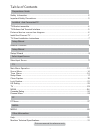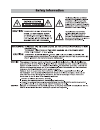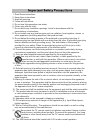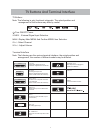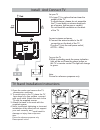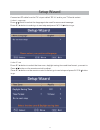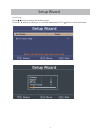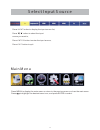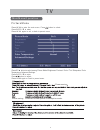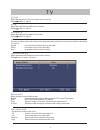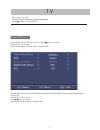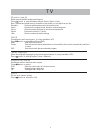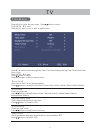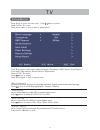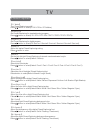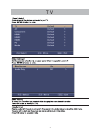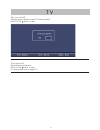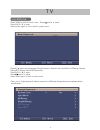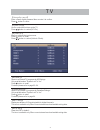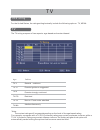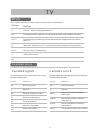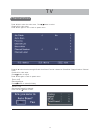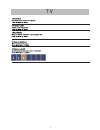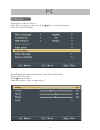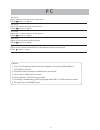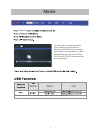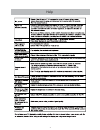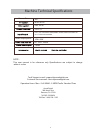Summary of 50AER05
Page 1
User’s manual 50” led television 50aer05.
Page 2: Ta Ble of Contents
Ta ble of contents safety information.................................................................................................................2 preparations guide important safety precautions.................................................................................................3 in...
Page 3
2 3.
Page 4
3 1. Read these instructions. 2. Keep these instructions. 3. Heed all warnings. 4. Follow all instructions. 5. Do not use this apparatus near water. 6. Clean only with dry cloth. 7. Do not block any ventilation openings. Install in accordance with the manufacturer’s instructions. 8. Do not install n...
Page 5
4 so u r c e m en u c h + - c h - vo l vo l+ fix the tv on the wall 1.First,put the tv on the table smoothly and put some soft cloth on the table to avoid getting scratched the screen. 2.Use a screw driver to take off the screws which are fixed on the bottom stand (the direction of the arrow, refer ...
Page 6
Tv buttons and terminal interface 5 tv buttons :turn on/off power. Source :external signal input selection. Menu :display main menu and confirm menu item selection. Ch+/- :select channel. Vol+/- :adjust volume. Note: the following is only functional schematic. The actual position and arrangement of ...
Page 7
External device connection diagram dvd set-top boxes hdmi hdmi hdmi input connection v ide o r l input av input connection v ide o r l input y p b p r input y pb pr input connection usb connection tv connection 6 vga input connection 7.
Page 8: Install And Connect Tv
7 install and connect tv 1 3 2 4 tv ant fm ant tv signal output set your tv 1.Put your tv in a place that can bear the weight of the tv. To avoid danger, please do not assemble the tv near water or extreme heat(such as a furnace, light source,or candle.) do not block the ventilation on the back of t...
Page 9
8 9.
Page 10: Setup Wizard
9 setup wizard connect an rf cable from the tv’s input called “rf-in” and to your tv aerial socket. S elec t l a ngua ge press > button to select the language to be used for menus and message. Press ▼ / ▲ button to select go to next step and press e nt e r / button to go. S elec t t ime press ▼ / ▲ ...
Page 11: Setup Wizard
10 a uto s c a n press > button to select the antenna type. Press ▼ / ▲ button to select go to next step and press e nt e r /> button to start auto scan. Setup wizard 11.
Page 12: Ma In M Enu
11 press inp ut button to display the input source list, press ▼ / ▲ button to select the input source you want to, press e nt e r button to enter the input source, press e x it button to quit. S elec t i nput s ourc e ma in m enu press menu to display the main menu or return to the previous menu or...
Page 13: P Ic Ture M Enu
12 p ic ture m enu press press press press e nu to enter the main menu, press button to select. Press to enter. E nu again to exit or back to parent menu. Button to select among picture mode /brightness/ contra st / color / tint / sharpness / color temperature/ advanced settings. Press to enter. Pre...
Page 14: T V
13 【 c olo r】 adjust the saturation of the color based on your own like. Press > button to adjust. 【 t in t】 adjust the hue(red,green,blue) of the picture. Press > button to adjust. 【 s harp nes s 】 adjust the peaking in the detail of the picture. Press > button to adjust. 【 c olo r tempera tu re 】 ...
Page 15: S Ound M Enu
14 s ound m enu press press press press e nu to enter the main menu, press button to select. Press to enter. E nu again to exit or back to parent menu. Button to select among equalizer/e qualizer settings /mts/ audio language /digital audio output/ avl . Press to enter. Press button to adjust. E nu ...
Page 16: T V
15 【 e quali zer s ettin g】 select a sound mode to achieve ideal sound. Press > button to select(s tandard / music / movie / sports / user). Note:the bass and tre ble are only available in user mode,you can adjust as you like. Standard produces a balanced sound in all environments. Music preserves t...
Page 17: T Ime M Enu
16 t ime m enu press press press press e nu to enter the main menu, press button to select. Press to enter. E nu again to exit or back to parent menu. Button to select among sleep timer / time zone / daylight saving time / time format / auto clock / clock. Press to enter. Press button to adjust. E n...
Page 18: S Etup M Enu
17 s etup m enu press press press press e nu to enter the main menu, press button to select. Press to enter. E nu again to exit or back to parent menu. Button to select among menu language / transparent / osd timeout / closed caption / input label / other settings / restore default / setup wizard. P...
Page 19: C Los E C A Ption
18 c c mode a nalo g c c dig ita l c c o mode f ont s ty le f ont s iz e f ont e dge s ty le f ont e dge c olo r f g c olo r c olo r f g o pac ity o pac ity 【 】 turn closed captioning on/off. Press button to select(c c off / cc on / cc onmute). 【 】 set closed captioning for standard(analog) program....
Page 20: T V
19 t v 20
Page 21: T V
20 【 r es to re defa ult】 change power on options or reset tv to factory default. Press e nt e r / button to enter. 【s etu p wiz ard 】 set the first time installation. Press e nt e r / button to enter. For detail please refer to page 9-10. > > t v 21.
Page 22: L Oc K M Enu
21 l oc k m enu press press press press e nu to enter the main menu, press button to select. Press to enter. E nu again to exit or back to parent menu. Button to select among change password / system lock / input block / us rating / canada rating /rrt setting / reset rrt/hotel menu press to enter. P...
Page 23: T V
22 【 c hange p as s word 】 enter a new 4-digital password then re-enter it to confirm. Press button to enter. 【 s y s te m l oc k】 lock or unlock the buttons on the tv. Press button to select(o ff / on). 【 in put b lo c k】 block or unblock the input sources. Press button to enter. Press button to se...
Page 24: T V
23 a ge define tv-y tv-y7 tv-g tv-pg tv-14 tv-ma general audience parental guidance suggested parents strongly cautioned retricted no one 17 and under admitted adult audience only *note: the content ratings will increase depending on the level of the age-based rating. For example, a program with a t...
Page 25: C A Na Da E Nglis H
24 for canada, the rating setting include the following options: canada english, french. Canada c a na da e nglis h these ratings are for programs which are using english rating system. R a ting defined a s c c8+ g pg 14+ 18+ children children 8 years and older general programming parental guidance ...
Page 26: C Ha Nnel M Enu
25 c ha nnel m enu press press press press e nu to enter the main menu, press button to select. Press to enter. E nu again to exit or back to parent menu. Button to select among air/c able / auto scan / favorite / channe list / show/hide / channel number / channel label . Press to enter. Press butto...
Page 27: T V
26 t v 27.
Page 28: P C M Enu
27 p c m enu press press press press to select pc source. E nu to enter the main menu, press button to select setup menu. Press to select pc settings. Button to select among h-pos / v-pos / clock / phase / auto. Press to enter. Press button to adjust. E nu again or back to parent menu. In p ut m > ▼...
Page 29: P C
28 【 h -p os 】 adjust the horizontal position of the picture. Press button to adjust. 【 v- p os 】 adjust the vertical position of the picture. Press button to adjust. 【 c loc k】 adjust the vertical position of the picture. Press button to adjust. 【 p ha s e】 adjust the horizontal interfering lines. ...
Page 30
Media note: copyright licenses where applicable to displayed files are the responsibility of the end user the usb input is compatible with flash drives containing .Jpg/.Jpeg files only. Hdd (hard disk drive) may be connected with a maximum storage capacity of 400g. Acceptable file types include fs, ...
Page 31: Help
Help 30 31.
Page 32
Machine technical specifications ntsc:air 2-69 cable1-125 note: this user manual is for reference only .Specifications are subject to change without notice ntsc,atsc pal, ntsc in:tv, av, vga,hdmi1,hdmi2,hdmi3, ypbpr, media,pc audio in. 10w+10w 108w audio output power screen size ac 100v~ 240hz 50 ou...