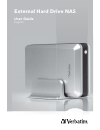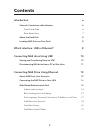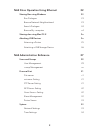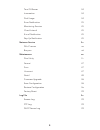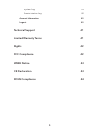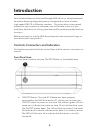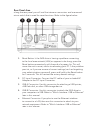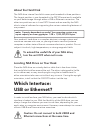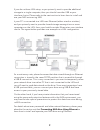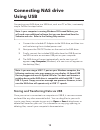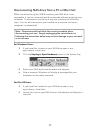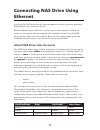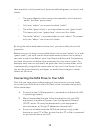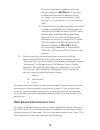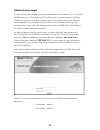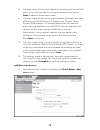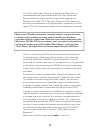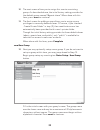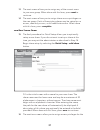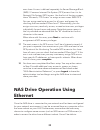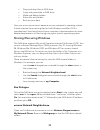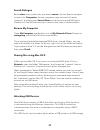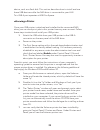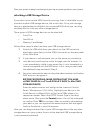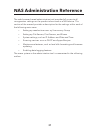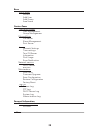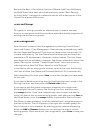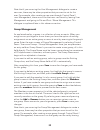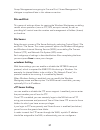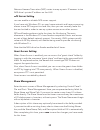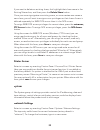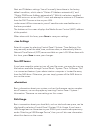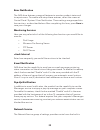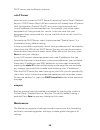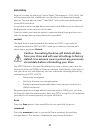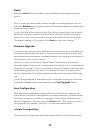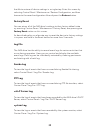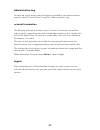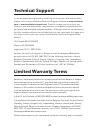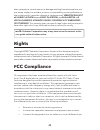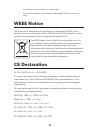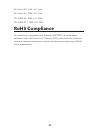Verbatim External Hard Drive NAS User Manual
Summary of External Hard Drive NAS
Page 1
1 external hard drive nas user guide english.
Page 2: Contents
2 introduction 6 controls, connectors and indicators 6 front panel area 6 rear panel area 7 about the hard disk 8 locating nas drive on your desk 8 which interface: usb or ethernet? 8 connecting nas drive using usb 10 storing and transferring data via usb 10 disconnecting nas drive from a pc or mac ...
Page 3
3 nas drive operation using ethernet 22 sharing fi les using windows 23 run dialogue 23 browse network neighborhood 23 search dialogue 24 browse my computer 24 sharing fi les using mac os x 24 attaching usb devices 24 attaching a printer 25 attaching a usb storage device 26 nas administration referenc...
Page 4
4 turn off server 34 information 34 disk usage 34 error notifi cation 35 monitoring services 35 check interval 35 e-mail notifi cation 35 pop-up notifi cation 35 network service 35 dhcp server 36 bonjour 36 maintenance 36 disk utility 37 format 37 scan 37 unmount 37 detail 38 firmware upgrade 38 save c...
Page 5
5 system log 39 administration log 40 account information 40 logout 40 technical support 41 limited warranty terms 41 rights 42 fcc compliance 42 weee notice 43 ce declaration 43 rohs compliance 44.
Page 6: Introduction
6 introduction your verbatim network attached storage (nas) drive is a versatile external hard drive featuring high-performance storage and a choice of either high-speed usb 2.0 or ethernet interface. Once your drive is connected properly to your network or computer, you will be able to use it as yo...
Page 7
7 rear panel area along the rear panel you will fi nd the interface connectors and a recessed micro-switch that is used for reset functions. Refer to the fi gure below. Reset button. If the nas drive is having a problem connecting 1. To the local area network (lan) or appears to be hung, press the res...
Page 8: Which Interface:
8 about the hard disk the nas drive internal hard disk comes pre-formatted in three partitions. The largest partition is pre-formatted in the fat32 format and is available for your data storage through either a usb or ethernet connection. The other two partitions are in linux ext2 format and are use...
Page 9
9 if you do not have lan setup, or you primarily want to provide additional storage to a single computer, then you should consider usb as your interface choice. Please refer to the next section to learn how to install and use your nas drive using usb. If your pc is connected to a lan over ethernet (...
Page 10: Connecting Nas Drive
10 connecting nas drive using usb connecting your nas drive to a usb host, such as a pc or mac, is extremely simple. Follow the steps below. Note: if your computer is running windows 98 second edition, you will need some additional software that you can download from the verbatim web site. Refer to ...
Page 11
11 disconnecting nas drive from a pc or mac host while connected using the usb-b interface, your nas drive is hot- swappable. It can be connected and disconnected without restarting your computer. To disconnect your drive at any time, perform the following steps. You can also disconnect your hard dr...
Page 12: Connecting Nas Drive Using
12 connecting nas drive using ethernet installing the nas drive using ethernet requires that you have an available ethernet port on a router or switch. Before attempting to establish a connection to the network it would be useful fi rst to review some background information about how the nas drive ha...
Page 13
13 here are other initial properties of these pre-defi ned groups, accounts, and shares: the group @guest-share contains two members, which are user • “admin” and user “guest-share”. Only user “admin” can access the share “public”. • the folder “guest-share” is a private folder for user “guest-share”...
Page 14
14 connect the included ethernet cable from the ethernet port 4. On the nas drive to an ethernet switch (100 base-t), a wired or wireless router, or a wireless access point. Connect the included ac adapter to the nas drive, and then to a 5. Wall outlet. Press the on/off button on the front of the na...
Page 15
15 drive will negotiate an address within the bonjour range of 169.254.X.X. If you want to determine the specifi c address within this range, you can use the network “ping” function to “ping sohonas” or “ping sohonas. Local”. If the nas drive has been previously accessed ii. In order to disable bonjo...
Page 16
16 administration login in most cases you need only to enter the default hostname (i.E., “//sohonas” for windows, or “//sohonas.Local” for bonjour) in your browser’s address window to access the administration tool. If for some reason the default hostname was not assigned to the nas drive’s ip addre...
Page 17
17 basic settings for initial setup now, from within the administration tool perform the following steps to defi ne the basic settings. For more advanced features note that a full description of all settings is provided later under “nas administration reference”. Click on 1. Quick setup to expand the...
Page 18
18 the next screen allows you to defi ne a new hostname for the nas 5. Drive. If you want to keep the current hostname, simply press next to advance to the next screen. The next screen allows you to select between automatic and static 6. Addresses for the nas drive’s ip address and domain name system...
Page 19
19 fill in the initial screen with a user name and password. It is recommended that these fi elds match the user name and password that this user normally enters when logging into windows or to mac os x. The user name must be lower-case and may be a maximum of 20 alphanumeric characters, without spac...
Page 20
20 the next screen allows you to assign this user to an existing 10. Group. As described above, the initial factory setting provides for the default group named “@guest-share”. When done with this form, press next to continue. The fi nal screen for adding a user allows you to assign access 11. Privil...
Page 21
21 the next screen allows you to assign any of the current users 13. To your new group. When done with this form, press next to continue. The next screen allows you to assign share access privileges for 14. The new group. Each of the existing shares may be setup for no access, read-only access, or f...
Page 22: Nas Drive Operation Using
22 new share. Access is defi ned separately for server message block (smb) / common internet file system (cifs) access than it is for network file system (nfs) access. Use the fi rst of the two screens, titled “windows, ftp access” to assign access under smb/cifs. You can assign read-write access for ...
Page 23
23 drag and drop fi les to nas drive • copy and paste data to nas drive • make and delete folders • share fi les and folders • back-up your data • how you access the drive will depend on your computer’s operating system. A brief overview for accessing fi les for both windows and mac os x is provided ne...
Page 24
24 search dialogue select start in the system tray and select search. Use the search dialogue to search for computers. For the computer name to search for enter “sohonas” and then press search now to fi nd the connected nas drive. Double-click the nas drive entry to connect and view its shared folder...
Page 25
25 device, such as a fl ash disk. This section describes how to install and use these usb devices while the nas drive is connected to your lan. This usb-a port operates at usb full-speed. Attaching a printer once your usb printer is attached and installed to the connected nas drive, you can send prin...
Page 26
26 now your printer is ready to accept print jobs like any other printer on your system. Attaching a usb storage device if you elect not to use the usb-a port for printing, then it is available to you to attach another usb storage device, like a fl ash disk. Once your storage device is attached and i...
Page 27
27 nas administration reference the web-browser-based administration tool provides full access to all confi guration settings for the product when used as a nas device. This section of the manual provides a description for the settings within each of the following main areas: setting up read/write ac...
Page 28
28 basic quick setup p wizard add user add group add share control panel users and groups p user management group management file and print file server share management print server system y network settings time settings turn off server information disk usage error notifi cation network service dhcp...
Page 29
29 because the basic / quick setup functions (wizard, add user, add group, and add share) have been described previously under “basic settings for initial setup”, we begin this reference section with a description of the control panel group of functions. Users and groups this group of settings provi...
Page 30
30 note that if you are using the user management dialogue to create a new user, there may be other properties that you want to set for this user. For example, after creating a new user through control panel / user management, share access for that user can be set by leaving user management and goin...
Page 31
31 group management and going to file and print / share management. This dialogue is explained later in this reference section. File and print this group of settings allows for naming the windows workgroup, enabling certain server protocols (such as ftp, nfs, and print server), as well as providing ...
Page 32
32 network address translation (nat) router to map a public ip address to the nas drive’s private ip address on the lan. Nfs server setting you can enable or disable nfs server support. If you have only windows pcs on your home network and have no pressing reason to use nfs support to share fi les, t...
Page 33
33 if you want to delete an existing share, fi rst highlight that share name in the existing shares box, and then press the delete share button. Once you have highlighted an existing share, or have created and saved a new share, you will want to assign access privileges for that share. Access is defi ...
Page 34
34 next are ip address settings. You will normally leave these in the factory default condition, which selects “obtain ip address automatically” and “obtain dns server address automatically”. With this selections enabled, the nas drive will act as a dhcp client and attempt to retrieve its ip address...
Page 35
35 error notifi cation the nas drive features a range of features to monitor product status and to report errors. To enable and setup these features, select the screen at control panel / system / error notifi cation. These settings are grouped into four sections, as described below. After completing t...
Page 36
36 dhcp server, and the bonjour protocol. Dhcp server enter the main screen for dhcp server by entering control panel / network service / dhcp server. Most lan environments will already have a dynamic host confi guration protocol (dhcp) service running to automatically issue ip addresses for attached...
Page 37
37 disk utility enter this screen by selecting control panel / maintenance / disk utility. You will be presented with a table that lists the status of all detected storage devices. The fi rst device listed (“/dev/hda/”) will be the main data partition of the nas hard drive. If you have another storag...
Page 38
38 detail press the detail button in order to view a detailed status report for your device. Also, in case you have made a recent change to a storage device, you can press the refresh button at the bottom of the table to refresh the table with the most current status. Finally, the fi eld at the botto...
Page 39
39 that fi le to restore all device settings in a single step. Enter this screen by selecting control panel / maintenance / restore confi guration, and then browse to the saved confi guration fi le and press the restore button. Factory reset you can return all of the nas drive’s settings to their factor...
Page 40
40 administration log to view the log of events that have been recorded by the administration monitor, select control panel / log file / administration log. Account information the personal info tab provides access to certain information about the user currently logged into the web-based administrat...
Page 41: Technical Support
41 technical support if you are experiencing diffi culty installing or using your verbatim product, please visit the main verbatim technical support website at www.Verbatim. Com or www.Verbatim-europe.Com. From this page you can access our library of user documentation, read answers to frequently ask...
Page 42: Rights
42 does not apply to normal wear or to damage resulting from abnormal use, mis- use, abuse, neglect or accident, or to any incompatibility or poor performance due to the specifi c computer software or hardware used. Verbatim will not be liable for data loss or any incidental, consequential or special...
Page 43: Weee Notice
43 that to which the receiver is connected. Consult the dealer or an experienced radio/tv technician for • help. Weee notice the directive on waste electrical and electronic equipment (weee), which entered into force as european law on 13th february 2003, resulted in a major change in the treatment ...
Page 44: Rohs Compliance
44 iec 61000-4-5: 1995 + a1: 2000 iec 61000-4-6: 1996 + a1: 2000 iec 61000-4-8: 1993 + a1: 2000 iec 61000-4-11: 1994 + a1: 2000 rohs compliance this product is in compliance with directive 2002/95/ec of the european parliament and of the council of 27 january 2003, on the restriction of the use of c...