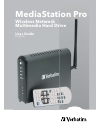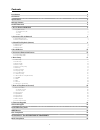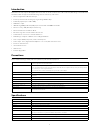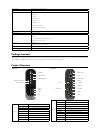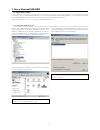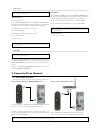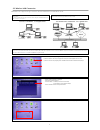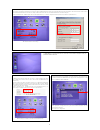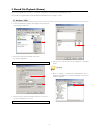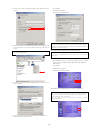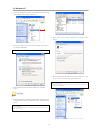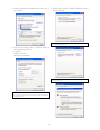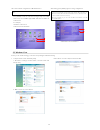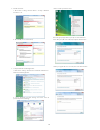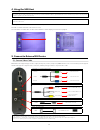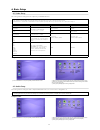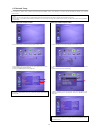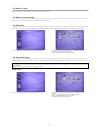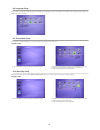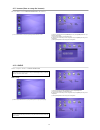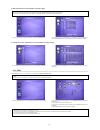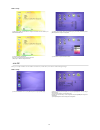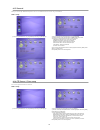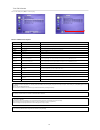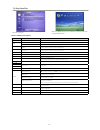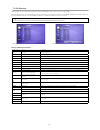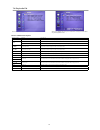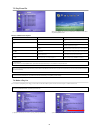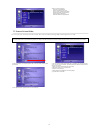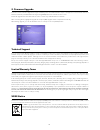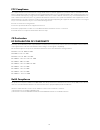Verbatim MediaStation Pro Wireless Network Multimedia Hard Drive User Manual
Summary of MediaStation Pro Wireless Network Multimedia Hard Drive
Page 1
1 mediastation pro wireless network multimedia hard drive user guide english.
Page 2
2 introduction 3 precautions 3 specifi cations 3 package content 4 product overview 4 1. Use as external usb hdd 5 1.1 copy data via usb 5 1.1.1 windows 2000, xp 5 1.1.2 linux 6 1.1.3 mac 6 2. Connect to pc via network 6 2.1 wired lan connection 6 2.2 wireless lan connection 7 3. Shared file playback...
Page 3
3 introduction mediastation pro fully supports hd (high defi nition) fi les and can stream media fi les from a pc via wireless (802.11b/g) or wired lan. It also has usb host that can support external usb storage devices and memory card readers.. • wireless high defi nition multimedia player • features p...
Page 4
4 hdd file system ntfs / fat32 (preformatted to fat32) tv type ntsc / pal video format avi : ms-mpeg4v3/xvid/wmv9 (not support xvid which has gmc option applied) wmv : wmv9 asf : wmv9 mp4 : mpeg4 video dat : mpeg1 vob : mpeg2 mpg/mpeg : mpeg1/mpeg2 tp/ts/trp : hd-mpeg2/sd-mpeg2 iso, ifo audio format...
Page 5
5 1. Use as external usb hdd 1.1 copy data via usb it is possible to use as a external usb hard disk drive in case of inserting hard disk into mediastation pro. You can copy data from your pc to built-in hdd of mediastation pro via usb. It is possible to play media fi les at the hard disk on tv set. ...
Page 6
6 1.1.2 linux 1.1.3 mac 2. Connect to pc via network ✓ it can be available on linux 2.4 higher. Automatic mount after booting, do log-in. Connect mediastation pro -> power on mediastation pro -> check the detection with [fdisk] -> make mount pointer (ex. Mediatest) at folder mount(/mnt) -> edit [/et...
Page 7
7 2.2 wireless lan connection mediastation pro supports two types of wireless structure-infrastructure mode & ad-hoc mode. ✓ note wireless access point (infrastructure mode) or wireless adapter (ad-hoc mode) is required for wireless connection. Ieee 802.11g wireless standard is recommended for bette...
Page 8
8 ✓ note: when connecting ad-hoc mode, manual setting of ip address and subnet mask will be needed. Manual setting of ip address and subnet mask of wireless adapter and mediastation pro will be required. Disable dhcp and enter “ip address” and “subnet mask”. Ip address must be different between medi...
Page 9
9 3. Shared file playback (stream) after connecting lan cable, you have to set network confi gurations of both computer and mediastation pro. *it is possible to assign ip address and subnet mask of mediastation pro as dynamic or static. 3.1 windows 2000 1. Select a folder which you want to share. Rig...
Page 10
10 6. Check ‘user cannot change password’ and ‘password never expires’. 7. Move to [control panel>network and dial-up connections], and select properties of ‘local area connections’ by right click of mouse. ✓ if you see two or more ‘local area connections’, select one that you will use for connectin...
Page 11
11 3.2 windows xp 1. Select a folder which you want to share. Right-click the folder and click ‘sharing and security’ in pop menu. 2. Check ‘share this folder on the network’ and write ‘share name’. For example, “my movie” ✓ make sure to write ‘share name’ within 12 characters in english. 3. After t...
Page 12
12 7. Double click ‘internet protocol (tcp/ip)’ that you want to use on your computer. 8. Check ‘use the following ip address’, and write ‘ip address’ & ‘subnet mask’ that you want to use. For example, ip address: 192.168.1.3 subnet mask: 255.255.255.0 ✓ if you have already been provided dynamic ip ...
Page 13
13 10. Set the network confi gurations of mediastation pro. ✓ you have to connect mediastation pro to tv set for this setup. See “6.1 connect video cable”. Press [setup] of remote control for moving to setup screen. On that screen, select ‘dhcp support off’ and write ip address & subnet mask. For exa...
Page 14
14 2. Disable “firewall” a. Click start > setting > control panel > security > windows firewall on / off b. Click at ‘off (not recommended) 3. Setup of network and sharing center a. Click start > setting > control panel > network and internet > network and sharing center b. Select “password protecte...
Page 15
15 ② composite: yellow rca cable. (supplied) ③ s-video: (cable not supplied) ④ hdmi : hdmi cable (supplied) 4. Using the usb host 5. Connect to external av device connect your external usb device to one of the usb host ports of mediastation pro. The usb icon will be activated on fi le selection scree...
Page 16
16 ① stereo l / r (supplied) ② optical ( ): optical cable for digital 5.1 ch. (not supplied) ③ coaxial: coaxial cable for digital 5.1 ch. (not supplied) 5.2 connect audio cable mediastation pro supports 3 type of audio output; “stereo, coaxial, optical”. Use the audio connection that your tv or audi...
Page 17
17 6. Basic setup 6.1 video setup this is the guide for setting the video output of your mediastation pro. ✓ if you can not see a picture after connecting video cable, check the following: 1. “tv “– switch to video input mode: turn on tv, and switch to video input mode same as video connection. See ...
Page 18
18 ① turn on mediastation pro and press [setup] on mode selection screen. 6.3 network setup it is possible to obtain an ip address automatically from dhcp server or ip router, or set the specifi c ip address. Check your network environment. ✓ note dhcp on: you can use this option when it is possible ...
Page 19
19 6.4 wireless setup refer to “2. Connect to pc via network > 2.2 wireless lan connection”. 6.5 wireless security setup refer to “2. Connect to pc via network > 2.2 wireless lan connection”. 6.6 led setup it is possible to turn on or off a backlight led of arrow button on the front side. When the l...
Page 20
20 6.8 language setup it is possible to set the preferable language. This language setup option may not be supported. In addition, this language will be applied on osd language, not subtitle. 6.9 screen ratio setup this is guide for setting tv type. You can use 4:3 letter box, 4:3 pan scan, and 16:9...
Page 21
21 6.11 internet (how to setup the internet) this is for how to connect mediastation pro to the internet. 6.12 i-radio how to set up the “i-radio” on mediastation pro. ① turn on mediastation pro and press [setup] on mode selection screen. ① after turning mediastation pro on, press [setup] button and...
Page 22
22 if “off” option has been selected at the server list setting if “shoutcast / icecast” option has been selected at the server list setting ✓ [note] after you have created the “iradio” folder in the root directory in the hdd of mediastation pro, it shows only the list saved in pls, m3u file. You ca...
Page 23
23 how to setup ① make “skin1” folder and save “gui” or “images” in the folder at the root directory in a hdd of mediastation pro ③ now you see the changed gui. If you can not see the font, then change the font color. (setup page => skin=> change font color) ① after turn mediastation pro on, press [...
Page 24
24 ① after turning mediastation pro on, press [setup] button and go to [setup] page. ② go to the 2nd page and select [protocol] icon and press [enter] ③ select protocol you require from the options of samba, nfs, ftp or upnp ④ depending on protocol selected enter the required parameters i) samba ser...
Page 25
25 7. How to play (remote control) 7.1 basic screen menu 7.1.1 mode selection after turning on the mediastation pro, you can see mode selection screen. In this screen you can select hdd, external usb device, lan(wired network) or wireless(wireless network) you can select one out of them. 7.1.1.1 bui...
Page 26
26 7.1.2 file selection select a fi le and press [ok] in order to play. Function and button descriptions remote control function descriptions menu menu icon menu icon is displayed including ‘play one, play all and play-list’. Press again for returning fi le selection screen. Stwx direction key directi...
Page 27
27 7.2 play video files select a file and press [ok]. When pressing [menu] while playing a file, “tool box menu” is displayed. Tool box allows using detailed playback function. Function and button descriptions remote button function description menu tool box tool box is displayed. For returning to p...
Page 28
28 7.3 file selection dvd manager function supports the playback of backed up dvd files in the same way as the original dvd. Make a folder and then save all the dvd fi les into the folder. After connecting tv(or monitor), select video_ts.Ifo fi le at the folder. Make sure that all the dvd backup fi les...
Page 29
29 7.4 play audio file move to the folder including backed up dvd files when pressing [menu] while playing a file, “tool box menu” is displayed. Tool box allows using detailed playback function. Function and button descriptions remote control function descriptions menu tool box tool box is displayed...
Page 30
30 7.5 play photo file select a file and press [ok]. When pressing [menu] while playing a file, “tool box menu” is displayed. Tool box allows using detailed playback function. Function and button descriptions ✓ photo slide show when play mode is set on ‘play all(default value)’, all photo files will...
Page 31
31 7.7 create a private folder you can create your own folder of media content. This can be viewed by entering a pin code during the device setup. ✓ note the “private” folder access is only controlled during playback on a display. If the hdd is connected to a computer all folders (and their contents...
Page 32
32 8. Firmware upgrade from time to time a fi rmware upgrade fi le may be available, please check www.Verbatim-europe.Com/support . You can check the version of fi rmware installed in your mediastation pro by pressing [info] button from main fi le selection screen. Download upgrade fi le from website and...
Page 33
33 fcc compliance this equipment has been tested and found to comply with the limits for a class b digital device, pursuant to part 15 of the fcc rules. These limits are designed to provide reasonable protection against harmful interference in a residential installation. This equipment generates, us...