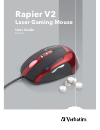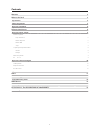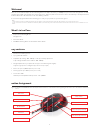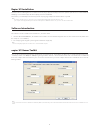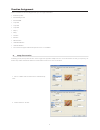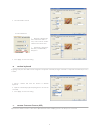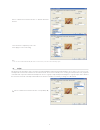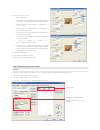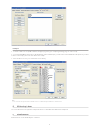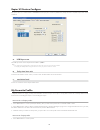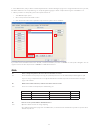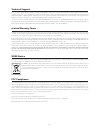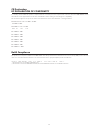Summary of Rapier V2
Page 1
Rapier v2 laser gaming mouse user guide english.
Page 2
2 welcome 3 whats in the pack 3 key features 3 y button assignment 3 g rapier v2 installation 4 p p software introduction 4 rapier v2 gamer toolkit 4 p p funtion assignment 5 keep shot function 5 emulate keyboard 6 emulate hid 6 script 7 script programming in more detail 8 interface 8 example 9 dpi ...
Page 3
3 welcome! Welcome to the verbatim rapier v2 laser gaming mouse. The rapier v2 offers you 3200dpi laser precision and is designed for use with all game types. With on board data store technology macro, keyboard, and mouse functions can be saved directly to the rapier v2 and transferred from pc to pc...
Page 4
4 rapier v2 installation the rapier v2 laser gaming mouse is a usb mouse. It has plug ‘n’ play functionality however for optimum performance it is advised that the usb plug is connected directly to the pc or laptop, and not via a usb hub. The fi rst time you install rapier v2 switch off your pc / lap...
Page 5
5 function assignment under each button are the following functions you can assign to the button: button keep shot • emulated key board • emulated hid • script # a • script # b • script # c • dpi (+) • dpi (-) • l button • r button • wheel button • ie backward button • ie forward button • these func...
Page 6
6 select the number of shots 3. Select the interval time 4. Delay time setting, it’s the * basic interval time of two ac- tions, such as 2 shoots. Smaller number means shorter time. Interval time = delay time * base unit (1~250 available) * delay time press “apply” to active new setting. 5. Emulate ...
Page 7
7 choose a button and select the function of “ emulate consumer control” select a function or input the specifi c code. Press “apply” to active new setting. Note: the code can be found in hid table. Pdf. (ex. 0x221 is “search” function), some of the code was limited by system. 1. Script d. This funct...
Page 8
8 select the operation mode. 2. Mode explanation: • loop (r): the command will be executed cyclically after you • press and release the button. Click button again to stop it. One-shot (p): the command will be executed when you • press the button. One-shot (r): the command will be executed after you ...
Page 9
9 example to defi ne a button for “script #a” in buttons confi gure page then go to “script programming” page to create a script. 1. Tick “string input method”, then key-in “good morning” and click “add script”, you will see the result in “a edit area” like picture. If you want 2. To delete some scrip...
Page 10
10 rapier v2 feature confi gure this part is the core control features of rapier v2. In this part, the resolution, led control, delay time base unit, usb report rate can be modifi ed. Usb report rate a. The usb report rate can be adjusted from 125hz to 1,000hz. Note: some computers do not support usb ...
Page 11
11 click “edit” button, and you will be automatically taken back to “buttons confi gure” page. Please assign the button functions you want, 2. E.G. Defi ne “button 4” to be “script a” then go to “scripts programming” page to defi ne “script a”. Don’t forget to click “apply” to set. When you want to use...
Page 12
12 technical support if you are experiencing diffi culty installing or using your verbatim product, please visit the main verbatim technical support website at www. Verbatim-europe.Com. From this page you can access our library of user documentation, read answers to frequently asked questions, and do...
Page 13
13 ce declaration ec declaration of conformity it is hereby declared that this product complied with the essential protection requirements of council directive 2004/108/ec and its amendments on the approximation of the laws of the member states relating to electromagnetic compatibility. This declara...