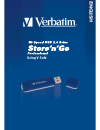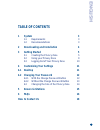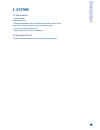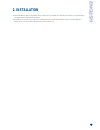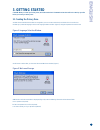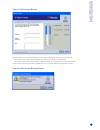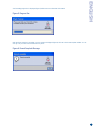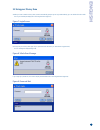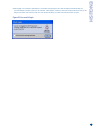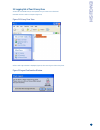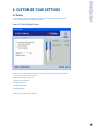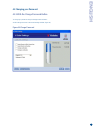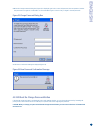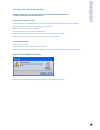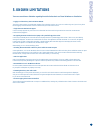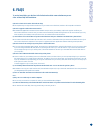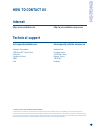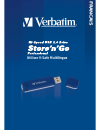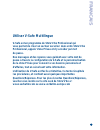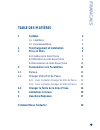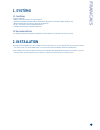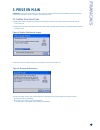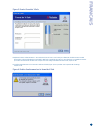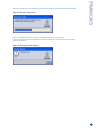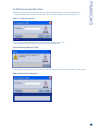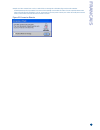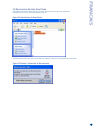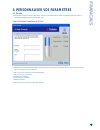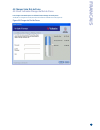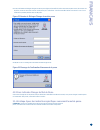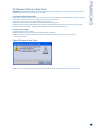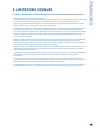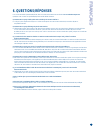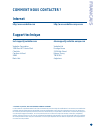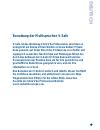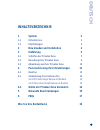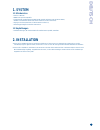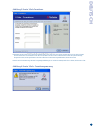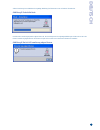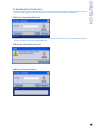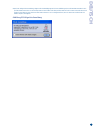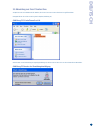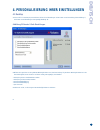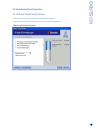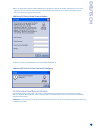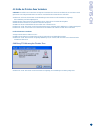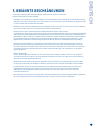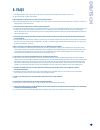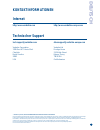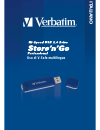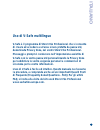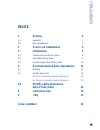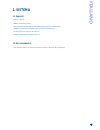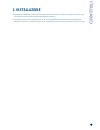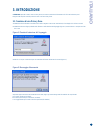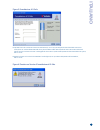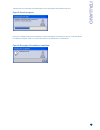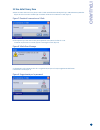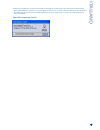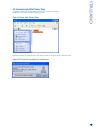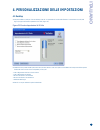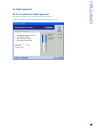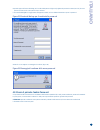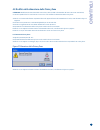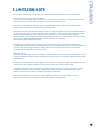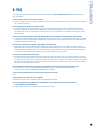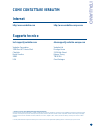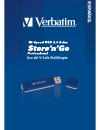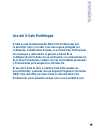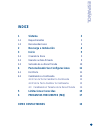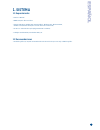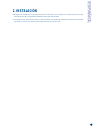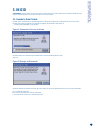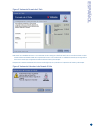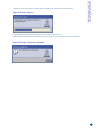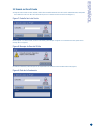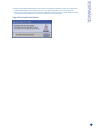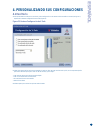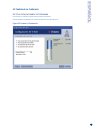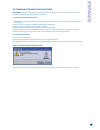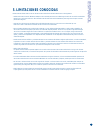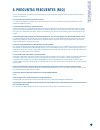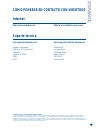- DL manuals
- Verbatim
- Storage
- Store'n'Go Professional V-Safe
- User Manual
Verbatim Store'n'Go Professional V-Safe User Manual
Summary of Store'n'Go Professional V-Safe
Page 1
Using v-safe english.
Page 2: Using Multilingual V-Safe
Using multilingual v-safe v-safe is the store’n’go professional tool that enables you to create and access a passwordprotected secure area, called a privacy zone , on your store’n’go professional . Messages and prompts guide you through setting up v-safe with your password and customizing the privac...
Page 3: Table of Contents
Table of contents 1 system 3 1.1 requirements 3 1.2 recommendations 3 2 downloading and installation 4 3 getting started 5 3.1 creating the privacy zone 5 3.2 using your privacy zone 8 3.3 logging out of your privacy zone 10 4 customizing your settings 11 4.1 desktop 11 4.2 changing your password 12...
Page 4: 1. System
1. System 1.1 requirements • pentium ii 266 mhz • 800kb free disk space • operating systems: windows 98® second edition, windows me®, windows 2000®, windows xp® (windows 98 requires a store’n’go professional driver) • access to your main drive (usually drive c) • administrative privileges for window...
Page 5: 2. Installation
2. Installation 1. V-safe installation program is pre-loaded onto your store’n’go. If you delete the v-safe file forany reason you may download it from either verbatim website listed previously. 2. To install v-safe, insert the store’n’go into an available usb port. Using windows explorer locate a n...
Page 6: 3. Getting Started
3. Getting started caution! When you create your privacy zone, store’n’go professional is formatted and all data will be lost. Back up your files before you create your privacy zone. 3.1 creating the privacy zone 1. Select the removable disk drive that was assigned to your store’n’go professional, a...
Page 7: English
Figure 3: v-safe format window 5. Move the store ‘n’ go professional slide bar (up or down) to designate the size of your new privacy zone. The maximum privacy zone is limited to 90% of the capacity of your store ‘n’ go professional. The amount of memory that will be secured is shaded blue. When you...
Page 8: English
7. A formatting progress bar is displayed (figure 5) while store’n’go professional is formatted. Figure 5: progress bar after the format operation is complete, a success message is displayed (figure 6). Click ok in the format complete window. You can now log in to your store’n’go professional privac...
Page 9: English
3.2 using your privacy zone 1. After you have created a privacy zone, v-safe automatically prompts you to log in. Alternatively, you can double click the v-safe icon on your desktop to display the v-safe login window (figure 7). Figure 7: login screen 2. To log in to your privacy zone, type in your ...
Page 10: English
3. After logging in successfully, v-safe displays a confirmation message (figure 10). V-safe terminates automatically after five incorrect attempts in order to protect your secured data. If this happens, remove your store’n’go professional and re-insert it. This will give you another five chances to...
Page 11: English
3.3 logging out of your privacy zone 1. Save and close all files that you have opened from your store’n’go professional. 2. Double click the v-safe icon in explore (figure 11). Figure 11: privacy zone view 3. The v-safe logout window is displayed (figure 12). Click ok to log out of the privacy zone....
Page 12: 4. Customize Your Settings
4. Customize your settings 4.1 desktop 1. To customize v-safe for your desktop, click settings in the v-safe login window (see figure7). The v-safe settings window is displayed (figure 13). Figure 13: v-safe settings window 2. Select any of the options listed (a description for each option is displa...
Page 13: English
4.2 changing your password 4.2.1 with the change password button to change your password using the change password button: 1. Click change password in the v-safe settings window (figure 14). Figure 14: change password english 13.
Page 14: English
2. When the change password dialog box (figure 15) is displayed, type in the current (old) password, the new password, and the new password once again for confirmation. It is recommended to type in a hint in case you forget or lose the password. Figure 15: change password dialog box 3. Click ok. A c...
Page 15: English
4.3 changing the size of the privacy zone caution! Changing the size of your privacy zone requires formatting your store’n’go professional, causing all secured and non-secured data to be lost. To change the size of the privacy zone: 1. Click format in the v-safe settings window. The v-safe format wi...
Page 16: 5. Known Limitations
5. Known limitations there are several known limitations regarding store’n’go professional use. These limitations are listed below. • logging out of the privacy zone in windows 2000/xp the privacy zone remains accessible after logging off of a windows session. You must use v-safe to log out of your ...
Page 17: 6. Faqs
6. Faqs to see the latest faqs, go to the store’n’go professional website www.Verbatim-europe.Com. A few of these faqs are listed below. Q: how do i check which version of v-safe i’m using? A: the simplest way is to right click the v-safe icon on your store’n’go professional, and then click properti...
Page 18: How to Contact Us
How to contact us internet http//:www.Verbatim.Com http://www.Verbatim-europe.Com technical support techsupport@verbatim.Com drivesupport@verbatim-europe.Com verbatim corporation verbatim ltd 1200 west w.T. Harris blvd. Prestige house charlotte 23-26 high street caroline du nord egham, surrey 28262 ...
Page 19: Utiliser V-Safe Multilingue
Utiliser v-safe multilingue francais.
Page 20: Utiliser V-Safe Multilingue
Utiliser v-safe multilingue v-safe est un programme de store’n’go professional qui vous permet de créer un secteur securise' dans votre store’n’go professional, appele' zone privee et d'y accéder par mot de passe. Des messages et des reperes vous guident avec votre mot de passe à travers la configur...
Page 21: Table Des Matières
Table des matiÈres 1 système 4 1.1 conditions 4 1.2 recommandations 4 2 téléchargement et installation 4 3 prise en main 5 3.1 création de la zone privée 5 3.2 utilisation de votre zone privée 8 3.3 déconnexion de votre zone privée 10 4 personnaliser vos paramètres 11 4.1 bureau 11 4.2 changer votre...
Page 22: 1. Système
1. SystÈme 1.1 conditions • pentium ii 266 mhz • 800kb d’espace libre minimum sur votre disque dur • systèmes d'exploitation: windows 98® deuxième edition, windows me®, windows 2000®, windows xp® (windows 98 nécessite un pilote pour store’n’go professional) • accès a' votre lecteur principal (d’habi...
Page 23: 3. Prise En Main
3. Prise en main attention! Lorsque vous créez votre zone privée, store’n’go professional est formaté et toutes les données seront alors effacees. Sauvegardez vos fichiers avant de créer votre zone privée. 3.1 création de la zone privée 1. Sélectionnez le lecteur de disque amovible qui a été assigné...
Page 24: Francais
Figure 3: fenetre format de v-safe 5. Déplacez la barre coulissante store ‘n’ go professional (vers le haut ou vers le bas) pour déterminer la taille de votre nouvelle zone privée. La zone privée maximum est limitée à 90% de la capacité de votre store ‘n’ go professional. La quantité de memoire qui ...
Page 25: Francais
7. Une barre de progression de formatage est affichée (figure 5) pendant que store’n’go professional est formaté. Figure 5: barre de progression après que l’opération de formatage se termine, un message de succès est affiché (figure 6). Cliquez sur ok dans la fenêtre format intégral. Vous pouvez mai...
Page 26: Francais
3.2 utilisation de votre zone privée 1. Après que vous ayez créé une zone privée, v-safe vous guide automatiquement pour vous connecter. Alternativement, vous pouvez double-cliquer sur l’icône v-safe de votre bureau pour afficher la fenêtre connexion à v-safe (figure 7). Figure 7: ecran de connexion...
Page 27: Francais
3. Après vous être connecté avec succès, v-safe affiche un message de confirmation (figure 10). V-safe se termine automatiquement après cinq tentatives incorrectes afin de protéger vos données sécurisées. Si cela se produit, enlevez votre store’n’go professional et réinsérez-le. Ceci va vous donner ...
Page 28: Francais
3.3 déconnexion de votre zone privée 1. Enregistrez et fermez tous les fichiers que vous avez ouvert à partir de votre store’n’go professional. 2. Double-cliquez sur l’icône v-safe dans explore (figure 11). Figure 11: visualisation de zone privée 3. La fenêtre déconnexion de v-safe s'affiche (figure...
Page 29: Francais
4. Personnaliser vos parametres 4.1 bureau 1. Afin de personnaliser v-safe pour votre bureau, cliquez sur paramètres dans la fenêtre connexion à v-safe (voir figure 7). La fenêtre paramètres de v-safe s’affiche (figure 13). Figure 13: fenêtre paramètres de v-safe 2. Sélectionnez n’importe quelle opt...
Page 30: Francais
4.2 changer votre mot de passe 4.2.1 avec le bouton changer de mot de passe pour changer votre mot de passe en utilisant le bouton changer de mot de passe: 1. Cliquez sur changer de mot de passe dans la fenêtre paramètres de v-safe (figure 14). Figure 14: changer de mot de passe francais 12.
Page 31: Francais
2. Lorsque la fenetre de dialogue changer de mot de passe (figure 15) est affiché, insérez votre mot de passe actuel, le nouveau mot de passe, et encore une fois le nouveau mot de passe pour confirmation. Il est recommandé d’insérer une astuce au cas où vous oublieriez ou perdriez perdriez votre mot...
Page 32: Francais
4.3 changer la taille de la zone privée attention! Le changement de taille de votre zone privée nécessite le formatage de votre store’n’go professional, causant une perte de toutes les données sécurisées et non sécurisées. Pour changer la taille de la zone privée : 1. Cliquez sur la fenêtre paramètr...
Page 33: 5. Limitations Connues
5. Limitations connues il y a plusieurs limitations connues concernant l’utilisation du store’n’go professional. Ces limitations sont listées ci-dessous. • déconnexion de la zone privée dans windows 2000/xp la zone privée reste accessible après la déconnexion d’une session de windows. Vous devez uti...
Page 34: 6. Questions/réponses
6. Questions/rÉponses pour voir les dernières questions/réponses, allez sur le site web de store’n’go professional www.Verbatim-europe.Com. Quelques-unes une des ces questions/réponses ont été listées cidessous. Q: comment est-ce que je vérifie quelle version v-safe je suis en train d’utiliser ? R: ...
Page 35: Comment Nous Contacter ?
Comment nous contacter ? Internet http//:www.Verbatim.Com http://www.Verbatim-europe.Com support technique techsupport@verbatim.Com drivesupport@verbatim-europe.Com verbatim corporation verbatim ltd 1200 west w.T. Harris blvd. Prestige house charlotte 23-26 high street caroline du nord egham, surrey...
Page 36: Benutzung Der Multisprachen
Benutzung der multisprachen v-safe deutsch.
Page 37: Information Zu Sichern.
Benutzung der multisprachen v-safe v-safe ist das werkzeug store’n’go professional, das ihnen es ermöglicht ein kennwort beschütztes sicheres gebiet, private zone genannt, auf ihrem store’n’go professiona zu schaffen und zugänglich zu machen. Nachrichten und meldungen führen sie durch das aufbauen d...
Page 38: Inhaltsverzeichnis
Inhaltsverzeichnis 1 system 3 1.1 erfordernisse 3 1.2 empfehlungen 3 2 downloaden und installation 4 3 einführung 5 3.1 schaffen der privaten zone 5 3.2 benutzung ihrer privaten zone 8 3.3 abmeldung aus ihrer privaten zone 10 4 personalisierung ihrer einstellungen 11 4.1 desktop 11 4.2 veränderung i...
Page 39: 1. System
1. System 1.1 erfordernisse • pentium ii 266 mhz • 800kb freier speicher kapazität • funktionierende systeme: windows 98® zweite ausgabe, windows me®, windows 2000®, windows xp® (windows 98 erfordert einen treiber store’n’go professional) • zugang zu ihrem hauptlaufwerk (in üblicher weise laufwerk c...
Page 40: 3. Einführung
3. EinfÜhrung vorsicht! Wenn sie ihre private zone schaffen, store’n’go professional ist formatiert und alle daten werden verloren gehen. Machen sie eine sicherheitskopie von ihren dateien bevor sie ihre private zone schaffen. 3.1 schaffen der privaten zone 1. Wählen sie den abnehmbaren plattenlaufw...
Page 41: Deutsch
Abbildung 3: fenster v-safe formatieren 5. Bewegen sie den store’n’go professional schieberegler (nach unten oder nach oben) um die gröbe von ihrer neuen privaten zone zu bezeichnen. Die maximale private zone ist auf 90% ihrer store’n’go professional beschränkt. Die speicher menge, die gesichert wir...
Page 42: Deutsch
7. Eine formatierung fortschrittsleiste ist angezeigt (abbildung 5) während store’n’go professional formatiert ist. Abbildung 5: fortschrittsleiste nachdem die formatierungsoperation abgeschlossen ist, ist eine erfolgsnachricht aufgezeigt (abbildung 6). Klicken sie auf ok in das fenster formatierung...
Page 43: Deutsch
3.2 benutzung ihrer privaten zone 1. Nachdem sie eine private zone geschafft haben, leitet sie v-safe sich automatisch anzumelden. Andererseits, können sie auf das auf ihrem desktop liegendes v-safe symbol klicken, um das fenster v-safe -anmeldung anzuzeigen (abbildung 7). Abbildung 7: anmeldungsbil...
Page 44: Deutsch
3. Nach der erfolgreichen anmeldung, zeigt v-safe eine bestätigungsnachricht an (abbildung 10). V-safe beendet automatisch nach fünf inkorrekten versuchen um ihre sichere daten zu beschützen. Falls dies passiert, entfernen sie ihr store’n’go professional und fügen sie es wieder ein. Dies wird ihnen ...
Page 45: Deutsch
3.3 abmeldung aus ihrer privaten zone 1. Speichern sie und schließen sie alle dateien, die sie von ihrer store’n’go professional aus geöffnet haben. 2. Doppel klicken sie auf das v-safe symbol in explore (abbildung 11). Abbildung 11: private zonen ansicht 3. Das fenster v-safe abmeldung ist angezeig...
Page 46: Deutsch
4. Personalisierung ihrer einstellungen 4.1 desktop 1. Um v-safe für ihr desktop zu personalisieren, klicken sie auf einstellungen in das fenster v-safe anmeldung (siehe abbildung 7). Das fenster v-safe einstellungen ist angezeigt (abbildung 13). Abbildung 13: fenster v-safe einstellungen 2. Wählen ...
Page 47: Deutsch
4.2 veränderung ihres kenwortes 4.2.1 mit dem knopf kenwort Ändern um ihr kenwort zu ändern, durch benutzung des knopfes kenwort ändern: 1. Klicken sie auf kenwort ändern in das fenster v-safe - einstellungen (abbildung 14). Abbildung 14: kenwort ändern deutsch 12.
Page 48: Deutsch
2. Wenn der dialog kasten kennwort ändern (abbildung 15) angezeigt ist, fügen sie das aktuelle (alte) kennwort ein, das neue kennwort, und noch einmal das neue kennwort für die bestätigung. Es ist empfohlen einen hinweis einzugeben, im falle, das sie das kennwort vergessen oder verlieren. Abbildung ...
Page 49: Deutsch
4.3 größe der privaten zone verändern vorsicht! Die größe ihrer privaten zone verlangt das formatieren ihrer store’n’go professional, verursachend so alle gesicherten und nicht gesicherten daten zu verlieren. Um die größe der privaten zone zu verändern: 1. Klicken sie auf format in das fenster v-saf...
Page 50: 5. Bekannte Beschränkungen
5. Bekannte beschrÄnkungen es gibt mehrere bekannte beschränkungen bezüglich das benutzen der store’n’go professional. Diese beschränkungen sind unten aufgelistet. • abmelden von der privaten zone in windows 2000/xp die private zone bleibt nach einer abmeldung von einer windows sitzung, zugänglich. ...
Page 51: 6. Faqs
6. Faqs um die letzten faqs zu sehen, gehen sie auf der store’n’go professional website www.Verbatim-europe.Com. Ein paar dieser faqs wurden unten gelistet. F: wie überprüfe ich die version von v-safe, die ich gerade benutze? A: der einfachste weg ist auf das v-safe symbol, das auf ihrer store’n’go ...
Page 52: Kontaktinformationen
Kontaktinformationen internet http//:www.Verbatim.Com http://www.Verbatim-europe.Com technischer support techsupport@verbatim.Com drivesupport@verbatim-europe.Com verbatim corporation verbatim ltd 1200 west w.T. Harris blvd. Prestige house charlotte 23-26 high street north carolina egham, surrey 282...
Page 53: Uso Di V-Safe Multilinguo
Uso di v-safe multilinguo it aliano.
Page 54: Uso Di V-Safe Multilinguo
Uso di v-safe multilinguo v-safe è il programma di store’n’go professional che vi consente di creare ed accedere a un’area sicura protetta da password, denominata privacy zone, nel vostro store’n’go professional. Messaggi e prompt vi conducono nell’impostazione assistita di v-safe con la vostra pass...
Page 55: Indice
Indice 1 sistema 3 1.1 requisiti 3 1.2 raccomandazioni 3 2 scarico ed installazione 4 3 introduzione 5 3.1 creazione di una privacy zone 5 3.2 uso della privacy zone 8 3.3 sconnessione dalla privacy zone 10 4 personalizzazione delle impostazioni 11 4.1 desktop 11 4.2 cambio password 12 4.2.1 con il ...
Page 56: 1. Sistema
1. Sistema 1.1 requisiti • pentium ii 266 mhz • 800kb di spazio libero sul disco • sistemi operativi: windows 98® seconda edizione, windows me®, windows 2000®, windows xp® (windows 98 richiede il pilota per store’n’go professional) • accesso al drive principale (di solito il drive c) • privilegi amm...
Page 57: 2. Installazione
2. Installazione 1. Il programma di installazione di vsafe è precaricato sulla periferica store’n’go. Se si elimina il file v-safe per qualsiasi motivo, è possibile scaricarlo da uno dei siti web verbatim indicati in precedenza. 2. Per installare v-safe, inserire la periferica store’n’go in una port...
Page 58: 3. Introduzione
3. Introduzione attenzione! Quando create la vostra privacy zone, store’n’go professional è formattato e tutti i dati andranno persi. Eseguite il backup dei vostri file prima di creare la vostra privacy zone. 3.1 creazione di una privacy zone 1. Selezionate il drive del disco rimovibile che è stato ...
Page 59: Aliano
Figura 3: formattazione di v-safe 5. Spostate la barra di scorrimento di store’n’go professional (in su 0 in qiu) per designare la dimensione della vostra nuova privacy zone. La massima dimensione della privacy zone è limitata al 90% della capacità del vostro store’n’go professional. Tutta la memori...
Page 60: Aliano
7. Mentre store’n’go professional è formattato appare la barra del progresso di formattazione (figura 5). Figura 5: barra di progresso dopo che è completata l’operazione di formattazione, appare il messaggio di riuscita (figura 6). Fate clic su ok nella finestra formattazione completata. Potete ora ...
Page 61: Aliano
3.2 uso della privacy zone 1. Dopo che avete creato una privacy zone, v-safe vi chiede automaticamente di eseguire il log in. Alternativamente, potete fare doppio clic sull’icona v-safe sul desktop per visualizzare la finestra di connessione a v-safe (figura 7). Figura 7: finestra di connessione a v...
Page 62: Aliano
3. Dopo che la connessione è riuscita, v-safe visualizza un messaggio di conferma (figura 10). V-safe termina automaticamente dopo cinque tentativi non riusciti allo scopo di proteggere i vostri dati sicuri. Se questo avviene, estraete store’n’go professional e reinseritelo. Questo vi dà altre cinqu...
Page 63: Aliano
3.3 sconnessione dalla privacy zone 1. Salvate e chiudete tutti i file che avete aperto nel vostro store’n’go professional. 2. Fate doppio clic sull’icona v-safe in explore (figura 11). Figura 11: vista della privacy zone 3. Appare la finestra di sconnessione da v-safe (figura 12). Fate clic su ok p...
Page 64: Aliano
4. Personalizzazione delle impostazioni 4.1 desktop 1. Per personalizzare v-safe per il vostro desktop, fate clic su impostazioni di v-safe nella finestra di connessione a v-safe (vedi figura 7). Appare la finestra impostazioni di v-safe (figure 13). Figura 13: finestra impostazioni di v-safe 2. Sel...
Page 65: Aliano
4.2 cambio password 4.2.1 con il pulsante di cambio password per cambiare la vostra password usando il pulsante cambio password: 1. Fate clic su cambio password nella finestra impostazioni di v-safe (figura 14). 13 it aliano.
Page 66: Aliano
2. Quando appare la finestra di dialogo per il cambio della password (figura 15), digitate la password corrente (vecchia), la nuova password, ed ancora la nuova password per conferma. è raccomandabile digitare il suggerimento nell’apposita casella, nel caso abbiate dimenticato o perso la password. F...
Page 67: Aliano
4.3 modifica della dimensione della privacy zone attenzione! Modificando la dimensione della vostra privacy zone richiede la formattazione del vostro store’n’go professional, causando la perdita di tutti i vostri dati sicuri e non sicuri. Per modificare la dimensione della privacy zone: 1. Fate clic...
Page 68: 5. Limitazioni Note
5. Limitazioni note vi sono numerose limitazioni note che riguardano l’uso di store’n’go professional. Tali limitazioni sono elencate di seguito. • sconnessione dalla privacy zone in windows 2000/xp la privacy zone resta accessibile dopo la sconnessione di una sessione windows. Dovete usare v-safe p...
Page 69: 6. Faq
6. Faq per vedere i più recenti faq, visitate il sito web di store’n’go professional www.Verbatimeurope.Com. Alcuni di questi faq sono elencati di seguito. Q: come verificare che versione di v-safe sto usando? R: il modo più semplice è fare clic con il pulsante destro del mouse sull’icona v-safe del...
Page 70: Come Contattare Verbatim
Come contattare verbatim internet http//:www.Verbatim.Com http://www.Verbatim-europe.Com supporto tecnico techsupport@verbatim.Com drivesupport@verbatim-europe.Com verbatim corporation verbatim ltd 1200 west w.T. Harris blvd. Prestige house charlotte 23-26 high street north carolina egham, surrey 28...
Page 71: Uso Del V-Safe Multilingüe
Uso del v-safe multilingüe esp aÑol.
Page 72: Uso Del V-Safe Multilingüe
Uso del v-safe multilingüe v-safe es una herramienta del store’n’go professional que le permitirá crear y acceder a un área segura protegida por contraseña, llamada zona privada, en su store’n’go professional. Los mensajes e indicadores lo guiarán a través de la configuración del v-safe con su contr...
Page 73: Indice
Indice 1 sistema 3 1.1 requerimientos 3 1.2 recomendaciones 3 2 descarga e instalación 4 3 inicio 5 3.1 creando la zona 5 3.2 usando su zona privada 8 3.3 saliendo de su zona privada 10 4 personalizando sus configuraciones 11 4.1 escritorio 11 4.2 cambiando su contraseña 12 4.2.1 con la tecla cambia...
Page 74: 1. Sistema
1. Sistema 1.1 requerimientos • pentium ii 266 mhz • 800kb de espacio libre en el disco • sistemas operativos: windows 98® segunda edición, windows me®, windows 2000®, windows xp® (windows 98 requiere un driver store’n’go professional) • acceso a su unidad de disco principal (generalmente la unidad ...
Page 75: 2. Instalación
2. InstalaciÓn 1. El programa de instalación de v-safe está precargado en el store’n’go. Si, por cualquier causa, elimina el archivo de v-safe, puede descargarlo de las páginas web de verbatim mencionadas anteriormente. 2. Para instalar v-safe, inserte el store’n’go en un puerto usb libre. Con el ex...
Page 76: 3. Inicio
3. Inicio advertencia! Cuando usted crea su zona privada, se da formato al store’n’go professional y se pierden todos los datos. Haga un respaldo de todos sus archivos antes de crear su zona privada. 3.1 creando la zona privada 1. Seleccione la unidad de disco removible asignada a su store’n’go prof...
Page 77: Esp
Figura 3: ventana de formato de v-safe 5. Mueva la barra deslizable del store ‘n’ go professional (arriba o abajo) para diseñar el tamaño de su nueva zona privada. La zona privada máxima está limitada al 90% de la capacidad de su store ‘n’ go professional. La cantidad de memoria que se asegurará se ...
Page 78: Esp
7. Aparecerá una barra de progreso de formato (figura 5) mientras se da formato al store’n’go professional. Figura 5: barra de progreso luego de finalizada la operación de formato, aparecerá un mensaje de éxito (figura 6). Pulse aceptar en la ventana formato completado. Ahora podrá ingresar en su zo...
Page 79: Esp
3.2 usando su zona privada 1. Luego de haber creado una zona privada, v-safe lo lleva automáticamente al inicio de la sesión. Alternativamente, usted podrá hacer doble clic en el icono de v-safe del escritorio para ver la ventana de inicio de sesión v-safe(figura 7). Figura 7: pantalla inicio de ses...
Page 80: Esp
3. Luego de haber ingresado éxitosamente, v-safe mostrará un mensaje de confirmación (figura 10). V-safe termina automáticamente luego de cinco intentos incorrectos con el objeto de proteger su información asegurada. Si esto ocurre, remueva su store’n’go professional y reinsértelo. Esto le dará otra...
Page 81: Esp
3.3 saliendo de su zona privada 1. Guarde y cierre todos los archivos de su store’n’go profesional que ha abierto. 2. Haga doble clic en el icono del v-safe en explorar (figura 11). Figura 11: vista de la zona privada 3. Aparecerá la ventana fin de sesión en v-safe (figura 12). Pulse aceptar para sa...
Page 82: 4.1 Escritorio
4. Personalizando sus configuraciones 4.1 escritorio 1. Para personalizar v-safe para su escritorio, pulse configuración en la ventana inicio de sesión en v-safe (ver figura 7). Aparecerá la ventana configuración de v-safe (figura 13). Figura 13: ventana configuración de v-safe 2. Seleccione alguna ...
Page 83: Esp
4.2 cambiando su contraseña 4.2.1 con la tecla cambiar la contraseña para cambiar su contraseña usando la tecla cambiar la contraseña: 1. Pulse cambiar la contraseña en la ventana configuración de v-safe (figura 14). Figura 14: cambiar la contraseña esp aÑol 13.
Page 84: Esp
2. Cuando aparezca el cuadro de diálogo cambiar la contraseña, escriba en la contraseña actual (anterior), la nueva contraseña, y una vez más la nueva contraseña para confirmar. (figura 15). Se recomienda escribir una pista en caso de que olvide o pierda la contraseña. Figura 15: cuadro de diálogo c...
Page 85: Esp
4.3 cambiando el tamaño de la zona privada advertencia! El cambio de tamaño de su zona privada requiere dar formato a su store’n’go professional, lo que causa la pérdida de todos los datos asegurados y no asegurados. Para cambiar el tamaño de la zona privada: 1. Pulse formato en la ventana configura...
Page 86: 5. Limitaciones Conocidas
5. Limitaciones conocidas existen diversas limitaciones en el uso del store’n’go professional. Dichas limitaciones son las siguientes: • salida de la zona privada en windows 2000/xp la zona privada permanece accesible luego de salir de una sesión en windows. Deberá usar v-safe para salir de su zona ...
Page 87: Esp
6. Preguntas frecuentes (faq) para ver las últimas faq, remítase al sitio web del store’n’go professional www.Verbatimeurope.Com. Alguna de dichas faq se enumera a continuación. P: cómo verifico qué versión del v-safe estoy usando? R: la manera más simple es haciendo clic con el botón derecho en el ...
Page 88: Internet
CÓmo ponerse en contacto con nosotros internet http//:www.Verbatim.Com http://www.Verbatim-europe.Com soporte técnico techsupport@verbatim.Com drivesupport@verbatim-europe.Com verbatim corporation verbatim ltd 1200 west w.T. Harris blvd. Prestige house charlotte 23-26 high street carolina del norte ...