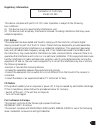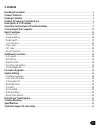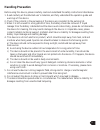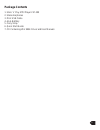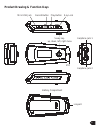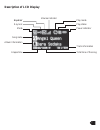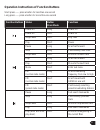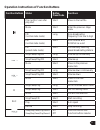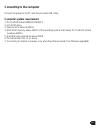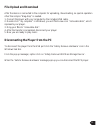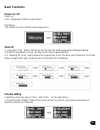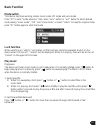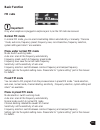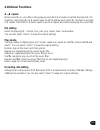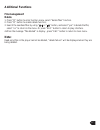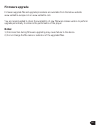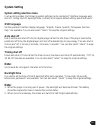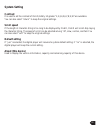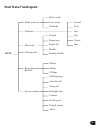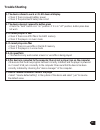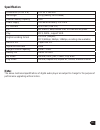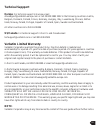- DL manuals
- Verbatim
- MP3 Player
- Store 'n' Play VM-399
- User Manual
Verbatim Store 'n' Play VM-399 User Manual
Summary of Store 'n' Play VM-399
Page 1
Store ‘n’ play mp3 player user manual vm-399.
Page 2
1 regulatory information: this device complies with part 15 of fcc rules. Operation is subject to the following two conditions: (1) this device may not cause harmful interference, and (2) this device must accept any interference received, including interference that may cause undesired operation. Fc...
Page 3: Contents
2 contents handling precaution ...................................................................................................................... 3 product features ............................................................................................................................ 4 pack...
Page 4: Handling Precaution
3 handling precaution before using this device, please carefully read and understand the safety instructions listed below. 1. Read carefully all the attached user’s materials, and fully understand the operation guide and warnings of this device. 2. Check if the contents in the packaging of the devic...
Page 5: Product Features
4 product features - 1gb on board memory - supports wma and mp3 fi le formats - bit rates supported 32kbps - 320kbps constant & variable - windows media drm 9 & drm 10 support - 2 colour oled display - id3 tag: song title and artist - digital fm tuner with up to 30 preset channels - fm recording - v...
Page 6: Package Contents
5 package contents 1. Store ‘n’ play mp3 player vm-399 2. Stereo earphones 3. Mini usb cable 4. Aaa batttery 5. Carry strap 6. Quick start guide 7. Cd containing win 98se driver and user manuals.
Page 7
6 product drawing & function keys mini usb jack record button play button key lock 5-way key- up, down, left, right menu mic earphone jack 1 earphone jack 2 battery compartment lanyard.
Page 8: Description of Lcd Display
7 description of lcd display volume indicator equaliser key lock mode song name album information elapse time play mode play status power indicator track information total time of the song.
Page 9
8 function buttons status button press mode functions power on long power off power off short power on stop/pause short play fi les play short pause pause long scan fast forward stop long continuously next track stop/pause short move to the next track play long scan fast forward play short move to t...
Page 10
9 function buttons status button press mode functions play (within 5 sec after play start short move to the last fi le menu short enter the previous stage menu fm (normal radio mode) long scan broadcasting frequency from low to high fm (normal radio mode) short scan forward with 0.05mhz as a unit fm...
Page 11: Connecting to The Computer
10 connecting to the computer connect the player to the pc with the provided usb cable. Computer system requirement 1. Microsoft windows 98se/me/2000/xp 2. Cd-rom drive 3. Pentium cpu above 233mhz 4. With ram memory above 32mb (if the operating system is windows xp, the ram should be above 64mb) 5. ...
Page 12: File Upload and Download
11 file upload and download after the device is connected to the computer for uploading / downloading, no special operation other than simple “drag-drop” is needed. 1. Connect the player with your computer by the included usb cable. 2. Double click “my computer” in windows, you will fi nd a new icon...
Page 13: Basic Functions
12 basic functions power on/ off power on press “play/pause” button to start device. Start fi gure the following is the interface when powered on: shut off 1. Long press “play” button, the device will be shut off, as the progress bar displayed below. 2. When the progress bar is full, the device will...
Page 14: Basic Function
13 basic function mode switch this device has three working modes: music mode, fm mode and voice mode. Press “m” to enter “mode selection” item, press “vol+” button or “vol-” button to select desired mode among “music mode”, “fm” and “voice mode” ,or select “return” to keep the original mode, press ...
Page 15: Basic Function
14 basic function fm radio important: only when earphone is plugged in earphone jack 1,can the fm radio be received. Normal fm mode in normal fm mode, you can scan broadcasting station automatically or manually. There are “mode, auto scan, frequency preset, frequency save, record sensitive, frequenc...
Page 16: Basic Function
15 basic function broadcast auto scan in preset fm mode, press “m” button enter menu, and select “auto scan”, the digital player will start to scan broadcasting stations in all the frequencies, and the scanned broadcasting stations will be automatically stored in preset channels. Record function fm ...
Page 17: Additional Functions
16 additional functions a b repeat when music fi le or voice fi le is being played, press rec/a-b button to set the start (point a) for repetition, and press rec/a-b button again to set the ending point (point b), the device will start a-b repeat. Press rec/a-b button again to end a-b repeat, and co...
Page 18: Additional Functions
17 additional functions file management delete 1. Press “m” button to enter function menu, select “delete fi les” function. 2. Press “m” button to enable delete function; 3. Search the needless fi les by using “ ” or “ ” button, and select “yes” to delete the fi le; select “no” to return to the menu...
Page 19: Firmware Upgrade
18 firmware upgrade firmware upgrade fi le and upgrade procedures are available from the below website. Www.Verbatim-europe.Com or www.Verbatim.Com you are recommended to check the availability of new fi rmware release version to perform upgrade periodically to enhance the performance of the player....
Page 20: System Setting
19 system setting system setting selection menu in all working modes, the following system settings can be conducted “interface language, auto shut of f, timing shut off, backlight time, contrast, scroll speed, default setting, about and return” osd language set the operation interface display langu...
Page 21: System Setting
20 system setting contrast it is used to set the contrast of oled,totally 10 grades:”1,2,3,4,5,6,7,8,9,10”are available. You can also select “return” to keep the original settings. Scroll speed if the length of character string is too long to be displayed by oled, oled will scroll disp laying the ch...
Page 22: Main Menu Tree Diagram
21 main menu tree diagram menu mode selection eqmode play mode deleting files recording bit rate system setting music mode voice mode fm mode normal rock jazz pop classic bass normal repeat one repeat all shuffle random shuffle 48kbps 96kbps 128kbps osd language auto shut off tining off backlight ti...
Page 23: Trouble Shooting
22 trouble shooting 1. The device refuses to work or oled does not display. • check if there is enough batttery power • check if the polarities of batery are correct 2. The device does not respond to button press • check the “hold” button is in “on” position. If it is in “off” position, button press...
Page 24: Specifi Cation
23 specifi cation note: the above mentioned specifi cations of digital audio player are subject to change for the purpose of performance upgrading without notice. Dimensions (l x w x h) 74 x 35 x 18.6 mm net weight 35.5g (battery not included) internal memory capacity 1gb power supply one alkaline b...
Page 25: Technical Suppport
24 technical suppport europe : for technical support in europe e-mail drivesupport@verbatim-europe.Com or call 00 800 3883 2222 in the following countries: austria, belgium, denmark, finland, france, germany, hungary, italy, luxembourg, monaco, nether- lands, norway, poland, portugal, republic of ir...