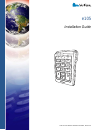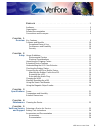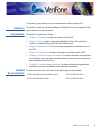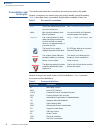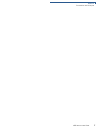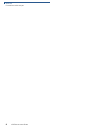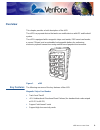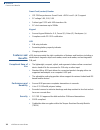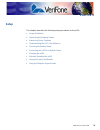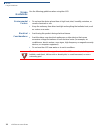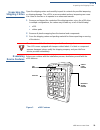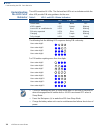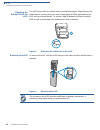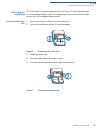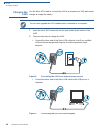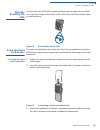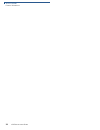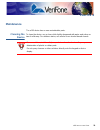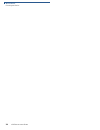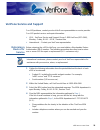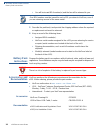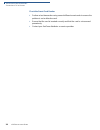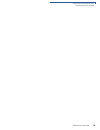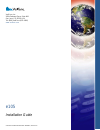- DL manuals
- VeriFone
- Keypad
- e105
- Installation Manual
VeriFone e105 Installation Manual
Summary of e105
Page 1
Verifone part number doc087-183-en-a, revision a e105 installation guide 1 2 3 5 8 0 6 9 4 7 * * * *.
Page 2
All rights reserved. No part of the contents of this document may be reproduced or transmitted in any form without the written permission of verifone, inc. The information contained in this document is subject to change without notice. Although verifone has attempted to ensure the accuracy of the co...
Page 3
E 105 i nstallation g uide 3 c ontents p r e f a c e . . . . . . . . . . . . . . . . . . . . . . . . . . . . . . . . . . . . . . . 5 audience. . . . . . . . . . . . . . . . . . . . . . . . . . . . . . . . . . . . . . . . . . . . . . . . . . . . . . . . 5 organization . . . . . . . . . . . . . . . . ...
Page 4
4 e 105 i nstallation g uide c h a p t e r 6 troubleshooting guidelines keypad does not respond properly . . . . . . . . . . . . . . . . . . . . . . . . . . . . . . . . . 27 transactions fail to process . . . . . . . . . . . . . . . . . . . . . . . . . . . . . . . . . . . . . . . 27.
Page 5
E 105 i nstallation g uide 5 p reface this guide is your primary source of information for setting up the e105. Audience this guide is useful for anyone installing an e105 device. Basic descriptions of the device features are also provided. Organization this guide is organized as follows: • chapter ...
Page 6
P reface conventions and acronyms 6 e 105 i nstallation g uide conventions and acronyms this section describes the conventions and acronyms used in this guide. Various conventions are used to help you quickly identify special formatting. Table 1 describes these conventions and provides examples of t...
Page 7
P reface conventions and acronyms e 105 i nstallation g uide 7.
Page 8
P reface conventions and acronyms 8 e 105 i nstallation g uide.
Page 9: Hapter
E 105 i nstallation g uide 9 c hapter 1 overview this chapter provides a brief description of the e105. The e105 is a payment device that works on mobile devices with ios and android system. The e105 is equipped with a magnetic stripe card reader, emv smart card reader, a secure pin pad, and an embe...
Page 10
O verview features and benefits 10 e 105 i nstallation g uide smart card (contact) reader • iso 7816 asynchronous smart cards + emv level 1 (v4.2) support • sc voltage 1.8v, 3.0v, 5.0v • friction type pscr with 100k insertions life • sc clock maximum up to 20mhz keypad • secure keypad matrix for 0–9...
Page 11: Hapter
E 105 i nstallation g uide 11 c hapter 2 setup this chapter describes the following setup procedures for the e105: • usage guidelines • unpacking the shipping carton • examining device features • understanding the led color behavior • checking the battery status • connecting the e105 to a mobile dev...
Page 12
S etup usage guidelines 12 e 105 i nstallation g uide usage guidelines use the following guidelines when using the e105. Environmental factors • do not use the device where there is high heat, dust, humidity, moisture, or caustic chemicals or oils. • keep the unit away from direct sunlight and anyth...
Page 13: * * * *
S etup unpacking the shipping carton e 105 i nstallation g uide 13 unpacking the shipping carton open the shipping carton and carefully inspect its contents for possible tampering or shipping damage. The e105 is a secure product and any tampering can cause it to cease to function or to operate in an...
Page 14
S etup understanding the led color behavior 14 e 105 i nstallation g uide understanding the led color behavior the e105 consists of 4 leds. The first and last leds act as indicators while the other led provide pin entry guidance for the user. The following lists the blinking led sequence during pin ...
Page 15
S etup checking the battery status e 105 i nstallation g uide 15 checking the battery status to avoid errors, make sure that the e105 has enough power to perform a transaction. Press and hold down the backspace ( the battery status. Connecting the e105 to a mobile device to connect to a mobile devic...
Page 16
S etup connecting the e105 to a mobile device 16 e 105 i nstallation g uide attaching the rubber pad to the e105 the e105 comes with two rubber pads of varied thicknesses. Depending on the mobile device you are using, use one of these pads to fill the gap between the e105 and your mobile device. To ...
Page 17
S etup connecting the e105 to a mobile device e 105 i nstallation g uide 17 relocating the audio plug the e105 works on various mobile devices running on ios and android system. To accommodate different audio jack configurations, you can relocate the audio plug on the e105 to support these devices. ...
Page 18
S etup charging the e105 18 e 105 i nstallation g uide charging the e105 use the micro-usb cable to connect the e105 to a computer or a usb wall mount charger to charge the battery. 1 insert the micro-usb connector into the port located at the bottom of the e105. 2 there are two ways to charge the e...
Page 19
S etup manually resetting the e105 e 105 i nstallation g uide 19 manually resetting the e105 in cases where the e105 fails to respond properly, place a paper clip or a similar tool in the hole located at the bottom of the e105 to press the reset button inside to reset the device. Figure 10 reset but...
Page 20
S etup using the magnetic stripe reader 20 e 105 i nstallation g uide using the magnetic stripe reader use the magnetic stripe reader, located on top of the e105, to conduct credit and debit card transactions. To conduct a credit or debit card transaction 1 position the magnetic card in the card rea...
Page 21: Hapter
E 105 i nstallation g uide 21 c hapter 3 specifications this chapter discusses power requirements, dimensions and other specifications of the e105 device. Power charging via micro-usb to computer system or power adapter only: • input rating (power adapter): 5 vdc, 500 ma. • supports micro-usb 5v/200...
Page 22
S pecifications external dimensions 22 e 105 i nstallation g uide.
Page 23: Hapter
E 105 i nstallation g uide 23 c hapter 4 maintenance the e105 device has no user-maintainable parts. Cleaning the device to clean the device, use a clean cloth slightly dampened with water and a drop or two of mild soap. For stubborn stains, use alcohol or an alcohol-based cleaner. Caution never use...
Page 24
M aintenance cleaning the device 24 e 105 i nstallation g uide.
Page 25: Hapter
E 105 i nstallation g uide 25 c hapter 5 verifone service and support for e105 problems, contact your local verifone representative or service provider. For e105 product service and repair information: • usa – verifone service and support group, 1-800-verifone (837-4366), monday - friday, 8 a.M. - 8...
Page 26
V eri f one s ervice and s upport battery pack instructions 26 e 105 i nstallation g uide • you will be issued mra number(s) and the fax will be returned to you. 5 describe the problem(s) and provide the shipping address where the repaired or replacement unit must be returned. 6 keep a record of the...
Page 27: Hapter
E 105 i nstallation g uide 27 c hapter 6 troubleshooting guidelines the troubleshooting guidelines provided in the following section are included to help you install and configure your e105 successfully. Typical examples of malfunction you may encounter while operating your e105 and steps you can ta...
Page 28
T roubleshooting g uidelines transactions fail to process 28 e 105 i nstallation g uide check the smart card reader • perform a test transaction using several different smart cards to ensure the problem is not a defective card. • ensure that the card is inserted correctly and that the card is not re...
Page 29
T roubleshooting g uidelines transactions fail to process e 105 i nstallation g uide 29.
Page 30
E105 installation guide verifone part number doc087-183-en-a, revision a verifone, inc. 2099 gateway place, suite 600 san jose, ca, 95110 usa tel: (800) verifone (837-4366) www.Verifone.Com.