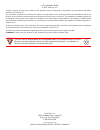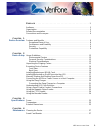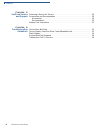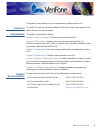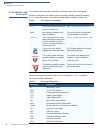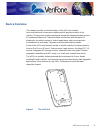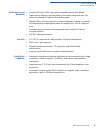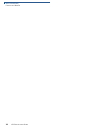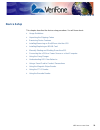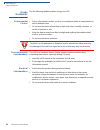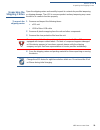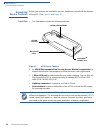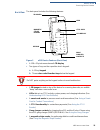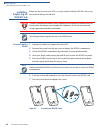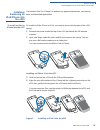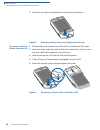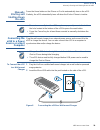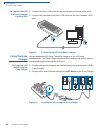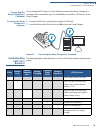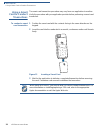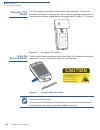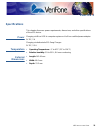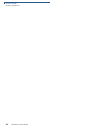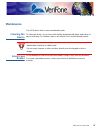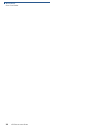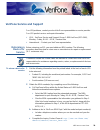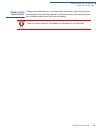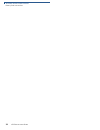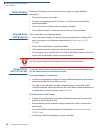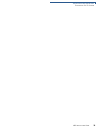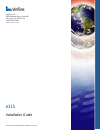- DL manuals
- VeriFone
- Cell Phone Accessories
- e315
- Installation Manual
VeriFone e315 Installation Manual
Summary of e315
Page 1
Verifone part number doc087-043-en-a, revision a e315 installation guide.
Page 2
All rights reserved. No part of the contents of this document may be reproduced or transmitted in any form without the written permission of verifone, inc. The information contained in this document is subject to change without notice. Although verifone has attempted to ensure the accuracy of the co...
Page 3
E 315 i nstallation g uide 3 c ontents p r e f a c e . . . . . . . . . . . . . . . . . . . . . . . . . . . . . . . . . . . . . . . 5 audience. . . . . . . . . . . . . . . . . . . . . . . . . . . . . . . . . . . . . . . . . . . . . . . . . . . . . . . . 5 organization . . . . . . . . . . . . . . . . ...
Page 4
C ontents 4 e 315 i nstallation g uide c h a p t e r 5 verifone service and support returning a device for service. . . . . . . . . . . . . . . . . . . . . . . . . . . . . . . . . . . . . . 29 accessories and documentation . . . . . . . . . . . . . . . . . . . . . . . . . . . . . . . . . . . . 30 ac...
Page 5
E 315 i nstallation g uide 5 p reface this guide is your primary source of information for setting up the e315. Audience this guide is useful for anyone installing a e315 device. Basic descriptions of the device features are also provided. Organization this guide is organized as follows: chapter 1 ,...
Page 6
P reface conventions and acronyms 6 e 315 i nstallation g uide conventions and acronyms this section describes the conventions and acronyms used in this guide. Various conventions are used to help you quickly identify special formatting. Table 1 describes these conventions and provides examples of t...
Page 7: Hapter
E 315 i nstallation g uide 7 c hapter 1 device overview this chapter provides a brief description of the e315, the smallest micro-merchant and convenience retailing mobile payment solution in the industry. This payment solution seamlessly blends the industry standard, secure vx operating system and ...
Page 8
D evice o verview features and benefits 8 e 315 i nstallation g uide key features features and benefits the e315 devices provide the right combination of features and functions including a triple-track magnetic-stripe card reader, smart card reader, integrated pin pad, capacitive touch keypad, monoc...
Page 9
D evice o verview features and benefits e 315 i nstallation g uide 9 performance and durability • powerful 400-mhz arm11 processing completes transactions quickly. • high-capacity lithium-ion polymer battery can rapidly charge and offer 10+ hours of combined pin pad and host device power. • standard...
Page 10
D evice o verview features and benefits 10 e 315 i nstallation g uide.
Page 11: Hapter
E 315 i nstallation g uide 11 c hapter 2 device setup this chapter describes the device setup procedure. You will learn about: • usage guidelines • unpacking the shipping carton • examining device features • installing/removing an ipod/iphone into the e315 • installing/replacing an msam card • manua...
Page 12
D evice s etup usage guidelines 12 e 315 i nstallation g uide usage guidelines use the following guidelines when using your e315. Environmental factors • select a flat support surface, such as a countertop or table, to keep the device safe in between uses. • do not use the device where there is high...
Page 13
D evice s etup unpacking the shipping carton e 315 i nstallation g uide 13 unpacking the shipping carton open the shipping carton and carefully inspect its contents for possible tampering or shipping damage. The e315 is a secure product and any tampering may cause the device to cease to function pro...
Page 14
D evice s etup examining device features 14 e 315 i nstallation g uide examining device features before you continue the installation process, familiarize yourself with the features of the e315. (see figure 2 and figure 3 ) front view • the front panel includes the following features: figure 2 e315 ...
Page 15
D evice s etup examining device features e 315 i nstallation g uide 15 back view the back panel includes the following features: figure 3 e315 device features (back view) • a 128 x 32 pixel monochrome lcd display • two types of keys on the capacitive touch keypad: a a 12-key keypad b three color-cod...
Page 16
D evice s etup installing/replacing an msam card 16 e 315 i nstallation g uide installing/ replacing an msam card when you first receive your e315, you may need to install an msam card or you may need to replace an old card. To install/replace msam 1 unplug any cables or chargers from the e315. 2 re...
Page 17
D evice s etup installing/removing an ipod/iphone into the e315 e 315 i nstallation g uide 17 installing/ removing an ipod/iphone into the e315 you need an ipod 5 or iphone 5 to perform any payment transaction, synchronize data, and download applications. To install an ipod or iphone into the e315 t...
Page 18
D evice s etup installing/removing an ipod/iphone into the e315 18 e 315 i nstallation g uide 5 return the top casing and tighten the screw to secure the device. Figure 6 returning the top cover and tightening the screw to remove an ipod or iphone from the e315 1 remove the screw located on top of t...
Page 19
D evice s etup manually starting and shutting down the e315 e 315 i nstallation g uide 19 manually starting and shutting down the e315 press the home button on the iphone or ipod to automatically turn on the e315. Similarly, the e315 automatically turns off when the ipod or iphone is inactive. Conne...
Page 20
D evice s etup using the gang charger 20 e 315 i nstallation g uide to connect the e315 to a host computer via micro-usb 1 connect the micro-usb cable into the port located on the side of the e315. 2 connect the other end of the micro-usb cable into the host computer’s usb port. Figure 9 connecting ...
Page 21
D evice s etup understanding led color behavior e 315 i nstallation g uide 21 connecting the gang charger to a computer use a standard usb type a to type b cable to connect the gang charger to a computer. When connected, you can individually access each e315 device in the gang charger. To connect th...
Page 22
D evice s etup using a smart card to conduct transactions 22 e 315 i nstallation g uide using a smart card to conduct transactions the smart card transaction procedure may vary from one application to another. Verify the procedure with your application provider before performing a smart card transac...
Page 23
D evice s etup using the magnetic stripe reader e 315 i nstallation g uide 23 using the magnetic stripe reader use the magnetic stripe reader to perform credit and debit card transactions. To conduct a credit/ debit card transaction 1 position the card with the magnetic stripe facing in the same dir...
Page 24: Caution
D evice s etup using the ctls reader 24 e 315 i nstallation g uide using the ctls reader the e315 supports contactless credit or debit card transactions. To perform a contactless transaction, gently tap the card or hold the card against the surface of the contactless antenna, located above the keypa...
Page 25: Hapter
E 315 i nstallation g uide 25 c hapter 3 specifications this chapter discusses power requirements, dimensions, and other specifications of the e315 device. Power charging via micro-usb to computer system or verifone-certified power adapter: 5v dc, 2 a charging via dedicated e315 gang charger: 5v dc,...
Page 26
S pecifications external dimensions 26 e 315 i nstallation g uide.
Page 27: Hapter
E 315 i nstallation g uide 27 c hapter 4 maintenance the e315 device has no user-maintainable parts. Cleaning the device to clean the device, use a clean cloth slightly dampened with water and a drop or two of mild soap. For stubborn stains, use alcohol or an alcohol-based cleaner. Smart card reader...
Page 28
M aintenance smart card reader 28 e 315 i nstallation g uide.
Page 29: Hapter
E 315 i nstallation g uide 29 c hapter 5 verifone service and support for e315 problems, contact your local verifone representative or service provider. For e315 product service and repair information: • usa – verifone service and support group, 1-800-verifone (837-4366), monday - friday, 8 a.M. - 8...
Page 30
V eri f one s ervice and s upport accessories and documentation 30 e 315 i nstallation g uide • address the subject box with to “verifone mra dept.” • reference the model and part number in the note box. 3 describe the problem(s). 4 provide the shipping address where the repaired or replacement unit...
Page 31
V eri f one s ervice and s upport battery pack instructions e 315 i nstallation g uide 31 battery pack instructions dispose of the battery pack in accordance with all national, state, and local laws and regulations as regionally required. Some batteries may be recycled and may be accepted for dispos...
Page 32
V eri f one s ervice and s upport battery pack instructions 32 e 315 i nstallation g uide.
Page 33: Hapter
E 315 i nstallation g uide 33 c hapter 6 troubleshooting guidelines the troubleshooting guidelines provided in the following section are included to help you install and configure your e315 successfully. Typical examples of malfunction you may encounter while operating your e315 and steps you can ta...
Page 34
T roubleshooting g uidelines blank display 34 e 315 i nstallation g uide blank display when the e315 display screen does not show correct or clearly readable information: • check device power connection. • remove and reapply power to the device. To do this, press and hold the power/reset button. • c...
Page 35
T roubleshooting g uidelines transactions fail to process e 315 i nstallation g uide 35.
Page 36
E315 installation guide verifone part number doc087-043-en-a, revision a verifone, inc. 2099 gateway place, suite 600 san jose, ca, 95110 usa 1-800-verifone www.Verifone.Com.