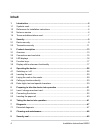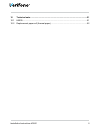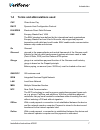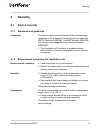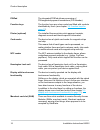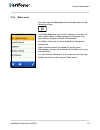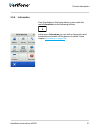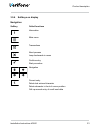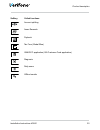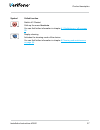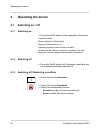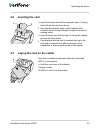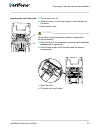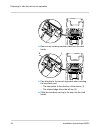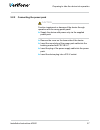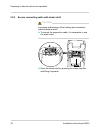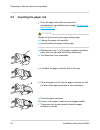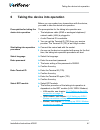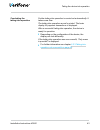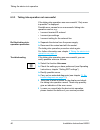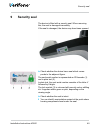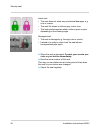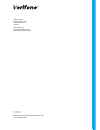- DL manuals
- VeriFone
- Payment Terminal
- H5000
- Installation Instructions Manual
VeriFone H5000 Installation Instructions Manual - Product Description
Installation Instructions H5000 13
Product description
3
Product description
3.1 Overview
2
ABC
5
JKL
8
0
*
#
TUV
7
PQRS
4
GH
I
1
1
2
4
6
7
8
5
9
3
1
Printer (optional)
6
PINPad
2
Card reader
7
Function keys
3
Kensington-Lock
device
8
On/Off switch
4
Display with touch-
screen functionality
9
Operating display
5
NFC reader
The H5000 is a card payment terminal with integrated
customer service unit (PINPad), a hybrid card reader for
magnetic strips and chip as well as an NFC reader.
Communication
Depending on the model, communication can be carried
out via the analogue telephone network, ISDN or LAN for
online transactions.
Summary of H5000
Page 1
H5000 installation instructions 2 abc 5 jkl 8 0 * # tuv 7 pqrs 4 gh i 1.
Page 3
Verifone gmbh konrad-zuse-straße 19–21 36251 bad hersfeld germany info-germany@verifone.Com www.Verifone.De weee-reg.-nr. De 58713050 © 2016 verifone corporation, all rights reserved. Verifone and the verifone logo are regis- tered trademarks of verifone corporation. All other products or services w...
Page 4: Inhalt
4 installation instructions h5000 inhalt 1 introduction ..............................................................................................................6 1.1 symbols used .............................................................................................................6 1.2 ...
Page 5
Installation instructions h5000 5 10 technical eata .........................................................................................................51 10.1 h5000 .......................................................................................................................51 10.2 re...
Page 6: Introduction
6 installation instructions h5000 introduction 1 introduction 1.1 symbols used caution warning, which the user must heed to guarantee safe operation of the device and safety of persons and property. I a such marked text contains useful information and tips for the safe use of the device. ► here, you...
Page 7
Installation instructions h5000 7 introduction 1.4 terms and abbreviations used cup china union pay dhcp dynamic host configuration protocol elv/edds electronic direct debit scheme emv europay, mastercard, visa the emv standard was defined by the international card organisations europay, mastercard ...
Page 8
8 installation instructions h5000 introduction paypass paypass is the contactless payment function of the mastercard. Paywave paywave is the contactless payment function of the visa card. Pin personal identification number secret number to identify the cardowner pstn public switched telephone networ...
Page 9: Security
Installation instructions h5000 9 security 2 security 2.1 device security 2.1.1 standards and guidelines conformity the device meets the requirements of the corresponding guidelines of the european community, among others the r&tte directive 1999/5/ec, the emc directive 2004/108/ ec and the low volt...
Page 10
10 installation instructions h5000 security avoid sources of interference ► pay attention to an emc appropriate installation, maintenance and installation (emc = electromagnetic compatibility). Magnetic fields (e.G. From article protection systems) or hf sources of interference (e.G. From mobile pho...
Page 11: 2.2 Transaction Security
Installation instructions h5000 11 security 2.1.4 disposal disposal of the device according to the ec directive 2002/96/ec (weee directive) all electrical and electronic equipment must be collected separate from the household garbage so that a proper recycling is guaranteed. I contact your merchant ...
Page 12
12 installation instructions h5000 security 2.2.3 conducting regular visual controls safety the device corresponds to the prescribed safety standards and has diverse safety mechanisms. This protection is effective against interventions in the device and against “tapping” of the data traffic. Protect...
Page 13: Product Description
Installation instructions h5000 13 product description 3 product description 3.1 overview 2 abc 5 jkl 8 0 * # tuv 7 pqrs 4 gh i 1 1 2 4 6 7 8 5 9 3 1 printer (optional) 6 pinpad 2 card reader 7 function keys 3 kensington-lock device 8 on/off switch 4 display with touch- screen functionality 9 operat...
Page 14
14 installation instructions h5000 product description pinpad the integrated pinpad allows processing of pin-supported payment transactions (pin number). Function keys the function keys are colour coded and fitted with symbols identifiable by touch (see chapter 3.4 function keys on page 17 ). Printe...
Page 15
Installation instructions h5000 15 product description 3.2 connections and card slots rs232 lan isdn dc in usb usb ot g microsd pstn 5 4 3 2 1 6 8 7 1 merchant cards 5 micro-sd card 2 dc in 9v 6 usb 3 isdn / pstn 7 usb otg 4 lan 8 rs232.
Page 16: 3.3 Led Displays
16 installation instructions h5000 product description 3.3 led displays 1 2 3 led status description 1 blinking at least one contactless payment type is activated. Shines continuously the nfc reader is active. The card can be placed. Does not shine no contactless payment method is activated. 2 shine...
Page 17: 3.4 Function Keys
Installation instructions h5000 17 product description 3.4 function keys key function • cancel process • jump backwards in menu • correct entry • delete last entered character • delete characters in front of cursor position • call up manual entry of credit card data • confirm entry • start procedure...
Page 18
18 installation instructions h5000 product description 3.5.1 display in basic state after switching the device on, the display is shown in the basic state. From this dialog, you can call up the following menus via softkeys (3): • main menu • transactions • information further softkeys (2) are arrang...
Page 19
Installation instructions h5000 19 product description 3.5.2 main menu you can reach the main menu from the basic state via the following softkey: in the main menu you can conduct settings on the device, enter system data, configure payment processes (e.G. Tips, printing receipts) and call off infor...
Page 20
20 installation instructions h5000 product description 3.5.3 transactions from the display in the basic state you can reach the menu transactions via the following softkey: in the menu transactions you can call up various functions (see chapter transactions on page 24 ). • types of payment (e.G. Gir...
Page 21
Installation instructions h5000 21 product description 3.5.4 information from the display in the basic state you can reach the menu information via the following softkey: in the menu information you can call up frequently used information and switch off the device or restart it (see chapter informat...
Page 22
22 installation instructions h5000 product description 3.5.5 symbols in the status bar of the display symbol description lan connection exists lan connection not set up there is no tcp/ip connection (e.G. Cable not plugged) secure connection non-secured connection connection via modem / isdn availab...
Page 23
Installation instructions h5000 23 product description 3.5.6 softkeys on display navigation softkey called functions information main menu transactions abort process jump backwards in menu confirm entry start procedure navigation correct entry delete last entered character delete character in front ...
Page 24
24 installation instructions h5000 product description transactions softkey called functions reconciliation offline direct debit reversal refund permission by telephone reservation tip online direct debit girocard cup card geldkarte prepaid.
Page 25
Installation instructions h5000 25 product description softkey called functions account splitting amex rewards payback tax free tax free (global blue) gkk/gcc application (gift customer card application) diagnosis daily sums offline transfer.
Page 26
26 installation instructions h5000 product description further functions softkey called function paper feed administration zvt/ptt codes selection menu information symbol called function support shows the hotline of your service provider system shows the system data of your device self test checks t...
Page 27
Installation instructions h5000 27 product description symbol called function switch off / restart calls up the menu deactivate. You can find further information in chapter 4.1 switching on / off on page 28 . Display cleaning activates the cleaning mode of the device. You can find further informatio...
Page 28: Operating The Device
28 installation instructions h5000 operating the device 4 operating the device 4.1 switching on / off 4.1.1 switching on ► press the on/off switch on the underside of the device. A signal sounds. Power indicator is illuminated. Keyboard illumination is on. Operating system of the device is loaded. A...
Page 29: 4.2 Inserting The Card
Installation instructions h5000 29 operating the device 4.2 inserting the card 2 1 ► insert the swipe card with the magnetic strip (1) facing back left into the slot from above. I pay attention that the swipe card is inserted with constant speed. Abrupt changes of speed can lead to reading errors. ►...
Page 30
30 installation instructions h5000 operating the device 4.4 calling up functions directly in the basic state, 6 softkeys are arranged in the lower half of the display. You can call up frequently used functions, such as e.G. Reconciliation or reversal with these softkeys. ► press the softkey on the d...
Page 31
Installation instructions h5000 31 preparing to take the device into operation 5 preparing to take the device into operation caution impairment of the device function through dust and moisture! ► choose an installation site which is free of dust, moisture and high humidity. Necessary equipment you n...
Page 32
32 installation instructions h5000 preparing to take the device into operation 5.1 insert / change merchant card three chip card contacts for merchant cards (sam slots) are arranged in the connector compartment of the device under a cover. If you wish to process geldkarten a merchant card must be in...
Page 33
Installation instructions h5000 33 preparing to take the device into operation inserting the merchant card 1 2 ► unlock the cover (2). ► slide the cover (1) with your fingers in the direction of the arrow. ► remove the cover. Caution destruction of electrostatically sensitive components through touc...
Page 34
34 installation instructions h5000 preparing to take the device into operation ► remove any existing merchant card from the card holder. 2 1 ► pay attention to the correct alignment when inserting the merchant card: – the chip points in the direction of the device (1). – the slanted edge sits to the...
Page 35: 5.2 Connecting The Device
Installation instructions h5000 35 preparing to take the device into operation ► close the card holder again. ► close the lock carefully. I the locks of all card holders must be closed. ► slide the cover of the chip card contacts in until the cover engages. ► insert the cover of the connector compar...
Page 36
36 installation instructions h5000 preparing to take the device into operation 5.2.1 connecting data lines caution malfunctions or damage of the device through operation with incorrect lines! ► please use the supplied lines exclusively. ► remove the cover of the connector compartment: – slide the lo...
Page 37
Installation instructions h5000 37 preparing to take the device into operation 5.2.2 connecting the power pack caution function impairment or damage of the device through operation with the wrong power pack! ► supply the device with power only via the supplied power pack. ► remove the cover on the l...
Page 38
38 installation instructions h5000 preparing to take the device into operation 5.2.3 secure connecting cable with strain relief caution loosening and damage of the bushing and connection cable through tension! ► to secure the connection cable, it is imperative to use the strain relief. ► open the st...
Page 39
Installation instructions h5000 39 preparing to take the device into operation rs232 lan isdn dc in usb usb ot g microsd ► place the connection cables into the cable ducts. I the power cable always has to be placed in the right outer cable duct. ► insert the cover of the connector compartment. ► clo...
Page 40
40 installation instructions h5000 preparing to take the device into operation 5.3 inserting the paper roll i only use paper rolls which correspond to manufacturer’s specification (see chapter 10 technical eata on page 51 ). Caution danger of injury due to open paper cutting edge. ► change the paper...
Page 41
Installation instructions h5000 41 taking the device into operation 6 taking the device into operation before you can conduct any transactions with the device, you need to take the device into operation. Prerequisites for taking the device into operation the prerequisites for the taking into operati...
Page 42
42 installation instructions h5000 taking the device into operation 6.3.1 setting up the lan connection after selecting the rdt module lan the device establishes the lan connection itself. I only when an automatic setting up is not possible with the parameters pre-set in the device, you need to unde...
Page 43
Installation instructions h5000 43 taking the device into operation concluding the taking-into-operation further taking-into-operation is carried out automatically. It takes some time. The taking-into-operation record is printed. The basic display for payment transactions is displayed. After a succe...
Page 44
44 installation instructions h5000 taking the device into operation 6.3.2 setting up isdn / modem connection determine external line automatically ► select the corresponding setting: – yes: the parameters for the external line are set inde- pendently. – no: follow the further points. Enter external ...
Page 45
Installation instructions h5000 45 taking the device into operation concluding the taking-into-operation further taking-into-operation is fully automatic. It takes some time. The taking-into-operation record is printed. The basic display for payment transactions is displayed. After a successful taki...
Page 46
46 installation instructions h5000 taking the device into operation 6.3.3 taking into-operation not successful if the taking-into-operation was unsuccessful, “only menu is possible” is displayed. Possible error causes for an unsuccessful taking-into- operation can be, e.G.: • incorrect terminal id e...
Page 47: Diagnosis
Installation instructions h5000 47 diagnosis 7 diagnosis main menu reconciliation diagnosis administration ... During the diagnosis, the data on the device are compared with the data on the network operator computer. 7.1 extended diagnosis main menu ... Diagnosis extended diagnosis normal diagnosis ...
Page 48: Cleaning and Maintenance
48 installation instructions h5000 cleaning and maintenance 8 cleaning and maintenance i do not use scouring agents or plastic dissolving cleaners (alcohol, thinners or acetone) for cleaning. I you can also clean the keyboard and display with disinfecting tissues. 8.1.1 cleaning the display ► select...
Page 49: Security Seal
Installation instructions h5000 49 security seal 9 security seal the device is fitted with a security seal. When removing this, the seal is damaged irreversibly. If the seal is damaged, the device may have been opened. ► check whether the device has a seal which corres- ponds to the adjacent figure....
Page 50
50 installation instructions h5000 security seal intact seal: • the seal does not show any mechanical damages, e.G. Cuts or cracks. • the seal foil shows a uniform grey colour tone. • the lock symbol appears either uniform green or pink, depending on the viewing angle. Damaged seal: • the seal is da...
Page 51: 10 Technical Eata
Installation instructions h5000 51 technical eata 10 technical eata 10.1 h5000 h5000 with printer h5000 without printer dimensions (l x w x h) 280 mm x 90 mm x 125 mm 225 mm x 90 mm x 125 mm weight 665 g 516 g power supply table power pack (manufacturer channel well tech. Co. Ltd.), 100 v to 240 v /...
Page 52
10.2 replacement paper roll (thermal paper) width 58 mm +0 / −1,0 mm roll diameter max. 60 mm paper thickness 65 µm +5 / −5 µm paper colour white development colour black thermal sensitivity standard.
Page 54
Verifone gmbh konrad-zuse-str. 19-21 36251 bad hersfeld germany www.Verifone.Com info-germany@verifone.Com weee-reg.-nr. De 58713050 h5000 installation instructions doc450-005-en-a rev. A00 © 2016 verifone gmbh.