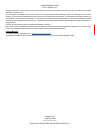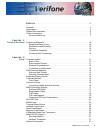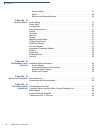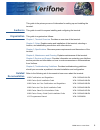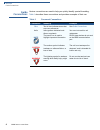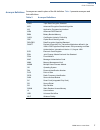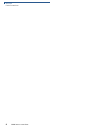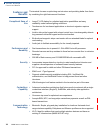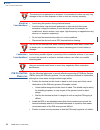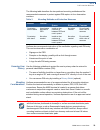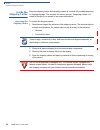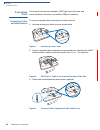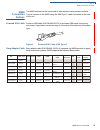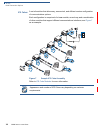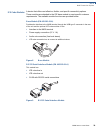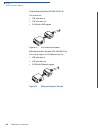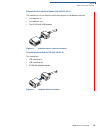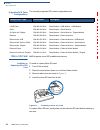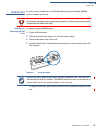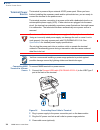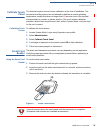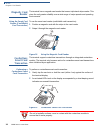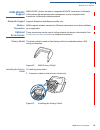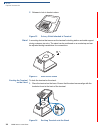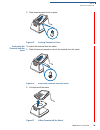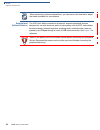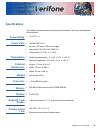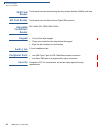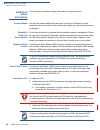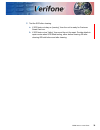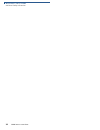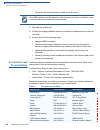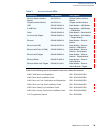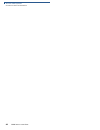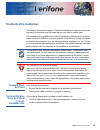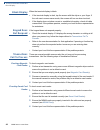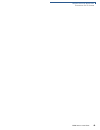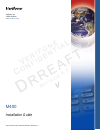- DL manuals
- VeriFone
- Payment Terminal
- M400
- Installation Manual
VeriFone M400 Installation Manual
Summary of M400
Page 1
Verifone part number doc445-003-en-a, revision a.7 v e r i f o n e c o n f i d e n t i a l r ev isi on a. 7 m400 installation guide.
Page 2
All rights reserved . No part of the con tents o f thi s documen t may be rep roduced or transmitte d in any form witho ut th e written permission of verifone, inc. The in formation contained in this d ocument is subj ect to chan ge wi thout notice. Alth ough verifone ha s attempted to en sure the a...
Page 3
M400 i nstallation g uide 3 c ontents p r e f a c e . . . . . . . . . . . . . . . . . . . . . . . . . . . . . . . . . . . . . . . 5 audience. . . . . . . . . . . . . . . . . . . . . . . . . . . . . . . . . . . . . . . . . . . . . . . . . . . . . . . . 5 organization . . . . . . . . . . . . . . . . ....
Page 4
C ontents 4 m400 i nstallation g uide privacy shield . . . . . . . . . . . . . . . . . . . . . . . . . . . . . . . . . . . . . . . . . . . . . . . . 27 stand. . . . . . . . . . . . . . . . . . . . . . . . . . . . . . . . . . . . . . . . . . . . . . . . . . . . . . . 28 external and optional devices ...
Page 5
M400 i nstallation g uide 5 p reface this guide is the primary source of information for setting up and installing the terminal. Audience this guide is useful to anyone installing and configuring the terminal. Organization this guide is organized as follows: chapter 1 , terminal overview . Provides ...
Page 6
P reface guide conventions 6 m400 i nstallation g uide guide conventions various conventions are used to help you quickly identify special formatting. Table 1 describes these conventions and provides examples of their use. Table 1 document conventions convention meaning example blue text in blue ind...
Page 7
P reface guide conventions m400 i nstallation g uide 7 acronym definitions acronyms are used in place of the full definition. Table 2 presents acronyms and their definitions. Table 2 acronym definitions acronym definitions 3des triple data encryption standard aes advanced encryption standard algorit...
Page 8
P reface guide conventions 8 m400 i nstallation g uide.
Page 9: Hapter
M400 i nstallation g uide 9 c hapter 1 terminal overview a media-capable consumer-facing device that connects to a pos system which allows electronic payment transactions to be processed in multi-lane scenarios. It provides better media capabilities, more reliable hardware, and more efficient proces...
Page 10
T erminal o verview features and benefits 10 m400 i nstallation g uide features and benefits the terminal focuses on optimizing cost structure and providing better form factor by combining the right features and functions. Exceptional ease of use • large 5” lcd display for unlimited application poss...
Page 11: Hapter
M400 i nstallation g uide 11 c hapter 2 setup this chapter describes the setup procedure for: • terminal location . • inside the shipping carton . • terminal features . • connection ports . • m400 connection options . • msam card . • terminal power source . • calibrate touch panel . • smart card rea...
Page 12
S etup pin protection measures 12 m400 i nstallation g uide electrical considerations • avoid using this product during electrical storms. • avoid locations near electrical appliances or other devices that cause excessive voltage fluctuations or emit electrical noise (for example, air conditioners, ...
Page 13
S etup pin protection measures m400 i nstallation g uide 13 the following table describes the two preferred mounting methods and the recommended measures to protect against pin capture in four observation corridors: verifone also recommends instruction of the cardholder regarding safe pin-entry. Thi...
Page 14
S etup inside the shipping carton 14 m400 i nstallation g uide inside the shipping carton open the shipping carton and carefully inspect its contents for possible tampering or shipping damage. The terminal is a secure product. Tampering causes it to cease to function or to operate in an unsecured ma...
Page 15
S etup terminal features m400 i nstallation g uide 15 terminal features familiarize yourself with the terminal features before continuing with the installation process: figure 2 m400 features front panel the front panel offers the following features: • a touchscreen display. • a set of keys that inc...
Page 16
S etup connection ports 16 m400 i nstallation g uide connection ports the terminal has two ports available: usb type c port for power and communications connection, and a micro-usb port connector. Connecting cables and other devices to connect required cable connections and other devices: 1 unscrew ...
Page 17
S etup m400 connection options m400 i nstallation g uide 17 m400 connection options the m400 terminal can be connected to other systems using several methods. They all connect to the m400 using the usb type c cable connected on the rear of the unit. Powered usb cable powered usb cable (pn cbl445-003...
Page 18
S etup m400 connection options 18 m400 i nstallation g uide ice cubes a set of modules that allow easy, economical, and efficient custom configuration of communications options. Each configuration is comprised of a base module, an end cap, and a combination of other modules that support different co...
Page 19
S etup m400 connection options m400 i nstallation g uide 19 ice cube modules a device that offers cost effective, flexible, and specific connectivity options. These modules are attached to the ice base module to meet specific customer requirements. The available module functions are provided below: ...
Page 20
S etup m400 connection options 20 m400 i nstallation g uide usb interface module (pn 445-103-01-a) this module has: • ice cube bus in • ice cube bus out • rj-50 with usb signals figure 10 usb interface module ethernet interface module (pn 445-104-01-a) this module support 10/100 mbits/sec and has: •...
Page 21
S etup m400 connection options m400 i nstallation g uide 21 ethernet switch interface module (pn 445-105-01-a) this module has a 2 port ethernet switch and supports 10/100 mbits/sec and has: • ice cube bus in • ice cube bus out • two rj-50 with usb signals figure 12 ethernet switch interface module ...
Page 22
S etup micro sd card 22 m400 i nstallation g uide supported ice cube configurations the currently supported ice cubes configurations are: micro sd card m400 supports micro sd for additional memory. Installing or replacing micro sd card to install or replace micro sd card: 1 turn off the terminal. 2 ...
Page 23
S etup msam card m400 i nstallation g uide 23 msam card you may need to install one or two multiple security access module (msam) cards or replace an old one. Installing or replacing msam card to install or replace msam cards: 1 power off the terminal. 2 place the terminal face down on a soft and cl...
Page 24
S etup terminal power source 24 m400 i nstallation g uide terminal power source the terminal is powered by an external ac/dc power pack. When you have finished installing the necessary cards and/or optional devices, you are ready to connect the terminal to the power source. The terminal requires con...
Page 25
S etup calibrate touch panel m400 i nstallation g uide 25 calibrate touch panel the terminal requires a touch screen calibration at the time of installation. The terminal should be powered on and allowed to stabilize at normal operating temperature; usually this takes no longer than 60 seconds, even...
Page 26
S etup magnetic card reader 26 m400 i nstallation g uide magnetic card reader the terminal has a magnetic card reader that uses a triple track stripe reader. This gives the unit greater reliability over a wide range of swipe speeds and operating environments. Using the smart card reader (credit/debi...
Page 27
S etup m400 wifi/bt support m400 i nstallation g uide 27 m400 wifi/bt support m400 wifi/bt version includes an integrated wlan rf transceiver for wireless lan systems with advanced power management, and an integrated radio transceiver for bluetooth wireless systems. Bluetooth support supports eddyst...
Page 28
S etup optional accessories 28 m400 i nstallation g uide 2 release to lock-in hooks in place. Figure 22 privacy shield attached to terminal stand a mounting device that serves as the terminal’s docking station and adds support during customer pin entry. The stand can be positioned on a countertop an...
Page 29
S etup optional accessories m400 i nstallation g uide 29 2 slide down terminal to lock in place. Figure 25 locking terminal in place undocking the terminal from the stand to undock the terminal from the stand: 1 slide off terminal upward to unhook the terminal from the stand. Figure 26 undocking ter...
Page 30
S etup optional accessories 30 m400 i nstallation g uide external and optional devices the ice cube, while connected to a terminal, supports peripheral devices designed for use with electronic point-of-sale system such as ecr, cash drawer, barcode scanner, external keyboard, weighing scale, external...
Page 31: Hapter
M400 i nstallation g uide 31 c hapter 3 specifications this chapter discusses power requirements, dimensions, and other specifications of the terminal. Power rating • 12 v dc, 1 a power pack • pwr445-001-01-a • ul/cul, ite listed, lps power supply • input rated: 100-240 v ac, 50/60 hz • output rated...
Page 32
S pecifications sam card reader 32 m400 i nstallation g uide sam card reader the terminal has two dual stacking security access modules (sams) card slots. Sd card reader the terminal has one micro secure digital (sd) card slot. Integrated contactless reader iso 14443, iso 18092, emv, felica keypad •...
Page 33: Hapter
M400 i nstallation g uide 33 c hapter 4 maintenance and cleaning your terminal device is a product of superior design and craftsmanship and should be treated with care. It has no user-serviceable parts. The following suggestions will help you protect your warranty coverage. • keep the device dry. Pr...
Page 34
M aintenance and c leaning additional safety information 34 m400 i nstallation g uide additional safety information the following are additional safety information in using this device. Power adapter use only the power adapter that came with your device. Adapters for other electronic devices may loo...
Page 35
M400 i nstallation g uide 35 3 test the scr after cleaning. A if scr tests out okay as “passing”, then the unit is ready for customer smart card use. B if scr tests out as “failing”, then send the unit for repair. Provide details to repair center when scr failed testing, either before cleaning or af...
Page 36
M aintenance and c leaning additional safety information 36 m400 i nstallation g uide.
Page 37: Hapter
M400 i nstallation g uide 37 c hapter 5 service and support contact your local verifone representative or service provider for any problems on your terminal. For product service and repair information: • usa – verifone service and support group, 1-800-834-4366, monday - friday, 8 a.M. - 8 p.M., east...
Page 38
S ervice and s upport accessories and documentation 38 m400 i nstallation g uide • reference the model and part number in the note box 3 describe the problem(s). 4 provide the shipping address where the repaired or replacement unit must be returned. 5 keep a record of the following items: • assigned...
Page 39
S ervice and s upport accessories and documentation m400 i nstallation g uide 39 refer to the following set of documents to learn more about the terminal: ethernet switch interface module 445-105-01-a ethernet switch interface module tailgate interface module 445-106-01-a tailgate interface module u...
Page 40
S ervice and s upport accessories and documentation 40 m400 i nstallation g uide.
Page 41: Hapter
M400 i nstallation g uide 41 c hapter 6 troubleshooting guidelines this chapter lists typical examples of malfunctions that you may encounter while operating your terminal and the steps that you can take to resolve them. The troubleshooting guidelines provided in the following sections are included ...
Page 42
T roubleshooting g uidelines blank display 42 m400 i nstallation g uide blank display when the terminal display is blank: • if the terminal display is dark, tap the screen with the stylus or your finger. If the unit was in screen-saver mode, the screen will turn on when touched. • if the display doe...
Page 43
T roubleshooting g uidelines transactions fail to process m400 i nstallation g uide 43.
Page 44
M400 installation guide verifone part number doc445-003-en-a, revision a.7 verifone, inc. 1-800-verifone www.Verifone.Com v e r i f o n e c o n f i d e n t i a l r ev isi on a. 7.