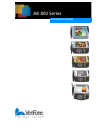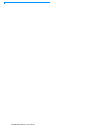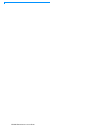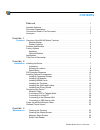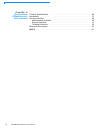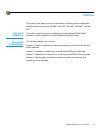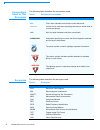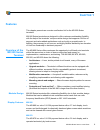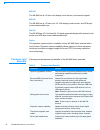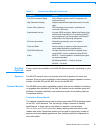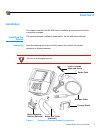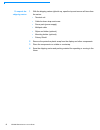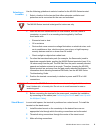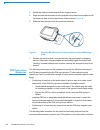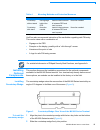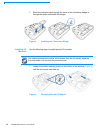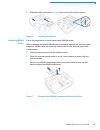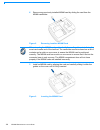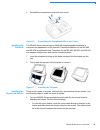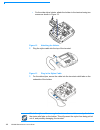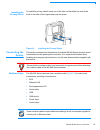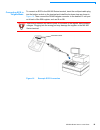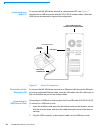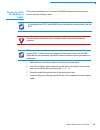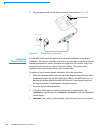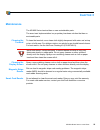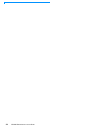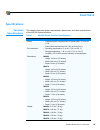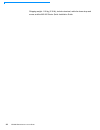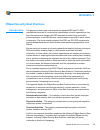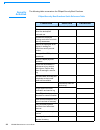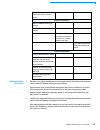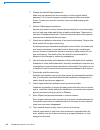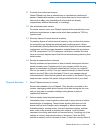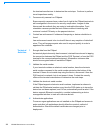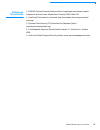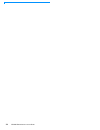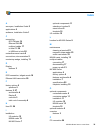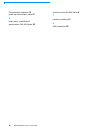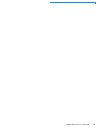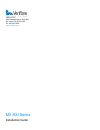- DL manuals
- VeriFone
- Payment Terminal
- MX 830
- Installation Manual
VeriFone MX 830 Installation Manual
Summary of MX 830
Page 1
Mx 800 series installation guide.
Page 2
Mx 800 s eries i nstallation g uide.
Page 3
Mx 800 s eries i nstallation g uide mx 800 series installation guide revision 1.2 november 23, 2009 verifone ® , inc. 2099 gateway place suite 600 san jose, ca 95110 telephone: 408-232-7800 http://www.Verifone.Com printed in the united states of america. © 2009 by verifone, inc. No part of this publ...
Page 4
Mx 800 s eries i nstallation g uide.
Page 5: Contents
Mx 800 s eries i nstallation g uide i contents p reface . . . . . . . . . . . . . . . . . . . . . . . . . . . . . . . . . . . . . . . 1 intended audience . . . . . . . . . . . . . . . . . . . . . . . . . . . . . . . . . . . . . . . . . . . . . . . . 1 document organization . . . . . . . . . . . . . ...
Page 6
Ii mx 800 s eries i nstallation g uide c hapter 4 specifications terminal specifications . . . . . . . . . . . . . . . . . . . . . . . . . . . . . . . . . . . . . . . . . . . 25 pinpad security best practices introduction. . . . . . . . . . . . . . . . . . . . . . . . . . . . . . . . . . . . . . . ....
Page 7
Mx 800 s eries i nstallation g uide 1 p reface this guide is your primary source of information for setting up and installing the mx 800 series terminals, the mx 880 ™ , mx 870 ™ , mx 860 ™ , mx 850 ™ , and mx 830 ™ . Intended audience this guide is useful for anyone installing and configuring the m...
Page 8
2 mx 800 s eries i nstallation g uide conventions used in this document the following table describes the conventions used: acronyms the following table describes the acronyms used: table 1 document conventions convention meaning blue text in blue indicates terms that are cross referenced. Courier c...
Page 9: Hapter
Mx 800 s eries i nstallation g uide 3 c hapter 1 features this chapter presents an overview and feature list for the mx 800 series terminals. Mx 800 series terminals are designed to offer customers outstanding flexibility with the help of the terminals' unique modular design that supports a full lin...
Page 10
4 mx 800 s eries i nstallation g uide mx 860 the mx 860 has a 4.3-inch color display, touch screen, and numeric keypad. Mx 850 the mx 850 has a 3.5-inch color 1/4 vga display, touch screen, and atm-style screen-addressable keys. Mx 830 the mx 830 has a 3.5-inch backlit, 16-shade grayscale display wi...
Page 11
Mx 800 s eries i nstallation g uide 5 factory options factory options are available for the mx 800 series terminals, depending on your needs. Speakers the mx 870 terminal is the only terminal with built-in speakers for tones and prompts. A line-out port is available to drive externally powered speak...
Page 12
6 mx 800 s eries i nstallation g uide applications standard payment applications are available from verifone to interface with most ecrs. Applications for the terminals are written using a c-based programming language. These programs can be downloaded directly from an ecr or a development pc using t...
Page 13: Hapter
Mx 800 s eries i nstallation g uide 7 c hapter 2 installation this chapter describes the mx 800 series installation procedures and includes connection examples. Installing the device this section presents installation guidelines for the mx 800 series terminal. Unpacking open the shipping carton and ...
Page 14
8 mx 800 s eries i nstallation g uide to unpack the shipping carton 1 with the shipping carton right side up, open the top and remove all items from the carton: • terminal unit • cable tie-down strap and screw • power pack (power supply) • multiport cable • stylus and tether (optional) • mounting ho...
Page 15
Mx 800 s eries i nstallation g uide 9 selecting a location use the following guidelines to select a location for the mx 800 series terminal. 1 select a location for the terminal that offers adequate ventilation and protection and is convenient for the user and merchant. 2 place the mx 800 series ter...
Page 16
10 mx 800 s eries i nstallation g uide 4 attach the cable tie-down strap with the supplied screw. 5 align and seat the three pins on the top plate of the stand mount platform with the three key-hole slots on the bottom of the terminal ( figure 2 ). 6 slide the terminal down until the unit seats secu...
Page 17
Mx 800 s eries i nstallation g uide 11 verifone also recommends instruction of the cardholder regarding safe pin-entry. This can be done with a combination of: • signage on the ped • prompts on the display, possibly with a “click-through” screen • literature at the point of sale • a logo for safe pi...
Page 18
12 mx 800 s eries i nstallation g uide 3 route the multiport cable through the races in the countertop wedge or through the races underneath the wedge. Figure 4 installing the countertop wedge . Installing i/o modules use the following steps to install optional i/o modules: 1 loosen the module retai...
Page 19
Mx 800 s eries i nstallation g uide 13 2 slide the module into place ( figure 6 ) and secure the retaining screw. Figure 6 installing the module installing msam cards follow the steps below to install smart cards (msam cards). Often merchants are issued msam cards to run small applications, such as ...
Page 20
14 mx 800 s eries i nstallation g uide 4 remove any previously installed msam card by sliding the card from the msam cardholder. Figure 8 removing installed msam card 5 install an msam card by aligning the card and carefully sliding it within the guides on the cover until it is fully inserted. Figur...
Page 21
Mx 800 s eries i nstallation g uide 15 6 reinstall the compartment cover and door screw. Figure 10 reinstalling the compartment door and screw installing the trimplate the mx 800 series terminal can be fitted with interchangeable trimplates to customize the appearance of the terminal. Trimplate inst...
Page 22
16 mx 800 s eries i nstallation g uide • for the wide stylus holster, attach the holster to the terminal using two screws as shown in figure 12. Figure 12 attaching the holster 2 plug the stylus cable into the top of the terminal. Figure 13 plug in the stylus cable 3 for the wide stylus, secure the ...
Page 23
Mx 800 s eries i nstallation g uide 17 installing the privacy shield to install the privacy shield, insert one of the tabs on the shield into one of the slots on the side of the keypad and snap into place. Figure 14 installing the privacy shield connecting the device this section provides brief desc...
Page 24
18 mx 800 s eries i nstallation g uide figure 15 sample multiport cable: front and rear the following precautions must be taken with multiport cables: • do not force the terminal connector into place. • always make sure that all of the pins are lined up in correct parallel fashion before applying li...
Page 25
Mx 800 s eries i nstallation g uide 19 connecting ecr in tailgate mode to connect an ecr to the mx 800 series terminal, insert the multiport cable plug into the bottom socket on the terminal and install the tie-down strap as shown in figure 16 . Then connect the rs485 tailgate connector to the desir...
Page 26
20 mx 800 s eries i nstallation g uide connecting to a host pc to connect the mx 800 series terminal to a development pc, see figure 17 , which shows a usb connection with the 23741-02-r multiport cable. Note that usb drivers are required to support this configuration.. Figure 17 host pc connection ...
Page 27
Mx 800 s eries i nstallation g uide 21 power up with the multiport cable this section describes how to connect the mx 800 series terminal to a power source using the multiport cable. 1 make all other connections before connecting the power pack. 2 insert the multiport cable connector into the port o...
Page 28
22 mx 800 s eries i nstallation g uide 5 plug the power pack into an indoor electrical power outlet ( figure 18 ). Figure 18 power pack connection calibrate touch screen the mx 800 series terminal requires a touch screen calibration at the time of installation. The terminal should be powered on and ...
Page 29: Hapter
Mx 800 s eries i nstallation g uide 23 c hapter 3 maintenance the mx 800 series terminal has no user-maintainable parts. The smart card implementation is a proprietary hardware solution that has no serviceable parts. Cleaning the terminal to clean the terminal, use a clean cloth slightly dampened wi...
Page 30
24 mx 800 s eries i nstallation g uide.
Page 31: Hapter
Mx 800 s eries i nstallation g uide 25 c hapter 4 specifications terminal specifications this chapter discusses power requirements, dimensions, and other specifications of the mx 800 series terminals. Table 5 mx 800 series terminal specifications power • peripheral power requirements: dc power pack:...
Page 32
26 mx 800 s eries i nstallation g uide shipping weight: 1.08 kg (2.38 lb); includes terminal, cable tie-down strap and screw, and the mx 800 series quick installation guide..
Page 33: Ppendix
Mx 800 s eries i nstallation g uide 27 a ppendix 1 pinpad security best practices introduction the payment industry and card associations adopted ped and pci ped requirements because of concerns that sophisticated criminal organizations may have the resources to tamper with ped terminals to install ...
Page 34
28 mx 800 s eries i nstallation g uide security activities the following table summarizes the pinpad security best practices. Pinpad security best practices quick reference table prevent deter prevention detection correction administrative activities educate store employees about the techniques crim...
Page 35
Mx 800 s eries i nstallation g uide 29 administrative activities 1 educate your store employees and managers about the techniques criminals use to breach pinpads and payment terminals. Data thieves have sophisticated equipment that can be installed in minutes. Store employees should be educated as t...
Page 36
30 mx 800 s eries i nstallation g uide 3 change the default pinpad password. Make sure the password for device access is not the original default password. If it is, have it changed, as default passwords become widely known. Contact your account executive if you need help changing this password. 4 m...
Page 37
Mx 800 s eries i nstallation g uide 31 11 purchase from authorized sources. Obtain pinpads only from a manufacturer or manufacturer’s authorized partner. Unauthorized resellers, such as those that may be found online at sites such as ebay, may potentially sell devices that are already compromised, w...
Page 38
32 mx 800 s eries i nstallation g uide the terminal manufacturer to determine the next steps. Continue to perform visual inspections weekly. 3 focus security camera’s on pinpads. Ensure security cameras have a clear line of sight to the pinpad terminals to aid investigators in the event of a securit...
Page 39
Mx 800 s eries i nstallation g uide 33 reference documents 1. Pos/poi terminal security best practices to application developers, system integrators, and end users, mastercard, february 2006, draft v02 2. Visa fraud prevention for merchants (http://merchants.Visa.Com/prevention/ main.Jsp) 3. Payment...
Page 40
34 mx 800 s eries i nstallation g uide.
Page 41
Mx 800 s eries i nstallation g uide 35 i ndex a acronyms, installation guide 2 applications 6 audience, installation guide 1 c connecting ecr tailgate 19 ethernet lan 20 multiport cables 17 to host pc 20 to usb host or hub 20 contactless smart cards 5 conventions, documentation 2 countertop wedge, i...
Page 42
36 mx 800 s eries i nstallation g uide pin protection measures 10 power up with multiport cable 21 s smart cards, contactless 5 specifications, mx 800 series 25 stand mount for mx 800 series 9 t trimplate, installing 15 u usb connection 20
Page 43
Mx800 s eries i nstallation g uide 37.
Page 44
Mx 800 series installation guide verifone, inc. 2099 gateway place, suite 600 san jose, ca, 95110 usa tel: 408-232-7800 www.Verifone.Com.