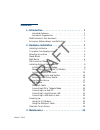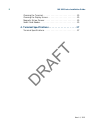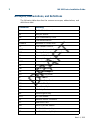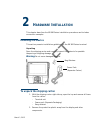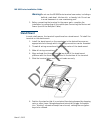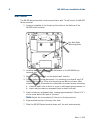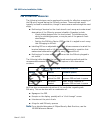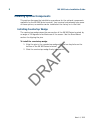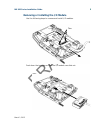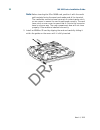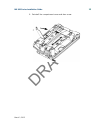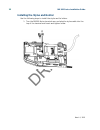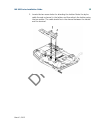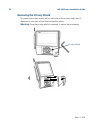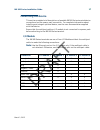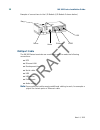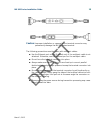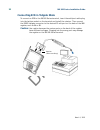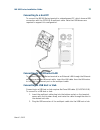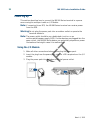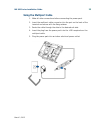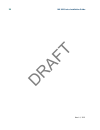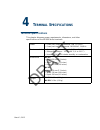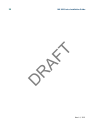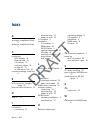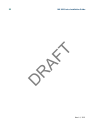- DL manuals
- VeriFone
- Touch terminals
- MX 900 Series
- Installation Manual
VeriFone MX 900 Series Installation Manual
Summary of MX 900 Series
Page 1
Draft mx 900 series installation guide.
Page 2
Draft.
Page 3
Draft mx 900 series installation guide part number spc132-022-01-a, revision a march 1, 2012 verifone ® , inc. 2099 gateway place suite 600 san jose, ca 95110 telephone: 408-232-7800 http://www.Verifone.Com printed in the united states of america. © 2012 by verifone, inc. No part of this publication...
Page 4
Draft.
Page 5: Contents
Draft march 1, 2012 contents 1. Introduction. . . . . . . . . . . . . . . . . . . . . . . . . . 1 intended audience . . . . . . . . . . . . . . . . . . . . . . . . . . 1 document organization . . . . . . . . . . . . . . . . . . . . . . . 1 modifications to this document . . . . . . . . . . . . . . ....
Page 6
Draft ii mx 900 series installation guide march 1, 2012 cleaning the terminal. . . . . . . . . . . . . . . . . . . . . . . . . . 25 cleaning the display screen . . . . . . . . . . . . . . . . . . . . . . 25 magnetic stripe cleaner. . . . . . . . . . . . . . . . . . . . . . . . . 25 smart card reader...
Page 7: Ntroduction
Draft march 1, 2012 1 i ntroduction this installation guide is your primary source of information for setting up and installing the mx 900 series terminals, the mx 915 ™ and mx 925 ™ . Intended audience this guide is useful for anyone installing and configuring the mx 900 series terminals. A basic d...
Page 8
Draft 2 mx 900 series installation guide march 1, 2012 acronyms, abbreviations, and definitions the following table describes the common acronyms, abbreviations, and definitions used: convention meaning bfi buffer flush interval bps bits per second crc cyclic redundancy check fa file authentication ...
Page 9: Ardware
Draft march 1, 2012 2 h ardware i nstallation this chapter describes the mx 900 series installation procedures and includes connection examples. Installing the device this section presents installation guidelines for the mx 900 series terminal. Unpacking open the shipping carton and carefully inspec...
Page 10: Selecting A Location
Draft 4 mx 900 series installation guide march 1, 2012 3. Place the components on a table or countertop. 4. Save the shipping cartons and packing material for repacking or moving in the future. Selecting a location warning: the mx 900 series terminal is designed for indoor use only. Use the followin...
Page 11: Stand Mount
Draft mx 900 series installation guide 5 march 1, 2012 warning: do not use the mx 900 series terminal near water, including a bathtub, wash bowl, kitchen sink, or laundry tub. Do not use in a wet basement or near a swimming pool. 3. Before connecting the terminal to the power pack, complete the inst...
Page 12: Wall Mount
Draft 6 mx 900 series installation guide march 1, 2012 wall mount the mx 900 series terminal can be mounted on a wall. To wall mount the mx 900 series terminal: 1. Create a template of the three key hole slots on the bottom of the mx 900 series terminal. 2. Locate a wall stud to base center placemen...
Page 13: Pin Protection Measures
Draft mx 900 series installation guide 7 march 1, 2012 pin protection measures the following techniques can be employed to provide for effective screening of the pin-entry keypad during the pin-entry process. These methods would typically be used in combination, though in some cases a method might b...
Page 14
Draft 8 mx 900 series installation guide march 1, 2012 installing optional components this section discusses the installation procedures for the optional components available for the mx 900 series terminal. Your terminal may already have some of these options, as modules can be installed at the fact...
Page 15
Draft mx 900 series installation guide 9 march 1, 2012 removing or installing the i/o module use the following steps to remove and install i/o modules. Push down the two tabs so that the i/o module can slide out. Tabs tabs.
Page 16
Draft 10 mx 900 series installation guide march 1, 2012 slide the module in until it locks into place. Installing msam or sd cards follow the steps below to install smart cards (msam or sd cards). Often merchants are issued msam or sd cards to run small applications, such as loyalty programs. Msam a...
Page 17
Draft mx 900 series installation guide 11 march 1, 2012 3. Remove the card compartment door screw and rotate the door up and back to access the sd and msam cardholders. 4. Remove any previously installed msam or sd card by sliding the card from the cardholder..
Page 18
Draft 12 mx 900 series installation guide march 1, 2012 note: before inserting the sd or msam card, position it with the card’s gold contacts facing the smart card reader end of the terminal. The cardholder connector base has a set of contacts and a notch on one corner to ensure the card is position...
Page 19
Draft mx 900 series installation guide 13 march 1, 2012 6. Reinstall the compartment cover and door screw..
Page 20
Draft 14 mx 900 series installation guide march 1, 2012 installing the stylus and holster use the following steps to install the stylus and its holster. 1. Turn the mx 900 series terminal over and plug the stylus cable into the top of the terminal and insert and tighten screw..
Page 21
Draft mx 900 series installation guide 15 march 1, 2012 2. Locate the two screw holes for attaching the holster. Route the stylus cable through a channel in the holster and then attach the holster using the two screws. The cable should be in the channel between the holster and the terminal..
Page 22: Removing The Privacy Shield
Draft 16 mx 900 series installation guide march 1, 2012 removing the privacy shield to remove the privacy shield, pull on each side of the privacy shield until it disconnects from each of the three connection points. Warning: once the privacy shield is removed, it cannot be re-installed. Privacy shi...
Page 23: Connecting The Device
Draft mx 900 series installation guide 17 march 1, 2012 connecting the device this section provides brief descriptions of possible mx 900 series terminal device connections and the power pack connection. For complete information about installing and using an optional device, see the user documentati...
Page 24
Draft 18 mx 900 series installation guide march 1, 2012 example of connections to the i/o module (i/o module 2 shown below) multiport cable the mx 900 series terminals use a multiport cable to make the following connections: ■ ecr ■ ethernet lan ■ development/host pc ■ serial cable ■ usb ■ usb devic...
Page 25
Draft mx 900 series installation guide 19 march 1, 2012 caution: improper installation or removal of the terminal connector may permanently damage the mx 900 series terminal. The following precautions must be taken with multiport cables: ■ use the ethernet port on the io module only if the multiport...
Page 26
Draft 20 mx 900 series installation guide march 1, 2012 connecting ecr in tailgate mode to connect an ecr to the mx 900 series terminal, insert the multiport cable plug into the bottom socket on the terminal and install the retainer. Then connect the rs485 tailgate connector to the desired 12-volt p...
Page 27
Draft mx 900 series installation guide 21 march 1, 2012 connecting to a host pc to connect the mx 900 series terminal to a development pc, which shows a usb connection with the 23741-02-r multiport cable. Note that usb drivers are required to support this configuration. Connecting to the ethernet la...
Page 28: Powering Up
Draft 22 mx 900 series installation guide march 1, 2012 powering up this section describes how to connect the mx 900 series terminal to a power source using the multiport cable or i/o module. Note: if connected to an ecr, the mx 900 series terminal can receive power from the ecr. Warning: do not plu...
Page 29: Using The Multiport Cable
Draft mx 900 series installation guide 23 march 1, 2012 using the multiport cable 1. Make all other connections before connecting the power pack. 2. Insert the multiport cable connector into the port on the back of the terminal and secure with the berg retainer. 3. Route the cable through the slots ...
Page 30: Calibrate Touch Screen
Draft 24 mx 900 series installation guide march 1, 2012 calibrate touch screen the mx 900 series terminal requires a touch screen calibration at the time of installation. The terminal should be powered on and allowed to stabilize at normal operating temperature; usually this takes no longer than 30 ...
Page 31: Aintenance
Draft march 1, 2012 3 m aintenance the mx 900 series terminal has no user-maintainable parts. The smart card implementation is a proprietary hardware solution that has no serviceable parts. Cleaning the terminal to clean the terminal, use a clean cloth slightly dampened with water and a drop or two ...
Page 32
Draft 26 mx 900 series installation guide march 1, 2012.
Page 33: Erminal
Draft march 1, 2012 4 t erminal s pecifications terminal specifications this chapter discusses power requirements, dimensions, and other specifications of the mx 900 series terminals. Power • power pack output requirements: 12w, 12-24vdc. • power pack input requirements: 100-240vac, 50/60hz. Environ...
Page 34
Draft 28 mx 900 series installation guide march 1, 2012.
Page 35: Ndex
Draft march 1, 2012 i ndex a acronyms, installation guide 2 audience, installation guide 1 c connecting ecr tailgate 20 ethernet lan 21 i/o module 17 multiport cables 18 to host pc 21 to usb host or hub 21 countertop wedge, installing 8 e ecr connection, tailgate mode 20 ethernet lan connection 21 h...
Page 36
Draft 30 mx 900 series installation guide march 1, 2012.
Page 37
Federal communication commission interference statement this device complies with part 15 of the fcc rules. Operation is subject to the following two conditions: (1) this device may not cause harmful interference, and (2) this device must accept any interference received, including interference that...
Page 38
This device is intended only for oem integrators under the following conditions: 1) the antenna must be installed such that 20 cm is maintained between the antenna and users, and 2) the transmitter module may not be co-located with any other transmitter or antenna. As long as 2 conditions above are ...