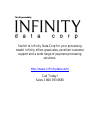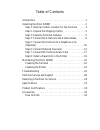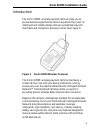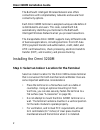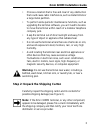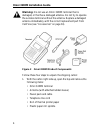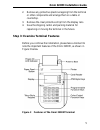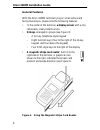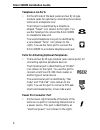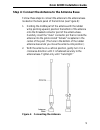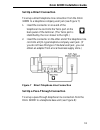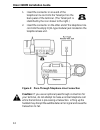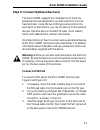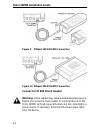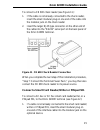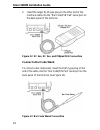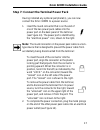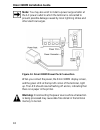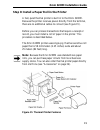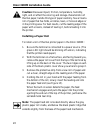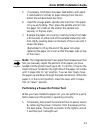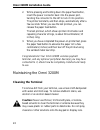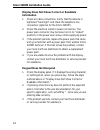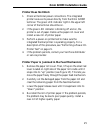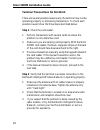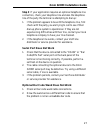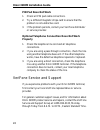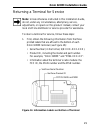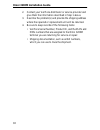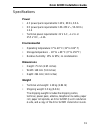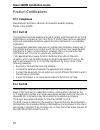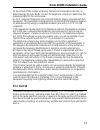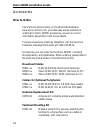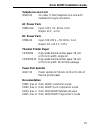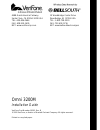- DL manuals
- VeriFone
- Payment Terminal
- Omni 3200M
- Installation Manual
VeriFone Omni 3200M Installation Manual
Summary of Omni 3200M
Page 1
This file provided by switch to infinity data corp for your processing needs! Infinity offers great rates, excellent customer support and a wide range of payment processing solutions. Http://www.Infinitydata.Com/ call today! Sales 1 800 393 6665.
Page 2
Omni 3200m installation guide.
Page 3
Important notice lithium battery caution. The random access memory (ram) in the omni 3200m terminal is protected by a lithium battery. Do not, under any circumstances, attempt to replace this battery. Failure to comply may invalidate the product warranty. No warranty. Although verifone has attempted...
Page 4
Table of contents introduction . . . . . . . . . . . . . . . . . . . . . . . . . . . . . . . . . . . . . 1 installing the omni 3200m . . . . . . . . . . . . . . . . . . . . . . . . . 2 step 1: select an indoor location for the terminal . . . . 2 step 2: unpack the shipping carton . . . . . . . . . ....
Page 6
1 omni 3200m installation guide introduction the omni 3200m wireless payment terminal frees you to pursue business opportunities almost anywhere they lead. Its intelligent and reliable design delivers unmatched value for merchants and transaction processors alike (see figure 1). Figure 1 omni 3200m ...
Page 7
Omni 3200m installation guide 2 the bellsouth intelligent wireless network also offers connections with complementary networks and several host connectivity options. Each omni 3200m terminal is assigned a unique code before it is distributed to end users. This code, called the man, automatically ide...
Page 8
3 omni 3200m installation guide • choose a location that is free and clear of any obstruction that could cause radio interference, such as metal blinds or a large metal partition. • to perform some periodic maintenance functions, such as upgrading the terminal software, you will need to be able to m...
Page 9
Omni 3200m installation guide 4 warning: do not use an omni 3200m terminal that is damaged, or that has a damaged antenna. Do not try to operate the wireless terminal without the antenna. Replace a damaged antenna immediately with the correct replacement part from verifone (see “accessories” on page...
Page 10
5 omni 3200m installation guide 2. Remove any protective plastic wrapping from the terminal or other components and arrange them on a table or countertop. 3. Remove the clear protective strip from the display lens. 4. Save the shipping carton and packing material for repacking or moving the terminal...
Page 11: General Features
Omni 3200m installation guide 6 general features with the omni 3200m terminal lying on a flat surface and facing toward you, please note the following features: • in the center of the terminal, a display screen with a non- removable, clear protective lens. • 24 keys, arranged in groups (see figure 3...
Page 12
7 omni 3200m installation guide • a thermal printer, integrated into the upper part of the terminal. In the top left corner of the terminal is a small, green “power-on” and “no paper” indicator light, and a paper feed button. An icon, shown to the right, indicates the location and function of the pa...
Page 13: Telephone Line Ports
Omni 3200m installation guide 8 telephone line ports • on the left side of the back panel are two rj11-type modular jacks for optionally connecting the wireless terminal to a telephone line: the first port is identified by a telephone- shaped “telset” icon (shown to the right). You use the telset po...
Page 14
9 omni 3200m installation guide step 4: connect the antenna to the antenna base follow these steps to connect the antenna to the antenna base located on the back panel of the terminal (see figure 6): 1. Holding the middle part of the antenna with the rubber whip pointing upward, position the bottom ...
Page 15: (Optional)
Omni 3200m installation guide 10 note: do not remove the rubber sleeve that is attached to the antenna. Do not place any kind of obstruction near the antenna or place any object on the antenna itself, as this may prevent the radio module from operating properly. Step 5: connect the terminal to a tel...
Page 16
11 omni 3200m installation guide set up a direct connection to set up a direct telephone line connection from the omni 3200m to a telephone company wall jack (see figure 7): 1. Insert the connector on one end of the telephone line cord into the telco port on the back panel of the terminal. (the telc...
Page 17
Omni 3200m installation guide 12 1. Insert the connector on one end of the telephone line cord into the telset port on the back panel of the terminal. (the telset port is identified by the icon shown to the right.) 2. Insert the connector on the other end of the telephone line cord into the empty rj...
Page 18: Connect A Pin Pad
13 omni 3200m installation guide step 6: connect optional device(s) the omni 3200m supports the complete line of verifone peripheral devices designed for use with electronic point-of- sale terminals. Using the two rj45-type serial ports on the back panel of the terminal, you can connect up to two op...
Page 19
Omni 3200m installation guide 14 figure 9 pinpad 101/102/1000 connection figure 10 pinpad 201/301/2000 connection connect a cr 600 check reader warning: check readers may require a separate power source. Before you connect a check reader, or a similar device, to the omni 3200m terminal, be sure the ...
Page 20
15 omni 3200m installation guide to connect a cr 600 check reader (see figure 11): 1. If the cable is not already connected to the check reader, insert the small modular plug on one end of the cable into the modular jack on the check reader. 2. Insert the larger rj45-type connector on the other end ...
Page 21: Connect A Bar Code Wand
Omni 3200m installation guide 16 2. Insert the larger rj45-type plug on the other end of the interface cable into the “bar code/pin pad” serial port on the back panel of the terminal. Figure 12 sc 4xx, sc 5xx, and pinpad 501 connection connect a bar code wand to connect a bar code wand, insert the r...
Page 22
17 omni 3200m installation guide step 7: connect the terminal power pack having installed any optional peripheral(s), you can now connect the omni 3200m to a power source: 1. Insert the round connector that is on the end of one of the two power pack cables into the power port on the back panel of th...
Page 23
Omni 3200m installation guide 18 note: you may also wish to install a power surge arrestor at the ac power outlet to which the terminal is connected to prevent possible damage caused by local lightning strikes and other electrical surges. Figure 14 omni 3200m power pack connection when you connect t...
Page 24
19 omni 3200m installation guide step 8: install a paper roll in the printer a fast, quiet thermal printer is built in to the omni 3200m. Because the printer receives power directly from the terminal, there are no additional cables to connect (see figure 15). Before you can process transactions that...
Page 25: Installing A Paper Roll
Omni 3200m installation guide 20 caution: because impact, friction, temperature, humidity, light, and oil affect the coloring and storage characteristics of thermal paper, handle this type of paper carefully. Never load a roll of paper that has folds, wrinkles, tears, or holes at edges or in the pri...
Page 26
21 omni 3200m installation guide 5. If necessary, hold down the paper feed button until about 5 centimeters (2 inches) of paper emerge from the slot below the serrated metal tear strip. 6. Insert the orange plastic spindle into the hole in the paper roll you are holding. Then, place the spindle and ...
Page 27: Cleaning The Terminal
Omni 3200m installation guide 22 2. While pressing and holding down the paper feed button, insert the power connector back into the power port, twisting the connector to the left to lock it into position. The printer test starts, and then stops, automatically after a few seconds. When you see the te...
Page 28: Cleaning The Printer
23 omni 3200m installation guide cleaning the printer every few months, check and thoroughly clean the integrated thermal printer: 1. Be sure the terminal is connected to a power source. 2. Remove the paper roll cover. 3. Lift out the paper roll and spindle from the paper roll cradle, if necessary. ...
Page 29: Information
Omni 3200m installation guide 24 display does not show correct or readable information 1. Check all cable connections. Verify that the antenna is tightened “hand tight” and check the telephone line connection (optional for the omni 3200m). 2. Check the electrical outlet or power connection. The powe...
Page 30: Printer Does Not Work
25 omni 3200m installation guide printer does not work 1. Check all terminal power connections. The integrated printer receives its power directly from the omni 3200m terminal. The green led indicator light in the upper left corner of the terminal should be on. 2. If the green led indicator is blink...
Page 31
Omni 3200m installation guide 26 terminal transactions do not work there are several possible reasons why the terminal may not be operating properly or processing transactions. To check each possible cause follow the three steps described below: step 1: check the card reader: 1. Perform transactions...
Page 32: Serial Port Does Not Work
27 omni 3200m installation guide step 3: if your application requires an optional telephone line connection, check your telephone line and also the telephone line of the party the terminal is attempting to dial up: 1. If the problem appears to be with the telephone line, first check with the party y...
Page 33: Pin Pad Does Not Work
Omni 3200m installation guide 28 pin pad does not work 1. Check all pin pad cable connections. 2. Try a different magnetic stripe card to ensure that the problem is not a defective card. 3. If the problem persists, contact your verifone distributor or service provider. Optional telephone connection ...
Page 34
29 omni 3200m installation guide returning a terminal for service note: unless otherwise instructed in this installation guide, do not, under any circumstances, attempt any service, adjustments, or repairs on this product. Instead, contact your local verifone distributor or service provider for assi...
Page 35
Omni 3200m installation guide 30 2. Contact your verifone distributor or service provider and give them the information described in step 1 above. 3. Describe the problem(s) and provide the shipping address where the repaired or replacement unit will be returned. 4. Be sure to keep records of the fo...
Page 36: Power
31 omni 3200m installation guide specifications power • ac power pack requirements: 120 v, 60 hz, 0.6 a • dc power pack requirements: 100–250 v~, 50–60 hz, 1.2 a • terminal power requirements: 22 v ac, ~1.2 a or 25.5 v dc, ~1.2a environmental • operating temperature: 0 ° to 40 ° c (32 ° to 104 ° f) ...
Page 37: Fcc Compliance
Omni 3200m installation guide 32 product certifications fcc compliance manufacturer: verifone, a division of hewlett-packard company model: omni 3200m fcc part 15 this equipment has been tested and found to comply with the limits for a class b digital device, pursuant to part 15 of the fcc rules.The...
Page 38: Fcc Part 90
33 omni 3200m installation guide to be certain of the number of devices that may be connected to the line, as determined by the total rens, contact the telephone company to determine the maximum ren for the calling area. An fcc-compliant telephone line cord and modular plug is provided with this equ...
Page 39: How to Order
Omni 3200m installation guide 34 accessories how to order the verifone online store, on the world wide web at www.Store.Verifone.Com, provides easy access and secure ordering for omni 3200m accessories, as well as current information about other verifone products. To place accessories orders by tele...
Page 40: Telephone Line Cord
35 omni 3200m installation guide telephone line cord 00124-03 2.1-meter (7-foot) telephone line cord with modular rj11-type connectors ac power pack 07096-01g input: 120 v ac, 60 hz, 0.6 a output: 22 v, ~2.0 a dc power pack 07096-03 input: 100–250 v~, 50–60 hz, 1.2 a output: dc +25.5 v, 1.57 a therm...
Page 41
4988 great america parkway 10 woodbridge center drive santa clara, ca 95054-1200 usa woodbridge, nj 07095 usa tel: 408-496-0444 tel: 1-800-726-3210 fax: 408-919-1405 fax: 732-602-5736 net: www.Verifone.Hp.Com net: www.Bellsouthwd.Com/pos omni 3200m installation guide verifone part number 19595, rev....