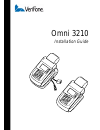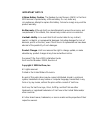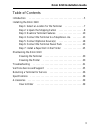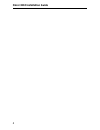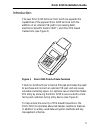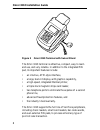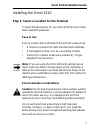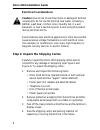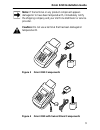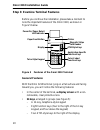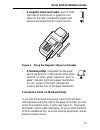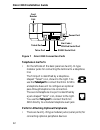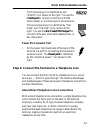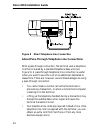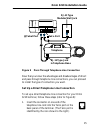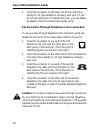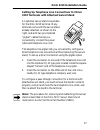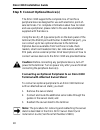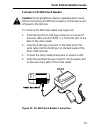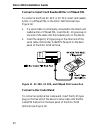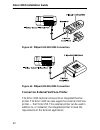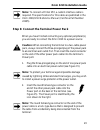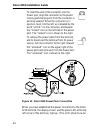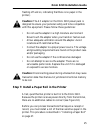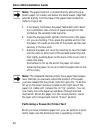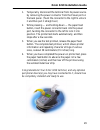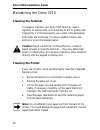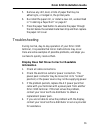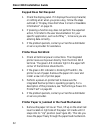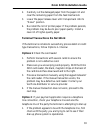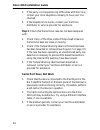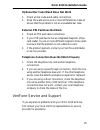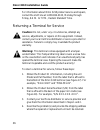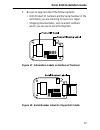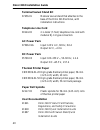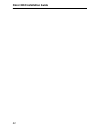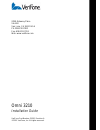Summary of Omni 3210
Page 1
Omni 3210 installation guide.
Page 2
Important notice lithium battery caution. The random access memory (ram) in the omni 3210 terminal is protected by a lithium battery. Do not, under any circumstances, attempt to replace this battery. Failure to comply may void the product warranty. No warranty. Although verifone has attempted to ens...
Page 3
3 omni 3210 installation guide table of contents introduction . . . . . . . . . . . . . . . . . . . . . . . . . . . . . . . . . . . . . . . . . . .5 installing the omni 3210 step 1: select a location for the terminal . . . . . . . . . . . . . . .7 step 2: unpack the shipping carton . . . . . . . . ....
Page 4
Omni 3210 installation guide 4.
Page 5
5 omni 3210 installation guide introduction the new omni 3210 terminal from verifone expands the capabilities of the popular omni 3200 terminal with the addition of an internal pin pad for processing debit, electronics benefits transfer (ebt), and other pin-based transactions (see figure 1). Figure ...
Page 6
Omni 3210 installation guide 6 figure 2 omni 3210 terminal with swivel stand the omni 3210 terminal is attractive, compact, easy to learn and use, and very reliable. In addition to the integrated pin pad, its important features include: • an intuitive, atm-style interface, • a large, back-lit displa...
Page 7: Ease Of Use
7 omni 3210 installation guide installing the omni 3210 step 1: select a location for the terminal to select the best location for your omni 3210 terminal, follow these important guidelines: ease of use select a location that contributes to the terminal’s ease of use: • a location convenient for bot...
Page 8: Electrical Considerations
Omni 3210 installation guide 8 electrical considerations caution: due to risk of electrical shock or damage to terminal components, do not use the terminal near water, including a bathtub, wash bowl, kitchen sink or laundry tub, in a wet basement, or near a swimming pool. Avoid using this product du...
Page 9
9 omni 3210 installation guide note: if the terminal or any product component appears damaged or to have been tampered with, immediately notify the shipping company and your verifone distributor or service provider. Caution: do not use a terminal that has been damaged or tampered with. Figure 3 omni...
Page 10: General Features
Omni 3210 installation guide 10 step 3: examine terminal features before you continue the installation, please take a moment to note the important features of the omni 3210, as shown in figure 5 below. Figure 5 features of the omni 3210 terminal general features with the omni 3210 terminal lying on ...
Page 11
11 omni 3210 installation guide • a magnetic stripe card reader, built in to the right side of the terminal. A graphical icon, shown to the right, indicates the proper card position and swipe direction (see figure 6). Figure 6 using the magnetic stripe card reader • a thermal printer, integrated int...
Page 12: Telephone Line Ports
Omni 3210 installation guide 12 figure 7 omni 3210 connection ports telephone line ports • on the left side of the back panel are two rj-11 type modular jacks for connecting the terminal to a telephone line: the first port is identified by a telephone- shaped “telset” icon, shown to the right. You u...
Page 13: Power Pin Connector Port
13 omni 3210 installation guide the first serial port is identified by the “rs232” icon shown to the right. You use the rs232 port to connect a verifone cr 600 check reader, or a similar type of serial device. The second serial port is identified by “bar code” and “pin pad” icons, shown to the right...
Page 14
Omni 3210 installation guide 14 figure 8 direct telephone line connection about pass-through telephone line connections with a pass-through connection, the terminal uses a telephone line that is shared by a standard telephone base unit (see figure 9). A pass-through telephone line connection is usef...
Page 15
15 omni 3210 installation guide figure 9 pass-through telephone line connection now that you know the advantages and disadvantages of direct and pass-through telephone line connections, you can proceed to install the type of connection you want. Set up a direct telephone line connection to set up a ...
Page 16
Omni 3210 installation guide 16 2. Insert the connector on the other end of the cord into a nearby rj-11 type telephone company wall jack. (if you do not have this type of modular wall jack, you can obtain an adapter from a local business supply store.) set up a pass-through telephone line connectio...
Page 17
17 omni 3210 installation guide setting up telephone line connections for omni 3210 terminals with attached swivel stand an optional swivel stand is available for the omni 3210 terminal. Many terminals come with the swivel stand already attached, as shown to the right, and with two pre-installed “pi...
Page 18
Omni 3210 installation guide 18 step 5: connect optional device(s) the omni 3210 supports the complete line of verifone peripheral devices designed for use with electronic point-of- sale terminals. For complete information about how to install and use a peripheral, please refer to the user documenta...
Page 19
19 omni 3210 installation guide connect a cr 600 check reader caution: some peripherals require a separate power source. Before connecting a cr 600 check reader or similar device, turn off power to the terminal. To connect a cr 600 check reader (see figure 10): 1. Insert the round mini-din type conn...
Page 20: Connect A Bar Code Wand
Omni 3210 installation guide 20 connect a smart card reader/writer or pinpad 501 to connect a verifone sc 4xx or sc 5xx smart card reader/ writer, or a pinpad 501, to the omni 3210 terminal (see figure 11): 1. If a serial cable is not already connected to the smart card reader/writer or pinpad 501, ...
Page 21
21 omni 3210 installation guide figure 12 bar code wand connection connect an external pin pad the omni 3210 terminal comes with an internal pin pad. In some cases, however, it may be necessary to install an external pin pad to use instead of, or in addition to, the internal pin pad, if necessary (s...
Page 22
Omni 3210 installation guide 22 figure 13 pinpad 101/102/1000 connection figure 14 pinpad 201/301/2000 connection connect an external verifone printer the omni 3210 terminal comes with an integrated thermal printer. The omni 3210 can also support an external verifone printer — the printer 250. This ...
Page 23
23 omni 3210 installation guide note: to connect a printer 250, a custom interface cable is required. The specifications for this cable are published in the omni 3200/3210 reference manual (verifone part number 22295). Step 6: connect the terminal power pack when you have finished connecting any opt...
Page 24
Omni 3210 installation guide 24 to insert the end of the connector into the power port, align the connector so the plastic locking part that projects from the connector is pointing upward. When the connector is in position, twist it to the left, as indicated by the word “lock” on the connector, and ...
Page 25
25 omni 3210 installation guide flashing off and on, indicating that there is no paper in the printer.) caution: the ac adapter on the omni 3210 power pack is designed to ensure your personal safety and to be compatible with this equipment. Please follow these guidelines: • do not use the adapter in...
Page 26
Omni 3210 installation guide 26 about thermal printer paper the omni 3210 printer uses single-ply, thermal-sensitive roll paper that is 58 millimeters (2.25 inches) wide and about 25 meters (82 feet) long. Because the paper roll size is standard, you can purchase thermal paper in bulk from local bus...
Page 27: Installing A Paper Roll
27 omni 3210 installation guide figure 16 thermal printer features installing a paper roll to install a roll of thermal printer paper in the omni 3210: 1. Be sure the terminal is connected to a power source. (the green led “paper out” light should be blinking off and on, indicating that the printer ...
Page 28
Omni 3210 installation guide 28 note: the paper feed slot is located directly above the gray plastic paper roll cradle, and below the black plastic ridge that extends slightly from the base of the paper feed mechanism (refer to figure 16). 5. If necessary, hold down the paper feed button until about...
Page 29
29 omni 3210 installation guide 1. Temporarily disconnect the terminal from its power source by removing the power connector from the power port on the back panel. (twist the connector to the right to unlock it and then pull it straight out.) 2. While pressing — and holding down — the paper feed but...
Page 30: Cleaning The Terminal
Omni 3210 installation guide 30 maintaining the omni 3210 cleaning the terminal to properly maintain your omni 3210 terminal, clean it regularly to remove dust, accumulations of dirt or grease, and fingerprints. For the best results, use a clean cloth dampened with water and mild soap. To remove stu...
Page 31: Information
31 omni 3210 installation guide 5. Remove any dirt, dust, or bits of paper that may be adhering to, or lodged in, the printer parts. 6. Re-install the paper roll, or install a new roll, as described in “installing a paper roll” on page 27. 7. Press the paper feed button to advance the paper through ...
Page 32: Keypad Does Not Respond
Omni 3210 installation guide 32 keypad does not respond 1. Check the display panel. If it displays the wrong character, or nothing at all when you press a key, follow the steps outlined in “display does not show correct or readable information” on page 31. 2. If pressing a function key does not perf...
Page 33
33 omni 3210 installation guide 2. Carefully cut the damaged paper from the paper roll and clear the remaining paper from the feed mechanism. 3. Lower the paper release lever until it snaps back into its “down” position. 4. Re-install the roll of printer paper. If the problem persists, the problem m...
Page 34: Serial Port Does Not Work
Omni 3210 installation guide 34 2. If the party is not experiencing difficulties with their line, contact your local telephone company to have your line checked. 3. If the telephone line works, contact your verifone distributor or service provider for assistance. Step 3: check that the terminal case...
Page 35
35 omni 3210 installation guide optional bar code wand does not work 1. Check all bar code wand cable connections. 2. Draw the wand across one or more different bar codes to ensure that the problem is not an unreadable bar code. External pin pad does not work 1. Check all pin pad cable connections. ...
Page 36
Omni 3210 installation guide 36 for information about omni 3210 product service and repairs, contact the verifone at 1-800-834-9133, monday through friday, 8 a.M. To 7 p.M., eastern standard time. Returning a terminal for service caution: do not, under any circumstances, attempt any service, adjustm...
Page 37
37 omni 3210 installation guide 5. Be sure to keep records of the following items: • both product id numbers and the serial number of the terminal(s) you are returning for service or repair. • shipping documentation, such as airbill numbers, which you can use to trace the shipment. Figure 17 informa...
Page 38: Power
Omni 3210 installation guide 38 specifications power • ac power pack requirements: input: 120 v, 60 hz, 0.6 a output: 22 v, ~2.0 a • dc power pack requirements: input: 100–250 v~, 50–60 hz, 1.2 a output: dc +25.5 v, 1.57 a • terminal power requirements: 22 v ac, ~1.2 a or 25.5 v dc, ~1.2a environmen...
Page 39: How to Order
39 omni 3210 installation guide accessories how to order to order accessories or supplies from verifone, please call the verifone customer development center at 1-800-verifone (837-4366 + 3), monday through friday, 9 a.M. To 7 p.M., eastern standard time. Accessories and supplies that are available ...
Page 40: Terminal Swivel Stand Kit
Omni 3210 installation guide 40 terminal swivel stand kit 07456-01 modular swivel stand that attaches to the base of the omni 3210 terminal, with installation instructions telephone line cord 00124-03 2.1-meter (7-foot) telephone line cord with modular rj-11 type connectors ac power pack 07096-01g i...
Page 41
41 omni 3210 installation guide 21919 omni 3xxx swivel stand quick installation guide 21920 omni 3210 installation guide 22295 omni 3200/3210 reference manual 22296 omni 3200/3210 programmer’s guide.
Page 42
Omni 3210 installation guide 42.
Page 43
2099 gateway place ste 600 san jose, ca 95110 usa ph: 408-232-7800 fax: 408-232-7811 web: www.Verifone.Com omni 3210 installation guide verifone part number 21920, revision a © 2001 verifone, inc. All rights reserved..