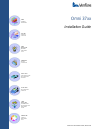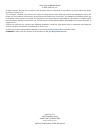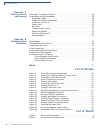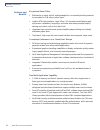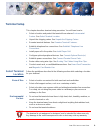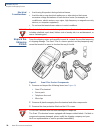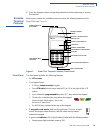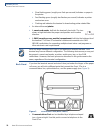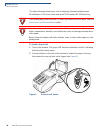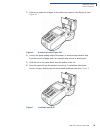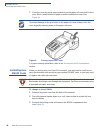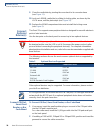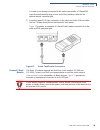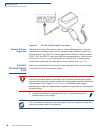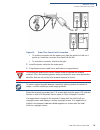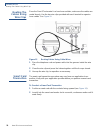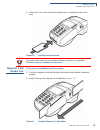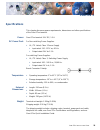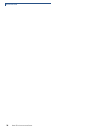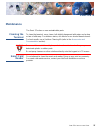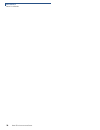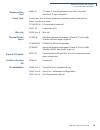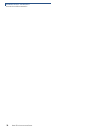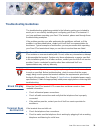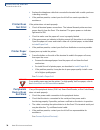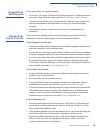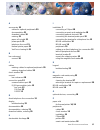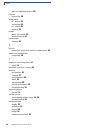Verifone part number 22399, revision b v erix o perating e nvironment s oft p ay e-p ayment a pplication v erix d evelopment t ools d eveloper t oolkit v eri s hield s ecurity a rchitecture o mni 33 xx m ulti -a pplication a ppliances v eri c entre a ppliance m anagement s uite v erix m anagement m ...
All rights reserved. No part of the contents of this document may be reproduced or transmitted in any form without the written permission of verifone, inc. The information contained in this document is subject to change without notice. Although verifone has attempted to ensure the accuracy of the co...
O mni 37 xx i nstallation g uide 3 c ontents p r e f a c e . . . . . . . . . . . . . . . . . . . . . . . . . . . . . . . . . . . . . . . 5 audience. . . . . . . . . . . . . . . . . . . . . . . . . . . . . . . . . . . . . . . . . . . . . . . . . . . . . . . . 5 organization . . . . . . . . . . . . . ...
L ist of f igures 4 o mni 37 xx i nstallation g uide c h a p t e r 5 verifone service and support returning a terminal for service . . . . . . . . . . . . . . . . . . . . . . . . . . . . . . . . . . . . 29 accessories and documentation . . . . . . . . . . . . . . . . . . . . . . . . . . . . . . . . ...
O mni 37 xx i nstallation g uide 5 p reface this guide is your primary source of information for setting up and installing the omni 37xx family of terminals. Audience this guide is useful for anyone installing and configuring the omni 37xx terminal. Basic description of the terminal features are als...
P reface conventions used in this guide 6 o mni 37 xx i nstallation g uide screentext - pre screentext format is used while specifying onscreen text, such as text that you would enter at a command prompt, or to provide an url. Http://www.Verifone.Com the pencil icon is used to highlight important in...
O mni 37 xx i nstallation g uide 7 c hapter 1 terminal overview this chapter provides a brief description of verifone’s omni 37xx family of terminals. The omni 37xx family includes omni 3700, omni 3740, and omni 3750 terminals. Omni 37xx the omni 37xx terminal series represents the shape of things t...
T erminal o verview omni 37xx 8 o mni 37 xx i nstallation g uide features and benefits exceptional ease of use • bold design is sleek, stylish, and lightweight for conveniently handing terminal to consumer for pin entry or other input. • intuitive atm-style interface, large 8 line x 21 character bac...
O mni 37 xx i nstallation g uide 9 c hapter 2 terminal setup this chapter describes terminal setup procedure. You will learn how to: • select a location and protect the terminal from adverse environmental factors . See select terminal location . • unpack the shipping carton. See unpack the shipping ...
T erminal s etup unpack the shipping carton 10 o mni 37 xx i nstallation g uide electrical considerations • avoid using this product during electrical storms. • avoid locations near electrical appliances or other devices that cause excessive voltage fluctuations or emit electrical noise (for example...
T erminal s etup examine terminal features o mni 37 xx i nstallation g uide 11 4 save the shipping carton and packing material for future repacking or moving the terminal. Examine terminal features before you continue the installation process notice the following features of the omni 37xx (see figur...
T erminal s etup examine terminal features 12 o mni 37 xx i nstallation g uide • slow flashing green (roughly one flash per second) indicates no paper in the printer. • fast flashing green (roughly two flashes per second) indicates a printer mechanism error. • flashing red indicates the terminal is ...
T erminal s etup establish telephone line connections o mni 37 xx i nstallation g uide 13 • two rj45-type modular jacks (serial ports) are for attaching optional peripheral devices. • rs232 port, icon at right, connects a verifone cr 600 check reader or other peripheral device. • bar code and pin pa...
T erminal s etup install paper roll 14 o mni 37 xx i nstallation g uide the internal thermal printer uses a roll of single-ply, thermal-sensitive paper 58 millimeters (2.25 inches) wide and about 25-33 meters (82-108 feet) long. To install a paper roll 1 turn on the terminal. The green led indicator...
T erminal s etup install paper roll o mni 37 xx i nstallation g uide 15 3 if there is a partial roll of paper in the printer tray, remove it by lifting it up (see figure 6 ). Figure 6 removing partial paper roll 4 loosen the glued leading edge of the paper, or remove the protective strip from the ne...
T erminal s etup install/replace msam cards 16 o mni 37 xx i nstallation g uide 7 close the cover by gently pressing directly on the paper roll cover until it clicks shut. Allow a small amount of paper to extend outside the cover (see figure 8 ). Figure 8 closing paper roll cover for paper ordering ...
T erminal s etup install/replace msam cards o mni 37 xx i nstallation g uide 17 figure 9 msam compartment door and locking screw 4 the msam cardholders are now accessible. Each cardholder consists of a hinged tilt-up cover attached to a connector base. 5 to unlock a cardholder, slide its locking pla...
T erminal s etup connect optional device(s) 18 o mni 37 xx i nstallation g uide 9 close the cardholder by pivoting the cover back to its connector base (see figure 11 ). 10 lock each msam cardholder by sliding its locking plate, as shown by the lock arrow, until the plate stops (see figure 10 ). 11 ...
T erminal s etup connect optional device(s) o mni 37 xx i nstallation g uide 19 if a cable is not already connected to the smart card reader or pinpad 501, insert the small modular plug on one end of the interface cable into the optional device’s modular jack. 3 insert the larger rj45-type connector...
T erminal s etup connect terminal power pack 20 o mni 37 xx i nstallation g uide figure 13 cr 600 check reader connection external printers supported although most omni 37xx variants have an internal thermal printer, it may be convenient to print larger print runs (for example, daily or weekly repor...
T erminal s etup connect terminal power pack o mni 37 xx i nstallation g uide 21 figure 14 omni 37xx power pack connection • to lock the connector into the power port, align the plastic lock tab so it points up. Insert the connector, then twist it to the left. • to unlock the connector, twist it to ...
T erminal s etup routing the cables using wire clips 22 o mni 37 xx i nstallation g uide routing the cables using wire clips since the omni 37xx terminal is a hand-over solution, make sure the cables are routed loosely. Use the two wire clips provided with each terminal to organize loose cables. See...
T erminal s etup magnetic card reader use o mni 37 xx i nstallation g uide 23 3 when the lcd screen indicates the transaction is completed, remove the card. Figure 16 inserting the smart card magnetic card reader use to conduct a credit/debit card transaction 1 position a magnetic card with the stri...
T erminal s etup magnetic card reader use 24 o mni 37 xx i nstallation g uide.
O mni 37 xx i nstallation g uide 25 c hapter 3 specifications this chapter discusses power requirements, dimensions and other specifications of the omni 37xx terminal. Power omni 37xx terminal: 24 v dc; 1.5 a dc power pack for non-switching power supplies: • ul, ite listed, class 2 power supply • in...
S pecifications 26 o mni 37 xx i nstallation g uide.
O mni 37 xx i nstallation g uide 27 c hapter 4 maintenance the omni 37xx has no user-maintainable parts. Cleaning the terminal to clean the terminal, use a clean cloth slightly dampened with water and a drop or two of mild soap. For stubborn stains, use alcohol or an alcohol-based cleaner. For best ...
M aintenance smart card reader 28 o mni 37 xx i nstallation g uide.
O mni 37 xx i nstallation g uide 29 c hapter 5 verifone service and support for omni 37xx terminal problems, contact your local verifone representative or service provider. For omni 37xx product service and repair information: • usa – verifone service and support group, 1-800-834-9133, monday - frid...
V eri f one s ervice and s upport accessories and documentation 30 o mni 37 xx i nstallation g uide 5 describe the problem(s) and provide the shipping address where the repaired or replacement unit must be returned. 6 keep a record of the following items: • assigned mra number(s). • verifone serial ...
V eri f one s ervice and s upport accessories and documentation o mni 37 xx i nstallation g uide 31 telephone line cord 00124-17 2.1-meter (7-foot) telephone line cord, black color, with modular rj11-type connectors power pack contact your local verifone distributor to determine which power pack or ...
V eri f one s ervice and s upport accessories and documentation 32 o mni 37 xx i nstallation g uide.
O mni 37 xx i nstallation g uide 33 c hapter 6 troubleshooting guidelines the troubleshooting guidelines provided in the following section are included to assist you in successfully installing and configuring your omni 37xx terminal. If you have problems operating your omni 37xx terminal, please rea...
T roubleshooting g uidelines printer does not print 34 o mni 37 xx i nstallation g uide • replace the telephone cable that connects the terminal with a cable you know is working correctly. • if the problem persists, contact your local verifone service provider for assistance. Printer does not print ...
T roubleshooting g uidelines keypad does not respond o mni 37 xx i nstallation g uide 35 keypad does not respond if the keypad does not respond properly: • check the lcd screen. If it displays the wrong character or nothing at all when you press a key, follow the steps outlined in transactions fail ...
T roubleshooting g uidelines transactions fail to process 36 o mni 37 xx i nstallation g uide.
O mni 37 xx i nstallation g uide 37 i ndex a accessories 30 cables for optional peripherals 30 documentation 31 download cables 30 ordering 31 paper roll spindle 31 power packs 31 telephone line cord 31 thermal printer paper 31 verifone cleaning kit 31 b bar code wand connect 18 c cables ordering ca...
I ndex 38 o mni 37 xx i nstallation g uide table of supported devices 18 pinpad connecting 18 power pack ac version 31 connecting 20 dc version 31 ordering 31 printer paper roll spindle 31 troubleshooting 34 printer paper ordering 31 s service returning a terminal for repair or replacement 29 smart ...
Omni 37xx installation guide verifone part number 22399, revision b v erix o perating e nvironment s oft p ay e-p ayment a pplication v erix d evelopment t ools d eveloper t oolkit v eri s hield s ecurity a rchitecture o mni 37 xx h and - over -c ounter m ulti -a pplication a ppliances o mni 33 xx m...