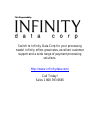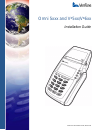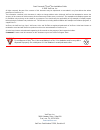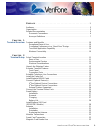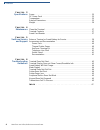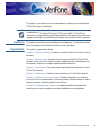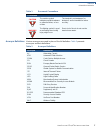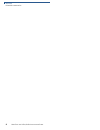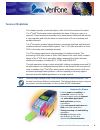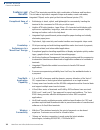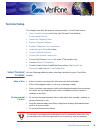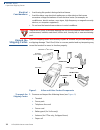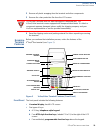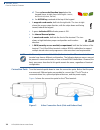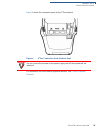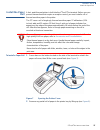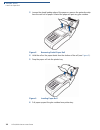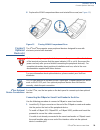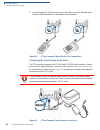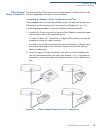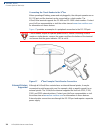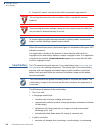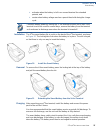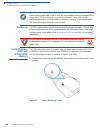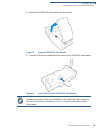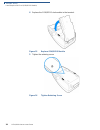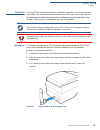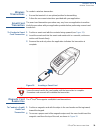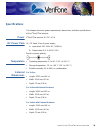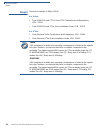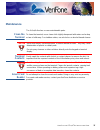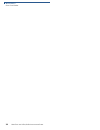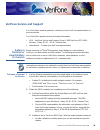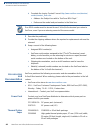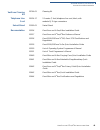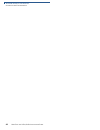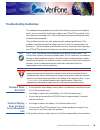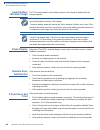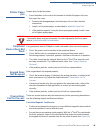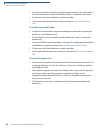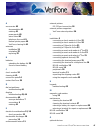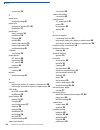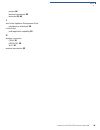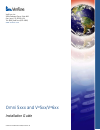- DL manuals
- VeriFone
- Payment Terminal
- omni 5 series
- Installation Manual
VeriFone omni 5 series Installation Manual
Summary of omni 5 series
Page 1
This file provided by switch to infinity data corp for your processing needs! Infinity offers great rates, excellent customer support and a wide range of payment processing solutions. Http://www.Infinitydata.Com/ call today! Sales 1 800 393 6665.
Page 2
Verifone part number 23216, revision b omni 5xxx and v x 5xx/v x 6xx installation guide.
Page 3
All rights reserved. No part of the contents of this document may be reproduced or transmitted in any form without the written permission of verifone, inc. The information contained in this document is subject to change without notice. Although verifone has attempted to ensure the accuracy of the co...
Page 4
O mni 5 xxx and v x 5 xx /v x 6 xx i nstallation g uide 3 c ontents p r e f a c e . . . . . . . . . . . . . . . . . . . . . . . . . . . . . . . . . . . . . . . 5 audience. . . . . . . . . . . . . . . . . . . . . . . . . . . . . . . . . . . . . . . . . . . . . . . . . . . . . . . . 5 organization . ....
Page 5
C ontents 4 o mni 5 xxx and v x 5 xx /v x 6 xx i nstallation g uide c h a p t e r 3 specifications power . . . . . . . . . . . . . . . . . . . . . . . . . . . . . . . . . . . . . . . . . . . . . . . . . . . . . . . . . 35 dc power pack . . . . . . . . . . . . . . . . . . . . . . . . . . . . . . . . ...
Page 6
O mni 5 xxx and v x 5 xx /v x 6 xx i nstallation g uide 5 p reface this guide is your primary source of information for setting up and installing the v x 5xx/v x 6xx series of terminals. Audience this guide is useful for anyone installing and configuring a v x 5xx/v x 6xx terminal. Basic description...
Page 7
P reface related documentation 6 o mni 5 xxx and v x 5 xx /v x 6 xx i nstallation g uide related documentation to learn more about the v x 5xx/v x 6xx terminal, refer to the following set of documents: • omni 56xx and v x 6xx certifications and regulations, vpn - 23644 • omni 5100/5150 and v x 510, ...
Page 8
P reface related documentation o mni 5 xxx and v x 5 xx /v x 6 xx i nstallation g uide 7 acronym definitions various acronyms are used in place of the full definition. Table 2 presents acronyms and their definitions. The caution symbol indicates possible hardware or software failure, or loss of data...
Page 9
P reface related documentation 8 o mni 5 xxx and v x 5 xx /v x 6 xx i nstallation g uide.
Page 10: Hapter
O mni 5 xxx and v x 5 xx /v x 6 xx i nstallation g uide 9 c hapter 1 terminal overview this chapter provides a brief description of the v x 5xx/v x 6xx series of terminals. The v x 5xx/v x 6xx terminal series represents the shape of things to come in e- payment. These terminals are members of a broa...
Page 11
T erminal o verview features and benefits 10 o mni 5 xxx and v x 5 xx /v x 6 xx i nstallation g uide features and benefits v x 5xx/v x 6xx terminals provide the right combination of features and functions. This includes a triple-track magnetic-stripe card reader, smart card reader, integrated pinpad...
Page 12: Hapter
V x 5 xx /v x 6 xx i nstallation g uide 11 c hapter 2 terminal setup this chapter describes the terminal setup procedure. You will learn how to: • select terminal location and protect the terminal from adverse environmental factors . • unpack the shipping carton . • examine terminal features . • est...
Page 13
T erminal s etup unpack the shipping carton 12 v x 5 xx /v x 6 xx i nstallation g uide electrical considerations • avoid using this product during electrical storms. • avoid locations near electrical appliances or other devices that cause excessive voltage fluctuations or emit electrical noise (for ...
Page 14
T erminal s etup examine terminal features v x 5 xx /v x 6 xx i nstallation g uide 13 2 remove all plastic wrapping from the terminal and other components. 3 remove the clear protective film from the lcd screen. 4 save the shipping carton and packing material for future repacking or moving the termi...
Page 15
T erminal s etup examine terminal features 14 v x 5 xx /v x 6 xx i nstallation g uide d three color-coded function keys below the keypad (icons at right; from left to right: cancel , backspace / clear , enter ). E an alpha key centered at the top of the keypad. • a magnetic card reader, built into t...
Page 16
T erminal s etup examine terminal features v x 5 xx /v x 6 xx i nstallation g uide 15 figure 4 shows the connection ports for the v x 5xx terminal. Figure 4 v x 5xx connection ports (bottom view) for information on how to attach peripheral devices, see connect optional device(s) . Warning do not con...
Page 17
T erminal s etup establish telephone line connections 16 v x 5 xx /v x 6 xx i nstallation g uide establish telephone line connections connect the telephone cord to the communication port on the terminal, then route it directly to a telephone wall jack (see figure 5 and figure 6 ). This is a direct c...
Page 18
T erminal s etup install the paper roll v x 5 xx /v x 6 xx i nstallation g uide 17 install the paper roll a fast, quiet thermal printer is built into the v x 5xx/v x 6xx terminal. Before you can process transactions that require a receipt or record, you must install a roll of thermal-sensitive paper...
Page 19
T erminal s etup install the paper roll 18 v x 5 xx /v x 6 xx i nstallation g uide 3 loosen the glued leading edge of the paper or remove the protective strip from the new roll of paper. Unwind the paper roll past any glue residue. Figure 8 removing partial paper roll 4 hold the roll so the paper fe...
Page 20
T erminal s etup install/replace msam cards v x 5 xx /v x 6 xx i nstallation g uide 19 7 close the paper roll cover by gently pressing directly on the cover until it clicks shut, allowing a small amount of paper past the glue residue to extend outside the printer door. (see figure 10 ). Figure 10 cl...
Page 21
T erminal s etup install/replace msam cards 20 v x 5 xx /v x 6 xx i nstallation g uide 3 remove the msam compartment door screw and rotate the door up and back to access the msam cardholders (see figure 11 ). Figure 11 opening msam compartment door 4 remove any previously installed msam card by slid...
Page 22
T erminal s etup connect optional device(s) v x 5 xx /v x 6 xx i nstallation g uide 21 6 replace the msam compartment door and reinstall the screw (see figure 13 ). Figure 13 closing msam compartment door connect optional device(s) the v x 5xx/v x 6xx supports some peripheral devices designed for us...
Page 23
T erminal s etup connect optional device(s) 22 v x 5 xx /v x 6 xx i nstallation g uide 2 insert the larger rj45-type connector on the other end of the pinpad cable into the pinpad serial port on the bottom of the terminal. Figure 14 v x 5xx example pinpad serial port connections connecting the check...
Page 24
T erminal s etup connect optional device(s) v x 5 xx /v x 6 xx i nstallation g uide 23 v x 6xx optional device connections the side port of the v x 6xx terminal can operate either as a pinpad port or an rs- 232 port, depending on the power source available. Connecting the pinpad or smart card reader...
Page 25
T erminal s etup connect optional device(s) 24 v x 5 xx /v x 6 xx i nstallation g uide connecting the check reader to the v x 6xx when operating off battery power and not plugged in, the side port operates as an rs-232 port and the terminal can be connected to a check reader. The v x 5xx/v x 6xx ter...
Page 26
T erminal s etup connect the terminal power pack v x 5 xx /v x 6 xx i nstallation g uide 25 connect the terminal power pack when you have finished connecting optional peripheral(s), you are ready to connect the v x 5xx/v x 6xx terminal to the provided power source. To connect the terminal power pack...
Page 27
T erminal s etup smart battery 26 v x 5 xx /v x 6 xx i nstallation g uide 4 plug the ac power cord into a wall outlet or powered surge protector. When the terminal has power, the terminal lights are activated and the green led indicator remains lit. If an application is loaded in the terminal, it st...
Page 28
T erminal s etup smart battery v x 5 xx /v x 6 xx i nstallation g uide 27 • activates when the battery is left in an unused terminal for extended periods, and • resets when battery voltage reaches a preset threshold during the charge cycle. Installation the v x 6xx smart battery fits in a slot on th...
Page 29
T erminal s etup install/replace sim card (gsm/gprs models) 28 v x 5 xx /v x 6 xx i nstallation g uide battery life the v x 6xx smart battery can be charged and discharged hundreds of times, but will eventually wear out. When operating times are noticeably shorter than usual, it is time to buy a new...
Page 30
T erminal s etup install/replace sim card (gsm/gprs models) v x 5 xx /v x 6 xx i nstallation g uide 29 2 detach the gsm/gprs sled module from the terminal. Figure 23 remove gsm/gprs sled module 3 insert the sim into the cardholder at the back of the gsm/gprs sled module. Figure 24 insert sim card in...
Page 31
T erminal s etup install/replace sim card (gsm/gprs models) 30 v x 5 xx /v x 6 xx i nstallation g uide 4 replace the gsm/gprs sled module in the terminal. Figure 25 replace gsm/gprs module 5 tighten the retaining screw. Figure 26 tighten retaining screw.
Page 32
T erminal s etup antenna v x 5 xx /v x 6 xx i nstallation g uide 31 antenna for some v x 6xx terminals to establish a wireless connection, an external antenna is provided. This connection allows communication with your service provider to upload transaction data from the terminal and download system...
Page 33
T erminal s etup antenna 32 v x 5 xx /v x 6 xx i nstallation g uide 4 screw the barrel nut finger tight to retain the antenna. Figure 28 tighten antenna barrel nut orientation to establish good wireless communication (uplink), vertically align the antenna with respect to ground and sky . For example...
Page 34
T erminal s etup wireless transactions v x 5 xx /v x 6 xx i nstallation g uide 33 wireless transactions to conduct a wireless transaction: • ensure the terminal is in an optimal position for transmitting. • follow the on-screen instructions provided with your application. Smart card transaction the ...
Page 35
T erminal s etup magnetic card reader use 34 v x 5 xx /v x 6 xx i nstallation g uide 3 swipe the card through the magnetic card reader. Figure 30 using the magnetic card reader.
Page 36: Hapter
O mni 5 xxx and v x 5 xx /v x 6 xx i nstallation g uide 35 c hapter 3 specifications this chapter discusses power requirements, dimensions, and other specifications of the v x 5xx/v x 6xx terminal. Power v x 5xx/v x 6xx terminal: 9 v dc; 4.0 a dc power pack ul, ite listed, class 2 power supply: a in...
Page 37
S pecifications weight 36 o mni 5 xxx and v x 5 xx /v x 6 xx i nstallation g uide weight terminal unit weight: 0.48kg (1.06 lb) for v x 5xx: • omni 5100/5150 and v x 510, omni 3730 certifications and regulations, vpn - 23218 • omni 5100/5150 and v x 5xx quick installation guide, vpn - 23219 for v x ...
Page 38: Hapter
O mni 5 xxx and v x 5 xx /v x 6 xx i nstallation g uide 37 c hapter 4 maintenance the v x 5xx/v x 6xx has no user-maintainable parts. Clean the terminal to clean the terminal, use a clean cloth slightly dampened with water and a drop or two of mild soap. For stubborn stains, use alcohol or an alcoho...
Page 39
M aintenance smart card reader 38 o mni 5 xxx and v x 5 xx /v x 6 xx i nstallation g uide.
Page 40: Hapter
O mni 5 xxx and v x 5 xx /v x 6 xx i nstallation g uide 39 c hapter 5 verifone service and support for v x 5xx/v x 6xx terminal problems, contact your local verifone representative or service provider. For v x 5xx/v x 6xx product service and repair information: • usa – verifone service and support g...
Page 41
V eri f one s ervice and s upport accessories and documentation 40 o mni 5 xxx and v x 5 xx /v x 6 xx i nstallation g uide c complete the inquiry contact form at http://www.Verifone.Com/aboutus/ contact/contact_form.Cfm . • address the subject box with to “verifone mra dept.” • reference the model a...
Page 42
V eri f one s ervice and s upport accessories and documentation o mni 5 xxx and v x 5 xx /v x 6 xx i nstallation g uide 41 verifone cleaning kit 02746-01 cleaning kit telephone line cord 00124-17 2.1-meter (7-foot) telephone line cord, black, with modular rj11-type connectors swivel stand 23050-01 s...
Page 43
V eri f one s ervice and s upport accessories and documentation 42 o mni 5 xxx and v x 5 xx /v x 6 xx i nstallation g uide.
Page 44: Hapter
O mni 5 xxx and v x 5 xx /v x 6 xx i nstallation g uide 43 c hapter 6 troubleshooting guidelines the troubleshooting guidelines provided in the following section are included to assist you to successfully install and configure your v x 5xx/v x 6xx terminal. If you have problems operating your v x 5x...
Page 45
T roubleshooting g uidelines smart battery will not charge 44 o mni 5 xxx and v x 5 xx /v x 6 xx i nstallation g uide smart battery will not charge the v x 6xx smart battery must initially receive a full charge to calibrate its full charge capacity. Blank display when the v x 5xx/v x 6xx terminal di...
Page 46
T roubleshooting g uidelines printer paper jam o mni 5 xxx and v x 5 xx /v x 6 xx i nstallation g uide 45 printer paper jam if paper jams inside the printer: • press the button on the side of the terminal to unlatch the paper roll cover, then open the cover. • remove the damaged paper from the paper...
Page 47
T roubleshooting g uidelines transactions fail to process 46 o mni 5 xxx and v x 5 xx /v x 6 xx i nstallation g uide • process a transaction manually, using the keypad instead of the card reader. If the manual transaction works, the problem may be a defective card reader. • contact your verifone dis...
Page 48
O mni 5 xxx and v x 5 xx /v x 6 xx i nstallation g uide 47 i ndex a accessories 40 documentation 41 ordering 41 power packs 40 swivel stand 41 telephone line cord 41 thermal printer paper 40 verifone cleaning kit 41 antennas installation 31 orientation 32 replacing 32 b batteries extending the batte...
Page 49
I ndex p 48 o mni 5 xxx and v x 5 xx /v x 6 xx i nstallation g uide connecting 21 p paper jams troubleshooting 45 paper rolls for thermal printers 17 , 45 installation 17 peripherals check readers 24 installation 24 pinpads 23 printers 24 smart card readers 23 smart card writers 23 troubleshooting 4...
Page 50
I ndex v o mni 5 xxx and v x 5 xx /v x 6 xx i nstallation g uide 49 printers 44 terminal transactions 45 terminals 43 , 44 v vericentre appliance management suite simultaneous downloads 10 v x 5xx/v x 6xx multi-application capability 10 w wireless connection cdma 10 gsm/gprs 10 wi-fi 10 wireless tra...
Page 51
Omni 5xxx and v x 5xx/v x 6xx installation guide verifone part number 23216, revision b verifone, inc. 2099 gateway place, suite 600 san jose, ca, 95110 usa tel: (800) verifone (837-4366) www.Verifone.Com.