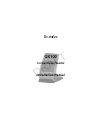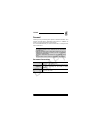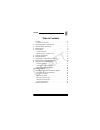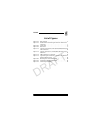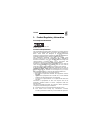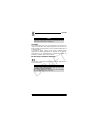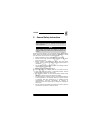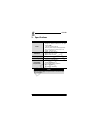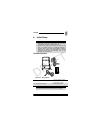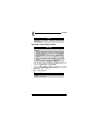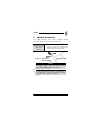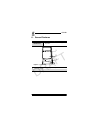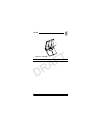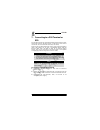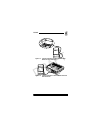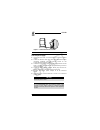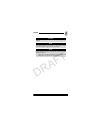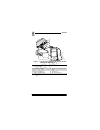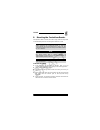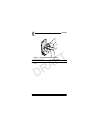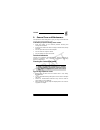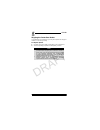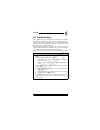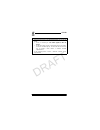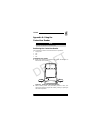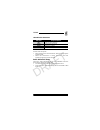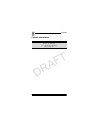Summary of QX100
Page 1
Qx100 contactless reader installation manual draft.
Page 2
Copyright © 2007 verifone, inc. All rights reserved. No part of the contents of this document may be reproduced or transmitted in any form without the written permission of verifone, inc. The information contained in this document is subject to change without notice. Although verifone has attempted ...
Page 3
Qx100 installation manual iii forward thank you for purchasing the qx100 contactless reader. This manual includes basic installation instructions in addition to safety, care, and maintenance instructions. It is recommended that you store this manual in a safe place for future reference. Document con...
Page 4
Draft.
Page 5
Qx100 installation manual v table of contents forward . . . . . . . . . . . . . . . . . . . . . . . . . . . . . . Iii document conventions . . . . . . . . . . . . . . . . . . . . . . . . Iii 1. Product regulatory information. . . . . . . . . . . . . . . .1 2. General safety instructions . . . . . . ...
Page 6
Draft.
Page 7
Qx100 installation manual vii list of figures figure 4-1 box contents . . . . . . . . . . . . . . . . . . . . . . . . . . 5 figure 5-1 rs-232 socket—9-pin d-type connector with power connector. . . . . . . . . . . . . . . . . . . . . . . . . . . . 7 figure 6-1 front view . . . . . . . . . . . . . . ...
Page 8
Draft.
Page 9
Qx100 installation manual 1 1. Product regulatory information fcc compliance statement manufacturer: verifone, inc. Model: qx100 fcc part 15 requirements this equipment has been tested and found to comply with the limits for class b digital device, pursuant to part 15 of the fcc rules. These limits ...
Page 10
Qx100 2 installation manual in canada this digital apparatus does not exceed the class b limits for radio noise emissions from digital apparatuses set forth in the radio interference regulations of the canadian department of communications. Cet appareil digital n'émet pas de bruits radioélectriques ...
Page 11
Qx100 installation manual 3 2. General safety instructions when using the qx100 or any associated device, the following basic safety precautions should always be observed to reduce the risk of fire, electric shock or personal injury. • read and make sure you understand all instructions. • follow all...
Page 12
Qx100 4 installation manual 3. Specifications specification details power • reader when connecting to another device through an rs-232 connector to an 8-pin socket (com): 7-20 v at minimum 250 ma • external power adapter (safety approved): input: 100-240 vac at 50-60 hz (0.15 a) output: 9 vdc at 0.5...
Page 13
Qx100 installation manual 5 4. Initial setup contents checklist figure 4-1 box contents caution • carefully inspect the contents of the box for any damaged or missing components. Do not use a device that shows any signs of damage. • verifone has taken all measures to provide you with a complete devi...
Page 14
Qx100 6 installation manual selecting a point-of-sale location • place the qx100 on a flat table or countertop close to the pos terminal or ecr to which it is to be connected, in an easily accessible place for the cardholder. • the contactless reader may also be mounted in a fixed position. See “mou...
Page 15
Qx100 installation manual 7 5. Optional accessories the qx100 package may include additional optional accessories packed in its box or boxed separately. Figure 5-1 rs-232 socket—9-pin d-type connector with power connector accessory details rs-232 socket—9-pin d-type connector with power connector • ...
Page 16
Qx100 8 installation manual 6. General features figure 6-1 front view feature description led indicators • colors are model and application dependent 1 led indicators 2 landing zone 3 positioning button 1 2 3 draft.
Page 17
Qx100 installation manual 9 figure 6-2 back view 1 cable channel 1 draft.
Page 18
Qx100 10 installation manual 7. Connecting to a pos terminal or ecr the qx100 includes an integrated power/communication cable, which has either an rs-232 plug or a usb plug at one end for connection to a pos terminal or ecr (or pc-pos). There is also an optional rs-232–9-pin d type connection/power...
Page 19
Qx100 installation manual 11 figure 7-1 typical connection to a pos terminal when serial port has a power pin figure 7-2 typical connection to an ecr when serial port has a power pin drawer ethernet displa y ext.Kb barcode line phone pc por t pin pad power com1 com2 rs-232 draft.
Page 20
Qx100 12 installation manual figure 7-3 usb connection to a pc-pos to connect the qx100 to an ecr or pc-pos and to an external power supply: 1. Disconnect the ecr or pc-pos from its electrical power supply. 2. Insert the rs-232 cable plug from the contactless reader (verifone supplied) into the rs-2...
Page 21
Qx100 installation manual 13 caution use a safety-approved limited power supply (lps) adapter. Note the external power connection is only needed when there is no power supply via the serial port. Note it is recommended to use the verifone-supplied ac/dc power adapter, which provides electrical power...
Page 22
Qx100 14 installation manual figure 7-4 typical d-type connection to an ecr or pc-pos with external power source 1 d-type serial connector on an ecr or pc-pos 2 9-pin d-type serial plug 3 dc power connector 4 ac/dc power adapter barrel plug 5 rs-232 connector 6 rs-232 plug 7 ac/dc power adapter 8 ac...
Page 23
Qx100 installation manual 15 8. Mounting the contactless reader the qx100 is able to lie flat, at a 180° angle, with two key holes on the bottom panel for mounting the reader on a wall. To mount the qx100: 1. Drill two holes in the wall for screws, with a 5.5 cm (2.165 in) between them, according to...
Page 24
Qx100 16 installation manual figure 8-1 mounting the contactless reader 6. Slide the base down, so that the screws are supporting the base. 1 mounting key holes 2 mounting screws 1 2 draft.
Page 25
Qx100 installation manual 17 9. General care and maintenance the qx100 has been designed to give you long and trouble-free service with minimal operator care. To maintain proper functioning of the reader: • keep the reader in the cleanest possible working and storage environment. • protect the reade...
Page 26
Qx100 18 installation manual shipping the contactless reader in exceptional circumstances, you may be required to ship your reader to a servicing facility. To ship the qx100: 1. Carefully pack the reader, preferably in the original box. 2. Send the package prepaid and adequately insured. Note • noti...
Page 27
Qx100 installation manual 19 10. Troubleshooting the qx100 has been designed for trouble-free operation, though minor problems may occur during installation and use. This section briefly describes how to troubleshoot some possible common problems that may arise during the normal operation of the con...
Page 28
Qx100 20 installation manual the leds are not lighting up 1. Check that the buzzer on the qx100 beeps when you turn on the reader. • if no, act according to “the reader appears to have no power”. • if yes, hold a picc card up to the landing zone on the reader. If some of the leds light up, the ones ...
Page 29
Qx100 installation manual 21 appendix a: using the contactless reader positioning the contactless reader the contactless reader can be moved to four positions: • laying flat • 30° • 60° • 90° to position your reader: 1. With your thumb and middle finger, press the buttons on both sides of the reader...
Page 30
Qx100 22 installation manual figure a-2 positioning the reader startup of the qx100 the qx100 starts up automatically when: • the reader is plugged into a terminal with a power source, and the terminal is first powered-up. • the reader is first plugged into an electrical outlet. To recognize the qx1...
Page 31
Qx100 installation manual 23 led indication status one led indication status two all four leds are green: • when ready for the next transaction, there is a single green indicator light. • while the transaction is being processed, the led indicators light up from left to right. Audio indication statu...
Page 32
Qx100 24 installation manual contact information verifone, inc. 2099 gateway place, suite 600 san jose, ca, 95110 usa tel: +1-800-verifone (837-4366) www.Verifone.Com draft.