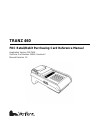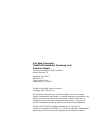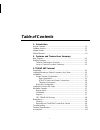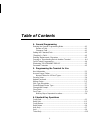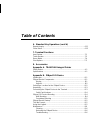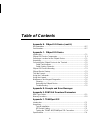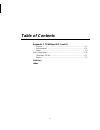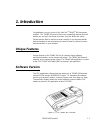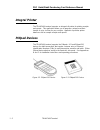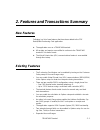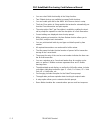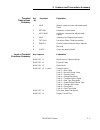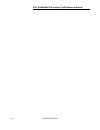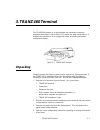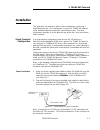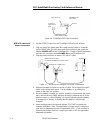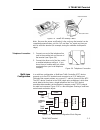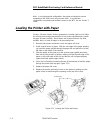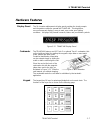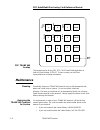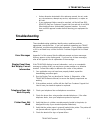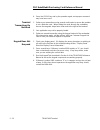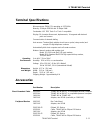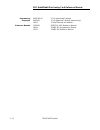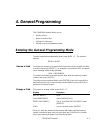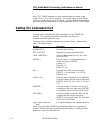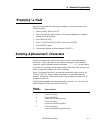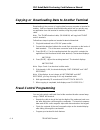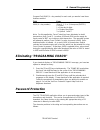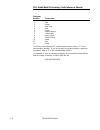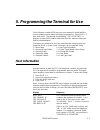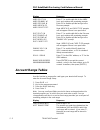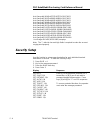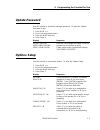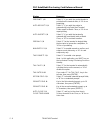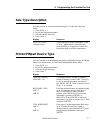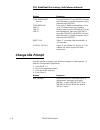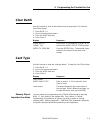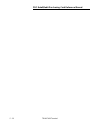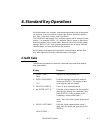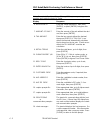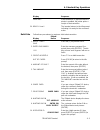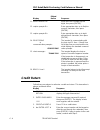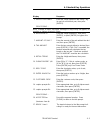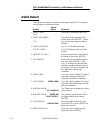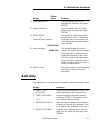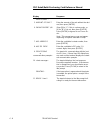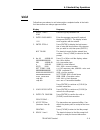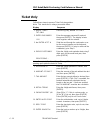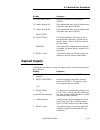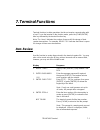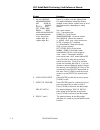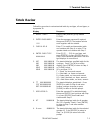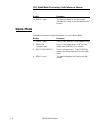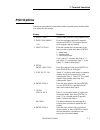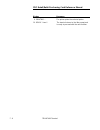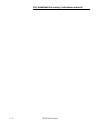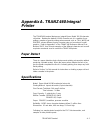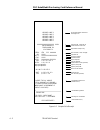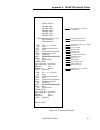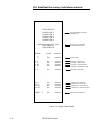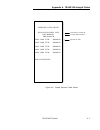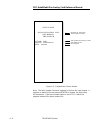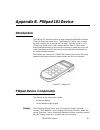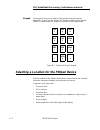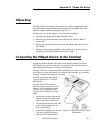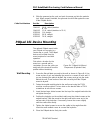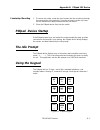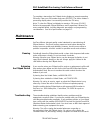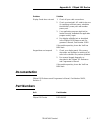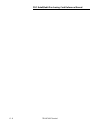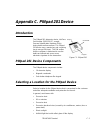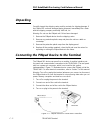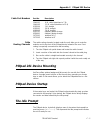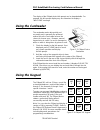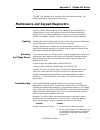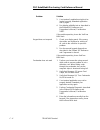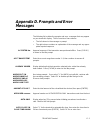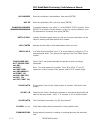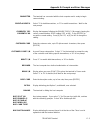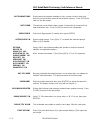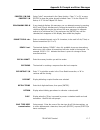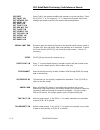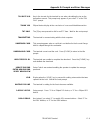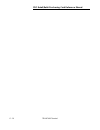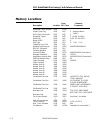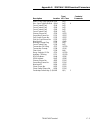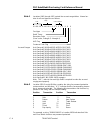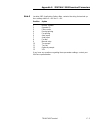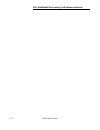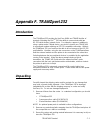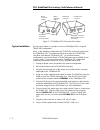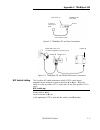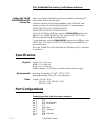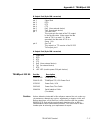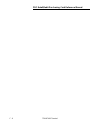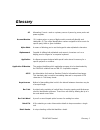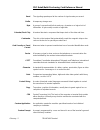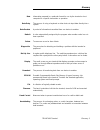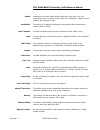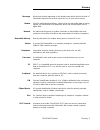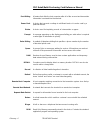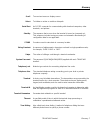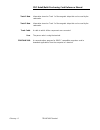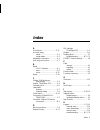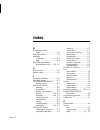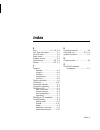- DL manuals
- VeriFone
- Payment Terminal
- TRANZ 460
- Reference Manual
VeriFone TRANZ 460 Reference Manual
Summary of TRANZ 460
Page 1
Tranz 460 fdc retail/debit purchasing card reference manual application version fret462 verifone part number 25445, revision c manual revision 1.0
Page 2
First data corporation tranz 460 retail/debit purchasing card reference manual verifone part number 25445, revision c manual revision 1.0 published: april 1997 verifone, inc. Three lagoon drive redwood city, ca 94065 printed in the united states of america copyright 1997 verifone, inc. No part of th...
Page 3: Table Of Contents
Table of contents 1. Introduction unique features ....................................................................................... 1-1 software version ...................................................................................... 1-1 integral printer ....................................
Page 4: Table Of Contents
Table of contents 4. General programming entering the general programming mode ............................................... 4-1 review a field ................................................................................... 4-1 change a field ......................................................
Page 5: Table Of Contents
Table of contents 6. Standard key operations (cont’d.) deposit inquiry ......................................................................................... 6-11 close batch .............................................................................................. 6-12 7. Terminal functions ...
Page 6: Table Of Contents
Table of contents appendix b. Pinpad 101 device (cont’d.) documentation ......................................................................................... B-7 part numbers ........................................................................................... B-7 appendix c. Pinpad 201 de...
Page 7: Table Of Contents
Table of contents appendix f. Tranzport 232 (cont’d.) physical.............................................................................................. F-4 environmental .................................................................................... F-4 power .................................
Page 8
Vi.
Page 9: 1. Introduction
1. Introduction congratulations on your choice of the verifone ® tranz ® 460 transaction terminal. The tranz 460 terminal has many outstanding features that will enable you and your merchants to perform your jobs faster and easier. Please take the time to read this manual carefully so you become fam...
Page 10: Integral Printer
Integral printer the tranz 460 terminal supports an integral roll printer for printing receipts and reports. This application allows you to program a unique merchant header of up to six lines for your receipts. Appendix a provides printer details as well as sample receipts and reports. Pinpad device...
Page 11: New Features
2. Features and transactions summary new features following is a list of new features that have been added to the fdc retail/debit purchasing card application. The application runs on a tranz 460 terminal. ★ all receipts and reports are modified to conform to the tranz 460 terminal’s 24-column forma...
Page 12
• you can select debit functionality in the setup function. • two pinpad devices are available to support debit functions. • you can enable split dial for the amex and discover hosts in setup. • the auto close option in setup enables the terminal to automatically per- form the close transaction and ...
Page 13
Terminal transactions summary key key name explanation no. 1 sale obtains credit card sale authorization and ticket 2 return authorizes a return/credit 3 auth only authorizes a transaction without ticket capture 4 void voids any host-captured transaction 5 tkt only processes offline ticket transacti...
Page 14
Fdc retail/debit purchasing card reference manual 2 - 4 tranz 460 terminal.
Page 15: 3. Tranz 460 Terminal
3. Tranz 460 terminal the tranz 460 terminal is an authorization and electronic transaction terminal that performs point-of-sale (pos) credit and debit authorizations. It features the convenience of an integral roll printer for printing transaction receipts and reports. Unpacking carefully inspect t...
Page 16
Figure 3-2. Tranz 460 components note: if your tranz 460 terminal operates ribbonless, disregard the following steps. Loading/unloading a ribbon cassette in the printer if a ribbon cassette is not already loaded in the printer, or if a new cassette is required, perform the following steps: 1. Press ...
Page 17: Installation
Installation this application can operate in either of two configurations, both using a single telephone line. One configuration consists of a tranz 460 terminal and a standard telephone sharing the same telephone line. The other configuration supports up to five terminals per phone line, using a mu...
Page 18
Figure 3-6. Tranzport 232 data connections dtr/rts switch and power connections 1. Set the dtr/rts switch on the tranzport 232 to the up position. 2. Plug one end of the power pass-thru cable into the power in connector on the tranz 460. Plug the other end of this cable into the connector labeled po...
Page 19
Figure 3-8. Tranz 460 battery switch note: because the power on/off switch is the only way the terminal can be completely powered down, set it to "off" and then "on" again any time you wish to reset the terminal (for example, during the software development stage). Telephone connection 1. Connect on...
Page 20
Note: in a single terminal configuration, the printer and terminal connect separately to the dvm, each using its own cable. In a multi-lane configuration, the printer and terminal connect to the mtc via one "smart" y cable. Loading the printer with paper caution: because impact, friction, temperatur...
Page 21: Hardware Features
Hardware features display panel the 16-character alphanumeric display panel provides the visual prompts and information needed to operate the tranz 460. This bright blue, vacuum fluorescent display is easy to read, even under poor lighting conditions. It displays fully-formed numerals, letters and p...
Page 22: Maintenance
Fdc tranz 460 overlay the keypad overlay for the fdc etc plus retail debit application is verifone part number 10730-37. Please contact your verifone representative for ordering information. Maintenance cleaning periodically clean your tranz 460 terminal using a cloth dampened with water and a mild ...
Page 23: Troubleshooting
• unless otherwise instructed in this reference manual, do not, under any circumstances, attempt any service, adjustments, or repairs on this unit. • if your equipment failure cannot be resolved, call the toll free (800- 834-9133) verifone customer support hot line and ask for an mra (merchandise re...
Page 24
4. Press the clear key and try the operation again; an improper command may have been used. Terminal transactions do not work 1. Perform your transactions using several credit cards to ensure the problem is not a defective card. When sliding the cards through the cardreader, be sure the magnetic str...
Page 25: Terminal Specifications
Terminal specifications microprocessor: z80a cpu operating at 3.579 mhz memory: 32 kbyte eprom and 32 kbyte ram cardreader: iso 7811 track 2 or track 1 compatible display: 16-character fluorescent, alphanumeric, 14-segment with decimal point and comma communication: automatic dialing auto answer: te...
Page 26
Programming languages p006-205-00 tcl programming package 00368-01 tcl programmer’s manual (manual only) 10016 tcload manual and diskette reference manuals 10768-01 zontalk 2000 reference manual 10664 tranz 420 programmer’s manual 12412 tranz 460 reference manual fdc retail/debit purchasing card ref...
Page 27: 4. General Programming
4. General programming the tranz 460 terminal allows you to: • review a field • move to another field • change it if necessary • display your new programmed data entering the general programming mode to enter the general programming mode, press blue + 7. The terminal displays: recall what? Review a ...
Page 28: Setting The Calendar/clock
Note: fdc tranz software has been designed with ten unique setup codes: blue + 4 + codes 0 through 9. You should always use the setup functions to enter data in the various fields. Use this alternate programming procedure only for entering data in other unique fields such as fraud control. Setting t...
Page 29: "emptying" A Field
"emptying" a field you can easily delete data previously entered in a memory location in the tranz terminal. 1. Press [clear], [blue] and [7]. 2. Key in the field you wish to delete. The terminal displays the contents already stored in that field. 3. Press [backspace]. 4. Key in "1 [alpha] [alpha] 6...
Page 30: Fraud Control Programming
Copying or downloading data to another terminal downloading is the process of copying data from one computer or terminal to another. Verifone supports direct downloading which lets you quickly copy an application from one terminal to another, using the proper download cable. Note: the tranz download...
Page 31: Password Protection
Program field 0x06 (x = key number) for each card you want to have these features enabled. Field entry 0x06 (x = key number) enter 0, 1, 2, or 3, then press [enter]. 0 = none 1 = enter last 4 digits 2 = display mag stripe 3 = options 1 and 2 note: for this application, fraud control has been elimina...
Page 32
Character position transaction 1 sale 2 return 3 auth only 4 void 5 ticket 6 deposit inquiry 7 close batch 8 item review 9 totals review 10 setup 11 print 12 demo to set the password option for a particular transaction, enter a "1" in the corresponding position. If you do not wish to password-protec...
Page 33: Host Information
5. Programming the terminal for use check memory location 0019 to ensure your terminal is loaded with the correct software version before you begin programming. Press blue + 7, then enter 0019. The terminal should display " 0019 = fret462." if memory location 0019 contains data other than this, plea...
Page 34: Account Range Tables
Display response amex split y/n amex primary #? Amex second #? Amex merch id? Amex card type? Enter "y" to enable split dial for the amex host, and continue with remaining prompts. Enter "n" to disable split dial and go to the discover prompts. Note: merch id and card type prompts will not appear if...
Page 35
Display response nn-low? Enter the first six digits of the low range of the credit card account number, then press [enter]. For example, the low account number range for visa is 400000. Nn-high? Enter the first six digits of the high range of the credit card account number, then press [enter]. For e...
Page 36: Security Setup
Acct range #4 (0046)=427533.427533.01vpc0001 acct range #5 (0047)=428800.428800.01vpc0001 acct range #6 (0048)=443085.443085.01vpc0001 acct range #7 (0049)=471500.471699.01vpc0001 acct range #8 (0050)=400000.499999.01vis0000 acct range #9 (0051)=540500.540599.02mpc0001 acct range #10 (0052)=500000.5...
Page 37: Update Password
Update password use this function to update the manager password. To enter the "update password" setup: 1. Press blue + 4. 2. Key in the manager password. 3. Press the blue enter key. 4. Press code 4. Display response update passwd enter new passwd verify new passw enter the new manager password. En...
Page 38
Display response preprint? Y/n select "y" if you wish the receipt header to print before the terminal dials, or "n" for no preprinting. Auto report? Y/n select "y" if you wish the printer to automatically print detail and terminal totals reports at batch close, or "n" for no report printing. Auto in...
Page 39: Sale Type Description
Sale type description use this function to select the transaction type. To enter the sale type setup: 1. Press blue + 4. 2. Key in the manager password. 3. Press the blue enter key. 4. Press code 6. Display response sale type desc press [enter] to leave unchanged, or key in up to 7 alphanumeric char...
Page 40: Change Idle Prompt
Display response flex agreement (cont’d.) press [backspace] and [enter] to leave this field empty. If no data is present, key in data and press [enter]. Flex message line 1? Line 2? Line 3? Enter up to 3 flexible message lines, using up to 24 characters per line. If data is already present, press [b...
Page 41: Clear Batch
Clear batch use this function to clear all transactions from an open batch. To enter the clear batch setup: 1. Press blue + 4. 2. Key in the manager password. 3. Press the blue enter key. 4. Press code 9. Display response clear batch clear? Y/n enter [9] for "y" to continue, or [6] for "n" to return...
Page 42
Fdc retail/debit purchasing card reference manual 5 - 10 tranz 460 terminal.
Page 43: Credit Sale
6. Standard key operations retail transactions are common, unprotected transactions that all personnel can perform. These transactions include sale, return, debit sale and re- turn, void, ticket only, inquiry, and close batch. The tranz 460 idle prompt, "nnn" indicates spaces left for storage of tra...
Page 44
Note: prompts in step 6 and steps 8 through 17 may or may not appear, de- pending upon options selected in setup. Display response 6. Operator id enter the 4-digit operator id, then press [enter], or press [enter] to bypass this prompt. 7. Amount of sale ? Enter the amount of the sale without the de...
Page 45
Display response printing... If the transaction is approved and the printer is enabled, the printer prints a receipt of the transaction. 20. Ready **nnn** the terminal returns to the idle prompt indicating it is ready for the next trans- action. Debit sale follow these procedures to capture a debit ...
Page 46: Credit Return
Pinpad display device response 11. Enter invoice # enter the invoice number up to 8 digits, then press [enter]. 12. Enter appropriate data, up to 8 alpha- numeric characters, then press [enter]. 13. Enter appropriate data, up to eight alphanumeric characters, then press [enter]. 14. Processing or pr...
Page 47
Display response 5. Expiry date mmyy enter the 4-digit expiration date using 2 dig- its each for month and year, then press [enter]. Processing ... Note: prompts in step 6 and steps 8 through 15 may or may not appear, de- pending on options selected in setup. 6. Operator id enter the 4-digit operato...
Page 48: Debit Return
Debit return follow these procedures to capture a debit return transaction. This transac- tion will always be performed online. Pinpad display device response 1. Ready **nnn** sale press the [2] key labeled return. 2. Enter password ****** enter the manager password if re- quired, then press [enter]...
Page 49: Auth Only
Pinpad display device response 12. Enter appropriate data, up to 8 alphanumeric characters, then press [enter]. 13. Enter appropriate data, up to eight alphanumeric characters, then press [enter]. 14. Processing or the terminal is communicating with the host via vpl lines. If these lines fail, dialu...
Page 50
Display response processing ... 5. Amount of sale ? Enter the amount of the sale without the deci- mal, then press [enter]. 6. Phone order? Y/n enter [9] for "y" if this is a phone order, or [6] for "n" if it is not, then press [enter]. Press [enter] to bypass for no phone or- der. Note: this prompt...
Page 51: Void
Void follow these procedures to void a transaction completed earlier in the batch. Void transactions are always approved offline. Display response 1. Ready **nnn** void press the [4] key labeled void. 2. Enter password ****** enter the manager password if required, then press [enter]. The display ec...
Page 52: Ticket Only
Ticket only follow these steps to process ticket only transactions. Note: this transaction is always processed offline. Display response 1. Ready **nnn** tkt only press the [5] key, labeled tkt only. 2. Enter password ****** enter the manager password if required, then press [enter]. The display ech...
Page 53: Deposit Inquiry
Display response 13. Customer code enter the customer code, then press [enter]. 14. Enter appropriate data, up to 8 alphanumeric characters, then press [enter]. 15. Enter appropriate data, up to 8 alphanumeric characters, then press [enter]. Processing ... 16. Accepted itm the terminal displays this...
Page 54: Close Batch
Close batch follow this procedure to close a batch of transactions with the host. This will clear the batch from the terminal’s memory and enable it to store future trans- actions. Display response 1. Ready **nnn** close batch press the [9] key labeled close. 2. Enter password enter the manager pass...
Page 55: 7. Terminal Functions
7. Terminal functions terminal functions include operations that do not require communication with a host. To use the terminal in the function mode, press the [func/enter] blue key followed by the desired function key. Note: the **nnn** indicates the number of spaces left for storage of data capture...
Page 56
Display response 5. Itm aa $99999.99 9999999999999999 999 $9999.99 a $999.99 oper a iiiiiiii ret terms 9999 88888............8888 aaaaaaaaaaxxxxxx aaaaaaaaaaaaaaaa sssss zzzzz-zzzz press [*] or [#] to scroll the display fields. The terminal displays transaction data in multiple screens which contain...
Page 57: Totals Review
Totals review follow this procedure to review terminal totals by card type, all card types, or by operator id. Display response 1. Ready **nnn** press [func] and the [2] key labeled totals. 2. Enter password ****** enter the manager password if required, then press [enter]. The terminal echoes each ...
Page 58: Demo Mode
Display response 10. Ready **nnn** the terminal returns to the idle prompt indicating it is ready to proceed with the next function. Demo mode follow this procedure to place the terminal in or out of demo mode. Display response 1. Ready **nnn** press [func] and the [3] key labeled demo. 2. Demo y/n ...
Page 59: Print Options
Print options follow these procedures to print batch details, operator totals, terminal totals or to reprint the last receipt. Display response 1. Ready **nnn** press [func] and the [5] key labeled print. 2. Enter password ****** enter the manager password if required, then press [enter]. The termin...
Page 60
Display response 9. Printing.... The printer prints the selected option. 10. Ready **nnn** the terminal returns to the idle prompt and is ready to proceed with the next function. Fdc retail/debit purchasing card reference manual 7 - 6 tranz 460 terminal.
Page 61: 8. Tranz 460 Accessories
8. Tranz 460 accessories verifone provides an assortment of accessories to enhance your tranz 460 terminals. • an extended 3-year warranty on all tranz 460 terminals • silk-screened custom overlays that display your company’s logo and other special key functions • an assortment of ac power packs for...
Page 62
Fdc retail/debit purchasing card reference manual 8 - 2 tranz 460 terminal.
Page 63: Printer
Appendix a. Tranz 460 integral printer the tranz 460 terminal features an integral epson model 180 24-character roll printer. Besides the default usa 96-character set, it is capable of sup- porting a number of special printing enhancements such as tall, wide and inverse, eleven different country cha...
Page 64
Figure a-1. Sample sale receipt six programmable merchant message lines header line 1 header line 2 header line 3 header line 4 header line 5 header line 6 xxxxxxxxxxxxxxxxx xxxx date mm/dd/yy time hh:mm ?M ** re-print ** item: itm ccc aaaaaa op: xxxx acct: xxxxxxxxxxxxxxxx exp: xxxx resp: aaaaaaaa ...
Page 65
Figure a-2. Sample detail report detail report header line 1 header line 2 header line 3 header line 4 header line 5 header line 6 xxxxxxxxxxxxxxxxx xxxx date mm/dd/yy time hh:mm ?M item: itm ccc aaaaaa op: xxxx acct: xxxxxxxxxxxxxxxx exp: xxxx cust: xxxxxxxxxxxxxxxxxx resp: aaaaaaaa xxxxxx inv: xxx...
Page 66
Figure a-3. Sample totals report totals report header line 1 header line 2 header line 3 header line 4 header line 5 header line 6 xxxxxxxxxxxxxxxxx xxxx date mm/dd/yy time hh:mm ?M # tran count amount tt itm xxxxxx.Xx 1 s nnn xxxxxx.Xx 1 r nnn xxxxxx.Xx 1 vs nnn xxxxxx.Xx 1 vr nnn xxxxxx.Xx 2 s nnn...
Page 67
Figure a-4. Sample operator totals report operator totals report xxxxxxxxxxxxxxxxx xxxx date mm/dd/yy time hh:mm ?M aaaa card total $999999.99 aaaa card total $999999.99 aaaa card total $999999.99 aaaa card total $999999.99 aaaa card total $999999.99 end of operators merchant id, terminal id termina...
Page 68
Figure a-5. Sample batch closed header note: the batch number "xxxxxxxx" appears in the form the user entered. It appears as blanks if the user pressed [enter] to bypass this field during the transaction. If the batch number option is set to off, a blank line appears instead of the batch number line...
Page 69: Introduction
Appendix b. Pinpad 101 device introduction the pinpad 101 data entry device accepts spersonal identification numbers (pins) for debit card transactions. The pinpad 101 device uses a master key and a working key to encrypt the pin input. Typically, a pin is a 4- to 12-digit code known only by the cus...
Page 70
Keypad the keypad’s 12 keys are used for pin and data entry and manual diagnostics. Please see the pinpad 101 reference manual, part number 10420, for further details on diagnostic procedures and programming. Figure b-2. Pinpad 101 device keypad selecting a location for the pinpad device select a lo...
Page 71: Unpacking
Unpacking carefully inspect the shipping carton and its content for shipping damage. If the pinpad device was damaged during shipment, immediately file a claim with the shipping company and notify verifone, inc. Warning: do not use the pinpad unit if it has been damaged. 1. Remove the pinpad unit fr...
Page 72: Pinpad 101 Device Mounting
4. Slide the grommet up the cord and push its narrow end into the modular jack. When properly installed, the grommet should fit flat against the rear of the pinpad device. Cable part numbers part no. Description 10441-01 0.6 m, coiled (stretches to 7 ft.) 10441-02 1.1 m, coiled (stretches to 15 ft.)...
Page 73: Pinpad Device Startup
Countertop mounting 1. To secure the cradle, screw the wood screws into the counter top through the narrow ends of the keyholes. If you do not want to make any holes, use the double-faced tape provided with the wall mount. 2. Place the pinpad device firmly into the cradle. Pinpad device startup if t...
Page 74: Maintenance
To complete a transaction, the pinpad device displays a prompt requesting pin entry. Enter your pin number and press [enter]. The device rotates a processing display when it successfully receives the pin entry. Note: to clear the pinpad unit display to reenter a pin, press [clear]. Refer to the appr...
Page 75: Documentation
Problem solution display panel does not work 1. Check all your cable connections. 2. Check your terminal’s ac outlet to be sure it’s supplying sufficient power; substitute the terminal’s power pack with another power pack. 3. Your application program might not be loaded correctly; download the appli...
Page 76
Fdc retail/debit purchasing card reference manual b - 8 tranz 460 terminal.
Page 77: Introduction
Appendix c. Pinpad 201 device introduction the pinpad 201 data entry device, verifone part number p003-120-05, accepts personal identification numbers (pins) during debit card transactions. The pinpad 201 device uses a master key and a working key to encrypt pin input. The pin verifies that the cust...
Page 78: Unpacking
Unpacking carefully inspect the shipping carton and its contents for shipping damage. If the pinpad 201 unit was damaged during shipment, immediately file a claim with the shipping company and notify verifone, inc. Warning: do not use the pinpad unit if it has been damaged. 1. Remove the pinpad devi...
Page 79: Pinpad 201 Device Mounting
Cable part numbers part no. Description 10441-01 .6 m, coiled (stretches to 7 ft) 10441-02 1.1 m, coiled (stretches to 15 ft) 01582-00 1 m, straight 01582-01 3.6 m, straight 01582-02 7.6 m, straight 02597-01 adapter, gender change 02598-01 adapter, gender change 10776-01 interface to pc 10776-02 int...
Page 80: Using The Cardreader
The display of the pinpad device idle prompt can be downloadable. For example, the idle prompt display may be customized to display a "welcome" message. Using the cardreader the cardreader reads data quickly and accurately and is generally the preferred method since the card swipe lessens the chance...
Page 81
"thank you" appears for 3 seconds at the end of the transaction. The pinpad device then returns to the idle prompt. Maintenance and keypad diagnostics verifone follows stringent quality control standards in manufacturing all pinpad devices. Each unit receives numerous tests before leaving the factor...
Page 82
Problem solution 3. Your terminal’s application might not be loaded correctly; download application and try again. 4. Run display reliability test as described in the pinpad 201 reference and programmer’s manual, part number 10297. If the problem persists, phone the verifone mra desk. Keypad does no...
Page 83: Messages
Appendix d. Prompts and error messages the following list includes the prompts and error messages that may appear on your terminal’s display. The list consists of two columns: • the left column is the message or prompt • the right column contains an explanation of the message and any appro- priate r...
Page 84
Avs address enter the cardholder’s street address, then press [enter]. Avs zip enter the cardholder’s zip code, then press [enter]. Bankcard address 9999999999999999999999 prompt that appears if you select "y" at the enable ddov? Prompt. Press [enter] to accept the current address, or key in a new h...
Page 85
Connected the terminal has connected with the host computer and is ready to begin communicating. Credit=0 debit=1 select "1" for debit transactions, or "0" for credit transactions. Wait for the next prompt. Currently yes currently no display that appears following the enable ddov? Y/n prompt, showin...
Page 86
Download done display after completion of successful download. Enable vpl? Y/n host setup prompt. Press [9] for "y" to enable vpl communications, or [6] for "n" to disable. End of batch display in an item review function indicating the last item in the batch was reviewed. Press [clear] to return to ...
Page 87
Enter setup code enter the code that corresponds to the selected option during a terminal setup function. Enter to confirm void transaction prompt. Press [enter] to confirm voiding the selected transaction record. Enter tran code enter the numeric transaction code, then press [enter] when requesting...
Page 88
No transactions display when the operator attempts to close, review or print a batch and there are no transactions stored in the terminal’s memory. Press [clear] to return to the idle prompt. Not found the terminal cannot find the item number of transaction to review that has been entered by user. P...
Page 89
Printer / pin pad printer? Y/n setup code 7 was entered in the setup function. Enter "y" or "n" or press [enter] to keep the printer already installed. Enter "1" for the pinpad 101 device, or "2" for the pinpad 201 device. Programing err Ø if your terminal displays this message, you can attempt reco...
Page 90
Security set sale? Y/n set return? Y/n set auth? Y/n set void? Y/n set ticket? Y/n set dep inq? Y/n set close?Y/n set itm rev? Y/n set tot rev? Y/n set setup? Y/n set print? Y/n set demo? Y/n setup code 3 was entered enabling the operator to set security flags. Press [9] or [6] for "y" or "n" respon...
Page 91
Tax rate 9.99 key in the tax rate for the terminal to use when calculating the tax on the transaction amount. This prompt only appears if you select "y" at the tax calc prompt. Thank you pinpad device display at the conclusion of a successful debit transaction. Tkt only the [5] key was pressed to di...
Page 92
Fdc retail/debit purchasing card reference manual d - 10 tranz 460 terminal.
Page 93: Appendix E. Zontalk 2000
Appendix e. Zontalk 2000 download parameters zontalk 2000 is the verifone download program that simplifies the proc- ess of updating or completely reprogramming your verifone terminal. De- signed to run on an ibm pc, xt, at or compatible, zontalk 2000 per- forms modem downloads to your terminals in ...
Page 94: Memory Locations
Memory locations type/ contents/ description location no. Chars comments download phone number 0000 p(20) printer type flag 0950 n(1) 2 =none 2=roll roll printer line feeds 0951 n(5) 5 download speed 0960 n(5) 2 (1=300, 2=1200) debit flag 0970 n(1) 1=pp 101 2=pp201 beep on/off 0009 b(1) 0 dial type ...
Page 95
Type/ contents/ description location no. Chars comments amex card type split dial 0093 n(1) disc. Card type split dial 0094 n(1) 4 fraud control flag 0106 n(3) fraud control flag 0206 n(3) fraud control flag 0306 n(3) fraud control flag 0506 n(3) primary phone no. 0700 x(32) secondary phone no. 0701...
Page 96
Note 1 locations 0043 through 0062 contain the account range tables. Normal en- tries for all card types are as follows: 9 9 9 9 9 9 9 9 9 9 9 9 . 9 9 x x x 9 9 9 9 card type retail terms descriptor code (0=no codes, 2=length 2, 4=length 4) avs flag customer code flag account ranges acct range #1 (0...
Page 97
Note 3 location 0861, application options map, contains the string for terminal op- tions settings where 0 = off and 1 = on. Position option 1 invoice number 2 operator id 3 phone order 4 receipt printing 5 pre-printing 6 auto report 7 auto-insert 8 pre-dial 9 manual entry 10 tax prompt 11 tax calc ...
Page 98
Fdc retail/debit purchasing card reference manual e - 6 tranz 460 terminal.
Page 99: Appendix F. Tranzport 232
Appendix f. Tranzport 232 introduction the tranzport 232 provides the verifone omni and tranz families of terminals (including the pnc tm 330) the ability to communicate with two rs-232 serial devices instead of one. For example, suppose in addition to using a printer and a pinpad device, you wish t...
Page 100
Figure f-1. Tranzport 232 (front and rear views) typical installation use the steps below as a guide to connect a tranzport 232 in a typical tranz 460 configuration. Note: in the following configuration the tranz 460 receives its power from the tranzport 232. The power pack that came with your tranz...
Page 101
Figure f-2. Tranzport 232 and data connections figure f-3. Tranzport 232 and tranz 460 power connections dip switch setting the 2-position dip switch determines which rs-232 control signal, generated by the terminal, is used to select the a or b port. When the switch is in the up position, dtr is us...
Page 102: Specifications
Testing the tranz 460/tranzport 232 connection after connecting the tranzport as previously outlined, the following tcl code can be used to test the system. Using the standard recall and edit capabilities of the tranz 460, load memory locations 31 and 32 with the following tcl command strings: 031=b...
Page 103
B output port (8-pin din connector) pin 1 signal gnd pin 2 dcd pin 3 rts pin 4 cts pin 5 rxd (from external device) pin 6 txd (to external device) pin 7 txd idle level this input sets the state of the txd output in the the idle state. When open, the idle state of txd is a mark (-v). When grounded, t...
Page 104
Fdc retail/debit purchasing card reference manual f - 6 tranz 460 terminal.
Page 105: Glossary
Glossary ac alternating current—used as a primary source of power by power packs and power supplies. Account number (1) a unique series or group of digits used to numerically identify each cardholder. (2) the unique identification number assigned to the account of a specific party, within a given in...
Page 106
Baud the signaling speed equal to the number of signal events per second. Buffer a temporary storage area. Byte a group of consecutive bits that make up a character or a logical unit of information. A byte usually consists of eight bits. Calendar/clock chip a terminal electronic component that keeps...
Page 107
Data information prepared in a particular format for use by the terminal or host computer for a specific transaction or operation. Data entry the process of using a keyboard or other device to input data directly into a system. Data packets a packet of information transmitted from one device to anot...
Page 108
Header information and codes added to the beginning of user data, such as a transmission block or packet, which contains the destination, address, source address and message number. Hookswitch the switch on a telephone instrument that operates when the handset is removed from its cradle. Host comput...
Page 109
Messages words and symbols appearing on the display panel which tell you the kind of information required, the result of a process or if an error has occurred. Modem short for modulator/demodulator; a device that converts digital data to analog signals (for transmission over telephone wires) and ana...
Page 110
Post dialing a feature that dials the host computer after all of the account and transaction information is entered into the terminal. Power pack a device that converts a voltage to a different level so it can be used by a particular device. Printer a device used for imprinting records of a transact...
Page 111
Scroll to move text across a display screen. Select to initiate an action or enable a data path. Serial port an rs-232 connector for communicating with download computers, other terminals, and printers. Start up the sequence that occurs when the terminal is turned on (powered up). This sequence incl...
Page 112
Track 1 data information stored on track 1 of the magnetic stripe that can be read by the cardreader. Track 2 data information stored on track 2 of the magnetic stripe that can be read by the cardreader. Trunk cable a cable to which all the components are connected. User the person who is using the ...
Page 113: Index
Index a accessories ............................... 3-11 account range setup ..................................... 5-2 range tables .......................... 5-3 alphabetic characters .................. 4-3 auth only transaction .................. 6-7 b batch "full" indicator .................... 6...
Page 114: Index
Index m manual diagnostics menu .................................... C-6 memory locations ........................ 5-9 mounting countertop ............................ B-5 wall ....................................... B-4 mra (merchant return authorization) desk ...... B-6, c-5 o on/feed key ...........
Page 115: Index
Index s sale .............................. 6-1, 6-3, 6-6 sale type description.................. 5-7 security setup.............................. 5-4 setup codes ................................ 5-1 software version.......................... 3-4 specifications ...................... 3-8, f-4 startu...
Page 116
Index - 4.