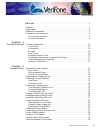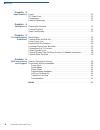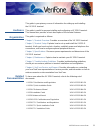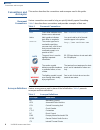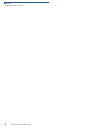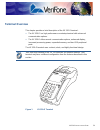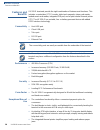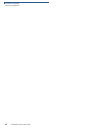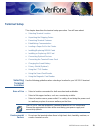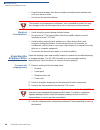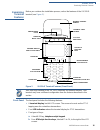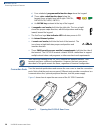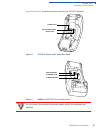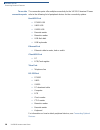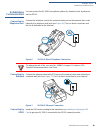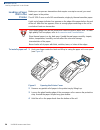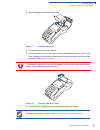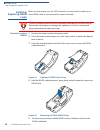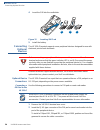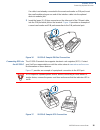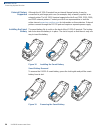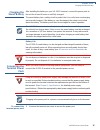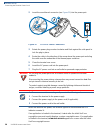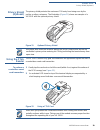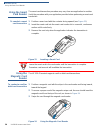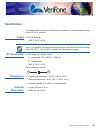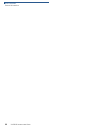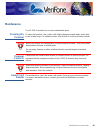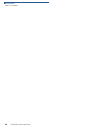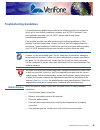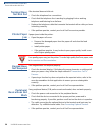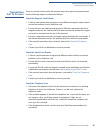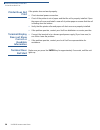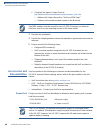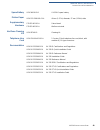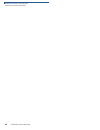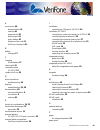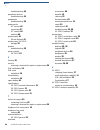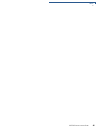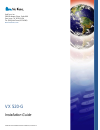- DL manuals
- VeriFone
- Touch terminals
- VX 520 3G
- Installation Manual
VeriFone VX 520 3G Installation Manual
Summary of VX 520 3G
Page 1
Verifone part number doc252-113-en-a, revision a vx 520-g installation guide.
Page 2
All rights reserved. No part of the contents of this document may be reproduced or transmitted in any form without the written permission of verifone, inc. The information contained in this document is subject to change without notice. Although verifone has attempted to ensure the accuracy of the co...
Page 3
Vx 520-g i nstallation g uide 3 c ontents p r e f a c e . . . . . . . . . . . . . . . . . . . . . . . . . . . . . . . . . . . . . . . 5 audience. . . . . . . . . . . . . . . . . . . . . . . . . . . . . . . . . . . . . . . . . . . . . . . . . . . . . . . . 5 organization . . . . . . . . . . . . . . ....
Page 4
C ontents 4 vx 520-g i nstallation g uide c h a p t e r 3 specifications power . . . . . . . . . . . . . . . . . . . . . . . . . . . . . . . . . . . . . . . . . . . . . . . . . . . . . . . . . 31 dc power pack . . . . . . . . . . . . . . . . . . . . . . . . . . . . . . . . . . . . . . . . . . . . . ...
Page 5
Vx 520-g i nstallation g uide 5 p reface this guide is your primary source of information for setting up and installing the vx 520-g terminal. Audience this guide is useful for anyone installing and configuring a vx 520-g terminal. This manual also provides a basic description of the terminal featur...
Page 6
P reface conventions and acronyms 6 vx 520-g i nstallation g uide conventions and acronyms this section describes the conventions and acronyms used in this guide. Document conventions various conventions are used to help you quickly identify special formatting. Table 1 describes these conventions an...
Page 7
P reface conventions and acronyms vx 520-g i nstallation g uide 7 lcd liquid crystal display led light emitting diode mra merchandise return authorization msam micromodule-size security access module pci payment card industry ped pin-entry devices pin personal identification number ram random access...
Page 8
P reface conventions and acronyms 8 vx 520-g i nstallation g uide.
Page 9: Hapter
Vx 520-g i nstallation g uide 9 c hapter 1 terminal overview this chapter provides a brief description of the vx 520-g terminal: • the vx 520-g is a high performance countertop terminal with enhanced communication options. • the vx 520-g offers several communication options, enhanced display, increa...
Page 10
T erminal o verview features and benefits 10 vx 520-g i nstallation g uide features and benefits vx 520-g terminals provide the right combination of features and functions. This includes a contactless (ctls) reader, triple-track magnetic-stripe card reader, landed smart card reader, integrated pin p...
Page 11
T erminal o verview features and benefits vx 520-g i nstallation g uide 11 • the triple-track, high-coercivity card reader handles most magnetic stripe cards. Countertop performance in a hand-over design • the 32-bit processing and multi-tasking capabilities ensures fast processing of payment, payme...
Page 12
T erminal o verview features and benefits 12 vx 520-g i nstallation g uide.
Page 13: Hapter
Vx 520-g i nstallation g uide 13 c hapter 2 terminal setup this chapter describes the terminal setup procedure. You will learn about: • selecting terminal location • unpacking the shipping carton • examining terminal features • establishing communication • loading a paper roll in the printer • insta...
Page 14
T erminal s etup unpacking the shipping carton 14 vx 520-g i nstallation g uide • keep the terminal away from direct sunlight and anything that radiates heat, such as a stove or motor. • do not use the terminal outdoors. Electrical considerations • avoid using this product during electrical storms. ...
Page 15
T erminal s etup examining terminal features vx 520-g i nstallation g uide 15 examining terminal features before you continue the installation process, notice the features of the vx 520-g terminal (see figure 2 ). Figure 2 vx 520-g terminal features (front panel) front panel the front panel includes...
Page 16
T erminal s etup examining terminal features 16 vx 520-g i nstallation g uide c four unlabeled, programmable function keys above the keypad. D three color-coded function keys below the keypad (icons at right; from left to right: cancel, backspace/clear, enter). E an alpha key centered at the top of ...
Page 17
T erminal s etup examining terminal features vx 520-g i nstallation g uide 17 figure 4 to figure 5 show the connection ports for the vx 520-g terminal. Figure 4 vx 520-g power and connection ports figure 5 additional vx 520-g connection ports 23 power port rs-232 serial port telco port 3 %4( host us...
Page 18
T erminal s etup examining terminal features 18 vx 520-g i nstallation g uide to use the connection ports the connection ports offer multiple connectivity for the vx 520-g terminal. Please refer to the following list of peripheral devices for the connectivity options. Host usb port • pp1000 usb • v ...
Page 19
T erminal s etup establishing communication vx 520-g i nstallation g uide 19 establishing communication you can connect the vx 520-g using three options: by telephone line, by ethernet and via gprs. Connecting by telephone line. Connect the telephone cord to the communication port on the terminal, t...
Page 20
T erminal s etup loading a paper roll in the printer 20 vx 520-g i nstallation g uide loading a paper roll in the printer before you can process transactions that require a receipt or record, you must install paper in the printer. The vx 520-g uses a roll of 40 mm-diameter, single-ply, thermal-sensi...
Page 21
T erminal s etup loading a paper roll in the printer vx 520-g i nstallation g uide 21 5 drop the paper roll into the printer tray. Figure 9 loading paper roll 6 pull paper up past the glue residue. 7 close the paper roll cover by gently pressing directly on the cover until it clicks shut, allowing a...
Page 22
T erminal s etup installing/replacing msam cards 22 vx 520-g i nstallation g uide installing/ replacing msam cards when you first receive your vx 520-g terminal, you may need to install one or more msam cards or you may need to replace old cards. To install or replace msams 1 remove the power cord f...
Page 23
T erminal s etup installing or replacing sim card vx 520-g i nstallation g uide 23 6 install an msam card by carefully sliding it into the slot until it is fully inserted. Figure 13 installing an msam card in a vx 520-g terminal 7 close the msam cardholder panel, and then replace the terminal rear c...
Page 24
T erminal s etup connecting optional devices 24 vx 520-g i nstallation g uide 4 insert the sim into the cardholder. Figure 15 inserting sim card 5 install the battery. Connecting optional devices the vx 520-g terminal supports some peripheral devices designed for use with electronic point-of-sale te...
Page 25
T erminal s etup connecting optional devices vx 520-g i nstallation g uide 25 if a cable is not already connected to the smart card reader or pin pad, insert the small modular plug on one end of the interface cable into the optional device’s modular jack. 3 insert the larger rj-45-type connector on ...
Page 26
T erminal s etup connecting optional devices 26 vx 520-g i nstallation g uide external printers supported although the vx 520-g terminal has an internal thermal printer, it may be convenient to print larger print runs (for example, daily or weekly reports) to an external printer. The vx 520-g termin...
Page 27
T erminal s etup charging the smart battery vx 520-g i nstallation g uide 27 charging the smart battery after installing the battery on your vx 520-g terminal, connect the power pack to the unit for at least 6 hours or until fully charged. The smart battery has a safety circuit to protect the li-ion...
Page 28
T erminal s etup connecting the terminal power pack 28 vx 520-g i nstallation g uide 2 insert the round barrel connector (see figure 20 ) into the power port. Figure 20 vx 520-g power connection 3 rotate the power plug counter-clockwise and flush against the side panel to lock the plug in place. 4 r...
Page 29
T erminal s etup privacy shield (optional) vx 520-g i nstallation g uide 29 privacy shield (optional) the privacy shield protects the customers’ pin entry from being seen by the cashier or other customers. The illustration ( figure 21 ) shows an example of a vx 520-g with the optional privacy shield...
Page 30
T erminal s etup using the smart card reader 30 vx 520-g i nstallation g uide using the smart card reader the smart card transaction procedure may vary from one application to another. Verify the procedure with your application provider before performing a smart card transaction. To conduct a smart ...
Page 31: Hapter
Vx 520-g i nstallation g uide 31 c hapter 3 specifications this chapter discusses power requirements, dimensions, and other specifications of the vx 520-g terminal: power vx 520-g terminal: 36w: 9.3v dc; 4.0 a dc power pack ul, ite listed, lps power supply: a input rated: 100 - 240v ac, 50/60 hz b o...
Page 32
S pecifications external dimensions 32 vx 520-g i nstallation g uide.
Page 33: Hapter
Vx 520-g i nstallation g uide 33 c hapter 4 maintenance the vx 520-g terminal has no user-maintainable parts. Cleaning the terminal to clean the terminal, use a clean cloth slightly dampened with water and a drop or two of mild soap. For stubborn stains, use alcohol or an alcohol-based cleaner. Term...
Page 34
M aintenance smart card reader 34 vx 520-g i nstallation g uide.
Page 35: Hapter
Vx 520-g i nstallation g uide 35 c hapter 5 troubleshooting guidelines the troubleshooting guidelines provided in the following section are included to assist you to successfully install and configure your vx 520-g terminal. If you have problems operating your vx 520-g, please read through these tro...
Page 36
T roubleshooting g uidelines terminal does not dial out 36 vx 520-g i nstallation g uide terminal does not dial out if the terminal does not dial out: • check the telephone line connections. • check that the telephone line is working by plugging it into a working telephone and listening for a dial t...
Page 37
T roubleshooting g uidelines transactions fail to process vx 520-g i nstallation g uide 37 transactions fail to process there are several reasons why the terminal may not be processing transactions. Use the following steps to troubleshoot failures. Check the magnetic card reader • perform a test tra...
Page 38
T roubleshooting g uidelines printer does not print 38 vx 520-g i nstallation g uide printer does not print if the printer does not work properly: • check terminal power connection. • check if the printer is out of paper and that the roll is properly installed. Open the paper roll cover and install ...
Page 39: Hapter
Vx 520-g i nstallation g uide 39 c hapter 6 verifone service and support for terminal problems, contact your local verifone representative or service provider. For product service and repair information: • usa – verifone service and support group, 1-800-verifone (837-4366), monday - friday, 8 a.M. -...
Page 40
V eri f one s ervice and s upport accessories and documentation 40 vx 520-g i nstallation g uide c complete the inquiry contact form at http://www.Verifone.Com/aboutus/contact/contact_form.Cfm . • address the subject box with to “verifone mra dept.” • reference the model and part number in the note ...
Page 41
V eri f one s ervice and s upport accessories and documentation vx 520-g i nstallation g uide 41 spare battery printer paper supplementary hardware verifone cleaning kit telephone line cord documentation vpn 24016-01-r vx 520-g spare battery vpn ppr 268-001-01-a 40 mm (1.57 in) diameter, 57 mm (2.24...
Page 42
V eri f one s ervice and s upport accessories and documentation 42 vx 520-g i nstallation g uide.
Page 43
Vx 520-g i nstallation g uide 43 i ndex a accessories 40 documentation 41 ordering 41 power packs 40 printer paper 41 spare battery 41 telephone line cord 41 verifone cleaning kit 41 b battery charging 27 c charging smart battery 27 cleaning kit 41 connection ports vx 520-g 16 contact verifone 39 d ...
Page 44
I ndex s 44 vx 520-g i nstallation g uide troubleshooting 36 peripheral devices troubleshooting 36 peripherals troubleshooting 36 power packs ac version 40 connecting 27 dc version 40 ordering 40 printer paper 41 40 mm thermal 41 printer paper vx 520-g storage 20 printers troubleshooting 38 privacy ...
Page 45
I ndex v vx 520-g i nstallation g uide 45.
Page 46
Vx 520-g installation guide verifone part number doc252-113-en-a, revision a verifone, inc. 2099 gateway place, suite 600 san jose, ca, 95110 usa tel: (800) verifone (837-4366) www.Verifone.Com.