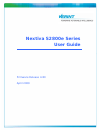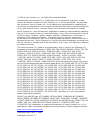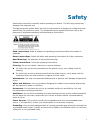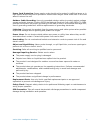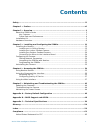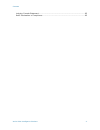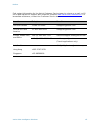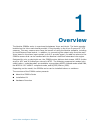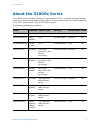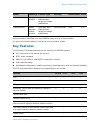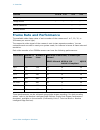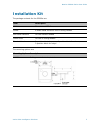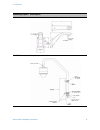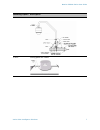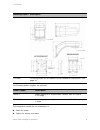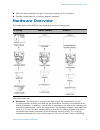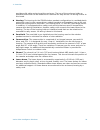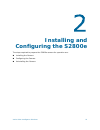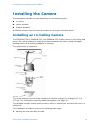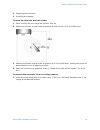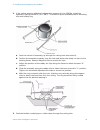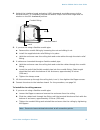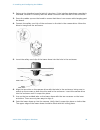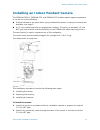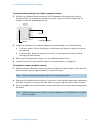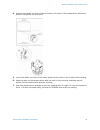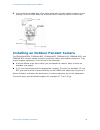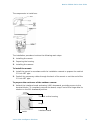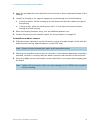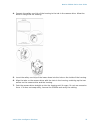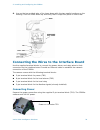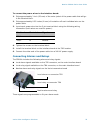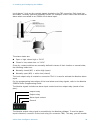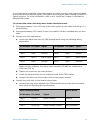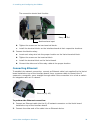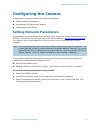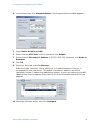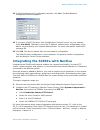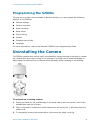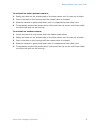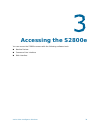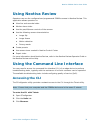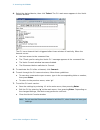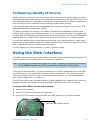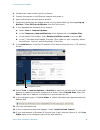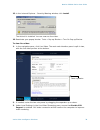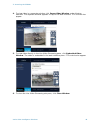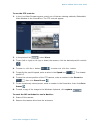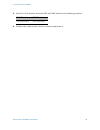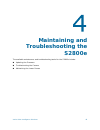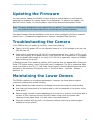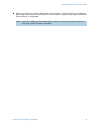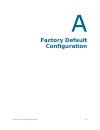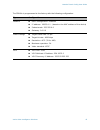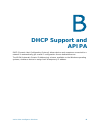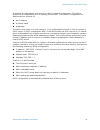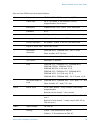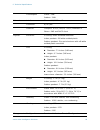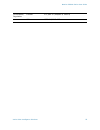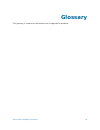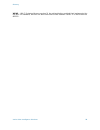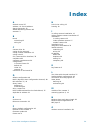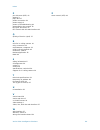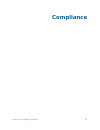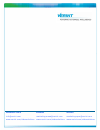- DL manuals
- Verint
- IP Camera
- NEXTIVA S2800E series
- User Manual
Verint NEXTIVA S2800E series User Manual - Key Features
Nextiva S2800e Series User Guide
Verint Video Intelligence Solutions
3
Unless otherwise specified, the word S2800e refers to any of these models.
For any environment subject to moisture, use an outdoor model.
Key Features
The following IP encoder features are the same for all S2800e models:
4CIF resolution at 30 frames per second
NTSC video standard
MPEG-4 ISO 14496-2 and MJPEG compression modes
Dual video encoding
Automated configuration, health monitoring, and diagnostics with the Nextiva software
The PTZ and camera/lens features vary depending on the model:
S2800eN-W35
Outdoor
pendant
Day/night with
wide dynamic
range and image
stabilization
Environmental
Clear 35X
S2800eN-M35
Impact
resistant
outdoor
pendant
Day/night with
wide dynamic
range and image
stabilization
Environmental
Clear 35X
Feature
x22CA
x22
x23
x35
PTZ
3
3
3
3
Externally controlled pan and tilt functions
3
3
3
3
Programmable autopan function
3
3
3
3
Autotours (also known as patterns) created in
Nextiva Review
0
2
2
2
Camera and lens
Variable-speed drive
3
3
3
3
Four alarm inputs on the camera (local alarms)
and one alarm input for Nextiva (Nextiva alarm)
3
3
3
3
One relay output on the camera (local relay) and
one relay output for Nextiva (Nextiva relay)
3
3
3
3
Digital zoom
3
3
3
3
Model
Mounting Camera Type
Housing
Lower Dome Zoom
Nextiva S2800e Series User Guide.book Page 3 Wednesday, March 11, 2009 3:20 PM
Summary of NEXTIVA S2800E series
Page 1
Nextiva s2800e series user guide firmware release 4.80 april 2009.
Page 2
© 2009 verint systems inc. All rights reserved worldwide. Unauthorized use, duplication, or modification of this document in whole or in part without the written consent of verint systems inc. Is strictly prohibited. By providing this document, verint systems inc. Is not making any representations r...
Page 3: Safety
Verint video intelligence solutions iii safety read these instructions carefully before operating the device. This will help prevent any damage from improper use. The lightening bolt symbol alerts the user to the presence of dangerous voltage that may present the risk of electric shock. The exclamat...
Page 4
Safety verint video intelligence solutions iv power cord protection. Power supply cords should not be routed in trafficked areas or in tight spaces where they will be pinched or used to bear weight. Allow some slack in the cord where it enters the unit. Outdoor cable grounding. Use only grounded out...
Page 5: Contents
Contents verint video intelligence solutions v safety ................................................................................................................. Iii chapter 1 • preface ............................................................................................Vii chapter 2 • ...
Page 6
Contents verint video intelligence solutions vi industry canada statement ..............................................................................62 rohs declaration of compliance ........................................................................62 nextiva s2800e series user guide.Book p...
Page 7: Preface
Verint video intelligence solutions vii preface the nextiva s2800e series user guide presents the information and procedures on installing, configuring, and using the nextiva® s2800e series ptz ip cameras. Audience this guide is intended for the following audience: managers it system administrators ...
Page 8
Preface verint video intelligence solutions viii find contact information for the verint customer service team, by phone or e-mail, or fill out a web request for support with a specific issues at www.Verint.Com/videoservice . For immediate assistance, contact the customer service team: location tele...
Page 9: Overview
Verint video intelligence solutions 1 overview the nextiva s2800e series is a partnership between vicon and verint. The verint encoder installed on the vicon main board provides ip functionality to the vicon surveyorvft ptz cameras. This way, camera users have the benefit of using the nextiva softwa...
Page 10: About The S2800E Series
1: overview verint video intelligence solutions 2 about the s2800e series the s2800e series contains a variety of high resolution ptz ip cameras, providing a wide selection of camera types and housing styles to fit any system need. The cameras operate in the ntsc video format. They all use 24v ac po...
Page 11: Key Features
Nextiva s2800e series user guide verint video intelligence solutions 3 unless otherwise specified, the word s2800e refers to any of these models. For any environment subject to moisture, use an outdoor model. Key features the following ip encoder features are the same for all s2800e models: 4cif res...
Page 12: Frame Rate and Performance
1: overview verint video intelligence solutions 4 frame rate and performance the available video frame rates of each encoder of the camera are 1 to 7, 10, 15, or 30 frames per second (fps). The composite video signal of the camera is sent to two separate encoders. You can customize each encoder to m...
Page 13: Installation Kit
Nextiva s2800e series user guide verint video intelligence solutions 5 installation kit the package contents for the s2800e are: the mounting options are: item description s2800e the selected ptz ip camera scribe a small metal scribe for the in-ceiling models anti-seize lubricant for the outdoor mod...
Page 14
1: overview verint video intelligence solutions 6 v-uwm wall mount for indoor/outdoor v-upm-1 parapet mount for outdoor mounting option description nextiva s2800e series user guide.Book page 6 wednesday, march 11, 2009 3:20 pm.
Page 15
Nextiva s2800e series user guide verint video intelligence solutions 7 v-urm-1 roof mount for outdoor v-ucp ceiling panel for indoor mounting option description nextiva s2800e series user guide.Book page 7 wednesday, march 11, 2009 3:20 pm.
Page 16
1: overview verint video intelligence solutions 8 the following power supplies are optional: the equipment needed for the installation is: cable for power cables for alarms and relays v-wm wall mount, short for indoor/outdoor v-ic-mkt in-ceiling mount kit for indoor. For the installation instruction...
Page 17: Hardware Overview
Nextiva s2800e series user guide verint video intelligence solutions 9 ethernet cable (straight-through or crossover) with an rj-45 connector flexible conduit pipe for in-ceiling cameras (optional) hardware overview the components of the s2800e vary depending on the mounting type: the components are...
Page 18
1: overview verint video intelligence solutions 10 provides solid cable anchoring at the enclosure. The top of the enclosure holds an interface board that can be unlatched or removed for easy access. All wiring is done to this board. Housing. The housing for the s2800e indoor pendant configurations ...
Page 19: Installing and
Verint video intelligence solutions 11 installing and configuring the s2800e the steps required to prepare the s2800e camera for operation are: installing the camera configuring the camera uninstalling the camera nextiva s2800e series user guide.Book page 11 wednesday, march 11, 2009 3:20 pm.
Page 20: Installing The Camera
2: installing and configuring the s2800e verint video intelligence solutions 12 installing the camera the installation procedure varies depending on the mounting type: in-ceiling indoor pendant outdoor pendant all s2800e models have the same procedure for wiring the interface board. Installing an in...
Page 21
Nextiva s2800e series user guide verint video intelligence solutions 13 2. Preparing the enclosure. 3. Installing the camera. To mark the hole size with the scribe: 1. Place a ceiling tile on a large flat surface, face up. 2. Measure and make a small mark at position a from corner (11.9 inch/302 mm)...
Page 22
2: installing and configuring the s2800e verint video intelligence solutions 14 2. If the ceiling requires additional independent support for the s2800e, install the optional in-ceiling mount kit (v-ic-mkt). It consists of a pre-assembled set of mounting rails and folding ring: a. Push the mount kit...
Page 23
Nextiva s2800e series user guide verint video intelligence solutions 15 4. Unlatch the interface board and swing it 90º downward, providing access to the terminal blocks. To completely remove the board, snap it out of the hinge after its rotation to the 90º downward position. 5. If you are not using...
Page 24
2: installing and configuring the s2800e verint video intelligence solutions 16 2. Swing up the interface board to latch it into place. If the interface board was completely removed, reinstall it correctly with the white connector near the wall of the enclosure. 3. Dress the cables up over the board...
Page 25
Nextiva s2800e series user guide verint video intelligence solutions 17 installing an indoor pendant camera the s2800en-p22ca, s2800en-p22, and s2800en-p23 models require support equipment. It can be one of the following: a mount offered as an option when you purchased the camera. A variety of mount...
Page 26
2: installing and configuring the s2800e verint video intelligence solutions 18 to prepare the housing of the indoor pendant camera: 1. Unlatch the interface board and swing it 90º downward, providing access to the terminal blocks. To completely remove the board, snap it out of the hinge after its r...
Page 27
Nextiva s2800e series user guide verint video intelligence solutions 19 4. Connect the safety cord clip of the enclosure to the tab in the camera drive. Allow the drive to hang from the enclosure. 5. Insert the safety cord clip of the lower dome into the hole on the inside of the housing. 6. Align t...
Page 28
2: installing and configuring the s2800e verint video intelligence solutions 20 8. Line up the two molded tabs of the lower dome with the two parallel surfaces on the housing. Push the lower dome up and verify that it snaps into place on both sides. Installing an outdoor pendant camera the s2800en-w...
Page 29
Nextiva s2800e series user guide verint video intelligence solutions 21 the components to install are: the installation procedure involves the following main steps: 1. Installing the mount. 2. Preparing the housing. 3. Installing the camera. To install the mount: 1. Install the mount in accordance w...
Page 30
2: installing and configuring the s2800e verint video intelligence solutions 22 2. Apply the provided anti-seize lubricant to the first two or three unpainted threads of the housing. 3. Install the housing on its support equipment by performing one of the following: if using a mount, lift the housin...
Page 31
Nextiva s2800e series user guide verint video intelligence solutions 23 4. Connect the safety cord clip of the housing to the tab in the camera drive. Allow the drive to hang from the housing. 5. Insert the safety cord clip of the lower dome into the hole on the inside of the housing. 6. Align the t...
Page 32
2: installing and configuring the s2800e verint video intelligence solutions 24 8. Line up the two molded tabs of the lower dome with the two parallel surfaces on the housing. Push the lower dome up and verify that it snaps into place on both sides. Connecting the wires to the interface board use th...
Page 33
Nextiva s2800e series user guide verint video intelligence solutions 25 to connect the power wires to the interface board: 1. Strip approximately 1 inch (25 mm) of the outer jacket of the power cable that will go in the terminal block. 2. Strip approximately 0.25 inches (6 mm) of insulation off each...
Page 34
2: installing and configuring the s2800e verint video intelligence solutions 26 local alarms 1 to 4 are dry contact signals located on the tb2 connector. Each input has two states, normally open and normally closed. For example, a door switch can activate an alarm when connected to an s2800e local a...
Page 35
Nextiva s2800e series user guide verint video intelligence solutions 27 to use the nextiva intelliflow rules-based engine to create scenarios and responses based on the state of these nextiva signals; the type of event to select when creating a scenario is digital input pin. For more information, re...
Page 36
2: installing and configuring the s2800e verint video intelligence solutions 28 the connection should look like this: b. Tighten the screws on the two terminal blocks. C. Install the terminal blocks on the interface board at their respective locations. 5. Connect the nextiva relay: a. Insert each re...
Page 37: Configuring The Camera
Nextiva s2800e series user guide verint video intelligence solutions 29 configuring the camera configuring the camera involves the following operations: setting network parameters integrating the s2800e with nextiva programming the s2800e setting network parameters sconfigurator is a proprietary ver...
Page 38
2: installing and configuring the s2800e verint video intelligence solutions 30 4. In the general tab, click program options. The program options window appears. 5. Check detect all units on lan. 6. Ensure that the vsip port is 5510; otherwise, click default. 7. Ensure that the discovery ip address ...
Page 39
Nextiva s2800e series user guide verint video intelligence solutions 31 11. In the reconfigure unit? Confirmation window, click yes. The new network configuration window appears. 12. If you have a dhcp (dynamic host configuration protocol) server on your network, check use dhcp. Otherwise, enter the...
Page 40: Programming The S2800E
2: installing and configuring the s2800e verint video intelligence solutions 32 programming the s2800e through an on-screen menu available in nextiva review, you can program the following features of the s2800e: system settings camera controller alarm handling relay driver source titling presets sch...
Page 41
Nextiva s2800e series user guide verint video intelligence solutions 33 to uninstall an indoor pendant camera: 1. Gently pull down on the outside edge of the lower dome, until it snaps out of place. 2. Push in the tabs on the housing until the camera drive is released. 3. Allow the camera to gently ...
Page 42: Accessing The S2800E
Verint video intelligence solutions 34 accessing the s2800e you can access the s2800e camera with the following software tools: nextiva review command line interface web interface nextiva s2800e series user guide.Book page 34 wednesday, march 11, 2009 3:20 pm.
Page 43: Using Nextiva Review
Nextiva s2800e series user guide verint video intelligence solutions 35 using nextiva review operators can use the configured and programmed s2800e camera in nextiva review. This application allows operators to: view live and recorded video monitor alarm video use the pan/tilt/zoom controls of the c...
Page 44
3: accessing the s2800e verint video intelligence solutions 36 4. Select the desired device, then click telnet. The cli main menu appears in the verint console window. The cli has a timeout that is triggered after three minutes of inactivity. When the timeout occurs: you lose access to the command l...
Page 45: Using The Web Interface
Nextiva s2800e series user guide verint video intelligence solutions 37 configuring quality of service quality of service (qos) is a set of low-level networking protocols giving higher priority to more important data flows while ensuring that the less important ones do not fail. Qos is an essential ...
Page 46
3: accessing the s2800e verint video intelligence solutions 38 4. Put back the camera drive into the enclosure. 5. Connect the camera to the ethernet network and power it. 6. Open a microsoft internet explorer window. 7. Temporarily deactivate the popup blocker of your web browser by selecting pop-u...
Page 47
Nextiva s2800e series user guide verint video intelligence solutions 39 15. In the internet explorer - security warning window, click install. The activex is installed. You can now see live video. 16. Reactivate your popup blocker: tools > pop-up blocker > turn on pop-up blocker. To view live video:...
Page 48
3: accessing the s2800e verint video intelligence solutions 40 4. To view video in a separate window, click popup video window under viewing methods. The separate window appears on top of the web interface. Ptz controls also appear. 5. To view video directly in the live video streaming pane, click e...
Page 49
Nextiva s2800e series user guide verint video intelligence solutions 41 to use the ptz controls: 1. In the live video streaming pane, select one of the two viewing methods (embedded video window in the illustration). The ptz controls appear. 2. In the protocol list , select vicon. 3. To pan (left or...
Page 50
3: accessing the s2800e verint video intelligence solutions 42 3. Set the 16 dip switches from the sw1 and sw2 blocks to the following positions: 4. Put back the camera drive into the enclosure and power it. Sw1 block sw2 block 1 0 0 0 0 0 0 0 1 0 1 0 0 0 0 0 nextiva s2800e series user guide.Book pa...
Page 51: Maintaining and
Verint video intelligence solutions 43 maintaining and troubleshooting the s2800e the available maintenance and troubleshooting tasks for the s2800e include: updating the firmware troubleshooting the camera maintaining the lower domes nextiva s2800e series user guide.Book page 43 wednesday, march 11...
Page 52: Updating The Firmware
4: maintaining and troubleshooting the s2800e verint video intelligence solutions 44 updating the firmware you may need to update the s2800e to have access to new firmware or new features. Updating the firmware of a device retains its configuration. To perform the update, use nextiva control center;...
Page 53
Nextiva s2800e series user guide verint video intelligence solutions 45 remove scratches or surface blemishes on the interior or exterior with a non-abrasive wax using a non-abrasive cleaning cloth. Either liquid or spray cleaner (wax suitable for fine furniture) is acceptable. Note: excessive rubbi...
Page 54: Factory Default
Verint video intelligence solutions 46 factory default configuration nextiva s2800e series user guide.Book page 46 wednesday, march 11, 2009 3:20 pm.
Page 55
Nextiva transit config user guide verint video intelligence solutions 47 the s2800e is programmed at the factory with the following configuration: type configuration network dhcp configuration: disabled ip address: 169.254.*.* (based on the mac address of the device) subnet mask: 255.255.0.0 gateway...
Page 56: Dhcp Support and
Verint video intelligence solutions 48 dhcp support and apipa dhcp (dynamic host configuration protocol) allows devices and computers connected to a network to automatically get a valid ip configuration from a dedicated server. The apipa (automatic private ip addressing) scheme, available on the win...
Page 57
Nextiva transit config user guide verint video intelligence solutions 49 at startup, an edge device searches for a valid ip network configuration. The device requires this configuration prior to starting its functions. The network configuration for nextiva devices consists of: an ip address a subnet...
Page 58: Technical Specifications
Verint video intelligence solutions 50 technical specifications nextiva s2800e series user guide.Book page 50 wednesday, march 11, 2009 3:20 pm.
Page 59
Nextiva s2800e series user guide verint video intelligence solutions 51 here are the s2800e technical specifications: video compression mpeg-4 iso 14496-2 compliant, mjpeg frame rate up to 30 frames or 60 fields per second, programmable (full motion) resolution scalable from 176 x 128 to 704 x 480 p...
Page 60
C: technical specifications verint video intelligence solutions 52 consumption indoor: 34w outdoor: 54w network interface ethernet 10/100base-t connector rj-45 jack protocols transport: rtp/ip, udp/ip, tcp/ip, multicast ip others: dns and dhcp client physical enclosure in-ceiling: black anodized alu...
Page 61
Nextiva s2800e series user guide verint video intelligence solutions 53 certification/ regulation canada fcc part 15 (subpart b, class a) usa ices-003/nmb-003 nextiva s2800e series user guide.Book page 53 wednesday, march 11, 2009 3:20 pm.
Page 62: Glossary
Verint video intelligence solutions 54 glossary this glossary is common to the nextiva line of edge device products. Nextiva s2800e series user guide.Book page 54 wednesday, march 11, 2009 3:20 pm.
Page 63
Nextiva s2800e series user guide verint video intelligence solutions 55 access point a communication hub for connecting wireless edge devices to a wired lan. Aes (advanced encryption standard) an encryption standard used in the wpa2 authentication method. Apipa (automatic private ip addressing) a fe...
Page 64
Glossary verint video intelligence solutions 56 mpeg-4 a graphics and video lossy compression algorithm standard that is derived from mpeg-1, mpeg-2, and h.263. Mpeg-4 extends these earlier algorithms with synthesis of speech and video, fractal compression, computer visualization, and artificial int...
Page 65
Nextiva s2800e series user guide verint video intelligence solutions 57 rs-232 a standard interface approved by the electronic industries alliance (eia) for connecting serial devices. Rs-422 a standard interface approved by the electronic industries alliance (eia) for connecting serial devices, desi...
Page 66
Glossary verint video intelligence solutions 58 wpa2 (wi-fi protected access version 2) an authentication method that implements the full 802.11i standard, but will not work with some older network cards. It is also known as 802.11i. Nextiva s2800e series user guide.Book page 58 wednesday, march 11,...
Page 67: Index
Verint video intelligence solutions 59 index a activex control 37 address, ip. See ip address. Alarm connection 25 apipa addressing scheme 48 autotour 3 b board unlatching 15 wiring 24 c camera drive 10 casing of the camera 9 ceiling camera installation 12 ceiling hole 13 cli (command line interface...
Page 68
Index verint video intelligence solutions 60 p pan-tilt-zoom (ptz) 41 pattern 3 pipe, npt 17 power connection 24 power supply 8 power-up troubleshooting 44 programming the camera 32 ptz (pan-tilt-zoom) 41 ptz control with the web interface 41 q quality of service (qos) 37 r rails for in-ceiling came...
Page 69: Compliance
Verint video intelligence solutions 61 compliance nextiva s2800e series user guide.Book page 61 wednesday, march 11, 2009 3:20 pm.
Page 70: Industry Canada Statement
Compliance verint video intelligence solutions 62 united states statement for fcc this equipment has been tested and found to comply with the limits for a class a digital device, pursuant to part 15 of the fcc rules. These limits are designed to provide reasonable protection against harmful interfer...
Page 71: Americas
Americas emea apac info@verint.Com marketing.Emea@verint.Com marketing.Apac@verint.Com www.Verint.Com/videosolutions www.Verint.Com/videosolutions www.Verint.Com/videosolutions nextiva s2800e series user guide.Book page 1 wednesday, march 11, 2009 3:20 pm.