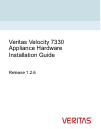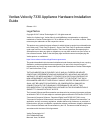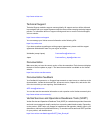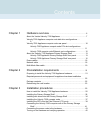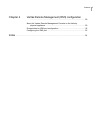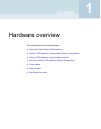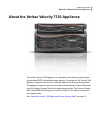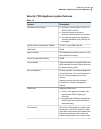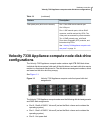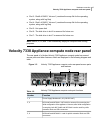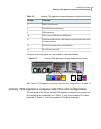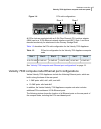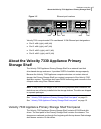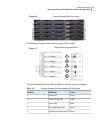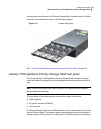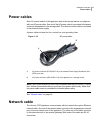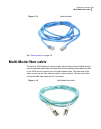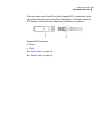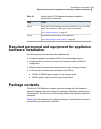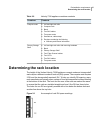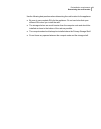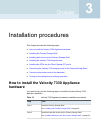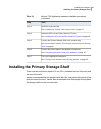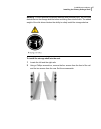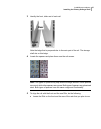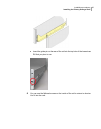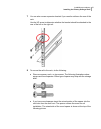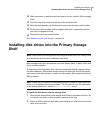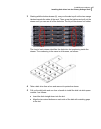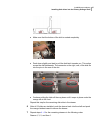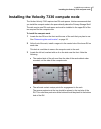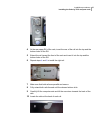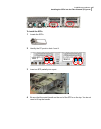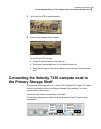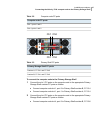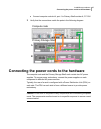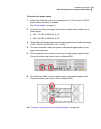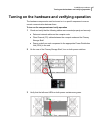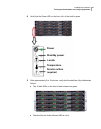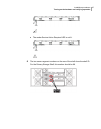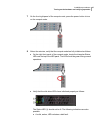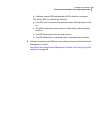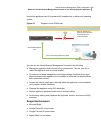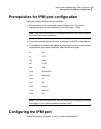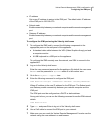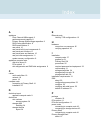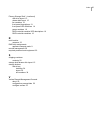- DL manuals
- VERITAS
- Storage
- Velocity 7330
- Hardware Installation Manual
VERITAS Velocity 7330 Hardware Installation Manual
Summary of Velocity 7330
Page 1
Veritas velocity 7330 appliance hardware installation guide release 1.2.6.
Page 2
Veritas velocity 7330 appliance hardware installation guide release 1.2.6 legal notice copyright © 2017 veritas technologies llc. All rights reserved. Veritas, the veritas logo, veritas velocity, and netbackup are trademarks or registered trademarks of veritas technologies llc or its affiliates in t...
Page 3
Http://www.Veritas.Com . Technical support technical support maintains support centers globally. All support services will be delivered in accordance with your support agreement and the then-current enterprise technical support policies. For information about our support offerings and how to contact...
Page 4
Chapter 1 hardware overview ............................................................. 6 about the veritas velocity 7330 appliance ........................................... 7 velocity 7330 appliance compute node disk drive configurations .... 9 velocity 7330 appliance compute node rear panel .....
Page 5
Chapter 4 veritas remote management (ipmi) configuration ........................................................................................... 50 about the veritas remote management console on the velocity physical appliance .................................................................. 50...
Page 6
Hardware overview this chapter includes the following topics: ■ about the veritas velocity 7330 appliance ■ velocity 7330 appliance compute node disk drive configurations ■ velocity 7330 appliance compute node rear panel ■ about the velocity 7330 appliance primary storage shelf ■ power cables ■ netw...
Page 7
About the veritas velocity 7330 appliance the veritas velocity 7330 appliance is a hardware and software storage system that provides 229tb of available storage capacity. It consists of a 2u velocity 7330 appliance compute node and one externally attached 4u primary storage shelf. The appliance comp...
Page 8
Velocity 7330 appliance system features table 1-1 description feature ■ processor - two intel xeon 10-core 3.0 ghz e5-2690 v2 cpus. ■ supports the high-performance processors with low-power consumption. ■ provides high-capacity intra-appliance switching bandwidth, along with high i/o throughput. Per...
Page 9: Configurations
Table 1-1 (continued) description feature one 1 gb/s ipmi remote network port one vga port four 1 gbe network ports, with an rj-45 connector, and link and activity leds. Two of the ports are reserved for private networks. Two 10 gbe network ports, with small form-factor pluggable (sfp) modules, and ...
Page 10
■ slot 3 - disk0 of raid1, volume 1 (contains the swap file for the operating system, along with log files) ■ slot 4 - disk1 of raid1, volume 1 (contains the swap file for the operating system, along with log files) ■ slot 5 - hot spare disk ■ slot 6 - the disk drive in slot 6 is reserved for future...
Page 11
Table 1-2 velocity 7330 appliance compute node port functions (continued) function number db-15 vga connector 7 rj45 serial-a port (reserved) 8 usb connectors 9 a nic port for ipmi remote management 10 nic5/eth4 and nic6/eth5: 10gb network connectors that can be used for public networks 11 add-in pc...
Page 12
Figure 1-4 pcie slot configurations riser 2 riser 1 slot 1 slot 2 slot 3 slot 6 slot 4 slot 5 all pcie slots are populated with an 8 gb fibre channel (fc) host bus adapter (hba) card or a 10 gb ethernet network interface card (nic). Slots 1 and 4 are reserved exclusively for attachment to the primar...
Page 13: Storage Shelf
Figure 1-5 ethernet port locations eth10 eth11 eth12 eth13 eth8 eth9 eth6 eth7 eth0 eth1 eth2 eth3 eth4 eth5 velocity 7330 compute node pcie card-based 10 gb ethernet port designations: ■ slot 2: eth8 (right), eth9 (left) ■ slot 3: eth6 (right), eth7 (left) ■ slot 5: eth10 (right), eth11 (left) ■ sl...
Page 14
Figure 1-6 primary storage shelf front panel the following illustration shows the front panel leds in detail. Figure 1-7 disk system front panel leds 5 5 4 3 2 1 4 3 2 1 the following table describes leds available on the disk system front panel. Table 1-4 primary storage shelf front panel led defin...
Page 15
As mentioned, each drawer in the primary storage shelf contains slots for 12 disks. The slots are numbered as shown in the following diagram. Figure 1-8 drawer disk layout see “ velocity 7330 appliance primary storage shelf rear panel” on page 15. Velocity 7330 appliance primary storage shelf rear p...
Page 16
To the compute node with fiber optic cables. The device must have at least one functioning raid canister, one functioning power supply, and one functioning fan. The following figure shows the primary storage shelf rear panel. Figure 1-9 primary storage shelf rear panel 2 5 4 3 1 note: latches that l...
Page 17
Table 1-6 raid canister leds color description number green data link activity 1 amber sas expansion fault 2 green sas expansion active 3 amber battery service action required 4 green battery charging 5 blue raid service system action allowed 6 amber raid service system action required 7 green cache...
Page 18: Power Cables
Power cables each ac power module of the appliance and of the storage device is configured with one ac power cable. One end of the ac power cable is connected to the power socket on the appliance or the storage shelf. The other end of the cable is connected to the external power supply. A power cabl...
Page 19: Multi-Mode Fiber Cable
Figure 1-13 network cable see “power cables” on page 18. Multi-mode fiber cable the velocity 7330 appliance communicates with the fibre channel switch through a multi-mode fiber optic cable. One end of the multi-mode fibre optic cable connects to the 10ge service network port or the fibre channel po...
Page 20
Fiber optic cables require small form-factor pluggable (sfp+) transceivers, which are provided with each device having fibre channel ports. The diagram shows the sfp, labeled 1, and the fiber optic cable which is attached to it, labeled 2. Supported sfps are listed: ■ finisar ■ jdsu see “power cable...
Page 21: Hardware
Preinstallation requirements this chapter includes the following topics: ■ preparing to install the velocity 7330 appliance hardware ■ required personnel and equipment for appliance hardware installation ■ package contents ■ determining the rack location preparing to install the velocity 7330 applia...
Page 22: Hardware Installation
Table 2-1 veritas velocity 7330 appliance hardware installation requirements (continued) task step verify that all of the package contents are present. If any of the listed items are not present, contact your vendor for assistance. See “package contents” on page 22. Step 3 determine the rack locatio...
Page 23
Table 2-2 velocity 7330 appliance container contents contents container ■ left and right rack rails ■ compute node ■ bezel ■ two sas cables ■ two power cords ■ screwdriver, cable straps ■ envelope containing the following: ■ warranty and license information compute node ■ left and right rack rails w...
Page 24
Use the following best practices when determining the rack location for the appliance: ■ be sure to use complete rus for the appliance. Do not use holes that span different rus when you install the rails. ■ the storage shelves are much heavier than the compute node and should be installed as close t...
Page 25: Hardware
Installation procedures this chapter includes the following topics: ■ how to install the velocity 7330 appliance hardware ■ installing the primary storage shelf ■ installing disk drives into the primary storage shelf ■ installing the velocity 7330 compute node ■ installing the sfps into the fibre ch...
Page 26
Table 3-1 velocity 7330 appliance hardware installation procedures (continued) task step install the compute node. See “installing the velocity 7330 compute node” on page 37. Step 3 install the sfps into the fibre channel (fc) ports. See “installing the sfps into the fibre channel (fc) ports” on pag...
Page 27
Warning: to avoid potential equipment damage and personal injury, do not install disk drives into the storage shelves before mounting them into the rack. The added weight of the disk drives hinders the ability to safely install the storage shelves. To install the storage shelf into the rack 1 locate...
Page 28: Front,
3 identify the front, taller end of each rail. Front, left front, right rear note the ledge that is perpendicular to the main part of the rail. The storage shelf sits on this ledge. 4 locate the spacers and place them near the rail screws. Note: two types of spacers may ship with the storage shelves...
Page 29
Note: the rear of the rack only uses the two lower rus for installation. The front of the rack uses three rus. ■ use a flathead screwdriver to loosen the inside screws of the rail. ■ extend the rail so that it fits inside the front and the rear rack posts. 29 installation procedures installing the p...
Page 30
■ insert the guide pin on the rear of the rail into the top hole of the lowest rear ru that you plan to use. 6 you can use the flathead screws on the inside of the rail to extend or shorten it to fit into the rack. 30 installation procedures installing the primary storage shelf.
Page 31
7 you can also use an expansion bracket if you need to reinforce the rear of the rack. Use the up arrow to determine whether the bracket should be attached to the rear of the left or the right rail. 8 to secure the rail to the rack, do the following: ■ place one spacer, each, on two screws. The foll...
Page 32
■ position the rail behind the rack holes. ■ on the front of the rack, install one spacer and one screw in the lowest hole in the rack. Then install another spacer and a screw in the middle of the third ru in the rack. The two remaining screws are used later to attach the shelf to the rack. ■ on the...
Page 33
10 repeat the previous steps to install the right-hand rail. Front, right rear, right 11 to prepare for storage shelf installation, attach the four metal handles to the sides of the storage shelf as follows: ■ push the top tabs on the handles into the slots on the shelf (1). ■ angle the handles and ...
Page 34: Shelf
12 with one person on each side and one person in front, carefully lift the storage shelf. 13 place the rear of the shelf into the rear of the extended rails. 14 slide the shelf partially into the rack and remove the two rear metal handles. 15 lift the front of the storage shelf up slightly, then sl...
Page 35
3 starting with the bottom drawer (5), use your thumbs to pull out the two orange latches towards the sides of the rack. Then, grasp the latches and pull out the drawer until you can see all of the disk slots. Do not pull the drawer out further. The front of each drawer identifies the disk drive slo...
Page 36
■ make sure that the bottom of the disk is seated completely. ■ push down slightly and start to pull the disk latch towards you. This action moves the disk backwards. The connector on the right, rear, of the disk fits into the pins in the rear of the slot. ■ continue pulling the latch all the way do...
Page 37: Left
Installing the velocity 7330 compute node the veritas velocity 7330 requires two ru rack spaces. Veritas recommends that you install the compute node in the space directly above the primary storage shelf. The rails require one ru rack space and must be installed in the upper ru of the two required f...
Page 38: Right
4 at the rear upper ru of the rack, insert the rear of the rail into the top and the bottom holes of the ru. 5 extend the rail toward the front of the rack and insert it into the top and the bottom holes of the ru. 6 repeat steps 4 and 5 to install the right rail. Right 7 make sure that both rails a...
Page 39: Ports
11 insert the two rear standoff pegs that extend from the side of the compute node into the last rail slots. 12 lower the front of the compute node into the rail slots at the front of the rail extenders. A peg in the middle and a peg at the front of the compute node fit into the rail slots. 13 lift ...
Page 40
To install the sfps 1 locate the sfps. 2 identify the fc ports in slots 1 and 4. Slot 4 2 1 2 1 slot 1 3 insert an sfp partially into a port. 4 be sure that the metal handle on the end of the sfp is on the top. You do not need to lift up the handle. 40 installation procedures installing the sfps int...
Page 41: The Primary Storage Shelf
5 verify that the sfp is seated properly. 6 remove any endcaps from the ports. To remove an sfp end cap: ■ grasp the top and bottom of an end cap. ■ pull the end cap straight back. Do not twist the end cap. ■ keep the end caps in a dust-free location in case you need them at another time. Connecting...
Page 42
Table 3-2 compute node fc ports compute node fc ports slot 1; ports 1 and 2 slot 4; ports 1 and 2 xx xx xx xx a b ch1 ch2 ch1 ch2 table 3-3 primary shelf fc ports primary storage shelf fc ports canister a; fc ch1 and fc ch2 canister b; fc ch1 and fc ch2 to connect the compute node to the primary sto...
Page 43
■ connect compute node slot 4, port 1 to primary shelf canister a, fc ch2 3 verify that the connections match the ports in the following diagram. Compute node primary storage shelf a b connecting the power cords to the hardware the compute node and the primary storage shelf each contain two ac power...
Page 44
To connect the power cables 1 refer to the following section for a description of c-13/c-14 and c-19/c-20 power cable connectors as needed. See “power cables” on page 18. 2 verify that the ac power supply input for the compute node is within one of these ranges: ■ 100 - 127 vac at 50/60 hz, 8.2 a ■ ...
Page 45
Turning on the hardware and verifying operation the hardware components must be turned on in a specific sequence to ensure correct communication between them. To turn on the components and verify operation 1 check and verify that the following cables are connected properly and securely: ■ data and n...
Page 46: Power
4 verify that the power led on the front, left, of the shelf is green. Power standby power locate temperature service action required 5 after approximately 5 to 10 minutes, verify that the shelf has fully initialized as follows: ■ the 12 disk leds on the front of each drawer are green. ■ the blue se...
Page 47
■ the amber service action required led is not lit. 6 the two seven-segment numbers on the rear of the shelf show the shelf id. For the primary storage shelf, this number should be 99. 47 installation procedures turning on the hardware and verifying operation.
Page 48
7 on the front right panel of the compute node, press the power button to turn on the compute node. 8 after a few minutes, verify that the compute node has fully initialized as follows: ■ on the right front panel of the compute node, locate the triangular status led near the top of the led panel. Th...
Page 49
■ a blinking, amber led indicates that a raid rebuild is in progress. The activity led (2) indicates the following: ■ the led is not lit when the disk has spun down, although power is still on. ■ the led is solid green when there is no disk activity, although power is still on. ■ the led blinks gree...
Page 50
Veritas remote management (ipmi) configuration this chapter includes the following topics: ■ about the veritas remote management console on the velocity physical appliance ■ prerequisites for ipmi port configuration ■ configuring the ipmi port about the veritas remote management console on the veloc...
Page 51: Supported Browsers
Monitor the appliance even if it is powered off, unresponsive, or without any operating system. Figure 4-1 diagram of how ipmi works how does ipmi work? When an appliance is powered off or cannot be accessed using the network interface remote management port out of band management using ipmi remote ...
Page 52: Configuring The Ipmi Port
Prerequisites for ipmi port configuration verify the following configuration prerequisites: ■ ensure that you have a dedicated network infrastructure. The remote management port can auto-negotiate its link speed up to 1 gbps. Note: if the ipmi is connected to a managed switch port, you should config...
Page 53
■ ip address get a new ip address to assign to the ipmi port. The default static ip address of the ipmi port is 192.168.0.10. ■ subnet mask enable connectivity between your network computer and the remote management port. ■ gateway ip address enable connectivity between your network computer and the...
Page 54
A appliance fibre channel hba support 8 performance and capacity 8 primary storage shelf storage capacities 8 raid cache specification 8 raid specifications 8 rear panel 10 rear panel built-in port components 9 rear panel port functions 11 rear panel ports and features 10 rear port color assignments...
Page 55
Primary storage shelf (continued) disk drive layout 13 drawer disk layout 15 fan canisters 16 front panel descriptions 13 front panel led definitions 14 power canisters 16 raid controller canister led descriptions 16 raid controller canisters 16 r rack location measure 23 raid disk assignments appli...