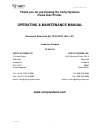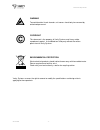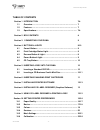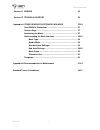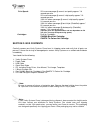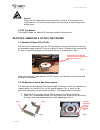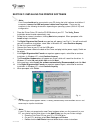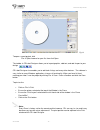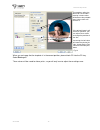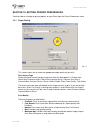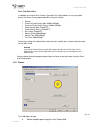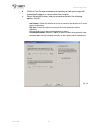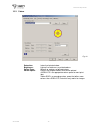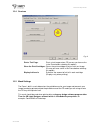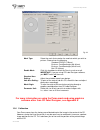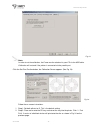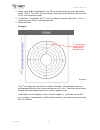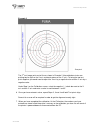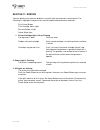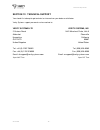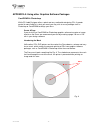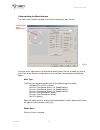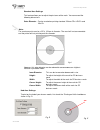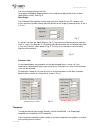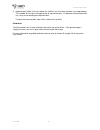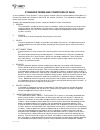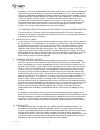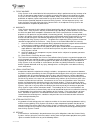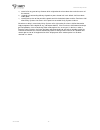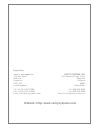- DL manuals
- Verity Systems
- Printer
- Puma
- Operating & Maintenance Manual
Verity Systems Puma Operating & Maintenance Manual
Summary of Puma
Page 1
Puma disc inkjet printer zz 004 833 - 1 - complete solutions for on-demand cd & dvd production photo-quality cd/dvd inkjet printer operating & maintenance operating & maintenance operating & maintenance operating & maintenance manual manual manual manual.
Page 2: Puma Disc Printer.
Puma disc inkjet printer zz 004 833 - 2 - thank you for purchasing the verity systems puma disc printer. Operating & maintenance manual document reference no. Tp 004 833 (rev 1.01) production standard zz 004 833 verity systems ltd verity systems, inc. 2 eastern road 5441 merchant circle, unit a alde...
Page 3
Puma disc inkjet printer zz 004 833 - 3 - warning to avoid electrical shock hazards, unit covers should only be removed by authorized personnel. © copyright this document is the property of verity systems and it may not be reproduced, copied or exhibited to a third party without the written permissi...
Page 4
Puma disc inkjet printer zz 004 833 - 4 - software warranty (limited) if you discover physical defects in the media on which the software is distributed or in the user’s manual, verity systems will replace the media or manual for a period of ninety (90) days after the purchase by the retail customer...
Page 5
Puma disc inkjet printer zz 004 833 - 5 - table of contents section 1 introduction 7-8 1.1 overview………………………………………………………………. 7 1.2 features……………………………………………………………….. 7 1.3 specifications………………………………………………………… 7-8 section 2 box contents 8 section 3 connecting your puma 9 section 4 buttons & lights 9-...
Page 6
Puma disc inkjet printer zz 004 833 - 6 - section 11 errors 25 section 12 technical support 26 appendix a other graphics software packages 27-34 coreldraw & photoshop………………………………………….. 27 create a page………………………………………………………… 27 introducing the mask……………………………………………….. 27 understanding the mask interf...
Page 7
Puma disc inkjet printer zz 004 833 - 7 - section 1: introduction 1.1 overview verity systems, world leading developers & manufacturers of optical disc duplication and printing systems, has launched a brand new, drawer mechanism cd/dvd printer: the puma. Working in partnership with hewlett-packard, ...
Page 8
Puma disc inkjet printer zz 004 833 - 8 - print speed: 25% mono coverage @ normal, text quality approx.* 16 seconds per disc 25% mono coverage @ normal, inkjet quality approx.* 19 seconds per disc 100% full colour coverage @ normal, inkjet quality approx.* 24 seconds per disc 100% full colour covera...
Page 9
Puma disc inkjet printer zz 004 833 - 9 - section 3: power on 1. Connect the power cable to the printer and plug into the power supply. 2. Power up the puma by pressing the power button. (see fig. 1) 3. The power button light will flash for a short period then remain illuminated. Section 4: buttons ...
Page 10
Puma disc inkjet printer zz 004 833 - 10 - caution! Always use the power button to turn the printer on and off. Using a power strip, surge protector, or a wall-mounted switch to turn the printer on and off may cause printer failure. 4.5 cd tray button pressing this button will slide the cd tray back...
Page 11
Puma disc inkjet printer zz 004 833 - 11 - 3. Open the printer cover 4. Using your hand, slowly slide the cd tray back into the printer until approximately 1 inch of the cd tray remains protruding from the front of the printer. 5. Fit part 2 of the adaptor matching the pin on the adaptor to the hole...
Page 12
Puma disc inkjet printer zz 004 833 - 12 - section 7: installing the printer software note: your puma should not be connected to your pc during the initial software installation. If connected, remove the usb and power cables from the printer. There may be variations in the following instructions dep...
Page 13
Puma disc inkjet printer zz 004 833 - 13 - d. When prompted, select local port e. When the wizard asks for the name of the printer, click the have disk button and navigate to the enu/drivers/win2k_xp/puma.Inf file on the cd-rom and select open and then ok. F. The driver will begin to install on your...
Page 14
Puma disc inkjet printer zz 004 833 - 14 - to open a saved project, click file open, browse for your file, then click open. The toolbar in cd label designer allows you to import graphics, add text, and add shapes to your design. Cd label designer also enables you to add track listings and many other...
Page 15
Puma disc inkjet printer zz 004 833 - 15 - when you are happy that the template is in the correct position, place a blank cd into the cd tray. Select print again. These values will be saved for future prints, so you will only have to adjust these settings once. These options adjust the dimensions of...
Page 16
Puma disc inkjet printer zz 004 833 - 16 - section 10: setting printer preferences you can choose a number of printing options on your puma from the printer preferences menu. 10.1 paper/quality this screen allows you to select the appropriate output quality for your disc. Disc surface type select th...
Page 17
Puma disc inkjet printer zz 004 833 - 17 - print task quick sets in addition to using the disc surface type and print quality options to set your output quality, the puma is pre-programmed with nine print settings: • default • premium photo quality matt (4800x1200 dpi) • premium photo quality glossy...
Page 18
Puma disc inkjet printer zz 004 833 - 18 - b. Click the print preview checkbox and a preview of your print image will automatically appear on screen each time you print. C. Select advanced features and you are presented with the following options (fig.19): ink volume: select this feature to lessen o...
Page 19
Puma disc inkjet printer zz 004 833 - 19 - 10.3 colour saturation: intensity of printed colour brightness: lightness or darkness or printed colours colour tone: warmth or coolness of printed colours colour space: defines the range of colours that can be printed. Srgb/sycc is an appropriate colour sp...
Page 20
Puma disc inkjet printer zz 004 833 - 20 - 10.4 services print a test page: prints a test image onto a cd (ensure you have a disc in the puma before selecting this option). Clean the print cartridges: cleans the print cartridges & prints out a test image (ensure you have a disc in the puma before se...
Page 21
Puma disc inkjet printer zz 004 833 - 21 - mask type: select the mask that matches the media to which you wish to print on. Choose from the following: standard cd/dvd (120mm) business card rectangle (86x 61mm) business card rectangle (80 x 61mm) mini cd (80mm) enable mask: click this checkbox to swi...
Page 22
Puma disc inkjet printer zz 004 833 - 22 - note: in order to set the calibration, the puma must be attached to your pc via the usb cable. Calibration will not work if the printer is connected via the parallel port. Click the set print position button, the calibration screen appears (see fig. 24). Fo...
Page 23
Puma disc inkjet printer zz 004 833 - 23 - 3. Step 3: rotate to discs 180 degrees in the cd tray and retract the tray once more into the printer. Click ‘2 nd test print’. A series of broken, red circles will print onto the disc as shown in fig. 24 on the previous page. 4. If the printer is in calibr...
Page 24
Puma disc inkjet printer zz 004 833 - 24 - example 2 the 2 nd test image prints out of line as shown in example 2 (the red broken circles are printing too far right on the x-axis and too far down on the y-axis). To bring the two test prints together you would need to adjust the x-axis by a negative ...
Page 25
Puma disc inkjet printer zz 004 833 - 25 - section 11: errors you can identify many common problems using the lights on the printer’s control panel. The following list highlights common errors and the recommended corrective measures: print cancel button print cartridge status light resume button & l...
Page 26
Puma disc inkjet printer zz 004 833 - 26 - section 12: technical support you should first attempt to get technical assistance from your dealer or distributor. Verity systems support personnel can be reached at: verity systems ltd verity systems, inc. 2 eastern road 5441 merchant circle, unit a alder...
Page 27
Puma disc inkjet printer zz 004 833 - 27 - appendix a: using other graphics software packages coreldraw & photoshop while cd label designer offers a quick and easy method for designing cds, if greater control & more flexibility is what you need, you may wish to use a package such as photoshop or cor...
Page 28
Puma disc inkjet printer zz 004 833 - 28 - understanding the mask interface the puma mask interface, located in the printer preferences, looks like this: using the mask, adjustments can be made to match exactly the size of media you wish to print. Each of the features included on the mask interface ...
Page 29
Puma disc inkjet printer zz 004 833 - 29 - standard area settings: this feature allows you to adjust the print area of the mask. You can amend the following dimensions: outer diameter – can be used when printing standard 120mm cds & dvds and mini ds note: the maximum print area for a cd is 120mm in ...
Page 30
Puma disc inkjet printer zz 004 833 - 30 - the mask interface displays the hub. Once again the outer & inner diameters of the hub can be adjusted to fit your media’s requirements exactly. See fig. B. Mask origin: the calibration tab should be used to align your print image with the cd, however, the ...
Page 31
Puma disc inkjet printer zz 004 833 - 31 - appendix b: recommendations & maintenance positioning your puma ♦ ensure your puma is placed on a flat surface. ♦ ensure there is sufficient ventilation around your printer. ♦ avoid places subject to dust, moisture & vibrations. Maintaining your printer ♦ d...
Page 32
Puma disc inkjet printer zz 004 833 - 32 - 2. On the left hand side of the tray there is a toothed drive section (see image above). If this drive section is dirty, it may effect the tray action. This can cause print quality issues and distorted images. The toothed section is very easy to clean. Simp...
Page 33
Puma disc inkjet printer zz 004 833 - 33 - 5. Approximately 20mm (3/4 inch) above the slide bar runs the linear encoder (see image above). This encoder tells the print carriage where to stop horizontally. If it becomes contaminated with ink, it may cause banding on the printed disc. To clean the lin...
Page 34
Puma disc inkjet printer zz 004 833 - 34 - standard terms and conditions of sale in these conditions “verity systems” is verity systems limited, having its registered office at verity house, 2, eastern road, aldershot, hampshire, gu12 4td, uk. And the “purchaser” is an individual or company with who...
Page 35
Puma disc inkjet printer zz 004 833 - 35 - accordingly. The purchaser acknowledges that verity systems does not write software comprised in products sold by it and, accordingly, the purchaser acknowledges that it is its sole responsibility to check (by the application of appropriate diagnostic softw...
Page 36
Puma disc inkjet printer zz 004 833 - 36 - 11. Force majeure verity systems shall not be liable for failure to perform or delay in performance of any contract or for the loss or damage to goods directly or indirectly caused by force majeure to include acts of god, fire, theft, riot, war, embargo, st...
Page 37
Puma disc inkjet printer zz 004 833 - 37 - a) cancel all or any part of any discount which might otherwise have been due under the terms of the contract; b) suspend any outstanding delivery of goods or parts thereof until such default shall have been made good; c) recover possession of that part of ...
Page 38
Puma disc inkjet printer zz 004 833 - 38 - verity systems ltd verity systems, inc. 2 eastern road 5441 merchant circle, unit a aldershot placerville hampshire california gu12 4td 95667 united kingdom united states tel: +44 (0) 1252 317000 tel: (530) 626-9363 fax: +44 (0) 1252 316555 fax: (530) 626-9...