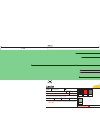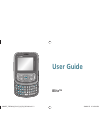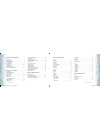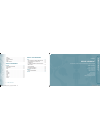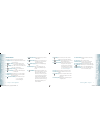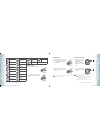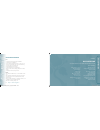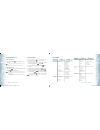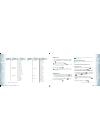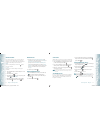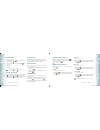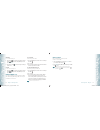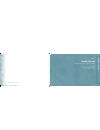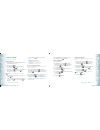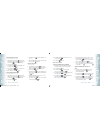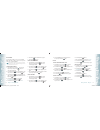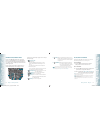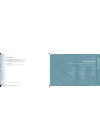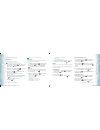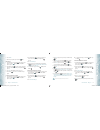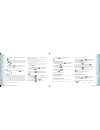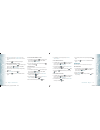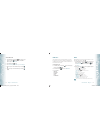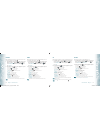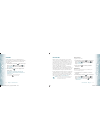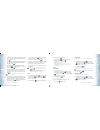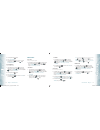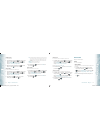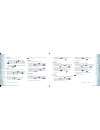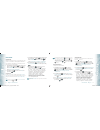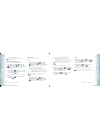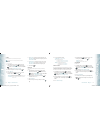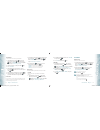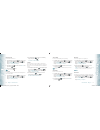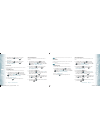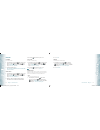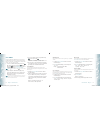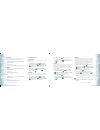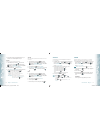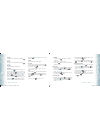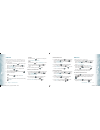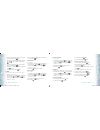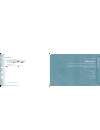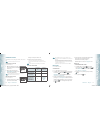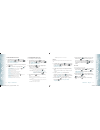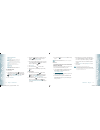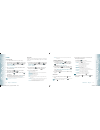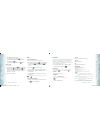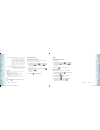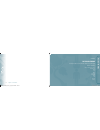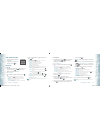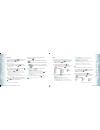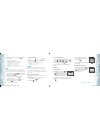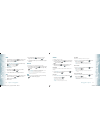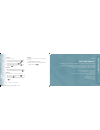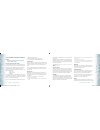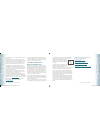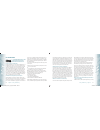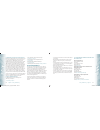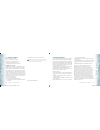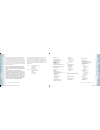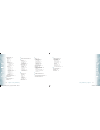- DL manuals
- Verizon
- Cell Phone
- Blitz
- User Manual
Verizon Blitz User Manual
Carmine Longo
Verizon line Extension
Verizon
Verizon UTStarcom TXT8010 User Guide Cover
1
06/06/08
UTS_TXT8010_UG_R1.ai
MATTE
AQUEOUS
PROCESS
BLACK
PANTONE
1795 C
PANTONE
COOL GRAY 10 C
100027853
THIS FILE MAY CONTAIN IMAGES OR ILLUSTRATIONS THAT ARE COPYRIGHT PROTECTED. CLIENT MUST OBTAIN PROPER LICENSING AND USAGE RIGHTS PRIOR TO REPRODUCTION.
SUPPLIER IS RESPONSIBLE FOR CHECKING WORKING DRAWINGS BEFORE PLATES ARE MADE FOR ACCURACY IN MEASUREMENTS, PLATE TOLERANCE REQUIREMENTS,
REGISTRATION AND CONSTRUCTION DETAILING. ANY CHANGES MADE TO SUIT PRODUCTION REQUIREMENTS SHOULD BE APPROVED BY BOTH THE CLIENT AND DESIGN DIRECTOR.
ALL COPY SHOULD BE PROOFREAD BY CLIENT AND LEGAL REQUIREMENTS CHECKED BY CLIENT’S LEGAL DEPARTMENT.
NOTES: VARNISH LAYER HAS BEEN PROVIDED IN THIS FILE.
PROCESS COLOR VALUES ARE BASED ON ARTWORK PROVIDED AND HAVE NOT
BEEN ALTERED.
GRADATION 22% TO 2% TO 10% PROCESS BLACK
V GRAPHIC AND Z: GRADATION PMS 1795C
TO
BACKGROUND BLACK
V
BACKGROUND: 8% BLACK
TYPE: PMS COOL GRAY 10C
TEXT: PMS COOL GRAY 10C
OVERALL MATTE VARNISH
Summary of Blitz
Page 1
Carmine longo verizon line extension verizon verizon utstarcom txt8010 user guide cover 1 06/06/08 uts_txt8010_ug_r1.Ai matte aqueous process black pantone 1795 c pantone cool gray 10 c 100027853 this file may contain images or illustrations that are copyright protected. Client must obtain proper li...
Page 2: User Guide
User guide blitz™ 080625_txt8010_elvis_m_en_rev00.Indd 1 080625_txt8010_elvis_m_en_rev00.Indd 1 2008.6.25 9:34:28 pm 2008.6.25 9:34:28 pm.
Page 3: Ten
Chapter 1. Before using blitz™ before using ................................................................................ 6 inside the package .................................................................... 6 handset descriptions .................................................................
Page 4: Ten
Before using blitz™ chapter 1 before using blitz™ this chapter provides important information about using the blitz™ including: inside the package handset descriptions keys descriptions display indicators install battery remove battery charging your battery battery handling information games ..........
Page 5: E U
Inside the package this package should include all items pictured below. If any are missing or different, immediately contact the retailer where you purchased the phone. 6 chapter 1 − before using blitz™ b ef or e u sing b ef or e u sing handset descriptions before using blitz™ − chapter 1 7 b ef or...
Page 6: E U
8 chapter 1 − before using blitz™ b ef or e u sing b ef or e u sing before using blitz™ − chapter 1 9 b ef or e u sing b ef or e u sing keys descriptions the following list correlates to the previous page’s phone illustration. 1. Display screen: this screen displays all the information needed to ope...
Page 7: E U
Display indicators icon icon discriptions d signal strength: cdma is 95 service available. 1x signal strength: 1x service is available. Airplane mode: transmitting and receiving information is restricted. Roaming: the phone is outside of the home service area. Ssl (secured socket layer): indicates t...
Page 8: E U
Messages icon new/unread message opened download picture message opened/read message corrupt message message delivered pending message send incomplete delivery unread mms sent message, delivery failed read mms message locked unread wap push text message draft read wap push picture message draft mult...
Page 9: E U
Basic opera tion chapter 2 basic operation this chapter addresses and explains the basic features of your phone including: battery handling information do’s • only use the battery and charger approved for use with the blitz™. • only use the battery for its original purpose. • try to keep batteries i...
Page 10: Basic Op
Turning the phone on/off turning the phone on 1. Press and hold the end key until your display turns on and the tone sounds. • if “ enter lock code ” appears on the display, enter your 4-digit lock code to unlock your phone. • the default lock code is the last 4 digits of your mobile telephone numbe...
Page 11: Basic Op
Main menu 2 nd depth 3 rd depth settings & tools 1. My verizon 2. Tools 3. Bluetooth menu 4. Sounds settings 5. Display settings 1. Voice commands 2. Calculator 3. Calendar 4. Alarm clock 5. World clock 6. Notepad 7. Stop watch 1. Add new device 1. Call sounds 2. Alert sounds 3. Keypad volume 4. Ser...
Page 12: Basic Op
Wait/pause feature pauses are used for automated systems (i.E., voice mail or calling cards). Insert a pause after a phone number and then enter another group of numbers. The second set of numbers is dialed automatically after the pause. This feature is useful for dialing into systems that require a...
Page 13: Basic Op
Adjusting volume to adjust the master volume: 1. In idle mode, press the ok key [ok] to unlock the keypad, then press the volume keys up or down. 2. Select one of the following options and press the ok key [set] to save it. • all sounds off • alarm only • vibrate only • low / • medium low / • medium...
Page 14: Basic Op
Main menu to access the main menu during a call: 1. Press the ok key [ok] to unlock the keypad, then press the right soft key [options], then slide out the qwerty keyboard, and press “ 5. Main menu ”. 2. Press the directional key up, down, left or right to scroll through the menu screens. Notepad to...
Page 15: Not
Memor y func tion chapter 3 memory function this chapter addresses memory functions including: storing a phone number entering letters, numbers & symbols one, two, three-touch dialing 26 chapter 2 − basic operation not e note 080625_txt8010_elvis_m_en_rev00.Indd 26-27 080625_txt8010_elvis_m_en_rev00...
Page 16: Emor
Storing a phone number the contact list stores up to 1000 entries. Adding a new contact 1. From standby mode slide out the qwerty keyboard, and then enter the phone number you want to save. 2. Press the left soft key [save]. 3. Press the directional key up or down to select “ add new contact ”, then...
Page 17: Emor
Adding or changing the picture id to select a picture or graphic to assign to a caller id: 1. From standby mode, press the ok key [ok] to unlock the keypad, then press the right soft key [contacts], then press the directional key up or down to highlight an entry. 2. Press the left soft key [edit]. 3...
Page 18: Emor
Default numbers the phone number saved when a contact is created is the default number. If more than one number is saved in a contact entry, another number can be set as the default number. The default number cannot be deleted. The entire contact entry can be deleted or another number can be assigne...
Page 19: Emor
Entering letters, numbers & symbols your device has a qwerty keyboard that provides a superior typing experience on a small handheld device for easy and comfortable input. You can use all of the handset functions with the keyboard either closed or open. When you slide open the keyboard you have the ...
Page 20: Emor
Menu func tions chapter 4 menu function this chapter addresses accessing the menu and using its functions and features to customize your phone. 36 chapter 3 − memory function m emor y f unc tion memor y f unc tion new contact contact list groups speed dials in case of emergency my name card recent c...
Page 21: Tac
Entries can be retrieved by name or group. New contact to add a new number to your contacts list: using this submenu, the number is saved as a new contact. To save the number into an existing contact, edit the contact entry. 1. From standby mode, press the ok key [ok] to unlock the keypad, then pres...
Page 22: Tac
3. Select “ rename ”. 4. Enter the new group name, then press the ok key [save]. Erase group 1. From standby mode, press the ok key [ok] to unlock the keypad, then press the ok key [menu], then slide out the qwerty keyboard, and press 3. Groups . 2. Press the directional key up or down to select the...
Page 23: Tac
7. Under “ subject ”, input a subject and then press the directional key down. 8. Under “ name card ”, you can insert your name card. Press the left soft key [add], select “ 1. My name card ” or “ 2. Contacts ” then press the ok key [ok]. Select the card you’d like to send then press the ok key [ok]...
Page 24: Tac
44 chapter 4 − menu function c on tac ts c on tac ts 5. The information you enter now appears in place of “ note 1 ”, “ note 2 ” or “ note 3 ”. To edit saved personal info 1. From standby mode, press the ok key [ok] to unlock the keypad, then press the ok key [menu], then slide out the qwerty keyboa...
Page 25: Tac
46 chapter 4 − menu function c on tac ts c on tac ts recent calls the recent calls menu is a list of the last phone numbers or contact entries for calls you placed, accepted, missed, or blocked. It is continually updated as new numbers are added to the beginning of the list and the oldest entries ar...
Page 26: T C
48 chapter 4 − menu function r ec en t c alls rec en t c alls all displays information about the most recently received, dialed and missed calls. 1. From standby mode, press the ok key [ok] to unlock the keypad, then press the ok key [menu], the directional key right once for recent calls , then sli...
Page 27: T C
View timers checks the usage time and manages your calls within the limit you set. The 11 timers include (last call, all calls, received calls, dialed calls, roaming calls, transmit data, received data, total data, last reset, lifetime calls, lifetime data counter): 1. From standby mode, press the o...
Page 28: Ettings
3. If the bluetooth® power is switched off, the following message will appear on the lcd screen: “turn bluetooth power on?” press the ok key [ok] to select “ yes ”. 4. The handset will prompt you with the following message on the lcd screen: “place device you are connecting to in discoverable mode”....
Page 29: Ettings
2. Press the right soft key [options]. 3. Press “ 3. Supported profiles ”. 4. Press the directional key up or down to select one of the following profiles, and then press the ok key [view]. Headset / handsfree / stereo auto pair handsfree to set auto pair handsfree on/off: 1. From standby mode, pres...
Page 30: Ettings
Keypad volume to set the keypad volume: 1. From standby mode, press the ok key [ok] to unlock the keypad, then press the ok key [menu], the directional key right twice for settings & tools , then slide out the qwerty keyboard and press 4. Sounds settings , 3. Keypad volume . 2. Adjust the volume by ...
Page 31: Ettings
Eri banner if you use eri service, eri text is shown on the sub banner. 1. From standby mode, press the ok key [ok] to unlock the keypad, then press the ok key [menu], the directional key right twice for settings & tools , then slide out the qwerty keyboard and press 5. Display settings , 1. Banner ...
Page 32: Ettings
Phone settings airplane mode in airplane mode, all menu functions can be accessed except making calls, receiving calls, data connection and bluetooth®. Activating airplane mode will disable all wireless communications. In the airplane mode, services that support location on functions like chaperone ...
Page 33: Ettings
• tools / • download application alphabet the “ download application alphabet ” option only appears when you have downloaded brew applications. Resetting the directional key settings use the following procedure to specify the default directional key settings. 1. From standby mode, press the ok key [...
Page 34: Ettings
Security the security menu allows you to electronically secure the phone. The default lock code is the last 4 digits of your mobile telephone number. Edit codes to set a new lock code: 1. From standby mode, press the ok key [ok] to unlock the keypad, then press the ok key [menu], the directional key...
Page 35: Ettings
Restore phone to delete all user data and restore all settings to their initial defaults: 1. From standby mode, press the ok key [ok] to unlock the keypad, then press the ok key [menu], the directional key right twice for settings & tools , then slide out the qwerty keyboard and press 6. Phone setti...
Page 36: Ettings
End call options to determine how to handle an end call: 1. From standby mode, press the ok key [ok] to unlock the keypad, then press the ok key [menu], the directional key right twice for settings & tools , then slide out the qwerty keyboard and press 7. Call settings , 2. End call options . 2. Pre...
Page 37: Ettings
2. Press the directional key up or down to select one of the following settings, and then press the ok key [ok]. Pictures / sounds 3. Press the directional key up or down to select one of the following settings, and then press the ok key [ok]. Phone memory / card memory phone memory select this opti...
Page 38: Ettings
Phone info my number to view your phone number: 1. From standby mode, press the ok key [ok] to unlock the keypad, then press the ok key [menu], the directional key right twice for settings & tools , then slide out the qwerty keyboard and press 9. Phone info , 1. My number . 2. The following informat...
Page 39: Oic
Voice commands your phone is equipped with an avr (advanced voice recognition) feature. This feature allows you to make calls or use the phone’s functions by simply using your voice. All you have to do is talk into the phone, and the phone will recognize your voice and complete tasks by itself. 1. T...
Page 40: Oic
Play use the play command to playback one of the playlists. Say “play” followed by a playlist and your phone will playback the recognized playlist for you. 1. You will hear “ please say a command ” and the voice commands menu will be displayed. 2. Say “ play ”. Say “ play all songs ” (to playback al...
Page 41: Oic
5. Repeat steps 1-4. When you are finished with a full session, you will reach a screen that reads “adaptation complete”. Prompts allows you to select the voice command system characteristics. 1. From standby mode, press the ok key [ok] to unlock the keypad, then press the ok key [menu], the directi...
Page 42: Ols
Start time use the keypad to set a start time and press the left soft key for “ am/pm ”. End time use the keypad to set a end time and press the left soft key for “ am/pm ”. Start date use the keypad to change or enter the start date. Recurrence press the directional key left or right to set the rec...
Page 43: Ols
Alarm clock the alarm clock tool allows you to set up to three alarms. When you set an alarm, the current time is displayed at the top of the screen. When the alarm goes off, alarm 1 (or 2 or 3, as applicable) will be displayed on the lcd screen and the alarm will sound. 1. From standby mode, press ...
Page 44: Ols
3. Under “ start date ”, use the keypad to change or enter the start date and then press the directional key down. 4. Under “ start time ”, use the keypad to set a start time and press the left soft key for “ am/pm ” and then press the directional key down. 5. Under “ end date ”, use the keypad to c...
Page 45: Eriz
My verizon to access your verizon account information: 1. From standby mode, press the ok key [ok] to unlock the keypad, then press the ok key [menu], the directional key right twice for settings & tools , then slide out the qwerty keyboard, and press 1. My verizon . Shortcut: in idle mode, press th...
Page 46: Micr
Using the microsd card the microsd card stores sounds, images, photos and videos, music, and other files. The microsd card is sold separately, it does not come in-box. Installing the microsd card to install your microsd card: 1. With the microsd card slot opened and the gold contacts facing down, in...
Page 47: Edia C
To erase downloaded tunes or tones: 1. From standby mode, press the ok key [ok] to unlock the keypad. Press the ok key [menu], the directional key left twice for media center , then slide out the qwerty keyboard and press 1. Music & tones , 2. My ringtones . 2. Select the tune or tone you want to er...
Page 48: Edia C
• downloaded or recorded sound: send: to send a sound. To online album: to upload selected sound to picture server. Rename: to edit the sound’s title. Move: to move the selected sound to the other save location. This option only appears if a memory card is inserted. Lock/unlock: lock or unlock the s...
Page 49: Edia C
Pictures get new pictures to connect to media center and download a variety of pictures (images): 1. From standby mode, press the ok key [ok] to unlock the keypad, then press the ok key [menu], the directional key left twice for media center , then slide out the qwerty keyboard and press 2. Pictures...
Page 50: Edia C
4. After taking the picture it will be displayed. To save the picture, press the left soft key [save]. To take another picture without saving the picture you just took, press the right soft key [erase]. To send the picture to someone, press the ok key [send]. Online album to access online album: 1. ...
Page 51: Edia C
• key press time out: when the “key press timeout” item is selected from the settings menu, the browser allows the user to set the key press timeout as fast, medium or slow. Medium is 1.5 seconds, slow 2 seconds and fast is 1 second. The key press timeout is the period of time after which the cursor...
Page 52: Not
100 chapter 5 − media center not e note messa ging menu chapter 6 messaging menu this chapter addresses voicemail, txt, picture, voice messaging functions including: when a new message arrives new message inbox sent drafts voicemail mobile im email chat erase all settings 080625_txt8010_elvis_m_en_r...
Page 53: Essaging
When a new message arrives 1. The following display appears when a new message arrives. 2. To display the message, select “ view now ” and then press the ok key [ok]. New message txt message 1. From standby mode, press the ok key [ok] to unlock the keypad, then press the left soft key [message], the...
Page 54: Essaging
Voice message 1. From standby mode, press the ok key [ok] to unlock the keypad, then press the left soft key [message], then slide out the qwerty keyboard, and press 1. New message . 2. Press “ 3. Voice message ”. 3. To record a new voice memo, press the ok key [ok] to start recording voice memo. Pr...
Page 55: Essaging
3. With the message open, press the right soft key [options] to access the following: • play again: select to play sent mms message. • forward: select to forward the txt or picture/voice message. • erase: to erase a sent message. • lock/unlock: select to lock or unlock the txt, picture or voice mess...
Page 56: Essaging
Email 1. From standby mode, press the ok key [ok] to unlock the keypad, then press the left soft key [message], then slide out the qwerty keyboard and press 7. Email . 2. Select “ mobile email ” or “ mobile web mail ” with the directional key up or down, press the ok key [ok]. • mobile email: to con...
Page 57: Essaging
110 chapter 6 − messaging menu m essaging messaging safe ty and w arrant y chapter 7 safety and warranty this chapter addresses the safety guidelines and precautions to follow when operating your phone. Before operating your phone, please be aware of all the safety details. This chapter contains the...
Page 58: Saf
Safety information for wireless handheld phones read this information before using your handheld portable cellular telephone exposure to radio frequency signals your wireless handheld portable telephone is a low power radio transmitter and receiver. When it is on, it receives and also sends out radi...
Page 59: Saf
Your vehicle. You should also consult the manufacturer of any equipment that has been added to your vehicle. Posted facilities turn your phone off where posted notices so require. Other safety guidelines aircraft fcc regulations prohibit using your phone while in the air. Turn your phone off before ...
Page 60: Saf
Network. In general, the closer you are to a wireless base station antenna, the lower the power output. Before a phone model is available for sale to the public, it must be tested and certified to the fcc that it does not exceed the limit established by the government adopted requirement for safe ex...
Page 61: Saf
Fda consumer update u.S. Food and drug administration center for devices and radiological health consumer update on wireless phones 1. Do wireless phones pose a health hazard? The available scientific evidence does not show that any health problems are associ- ated with using wireless phones. Ther...
Page 62: Saf
Using wireless phones would provide some of the data that are needed. Lifetime animal exposure studies could be completed in a few years. However, very large numbers of animals would be needed to provide reliable proof of a cancer promot- ing effect if one exists. Epidemiological studies can provide...
Page 63: Saf
11. What about wireless phone interference with medical equipment? Radiofrequency energy (rf) from wireless phones can interact with some electronic devices. For this reason, fda helped develop a detailed test method to measure electromagnetic interference (emi) of implanted cardiac pacemakers and d...
Page 64: Saf
Fcc compliance information this device complies with part 15 of fcc rules. Operation is subject to the following two conditions: (1) this device may not cause harmful interference, and (2) this device must accept any interference received. Including interference that may cause undesired operation. I...
Page 65: Arr
To obtain repairs or replacement within the terms of this warranty, the product should be delivered with proof of warranty coverage (e.G. Dated bill of sale), the consumer’s return address, daytime phone number and/or fax number and complete description of the problem, transportation prepaid, to the...
Page 66: Inde
Messaging menu 101 chat 108 erase all 108 email 108 drafts 106 inbox 105 mobile im 107 new message 102 picture message 103 txt message 102 voice message 104 sent 105 settings 109 auto erase 109 auto save 109 callback # 110 entry mode 109 pic-voice auto receive 109 quick text 110 signature 110 txt au...