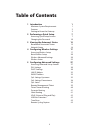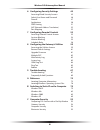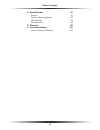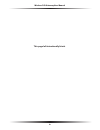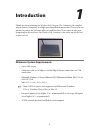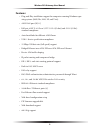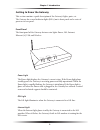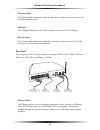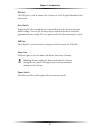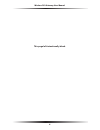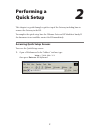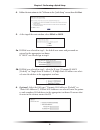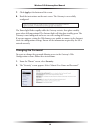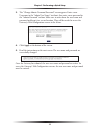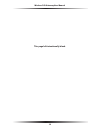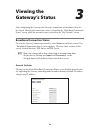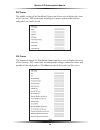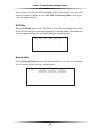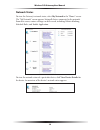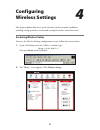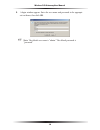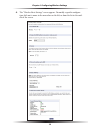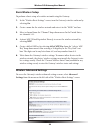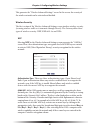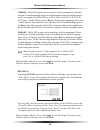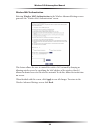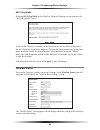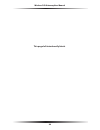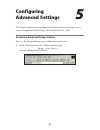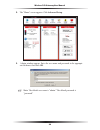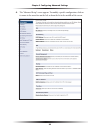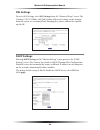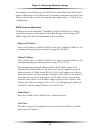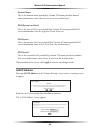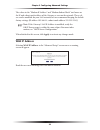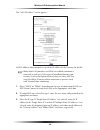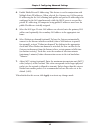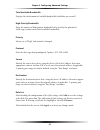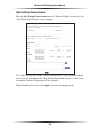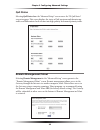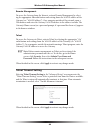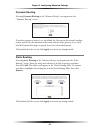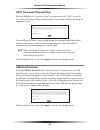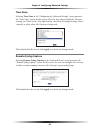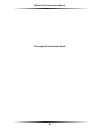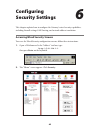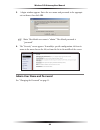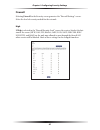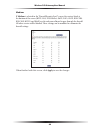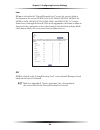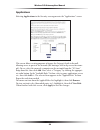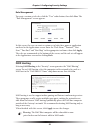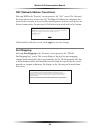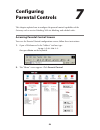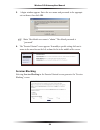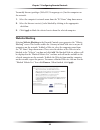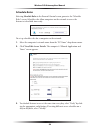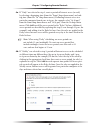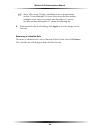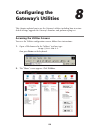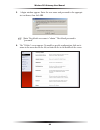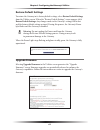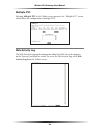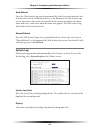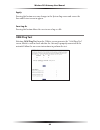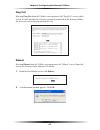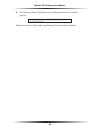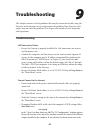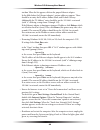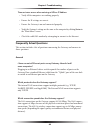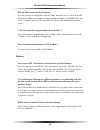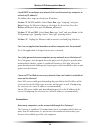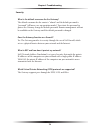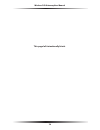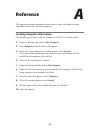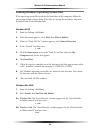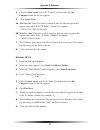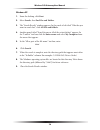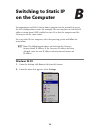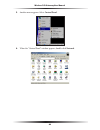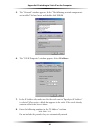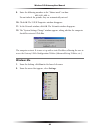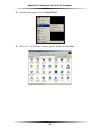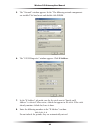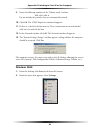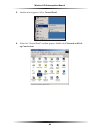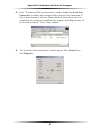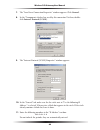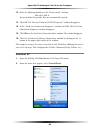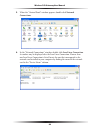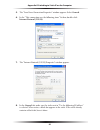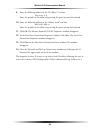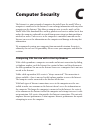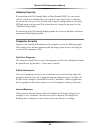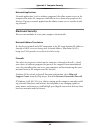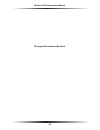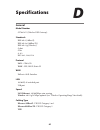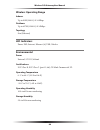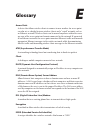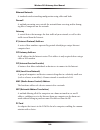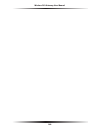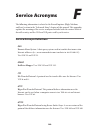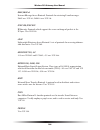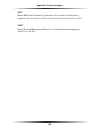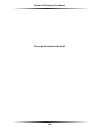- DL manuals
- Verizon
- Gateway
- GT704WG
- User Manual
Verizon GT704WG User Manual
Summary of GT704WG
Page 1
Wireless dsl gateway user’s manual gt704wg.
Page 2
Table of contents 1 introduction 1 minimum system requirements 1 features 2 getting to know the gateway 3 2 performing a quick setup 7 accessing quick setup screens 7 changing the password 10 3 viewing the gateway’s status 13 broadband connection status 13 network status 16 4 configuring wireless se...
Page 3
Ii wireless dsl gateway user manual iii table of contents ii 6 configuring security settings 45 accessing wired security screens 45 admin user name and password 46 firewall 47 applications 50 dmz hosting 51 nat (network address translation) 52 port mapping 52 7 configuring parental controls 53 acces...
Page 4
Ii wireless dsl gateway user manual iii table of contents d specifications 97 general 97 wireless operating range 98 led indicators 98 environmental 98 e glossary 99 f service acronyms 103 service acronym definitions 103.
Page 5
Iv wireless dsl gateway user manual this page left intentionally blank..
Page 6
1 introduction thank you for purchasing the wireless dsl gateway. The gateway is the simplest way to connect computers to a high-speed broadband connection. This easy-to-use product is perfect for the home office or small business. If you want to take your computing to the next level, the wireless d...
Page 7
2 wireless dsl gateway user manual 3 chapter 1 introduction features s plug-and-play installation support for computers running windows oper- ating systems (98 se , me, 2000, xp , and vista) s adsl wan port ( rj-11 ) s full-rate ansi t1.413 issue 2, itu g.992.1 (g.Dmt) and g.992.2 (g.Lite) standard ...
Page 8
2 wireless dsl gateway user manual 3 chapter 1 introduction getting to know the gateway this section contains a quick description of the gateway’s lights, ports, etc. The gateway has several indicator lights ( led s) on its front panel and a series of ports on its rear panel. Front panel the front p...
Page 9
4 wireless dsl gateway user manual 5 chapter 1 introduction ethernet lights the ethernet lights illuminate when the gateway is connected to one or more of its yellow ethernet ports. Usb light the usb light illuminates when the gateway is connected via its usb port. Wireless light the wireless light ...
Page 10
4 wireless dsl gateway user manual 5 chapter 1 introduction dsl port the dsl port is used to connect the gateway to a dsl (digital subcriber line) connection. Reset switch depressing the reset switch for one second will restore the gateway’s factory default settings. To reset the gateway, depress an...
Page 11
6 wireless dsl gateway user manual this page left intentionally blank..
Page 12
7 performing a quick setup this chapter is a guide through a quick set up of the gateway, including how to connect the gateway to the isp . To complete the quick setup, have the welcome letter or isp worksheet handy. If the document is not available, contact the isp immediately. Accessing quick setu...
Page 13
8 wireless dsl gateway user manual 9 chapter 2 performing a quick setup 2. The “home” screen appears. Click quick setup. 3. A login window appears. Enter the user name and password in the appropri- ate text boxes, then click ok. ☞ note: the default user name is “admin.” the default password is “pass...
Page 14
8 wireless dsl gateway user manual 9 chapter 2 performing a quick setup 4. Follow the instructions in the “welcome to the quick setup” screen, then click next. 5. At the top of the next window, select pppoe or dhcp . 5a. If ppp o e was selected in step 5, the default user name and password are enter...
Page 15
10 wireless dsl gateway user manual 11 chapter 2 performing a quick setup 7. Click apply at the bottom of the screen. 8. Read the instructions on the next screen. The gateway is successfully configured. The power light flashes rapidly while the gateway restarts, then glows steadily green when fully ...
Page 16
10 wireless dsl gateway user manual 11 chapter 2 performing a quick setup 3. The “change admin username/password” screen appears. Enter a new username in the “admin user name” text boxt, then enter a new password in the “admin password” text box. Make sure to write down the user name and password an...
Page 17
12 wireless dsl gateway user manual this page left intentionally blank..
Page 18
13 viewing the gateway’s status after configuring the gateway, the gateway’s connection and network status can be viewed. The internet connection status is viewed in the “broadband connection status” screen, while the network status is viewed in the “my network” screen. Broadband connection status t...
Page 19
14 wireless dsl gateway user manual 15 chapter 3 viewing the gateway’s status ppp status the middle section of the broadband connection status screen displays the status of the gateway’s ppp connection, including user name, authentication failures, and packets sent and received. Dsl status the botto...
Page 20
14 wireless dsl gateway user manual 15 chapter 3 viewing the gateway’s status in the menu on the left side of the broadband connection status screen, there are two other options available to view: nat table and routing table. Click to gen- erate the option of choice. Nat table selecting nat table ge...
Page 21
16 wireless dsl gateway user manual network status to view the gateway’s network status, select my network in the “home” screen. The “my network” screen appears, listing all devices connected to the network. From this screen, various settings can be accessed, including website blocking, schedule rul...
Page 22
17 # configuring wireless settings this chapter explains how to set up the gateway’s wireless network capabilities, including setting up wireless security and viewing the wireless connection status. Accessing wireless setup to access the wireless settings configuration screens, follow these instruct...
Page 23
18 wireless dsl gateway user manual 19 chapter 4 configuring wireless settings 3. A login window appears. Enter the user name and password in the appropri- ate text boxes, then click ok. ☞ note: the default user name is “admin.” the default password is “password.”.
Page 24
18 wireless dsl gateway user manual 19 chapter 4 configuring wireless settings 4. The “wireless basic settings” screen appears. To modify a specific configura- tion, click on its name in the menu bar on the left, or from the list in the mid- dle of the screen..
Page 25
20 wireless dsl gateway user manual 21 chapter 4 configuring wireless settings basic wireless setup to perform a basic setup of a wireless network using the gateway: 1. In the “wireless basic settings” screen, turn the gateway’s wireless radio on by selecting on. 2. Create a name for the wireless ne...
Page 26
20 wireless dsl gateway user manual 21 chapter 4 configuring wireless settings this generates the “wireless advanced settings” screen. In this screen, the security of the wireless network can be activated and fortified. Wireless security the first section of the wireless advanced settings screen inv...
Page 27
22 wireless dsl gateway user manual 23 chapter 4 configuring wireless settings 128-bit wep - 128-bit wep requires one or more keys, each key comprising 13 hexadeci- mal pairs. A hexadecimal digit consists of an alphanumeric character ranging from 0-9 or a-f . An example of a 128-bit wep key is: 3 d-...
Page 28
22 wireless dsl gateway user manual 23 chapter 4 configuring wireless settings wpa activating wpa (wi-fi protected access) in the wireless advanced settings screen generates the “wireless wpa settings” screen. There are two levels of wpa . “pre-shared key ( psk ) for home network” is for home networ...
Page 29
24 wireless dsl gateway user manual 25 chapter 4 configuring wireless settings wireless mac authentication selecting wireless mac authentication in the wireless advanced settings screen generates the “wireless mac authentication” screen. This feature allows the user to control the wireless lan netwo...
Page 30
24 wireless dsl gateway user manual 25 chapter 4 configuring wireless settings 802.11b/g mode selecting 802.11b/g mode in the wireless advanced settings screen generates the “802.11b/g mode” screen. Access to the gateway’s network can be restricted to wireless clients using either the 802.11 b or 80...
Page 31
26 wireless dsl gateway user manual this page left intentionally blank..
Page 32
27 # configuring advanced settings this chapter explains how to configure the gateway’s advanced settings, such as remote management, dhcp settings, and quality of service (qos). Accessing advanced setup screens to access the advanced setup screens, follow these instructions: 1. Open a web browser. ...
Page 33
28 wireless dsl gateway user manual 29 chapter 5 configuring advanced settings 2. The “home” screen appears. Click advanced setup. 3. A login window appears. Enter the user name and password in the appropri- ate text boxes, then click ok. ☞ note: the default user name is “admin.” the default passwor...
Page 34
28 wireless dsl gateway user manual 29 chapter 5 configuring advanced settings 4. The “advanced setup” screen appears. To modify a specific configuration, click on its name in the menu bar on the left, or from the list in the middle of the screen..
Page 35
30 wireless dsl gateway user manual 31 chapter 5 configuring advanced settings dsl settings to access dsl settings, select dsl settings from the “advanced setup” screen. The gateway’s vpi , vci , mode, and qos (quality of service) settings can be changed from this screen, we recommend not changing t...
Page 36
30 wireless dsl gateway user manual 31 chapter 5 configuring advanced settings we strongly recommend leaving the dhcp server option on. If the dhcp server option is off, ensure the ip addresses of the networked computers are on the same subnet as the ip address of the gateway. For more information, ...
Page 37
32 wireless dsl gateway user manual 33 chapter 5 configuring advanced settings domain name this is the domain name provided by verizon. If verizon provided domain name information, enter it here. If not, leave the text box intact. Dns (dynamic or static) this is the type of dns server provided by ve...
Page 38
32 wireless dsl gateway user manual 33 chapter 5 configuring advanced settings the values in the “modem ip address” and “modem subnet mask” text boxes are the ip and subnet mask address of the gateway as seen on the network. These val- ues can be modified for your lan network, but we recommend keepi...
Page 39
34 wireless dsl gateway user manual 35 chapter 5 configuring advanced settings the “ wan ip address” screen appears. Wan ip address allows manual set up of the ip address of the gateway. To do this: ☞ note: some dsl providers use ppp o e to establish communica- tion with an end user. Other types of ...
Page 40
34 wireless dsl gateway user manual 35 chapter 5 configuring advanced settings 4. Enable public/private ip addressing. This feature is used in conjunction with multiple static ip addresses. When selected, the gateway uses nat for private ip addressing for the lan , allowing both public and private i...
Page 41
36 wireless dsl gateway user manual 37 chapter 5 configuring advanced settings qos settings upstream selecting qos settings upstream from the “advanced setup” screen causes the “qos upstream settings” screen to appear. Qos (quality of service) allows the prioritization of certain types of data traf-...
Page 42
36 wireless dsl gateway user manual 37 chapter 5 configuring advanced settings total available bandwidth displays the total amount of available bandwidth (in kilobits per second). High priority bandwidth enter the amount of high priority bandwidth to be used by the prioritized traffic type (cannot e...
Page 43
38 wireless dsl gateway user manual 39 chapter 5 configuring advanced settings qos settings downstream selecting qos settings downstream from the “advanced setup” screen causes the “qos downstream settings” screen to appear. The “qos downstream settings” screen is identical to the “qos upstream sett...
Page 44
38 wireless dsl gateway user manual 39 chapter 5 configuring advanced settings qos status selecting qos status from the “advanced setup” screen causes the “ ip qos status” screen to appear. This screen displays the status of qos upstream and downstream traffic, and differentiates both streams into h...
Page 45
40 wireless dsl gateway user manual 41 chapter 5 configuring advanced settings remote management to access the gateway from the internet, activate remote management by select- ing the appropriate on radio button and writing down the wan ip address of the gateway (see “ wan ip address”). On a compute...
Page 46
40 wireless dsl gateway user manual 41 chapter 5 configuring advanced settings dynamic routing selecting dynamic routing in the “advanced setup” screen generates the “dynamic routing” screen. If another gateway or router is set up behind the gateway in the network configu- ration, consult the docume...
Page 47
42 wireless dsl gateway user manual 43 chapter 5 configuring advanced settings upnp (universal plug and play) selecting upnp in the “advanced setup” screen generates the “ up n p ” screen. In this screen, the universal plug and play option is turned on or off by activating the appropriate circle. Un...
Page 48
42 wireless dsl gateway user manual 43 chapter 5 configuring advanced settings time zone selecting time zone in the “configuring the advanced settings” screen generates the “time zone” screen. In this screen, select the time zone in which the gateway is being used. Click in the “day light saving” ch...
Page 49
44 wireless dsl gateway user manual this page left intentionally blank..
Page 50
45 # configuring security settings this chapter explains how to configure the gateway’s wired security capabilities, including firewall settings, dmz hosting, and network address translation. Accessing wired security screens to access the wired security configuration screens, follow these instructio...
Page 51
46 wireless dsl gateway user manual 47 chapter 6 configuring security settings 3. A login window appears. Enter the user name and password in the appropri- ate text boxes, then click ok. ☞ note: the default user name is “admin.” the default password is “password.” 4. The “security” screen appears. T...
Page 52
46 wireless dsl gateway user manual 47 chapter 6 configuring security settings firewall selecting firewall in the security screen generates the “firewall settings” screen. Select the level of security needed for the network. High if high is selected in the “firewall security level” screen, the servi...
Page 53
48 wireless dsl gateway user manual 49 chapter 6 configuring security settings medium if medium is selected in the “firewall security level” screen, the services listed at the bottom of the screen ( http , dns , ftp , imap v 3 , smtp , pop3 , nntp , ipsec ike , ipsec esp , https , and imap ) are the...
Page 54
48 wireless dsl gateway user manual 49 chapter 6 configuring security settings low if low is selected in the “firewall security level” screen, the services listed at the bottom of the screen ( netbios-ssn , dns , epmap , profile , netbios-ns , netbios-dgm , microsoft-ds , snmp , ldap , and microsoft...
Page 55
50 wireless dsl gateway user manual 51 chapter 6 configuring security settings applications selecting applications in the security screen generates the “applications” screen. This screen allows certain programs to bypass the gateway’s built-in firewall, allowing access to parts of the network (for h...
Page 56
50 wireless dsl gateway user manual 51 chapter 6 configuring security settings rule management to create a custom set of rules, click the “user” radio button, then click new. The “rule management” screen appears. In this screen, the user can create a custom set of rules for a game or application not...
Page 57
52 wireless dsl gateway user manual nat (network address translation) selecting nat in the “security” screen generates the “ nat ” screen. The gateway’s basic firewall security is based on nat . Disabling nat allows the computers con- nected to the gateway to be accessed by outside parties, and can ...
Page 58
53 # configuring parental controls this chapter explains how to configure the parental control capabilities of the gateway, such as services blocking, web site blocking, and schedule rules. Accessing parental control screens to access the parental control configuration screens, follow these instruct...
Page 59
54 wireless dsl gateway user manual 55 chapter 7 configuring parental controls 3. A login window appears. Enter the user name and password in the appropri- ate text boxes, then click ok. ☞ note: the default user name is “admin.” the default password is “password.” 4. The “parental control” screen ap...
Page 60
54 wireless dsl gateway user manual 55 chapter 7 configuring parental controls to modify internet privileges (web, ftp , newsgroups, etc.) for the computers on the network: 1. Select the computer’s network name from the “pc name” drop-down menu. 2. Select the internet service(s) to be blocked by cli...
Page 61
56 wireless dsl gateway user manual 57 chapter 7 configuring parental controls schedule rules selecting schedule rules in the parental control screen generates the “schedule rules” screen. Schedule rules allow computers on the network to access the internet at scheduled times only. To set up schedul...
Page 62
56 wireless dsl gateway user manual 57 chapter 7 configuring parental controls 4a. If “daily” was selected in step 3, create a period of internet access (or rule) by selecting a beginning time (from the “from” drop-down menu) and end- ing time (from the “to” drop down menu). If allowing internet acc...
Page 63
58 wireless dsl gateway user manual ☞ note: when using “weekly” scheduling, an access period cannot include 12 a.M (midnight). To create an access period that includes midnight, create two access periods, one that ends at 12 a.M. On one day, and one that begins at 12 a.M on the following day. 5. Whe...
Page 64
59 configuring the gateway’s utilities this chapter explains how to use the gateway’s utilities, including how to restore default settings, upgrade the gateway’s firmware, and perform a ping test. Accessing the utilities screens to access the utilities configuration screens, follow these instruction...
Page 65
60 wireless dsl gateway user manual 61 chapter 8 configuring the gateway’s utilities 3. A login window appears. Enter the user name and password in the appropri- ate text boxes, then click ok. ☞ note: the default user name is “admin.” the default password is “password.” 4. The “utilities” screen app...
Page 66
60 wireless dsl gateway user manual 61 chapter 8 configuring the gateway’s utilities restore default settings to restore the gateway to its factory default settings, select restore default settings from the utilities screen. When the “restore default settings” screen appears, click restore default s...
Page 67
62 wireless dsl gateway user manual 63 chapter 8 configuring the gateway’s utilities multiple pvc selecting multiple pvc in the utilities screen generates the “multiple pvc ” screen, which allows the configuration of multiple pvc s. Web activity log the web activity log provides information about th...
Page 68
62 wireless dsl gateway user manual 63 chapter 8 configuring the gateway’s utilities auto refresh to set the web activity log screen to automatically refresh at certain intervals, acti- vate the circle next to “auto refresh every” at the bottom of the web activity log screen, then enter a time value...
Page 69
64 wireless dsl gateway user manual 65 chapter 8 configuring the gateway’s utilities apply pressing this button saves any changes to the system log screen and causes the save and restart screen to appear. Save log as pressing this button allows the user to save a log as a file. Oam ping test selecti...
Page 70
64 wireless dsl gateway user manual 65 chapter 8 configuring the gateway’s utilities ping test selecting ping test from the utilities screen generates the “ping test” screen, which is used to check whether the gateway is properly connected to the internet. Follow the on-screen instructions to perfor...
Page 71
66 wireless dsl gateway user manual 3. The gateway reboots. Read the onscreen information in the screen that appears. When the gateway’s power light stops flashing, the gateway has rebooted..
Page 72
67 troubleshooting this chapter contains a list of problems that may be encountered while using the gateway, and techniques to try and overcome the problem. Note that these tech- niques may not solve the problem. This chapter also include a list of frequently asked questions. Troubleshooting lan con...
Page 73
68 wireless dsl gateway user manual 69 chapter 9 troubleshooting text box. When the list appears, click on the proper ethernet adapter. In the fields below, the ethernet adapter’s various addresses appear. There should be an entry for ip address, subnet mask, and default gateway. Additionally, the “...
Page 74
68 wireless dsl gateway user manual 69 chapter 9 troubleshooting time out error occurs when entering a url or ip address s verify all the computers are working properly. S ensure the ip settings are correct. S ensure the gateway is on and connected properly. S verify the gateway’s settings are the s...
Page 75
70 wireless dsl gateway user manual 71 chapter 9 troubleshooting will my xbox work with the gateway? Yes, the gateway is compatible with the xbox. You need to set a static ip on the xbox in the xbox live network settings, and forward ports 3074 (both udp and tcp ), 53 (both udp and tcp ), and 88 ( u...
Page 76
70 wireless dsl gateway user manual 71 chapter 9 troubleshooting can my wireless signal pass through floors, walls, and glass? The physical environment surrounding the gateway can have a varying effect on signal strength and quality. Generally, the more dense the object (a concrete wall compared to ...
Page 77
72 wireless dsl gateway user manual 73 chapter 9 troubleshooting i used dhcp to configure my network. Do i need to restart my computer to refresh my ip address? No. Follow these steps to refresh your ip address: windows 95, 98, 98se, and me - select start, run, type “winipcfg,” and press enter. Ensu...
Page 78
72 wireless dsl gateway user manual 73 chapter 9 troubleshooting security what is the default username for the gateway? The default username for the router is “admin” and the default password is “password” (all lower case, no quotation marks). To activate the password to protect the gateway, change ...
Page 79
74 wireless dsl gateway user manual this page left intentionally blank..
Page 80
75 reference this appendix contains information about various topics, including accessing information about your windows computer. Locating computer information the following procedure is valid for windows 98 se , me, nt 4.0 , 2000 and xp . 1. From the desktop, right-click on my computer. 2. Select ...
Page 81
76 wireless dsl gateway user manual 77 appendix a reference locating windows operating system files if the operating system files reside on the hard drive of the computer, follow the instructions below to locate them. If the files are not on the hard drive, they must be loaded from the installation ...
Page 82
76 wireless dsl gateway user manual 77 appendix a reference 4. Click the down arrow next to the “look in” text box and select my computer from the list that appears. 5. Click search now. 6a. Windows me: when the search is complete, note the directory path that appears most often in the “in folder” c...
Page 83
78 wireless dsl gateway user manual windows xp 1. From the desktop, click start. 2. Select search, then for files and folders. 3. The “search results” window appears. In the panel at left titled “what do you want to search for?”, click all files and folders. 4. Another panel, titled “search by any o...
Page 84
79 switching to static ip on the computer to communicate with the gateway from a computer on the network (to access the web configuration screens, for example), the user may have to switch the ip address settings from dhcp -enabled to static ip , so that the computer and the gateway are on the same ...
Page 85
80 wireless dsl gateway user manual 81 appendix b switching to static ip on the computer 3. Another menu appears. Select control panel. 4. When the “control panel” window appears, double-click network..
Page 86
80 wireless dsl gateway user manual 81 appendix b switching to static ip on the computer 5. The “network” window appears. In the “the following network components are installed” list box, locate and double-click tcp/ip . 6. The “ tcp/ip properties” window appears. Select ip address. 7. In the ip add...
Page 87
82 wireless dsl gateway user manual 83 appendix b switching to static ip on the computer 9. Enter the following numbers in the “subnet mask” text box: 255.255.255.0 do not include the periods; they are automatically entered. 10. Click ok . The tcp/ip properties window disappears. 11. In the network ...
Page 88
82 wireless dsl gateway user manual 83 appendix b switching to static ip on the computer 3. Another menu appears. Select control panel. 4. When the “control panel” window appears, double-click network..
Page 89
84 wireless dsl gateway user manual 85 appendix b switching to static ip on the computer 5. The “network” window appears. In the “the following network components are installed” list box, locate and double-click tcp/ip . 6. The “ tcp/ip properties” window appears. Click ip address. 7. In the “ ip ad...
Page 90
84 wireless dsl gateway user manual 85 appendix b switching to static ip on the computer 9. Enter the following numbers in the “subnet mask” text box: 255.255.255.0 do not include the periods; they are automatically entered. 10. Click ok . The tcp/ip properties window disappears. 11. If there is a c...
Page 91
86 wireless dsl gateway user manual 87 appendix b switching to static ip on the computer 3. Another menu appears. Select control panel. 4. When the “control panel” window appears, double-click network and dial- up connections..
Page 92
86 wireless dsl gateway user manual 87 appendix b switching to static ip on the computer 5. In the “network and dial-up connections” window, double-click local area connection. A number may be displayed after the local area connection. If there is more than one local area connection listed, locate t...
Page 93
88 wireless dsl gateway user manual 89 appendix b switching to static ip on the computer 7. The “local area connection properties” window appears. Click general. 8. In the “components checked are used by this connection” list box, double- click internet protocol ( tcp/ip ). 9. The “internet protocol...
Page 94
88 wireless dsl gateway user manual 89 appendix b switching to static ip on the computer 12. Enter the following numbers in the “subnet mask” text box: 255.255.255.0 do not include the periods; they are automatically entered. 13. Click ok . The “internet protocol ( tcp/ip ) properties” window disapp...
Page 95
90 wireless dsl gateway user manual 91 appendix b switching to static ip on the computer 3. When the “control panel” window appears, double-click network connections. 4. In the “network connections” window, double-click local area connection. A number may be displayed after the local area connection...
Page 96
90 wireless dsl gateway user manual 91 appendix b switching to static ip on the computer 5. The “local area connection properties” window appears. Select general. 6. In the “this connection uses the following items” list box, double-click internet protocol ( tcp/ip ). 7. The “internet protocol ( tcp...
Page 97
92 wireless dsl gateway user manual 9. Enter the following address in the “ ip address” text box: 192.168.1.2 enter the periods in the address by pressing the space bar on the keyboard. 10. Enter the following address in the “subnet mask” text box: 255.255.255.0 enter the periods in the address by p...
Page 98
93 computer security the internet is a giant network of computers located all over the world. When a computer is connected to the internet, it can exchange information with any other computer on the internet. This allows a computer user to send e-mail, surf the world wide web, download files, and bu...
Page 99
94 wireless dsl gateway user manual 95 appendix c computer security gateway security if connecting to the isp through point-to-point protocol ( ppp ), be sure to pro- vide the gateway an administrative password. If a password is not set, someone on the internet can access the gateway and change its ...
Page 100
94 wireless dsl gateway user manual 95 appendix c computer security network applications network applications (such as software programs) that allow remote access to the computer also make the computer vulnerable to access from other people on the internet. If using a network application that allows...
Page 101
96 wireless dsl gateway user manual this page left intentionally blank..
Page 102
97 specifications general model number gt704 - wg (wireless dsl gateway) standards ieee 802.3 ( 10 base t ) ieee 802.3 u ( 100 base tx ) ieee 802.11 g (wireless) g .Dmt g .Lite t 1.413 rfc 1483 , 2364 , 2516 protocol lan - csma / cd wan - ppp , dhcp , static ip wan full-rate adsl interface lan 10 / ...
Page 103
98 wireless dsl gateway user manual wireless operating range indoors up to 91m (300 ft.) @ 54 mbps outdoors up to 457m (1500 ft.) @ 54mbps topology star (ethernet) led indicators power, dsl, internet, ethernet (4), usb, wireless environmental power external, 12v dc, 600ma certifications fcc class b,...
Page 104
99 glossary access point a device that allows wireless clients to connect to one another. An access point can also act as a bridge between wireless clients and a “wired” network, such as an ethernet network. Wireless clients can be moved anywhere within the cover- age area of the access point and re...
Page 105
100 wireless dsl gateway user manual 101 appendix e glossary ethernet network a standard wired networking configuration using cables and hubs. Firewall a method preventing users outside the network from accessing and/or damag- ing files or computers on the network. Gateway a central device that mana...
Page 106
100 wireless dsl gateway user manual 101 appendix e glossary pppoe (point-to-point protocol over ethernet)/ pppoa (point-to-point protocol over atm) methods of secure data transmission. Router a central device that manages the data traffic of your network. Subnet mask a set of four numbers configure...
Page 107
102 wireless dsl gateway user manual.
Page 108
103 service acronyms the following information is related to the firewall options (high, medium, and low) section in the “advanced setup” chapter of this manual. This appendix explains the meaning of the service acronyms included with the various levels of firewall security, and the udp and tcp port...
Page 109
104 wireless dsl gateway user manual 105 appendix f service acronyms imap, imapv3 internet message access protocol. Protocols for retrieving e-mail messages. Imap uses tcp 143 ; imap v 3 uses tcp 220 . Ipsec ike, ipsec esp ip security. Protocols which support the secure exchange of packets at the ip...
Page 110
104 wireless dsl gateway user manual 105 appendix f service acronyms smtp simple mail transfer protocol. A protocol used to transfer e-mail between computers over the internet. Can be used to send and receive mail. Uses tcp 25 . Snmp simple network management protocol. A set of protocols for managin...
Page 111
106 wireless dsl gateway user manual this page left intentionally blank..