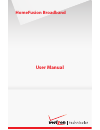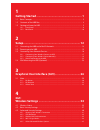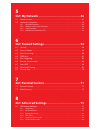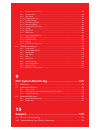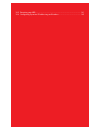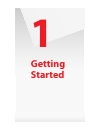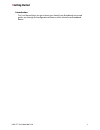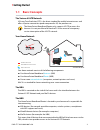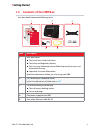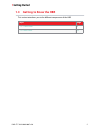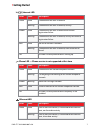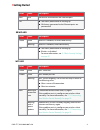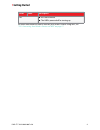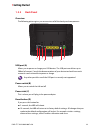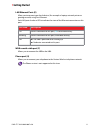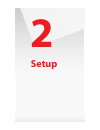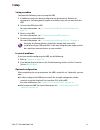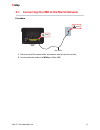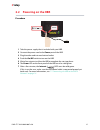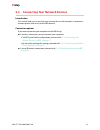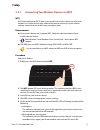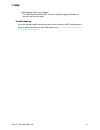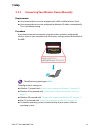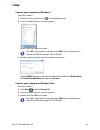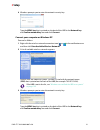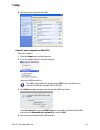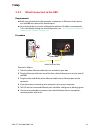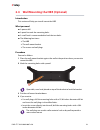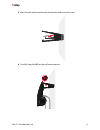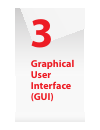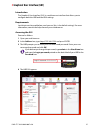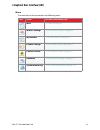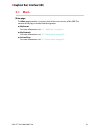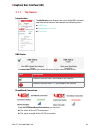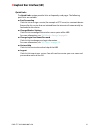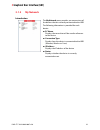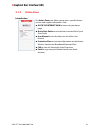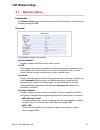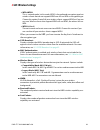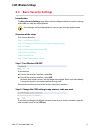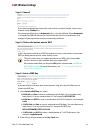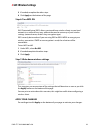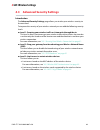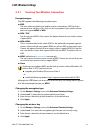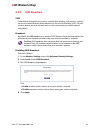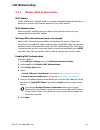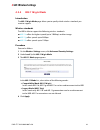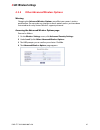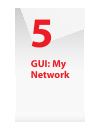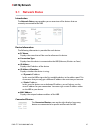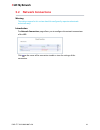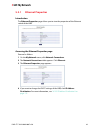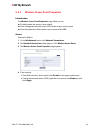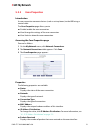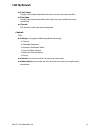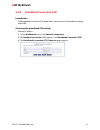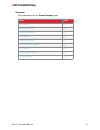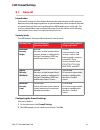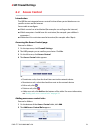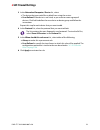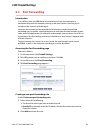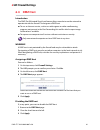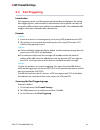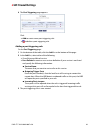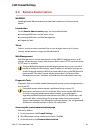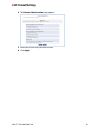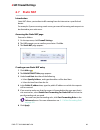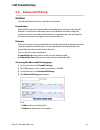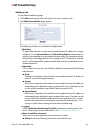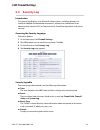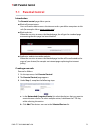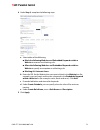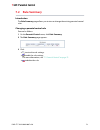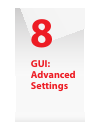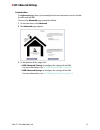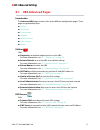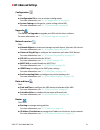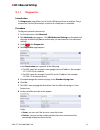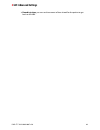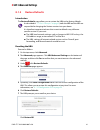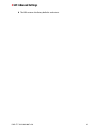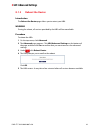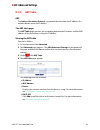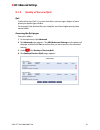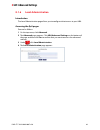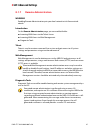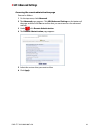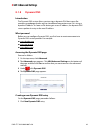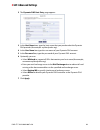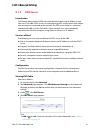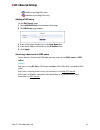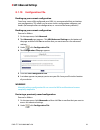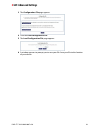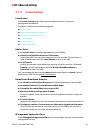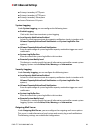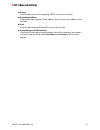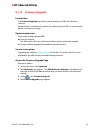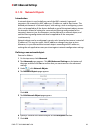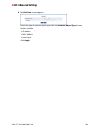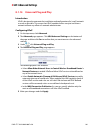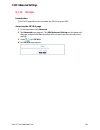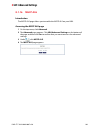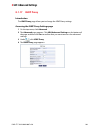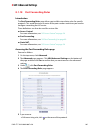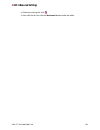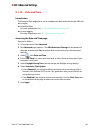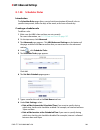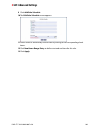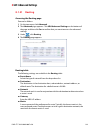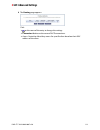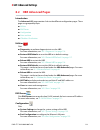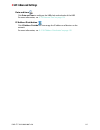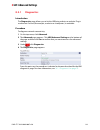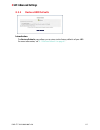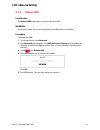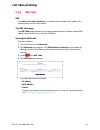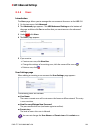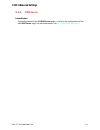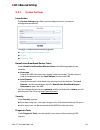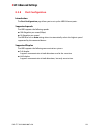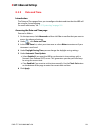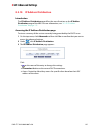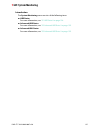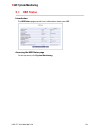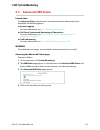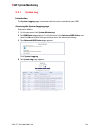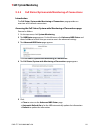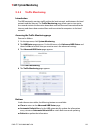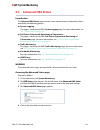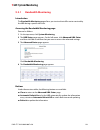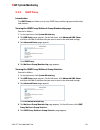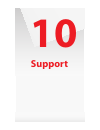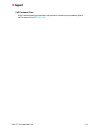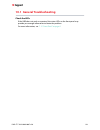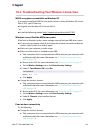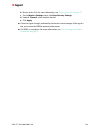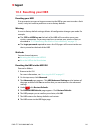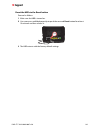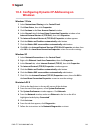- DL manuals
- Verizon
- Network Router
- HomeFusion Broadband
- User Manual
Verizon HomeFusion Broadband User Manual
Summary of HomeFusion Broadband
Page 1
Homefusion broadband user manual.
Page 2: Gui:
1 getting started ........................................................... 1 1.1 basic concepts ................................................................................................................................ 3 1.2 contents of the hbr box .............................................
Page 3
5 gui: my network....................................................... 46 5.1 network status..............................................................................................................................47 5.2 network connections.........................................................
Page 4
8.1.7 remote administration...................................................................................................................87 8.1.8 dynamic dns......................................................................................................................................89 8...
Page 5
10.3 resetting your hbr................................................................................................................... 141 10.4 configuring dynamic ip addressing on windows........................................................ 143.
Page 6: Getting
1 getting started.
Page 7: Getting Started
1 getting started dms-ctc-20110909-0007 v2.0 2 introduction this user manual helps you get to know your homefusion broadband service and guides you through the configuration of features of the homefusion broadband router..
Page 8: Getting Started
1 getting started dms-ctc-20110909-0007 v2.0 3 1.1 basic concepts the verizon 4g lte network 4g long term evolution (lte) is the latest standard for mobile internet access and offers superior connection speeds compared to 3g, the predecessor. Your home network your home network consists of the follo...
Page 9: Getting Started
1 getting started dms-ctc-20110909-0007 v2.0 4 1.2 contents of the hbr box your box should contain the following items: item description 1 four documents: the quick start guide (start here) the safety and regulatory notices the consumer information about radio frequency emissions and responsible dri...
Page 10: Getting Started
1 getting started dms-ctc-20110909-0007 v2.0 5 1.3 getting to know the hbr this section introduces you to the different components of the hbr. Topic page “1.3.1 front panel” 6 “1.3.2 back panel” 10
Page 11: Getting Started
1 getting started dms-ctc-20110909-0007 v2.0 6 1.3.1 front panel components on the front panel of the hbr, you can find: the status leds: these status leds allow you to check the state of the services offered by the hbr. Wps button and led: the wps button allows you to add new wireless clients to yo...
Page 12: Getting Started
1 getting started dms-ctc-20110909-0007 v2.0 7 internet led phone led — phone service is not supported at this time ethernet led color state description green solid connected to the moca network. Blinking connected to the moca network, activity. Amber solid connected to the moca network but internal...
Page 13: Getting Started
1 getting started dms-ctc-20110909-0007 v2.0 8 wifi led wps led red solid no devices connected to the ethernet port. Off the hbr is powered off or starting up. All devices connected to the ethernet ports are powered off. Color state description green solid wireless is enabled, no client data activit...
Page 14: Getting Started
1 getting started dms-ctc-20110909-0007 v2.0 9 for more information on how to connect your wireless clients using wps, see “2.3.1 connecting your wireless devices via wps” on page 17 . Off wps not initiated. The hbr is powered off or starting up. Color state description.
Page 15: Getting Started
1 getting started dms-ctc-20110909-0007 v2.0 10 1.3.2 back panel overview the following picture gives you an overview of all the back panel components: usb port (a) allows you to power or charge your usb devices. The usb port can deliver up to 500ma of current. Consult the documentation of your devi...
Page 16: Getting Started
1 getting started dms-ctc-20110909-0007 v2.0 11 lan ethernet ports (e) allow you to connect your local devices (for example: a laptop, network printer or gaming console) using fast ethernet. Each lan port also has a led to indicate the state of the ethernet connection on this port: wan coaxial cable...
Page 17: Setup
2 setup.
Page 18: Setup
2 setup dms-ctc-20110909-0007 v2.0 13 setup procedure complete the following steps to setup the hbr: 1 if a different router was being used previously, disconnect it. Remove all components, including power supplies and cables; they will not work with the hbr. 2 connect the hbr to the hba. For more i...
Page 19: Setup
2 setup dms-ctc-20110909-0007 v2.0 14 2.1 connecting the hbr to the moca network procedure 1 take one end of the coaxial cable and connect into the coaxial wall jack. 2 connect the other end to the wan port of the hbr. Coax coax cable wan hbr.
Page 20: Setup
2 setup dms-ctc-20110909-0007 v2.0 15 2.2 powering on the hbr procedure 1 take the power supply that is included with your hbr. 2 connect the power cord to the power port of the hbr. 3 plug the other end into an electrical outlet. 4 push the on/off switch to turn on the hbr. 5 wait a few minutes to ...
Page 21: Setup
2 setup dms-ctc-20110909-0007 v2.0 16 2.3 connecting your network devices introduction this section helps you to connect your network devices (for example, a computer, a network printer and so on) to the hbr network. Connection options if you want to connect your computer to the hbr using: a wireles...
Page 22: Setup
2 setup dms-ctc-20110909-0007 v2.0 17 2.3.1 connecting your wireless devices via wps wps wi-fi protected setup (wps) allows you to add new wireless devices to your local network in a swift and easy way, without the need to enter any of your wireless settings (network name, wireless key, encryption t...
Page 23: Setup
2 setup dms-ctc-20110909-0007 v2.0 18 blinking red with a pause pattern this indicates that another wps session is already ongoing. Wait for two minutes and then try again. Troubleshooting if you are having trouble connecting your wireless device via wps, configure your wireless client manually. F...
Page 24: Setup
2 setup dms-ctc-20110909-0007 v2.0 19 2.3.2 connecting your wireless device manually requirements your network device must be equipped with a wifi-certified wireless client. Your network device must be configured to obtain an ip address automatically. This is the default setting. Procedure if you wa...
Page 25: Setup
2 setup dms-ctc-20110909-0007 v2.0 20 connect your computer on windows 7 proceed as follows: 1 click the wireless network icon ( )in the notification area. 2 a list of available wireless networks appears. Double-click the hbr access point. 3 windows prompts you to enter the network security key. Typ...
Page 26: Setup
2 setup dms-ctc-20110909-0007 v2.0 21 4 windows prompts you to enter the network security key. Type the wpa2 key that is printed on the back of the hbr in the network key and confirm network key box and click connect. Connect your computer on windows xp proceed as follows: 1 right-click the wireless...
Page 27: Setup
2 setup dms-ctc-20110909-0007 v2.0 22 4 you are now connected to the hbr: connect your computer on mac os x proceed as follows: 1 click the airport icon on the menu bar. 2 a list of available wireless networks appears. Select the hbr from the list. 3 the airport window prompts you to enter your wpa ...
Page 28: Setup
2 setup dms-ctc-20110909-0007 v2.0 23 2.3.3 wired connection to the hbr requirements both your network device (for example, a computer, an ethernet switch and so on) and hbr must have a free ethernet port. Your network device must be configured to obtain an ip address automatically. This is the defa...
Page 29: Setup
2 setup dms-ctc-20110909-0007 v2.0 24 2.4 wall mounting the hbr (optional) introduction this section will help you to wall mount the hbr. What you need a power drill a pencil to mark the mounting holes a small level is recommended to level the two holes the following box items: the hbr the wall ...
Page 30: Setup
2 setup dms-ctc-20110909-0007 v2.0 25 5 place the wall mount bracket back into position and insert the screws. 6 carefully hang the hbr on the wall mount bracket..
Page 31: Graphical
3 graphical user interface (gui).
Page 32
3 graphical user interface (gui) dms-ctc-20110909-0007 v2.0 27 introduction the graphical user interface (gui) is a web browser interface that allows you to configure both the hbr and the hba settings. Requirements javascript must be enabled on your browser (this is the default setting). For more in...
Page 33
3 graphical user interface (gui) dms-ctc-20110909-0007 v2.0 28 menu the menu bar on the top contains the following items: icon name for more information, see... Main “3.1 main” on page 29 . Wireless settings “4 gui: wireless settings” on page 34 . My network “5 gui: my network” on page 46 . Firewall...
Page 34: 3.1 Main
3 graphical user interface (gui) dms-ctc-20110909-0007 v2.0 29 3.1 main main page the main page provides a summary view of the main services of the hbr. The content of the page is divided into three groups: my router for more information, see “3.1.1 my router ” on page 30 . My network for more infor...
Page 35: 3.1.1 My
3 graphical user interface (gui) dms-ctc-20110909-0007 v2.0 30 3.1.1 my router introduction hbr status the hbr status informs you about the status of your internet connection: broadband connection under 4g lte broadband connection, you can view: the status of the 4g lte connection. The signal streng...
Page 36
3 graphical user interface (gui) dms-ctc-20110909-0007 v2.0 31 quick links the quick links section provides links to frequently used pages. The following quick links are available: port forwarding click this link to assign a service (for example a http server) to a network device. Request for this s...
Page 37: 3.1.2 My
3 graphical user interface (gui) dms-ctc-20110909-0007 v2.0 32 3.1.2 my network introduction the my network pane, provides you an overview of the devices that are currently connected to the hbr. The following information is provided for each device: pc name: displays the name that will be used to re...
Page 38: 3.1.3 Action
3 graphical user interface (gui) dms-ctc-20110909-0007 v2.0 33 3.1.3 action zone introduction the action zone pane allows you to access specific verizon services and support information. Click: go to the internet now to browse to your home page. Quick start guide to view the latest version of the qu...
Page 39: Gui:
4 gui: wireless settings.
Page 40: Gui: Wireless Settings
4 gui: wireless settings dms-ctc-20110909-0007 v2.0 35 4.1 wireless status introduction the wireless status page provides you an overview of the wireless settings that are currently used by the hbr. Overview the following settings are available: radio enabled: displays whether the hbr’s wireless rad...
Page 41: Gui: Wireless Settings
4 gui: wireless settings dms-ctc-20110909-0007 v2.0 36 wpa+wpa2: this is a mixed mode. In this mode, wpa2 is the preferred encryption type but wireless clients that do not support wpa2 can still use wpa as encryption type. Choose this option if not all of your wireless clients support wpa2 or if y...
Page 42: Gui: Wireless Settings
4 gui: wireless settings dms-ctc-20110909-0007 v2.0 37 4.2 basic security settings introduction the basic security settings page allows you to configure the basic wireless settings of the hbr in a step-by-step approach. Overview of the steps this section describes: step 1: turn wireless on/off step ...
Page 43: Gui: Wireless Settings
4 gui: wireless settings dms-ctc-20110909-0007 v2.0 38 step 3: channel if you want to change the channel for your wireless communication, select a new channel in the channel list. We recommend that you use automatic (this is also the default). When automatic is selected the hbr will choose the chann...
Page 44: Gui: Wireless Settings
4 gui: wireless settings dms-ctc-20110909-0007 v2.0 39 3 if needed, complete the other steps 4 click apply on the bottom of the page. Step 6: turn wps on wi-fi protected setup (wps) allows you to add new wireless clients to your local network in a swift and easy way, without the need to enter any of...
Page 45: Gui: Wireless Settings
4 gui: wireless settings dms-ctc-20110909-0007 v2.0 40 4.3 advanced security settings introduction the advanced security settings page allows you to take your wireless security to the next level. To improve the security of your wireless network you can add the following security levels: level 1: sec...
Page 46: Gui: Wireless Settings
4 gui: wireless settings dms-ctc-20110909-0007 v2.0 41 4.3.1 securing your wireless connection encryption types the hbr supports the following encryption types: wep: the least safe encryption type used for wireless connections. Wep has been proven to have security issues. Only use this encryption if...
Page 47: Gui: Wireless Settings
4 gui: wireless settings dms-ctc-20110909-0007 v2.0 42 4.3.2 ssid broadcast ssid to be able to distinguish one wireless network from another, each wireless network has its own network name, often referred to as service set identifier (ssid). All your wireless devices on your network must use this ne...
Page 48: Gui: Wireless Settings
4 gui: wireless settings dms-ctc-20110909-0007 v2.0 43 4.3.3 wireless mac authentication mac address a mac (media access control) address is a unique hexadecimal code that identifies a device on a network. Each network device has such a mac address. Mac authentication when using mac authentication, ...
Page 49: Gui: Wireless Settings
4 gui: wireless settings dms-ctc-20110909-0007 v2.0 44 4.3.4 802.11b/g/n mode introduction the 802.11b/g/n mode page allows you to specify which wireless standards you want to support. Wireless standards the hbr is able to support the following wireless standards: 802.11n offers the highest speed (u...
Page 50: Gui: Wireless Settings
4 gui: wireless settings dms-ctc-20110909-0007 v2.0 45 4.3.5 other advanced wireless options warning changing the advanced wireless options may affect your router's wireless performance. Do not make any changes to these options unless you have been instructed to do so by verizon wireless support per...
Page 51: Gui: My
5 gui: my network.
Page 52: Gui: My Network
5 gui: my network dms-ctc-20110909-0007 v2.0 47 5.1 network status introduction the network status page provides you an overview of the devices that are currently connected to the hbr. Device information the following information is provided for each device: pc name: displays the name that will be u...
Page 53: Gui: My Network
5 gui: my network dms-ctc-20110909-0007 v2.0 48 5.2 network connections warning the settings covered in this section should be configured by experienced network technicians only! Introduction the network connections page allows you to configure the network connections of the hbr. Click or the name o...
Page 54: Gui: My Network
5 gui: my network dms-ctc-20110909-0007 v2.0 49 5.2.1 ethernet properties introduction the ethernet properties page allows you to view the properties of the ethernet switch of the hbr. Accessing the ethernet properties page proceed as follows: 1 on the my network menu, click network connections. 2 t...
Page 55: Gui: My Network
5 gui: my network dms-ctc-20110909-0007 v2.0 50 5.2.2 wireless access point properties introduction the wireless access point properties page allows you to: disable/enable the wireless access point. View/ change the network name (ssid) of the wireless access point. View the properties of the wireles...
Page 56: Gui: My Network
5 gui: my network dms-ctc-20110909-0007 v2.0 51 5.2.3 coax properties introduction a coax connection connects devices (such as set-top boxes) to the hbr using a coaxial cable. The coax properties page allows you to: disable/enable the coax connection. View/change the settings of the coax connection....
Page 57: Gui: My Network
5 gui: my network dms-ctc-20110909-0007 v2.0 52 sent packets: displays the number of packets that were sent over the coax interface. Time span: displays the time amount of time for which the coax interface has been connected. Channel: the channel used by the coax connection. Controls click: settings...
Page 58: Gui: My Network
5 gui: my network dms-ctc-20110909-0007 v2.0 53 5.2.4 broadband connection (lte) introduction the broadband connection (lte) page allows you to access the broadband settings of the hba. Accessing the broadband lte settings proceed as follows: 1 on the my network menu, click network connections. 2 th...
Page 59: Gui:
6 gui: firewall settings.
Page 60: Gui: Firewall Settings
6 gui: firewall settings dms-ctc-20110909-0007 v2.0 55 overview this chapter describes the firewall settings pages. Topic page “6.1 general” 56 “6.2 access control” 58 “6.3 port forwarding” 60 “6.4 dmz host” 61 “6.5 port triggering” 62 “6.6 remote aministration” 64 “6.7 static nat” 66 “6.8 advanced ...
Page 61: Gui: Firewall Settings
6 gui: firewall settings dms-ctc-20110909-0007 v2.0 56 6.1 general introduction the firewall controls the flow of data between the local network and the internet. Both incoming and outgoing data are inspected and then either accepted (allowed) or rejected (barred) from passing through the hbr accord...
Page 62: Gui: Firewall Settings
6 gui: firewall settings dms-ctc-20110909-0007 v2.0 57 3 the general page appears: 4 select the firewall level of your choice. 5 check the block ip fragments box to protect the local network from attacks that use fragmented data packets to sabotage the network. 6 click apply to save your changes. Vp...
Page 63: Gui: Firewall Settings
6 gui: firewall settings dms-ctc-20110909-0007 v2.0 58 6.2 access control introduction the hbr has an integrated access control list that allows you to block access to specific services on the internet. You are able to configure: which service has to be blocked (for example: no surfing on the intern...
Page 64: Gui: Firewall Settings
6 gui: firewall settings dms-ctc-20110909-0007 v2.0 59 3 in the networked computer / device list, select: the device that you would like to block from using the service user defined if the device is not listed, or you want to create a group of devices. Click add to define the new device or devic...
Page 65: Gui: Firewall Settings
6 gui: firewall settings dms-ctc-20110909-0007 v2.0 60 6.3 port forwarding introduction in its default state, the hbr blocks all external users from connecting to, or communicating with the network, making it safe from hackers who may try to intrude on the network and damage it. However, the network...
Page 66: Gui: Firewall Settings
6 gui: firewall settings dms-ctc-20110909-0007 v2.0 61 6.4 dmz host introduction the dmz (de-militarized zone) host feature allows one device on the network to operate outside the firewall. To designate a dmz host: to use an internet service, such as an online game or video-conferencing program, not...
Page 67: Gui: Firewall Settings
6 gui: firewall settings dms-ctc-20110909-0007 v2.0 62 6.5 port triggering introduction port triggering can be used for dynamic port forwarding configuration. By setting port triggering rules, inbound traffic is allowed to arrive at a specific network host using ports different than those used for t...
Page 68: Gui: Firewall Settings
6 gui: firewall settings dms-ctc-20110909-0007 v2.0 63 4 the port triggering page appears: click: add to create a new port triggering rule. To delete a port triggering rule. Adding a port triggering rule on the port triggering page: 1 on the bottom of the table, click the add list at the bottom of...
Page 69: Gui: Firewall Settings
6 gui: firewall settings dms-ctc-20110909-0007 v2.0 64 6.6 remote aministration warning enabling remote administration puts your local network at risk from outside attacks. Introduction on the remote administration page, you can enable/disable: incoming wan access to the telnet server. Incoming wan ...
Page 70: Gui: Firewall Settings
6 gui: firewall settings dms-ctc-20110909-0007 v2.0 65 4 the remote administration page appears. 5 select the services that you want to allow. 6 click apply..
Page 71: Gui: Firewall Settings
6 gui: firewall settings dms-ctc-20110909-0007 v2.0 66 6.7 static nat introduction static nat allows you to direct traffic coming from the internet to a specific local device. For example: if you are running a web server, you want all incoming web requests to be directed to your web server. Accessin...
Page 72: Gui: Firewall Settings
6 gui: firewall settings dms-ctc-20110909-0007 v2.0 67 6.8 advanced filtering warning only advanced technical users should use this feature. Introduction advanced filtering is designed to allow comprehensive control over the firewall’s behavior. Specific input and output rules can be defined, the or...
Page 73: Gui: Firewall Settings
6 gui: firewall settings dms-ctc-20110909-0007 v2.0 68 adding a rule on the advanced filtering page: 1 click add next to the interface for which your want to create a rule. 2 the add advanced filter page appears. The following sections are available for configuration: matching: to apply a firewall...
Page 74: Gui: Firewall Settings
6 gui: firewall settings dms-ctc-20110909-0007 v2.0 69 user defined if the rule will only be active at certain selected times. Then click add to add a schedule rule. The procedure is similar to the one described in “8.1.20 scheduler rules” on page 108 . 3 click apply..
Page 75: Gui: Firewall Settings
6 gui: firewall settings dms-ctc-20110909-0007 v2.0 70 6.9 security log introduction the security log displays a list of firewall-related events, including attempts to establish inbound and outbound connections, attempts to authenticate at an administrative interface (gui or telnet terminal), firewa...
Page 76: Gui:
7 gui: parental control.
Page 77: Gui: Parental Control
7 gui: parental control dms-ctc-20110909-0007 v2.0 72 7.1 parental control introduction the parental control page allows you to: block all internet access. Users will not be able to access the internet unless you define exceptions to this rule (for example: allows www.Verizon.Com). Block websites: w...
Page 78: Gui: Parental Control
7 gui: parental control dms-ctc-20110909-0007 v2.0 73 4 under step 2, complete the following steps: a select either of the following: block the following websites and embedded keywords within a website to create a new blocking rule. Allow the following websites and embedded keywords within a website...
Page 79: Gui: Parental Control
7 gui: parental control dms-ctc-20110909-0007 v2.0 74 7.2 rule summary introduction the rule summary page allows you to view or change the existing parental control rules. Changing a parental control rule proceed as follows: 1 on the parental control menu, click rule summary. 2 the rule summary page...
Page 80: Gui:
8 gui: advanced settings.
Page 81: Gui: Advanced Settings
8 gui: advanced settings dms-ctc-20110909-0007 v2.0 76 introduction the advanced page allows you to configure the more advanced services of both the hba and the hbr. To access the advanced page, proceed as follow: 1 on the top menu, click advanced. 2 the advanced page appears. 3 on the bottom of thi...
Page 82: Gui: Advanced Settings
8 gui: advanced settings dms-ctc-20110909-0007 v2.0 77 8.1 hba advanced pages introduction the advanced hba page contains links to the different configuration pages. These pages are grouped by topic: utilities dns servers configuration upgrade network services date and time router utilities click: d...
Page 83: Gui: Advanced Settings
8 gui: advanced settings dms-ctc-20110909-0007 v2.0 78 configuration click: configuration file to save or restore a configuration. For more information, see “8.1.10 configuration file” on page 93 system settings to change the system settings of the hba. For more information, see “8.1.11 system setti...
Page 84: Gui: Advanced Settings
8 gui: advanced settings dms-ctc-20110909-0007 v2.0 79 8.1.1 diagnostics introduction the diagnostics page allows you to let the hba ping a device or website. Ping is used to test if a host (for example, a website or a computer) is reachable. Procedure to diagnose network connectivity: 1 on the top ...
Page 85: Gui: Advanced Settings
8 gui: advanced settings dms-ctc-20110909-0007 v2.0 80 round trip time, you can see the amount of time it took for the packet to get back to the hba..
Page 86: Gui: Advanced Settings
8 gui: advanced settings dms-ctc-20110909-0007 v2.0 81 8.1.2 restore defaults introduction the restore defaults page allows you to restore the hba to the factory defaults. Resetting the hba proceed as follows: 1 on the top menu, click advanced. 2 the advanced page appears. Click hba advanced setting...
Page 87: Gui: Advanced Settings
8 gui: advanced settings dms-ctc-20110909-0007 v2.0 82 8 the hba restores the factory defaults and restarts..
Page 88: Gui: Advanced Settings
8 gui: advanced settings dms-ctc-20110909-0007 v2.0 83 8.1.3 reboot the router introduction the reboot the router page allows you to restart your hba. Warning during the reboot, all services provided by the hba will be unavailable. Procedure to reboot the hba: 1 on the top menu, click advanced. 2 th...
Page 89: Gui: Advanced Settings
8 gui: advanced settings dms-ctc-20110909-0007 v2.0 84 8.1.4 arp table arp the address resolution protocol is a protocol that translates the ip address of a network device into its mac address. The arp table page the arp table page provides you a mapping between the ip address and the mac address of...
Page 90: Gui: Advanced Settings
8 gui: advanced settings dms-ctc-20110909-0007 v2.0 85 8.1.5 quality of service (qos) qos quality of service (qos) is a system that allows you to assign a higher or lower priority to specific types of data. For example: data destined for your setup box must have higher priority than normal traffic. ...
Page 91: Gui: Advanced Settings
8 gui: advanced settings dms-ctc-20110909-0007 v2.0 86 8.1.6 local administration introduction the local administration page allows you to configure telnet access to your hba. Accessing the qos pages proceed as follows: 1 on the top menu, click advanced. 2 the advanced page appears. Click hba advanc...
Page 92: Gui: Advanced Settings
8 gui: advanced settings dms-ctc-20110909-0007 v2.0 87 8.1.7 remote administration warning enabling remote administration puts your local network at risk from outside attacks. Introduction on the remote administration page, you can enable/disable: incoming wan access to the telnet server. Incoming w...
Page 93: Gui: Advanced Settings
8 gui: advanced settings dms-ctc-20110909-0007 v2.0 88 accessing the remote administration page proceed as follows: 1 on the top menu, click advanced. 2 the advanced page appears. Click hba advanced settings on the bottom of the page and then click yes t o confirm that you want to access the advance...
Page 94: Gui: Advanced Settings
8 gui: advanced settings dms-ctc-20110909-0007 v2.0 89 8.1.8 dynamic dns introduction the dynamic dns service allows you to assign a dynamic dns host name (for example mywebpage.Dyndns.Org) to a broadband connection even if it is using a dynamic ip address. As soon as the device gets a new ip addres...
Page 95: Gui: Advanced Settings
8 gui: advanced settings dms-ctc-20110909-0007 v2.0 90 2 the dynamic dns host entry page appears. 3 in the host name box, type the host name that you purchased at the dynamic dns provider (for example: myhbr.Dyndns.Org). 4 in the user name box type the user name of your dynamic dns account. 5 in the...
Page 96: Gui: Advanced Settings
8 gui: advanced settings dms-ctc-20110909-0007 v2.0 91 8.1.9 dns server introduction the domain name system (dns) translates domain names into ip addresses and vice versa. The hba’s dns server is an auto-learning dns, which means that when a new computer is connected to the network, the dns server l...
Page 97: Gui: Advanced Settings
8 gui: advanced settings dms-ctc-20110909-0007 v2.0 92 to edit an existing dns entry. To delete an existing dns entry. Adding a dns entry on the dns server page: 1 click add dns entry at the bottom of the page. 2 the dns entry page appears. 3 enter a dns name for the host in the host name box. 4 ent...
Page 98: Gui: Advanced Settings
8 gui: advanced settings dms-ctc-20110909-0007 v2.0 93 8.1.10 configuration file backing up your current configuration once have successfully configured your hba, it is recommended that you backup your configuration. This allows you to return to this configuration whenever you need it (for example a...
Page 99: Gui: Advanced Settings
8 gui: advanced settings dms-ctc-20110909-0007 v2.0 94 3 the configuration file page appears. 4 click the load configuration file. 5 the load configuration file page appears. 6 a window appears to prompt you to save your file. Save your file to the location of your choice..
Page 100: Gui: Advanced Settings
8 gui: advanced settings dms-ctc-20110909-0007 v2.0 95 8.1.11 system settings introduction the system settings page allows you to configure various system and management parameters. The page is divided into the following groups: router status homefusion broadband antenna management application ports...
Page 101: Gui: Advanced Settings
8 gui: advanced settings dms-ctc-20110909-0007 v2.0 96 primary/secondary http ports primary/secondary https ports primary/secondary telnet ports secure telnet over ssl ports system logging under system logging, you can configure the following items: enable logging click in this check box to activate...
Page 102: Gui: Advanced Settings
8 gui: advanced settings dms-ctc-20110909-0007 v2.0 97 server enter the host name of the outgoing (smtp) server in this text box. From email address email notifications require a “from” address. Enter a “from” email address in this text box. Port enter the port number of the email server in this tex...
Page 103: Gui: Advanced Settings
8 gui: advanced settings dms-ctc-20110909-0007 v2.0 98 8.1.12 firmware upgrade introduction the firmware upgrade page allows you to update your hba with the latest software. Verizon wireless automatically updates the software of your hba. So you normally do not need to use this page. Update mechanis...
Page 104: Gui: Advanced Settings
8 gui: advanced settings dms-ctc-20110909-0007 v2.0 99 8.1.13 network objects introduction a network object is used to define a part of the hba’s network (a group of computers, for example) by mac addresses, ip addresses, and/or host names. The defined part becomes a “network object,” and settings, ...
Page 105: Gui: Advanced Settings
8 gui: advanced settings dms-ctc-20110909-0007 v2.0 100 8 the edit item screen appears. Select the type of network object type from the network object type list box. Options include: ip address mac address host name click apply..
Page 106: Gui: Advanced Settings
8 gui: advanced settings dms-ctc-20110909-0007 v2.0 101 8.1.14 universal plug and play introduction upnp is designed to automate the installation and configuration of a (small) network as much as possible. This means that upnp-capable devices can join and leave a network without any effort of a netw...
Page 107: Gui: Advanced Settings
8 gui: advanced settings dms-ctc-20110909-0007 v2.0 102 8.1.15 sip alg introduction the sip alg page allows you to enable the sip alg on your hba. Accessing the sip alg page 1 on the top menu, click advanced. 2 the advanced page appears. Click hba advanced settings on the bottom of the page and then...
Page 108: Gui: Advanced Settings
8 gui: advanced settings dms-ctc-20110909-0007 v2.0 103 8.1.16 mgcp alg introduction the mgcp alg page allows you to enable the mgcp alg on your hba. Accessing the mgcp alg page 1 on the top menu, click advanced. 2 the advanced page appears. Click hba advanced settings on the bottom of the page and ...
Page 109: Gui: Advanced Settings
8 gui: advanced settings dms-ctc-20110909-0007 v2.0 104 8.1.17 igmp proxy introduction the igmp proxy page allows you to change the igmp proxy settings. Accessing the igmp proxy settings page 1 on the top menu, click advanced. 2 the advanced page appears. Click hba advanced settings on the bottom of...
Page 110: Gui: Advanced Settings
8 gui: advanced settings dms-ctc-20110909-0007 v2.0 105 8.1.18 port forwarding rules introduction the port forwarding rules page allows you to define translation rules for specific protocols. This avoids having to re-enter all the port numbers each time you need to configure something for this servi...
Page 111: Gui: Advanced Settings
8 gui: advanced settings dms-ctc-20110909-0007 v2.0 106 delete an existing rule, click . view a full list of rules, click the advanced button under the table..
Page 112: Gui: Advanced Settings
8 gui: advanced settings dms-ctc-20110909-0007 v2.0 107 8.1.19 date and time introduction the date and time page allows you to configure the date and time that the hba will be using for: scheduler rules for more information, see “8.1.20 scheduler rules” on page 108 . System logging for more informat...
Page 113: Gui: Advanced Settings
8 gui: advanced settings dms-ctc-20110909-0007 v2.0 108 8.1.20 scheduler rules introduction the scheduler rules page allows you to limit the activation of firewall rules to specific time periods, either for days of the week, or for hours of each day. Creating a scheduler rule to define a rule: 1 mak...
Page 114: Gui: Advanced Settings
8 gui: advanced settings dms-ctc-20110909-0007 v2.0 109 9 click add rule schedule. 10the edit rule schedule screen appears. 11select active or inactive days of the week by clicking in the corresponding check boxes. 12click new hours range entry to define start and end time for this rule. 13click app...
Page 115: Gui: Advanced Settings
8 gui: advanced settings dms-ctc-20110909-0007 v2.0 110 8.1.21 routing accessing the routing page proceed as follows: 1 on the top menu, click advanced. 2 the advanced page appears. Click hba advanced settings on the bottom of the page and then click yes t o confirm that you want to access the advan...
Page 116: Gui: Advanced Settings
8 gui: advanced settings dms-ctc-20110909-0007 v2.0 111 igmp (internet group management protocol) multicasting the hba provides support for igmp multicasting, which allows hosts connected to a network to be updated whenever an important change occurs in the network. A multicast is simply a message t...
Page 117: Gui: Advanced Settings
8 gui: advanced settings dms-ctc-20110909-0007 v2.0 112 8.1.22 ip address distribution introduction the hba’s dhcp server makes it possible to easily add computers configured as dhcp clients to the network. It provides a mechanism for allocating ip addresses to these hosts and for delivering network...
Page 118: Gui: Advanced Settings
8 gui: advanced settings dms-ctc-20110909-0007 v2.0 113 4 the routing page appears. Click: or the name of the entry to change the settings. connection list to see the current dhcp connections. access control to allow/deny access for specific client based on their mac address of the client..
Page 119: Gui: Advanced Settings
8 gui: advanced settings dms-ctc-20110909-0007 v2.0 114 8.2 hbr advanced pages introduction the advanced hbr page contains links to the different configuration pages. These pages are grouped by topic: utilities dns server configuration date and time ip address distribution utilities click: diagnosti...
Page 120: Gui: Advanced Settings
8 gui: advanced settings dms-ctc-20110909-0007 v2.0 115 date and time click date and time to configure the hbr clock and calendar of the hbr. For more information, see “8.2.9 date and time” on page 124 . Ip address distribution click ip address distribution to manage the ip addresses of devices on t...
Page 121: Gui: Advanced Settings
8 gui: advanced settings dms-ctc-20110909-0007 v2.0 116 8.2.1 diagnostics introduction the diagnostics page allows you to let the hbr ping a device or website. Ping is used to test if a host (for example, a website or a computer) is reachable. Procedure to diagnose network connectivity: 1 on the top...
Page 122: Gui: Advanced Settings
8 gui: advanced settings dms-ctc-20110909-0007 v2.0 117 8.2.2 restore hbr defaults introduction the restore defaults page allows you to return to the factory defaults of your hbr. For more information, see “8.1.2 restore defaults” on page 81 ..
Page 123: Gui: Advanced Settings
8 gui: advanced settings dms-ctc-20110909-0007 v2.0 118 8.2.3 reboot hbr introduction the reboot hbr page allows you to restart your hbr. Warning during the reboot, all services provided by the hbr will be unavailable. Procedure to reboot the hbr: 1 on the top menu, click advanced. 2 the advanced pa...
Page 124: Gui: Advanced Settings
8 gui: advanced settings dms-ctc-20110909-0007 v2.0 119 8.2.4 arp table arp the address resolution protocol is a protocol that translates the ip address of a network device into its mac address. The arp table page the arp table page provides you a mapping between the ip address and the mac address o...
Page 125: Gui: Advanced Settings
8 gui: advanced settings dms-ctc-20110909-0007 v2.0 120 8.2.5 users introduction the users page allows you to manage the user accounts for access to the hbr gui. 1 on the top menu, click advanced. 2 the advanced page appears. Click hbr advanced settings on the bottom of the page and then click yes t...
Page 126: Gui: Advanced Settings
8 gui: advanced settings dms-ctc-20110909-0007 v2.0 121 8.2.6 dns server introduction the configuration of the hbr dns server page is similar to the configuration of the hba dns server page. For more information, see “8.1.9 dns server” on page 91 ..
Page 127: Gui: Advanced Settings
8 gui: advanced settings dms-ctc-20110909-0007 v2.0 122 8.2.7 system settings introduction the system settings page allows you to configure various system and management parameters. The page is divided into the following groups: homefusion broadband router status security diagnostic tools homefusion...
Page 128: Gui: Advanced Settings
8 gui: advanced settings dms-ctc-20110909-0007 v2.0 123 8.2.8 port configuration introduction the port configuration page allows you to set up the hbr’s ethernet ports. Supported speeds the hbr supports the following speeds: 100 megabits per second (mbps) 10 megabits per second the hbr also has an a...
Page 129: Gui: Advanced Settings
8 gui: advanced settings dms-ctc-20110909-0007 v2.0 124 8.2.9 date and time introduction the date and time page allows you to configure the date and time that the hbr will be using for system logging. For more information, see “9.2.1 system log” on page 130 . Accessing the date and time page proceed...
Page 130: Gui: Advanced Settings
8 gui: advanced settings dms-ctc-20110909-0007 v2.0 125 8.2.10 ip address distribution introduction the ip address distribution page offers the same functions as the ip address distribution page of the hba. For mor information, see “8.1.22 ip address distribution” on page 112 . Accessing the ip addr...
Page 131: Gui:
9 gui: system monitoring.
Page 132: Gui: System Monitoring
9 gui: system monitoring dms-ctc-20110909-0007 v2.0 127 introduction the system monitoring menu consists of the following items: hbr status for more information, see “9.1 hbr status” on page 128 . Advanced hbr status for more information, see “9.2 advanced hbr status” on page 129 . Advanced hba stat...
Page 133: Gui: System Monitoring
9 gui: system monitoring dms-ctc-20110909-0007 v2.0 128 9.1 hbr status introduction the hbr status page provides basic information about your hbr. Accessing the hbr status page on the top menu, click system monitoring..
Page 134: Gui: System Monitoring
9 gui: system monitoring dms-ctc-20110909-0007 v2.0 129 9.2 advanced hbr status introduction the advanced status page contains more advanced status information that is bundled in the following groups: system logging: for more information, see “9.2.1 system log” on page 130 . Full status/system wide ...
Page 135: Gui: System Monitoring
9 gui: system monitoring dms-ctc-20110909-0007 v2.0 130 9.2.1 system log introduction the system logging page summarizes the last events recorded on your hbr. Accessing the system logging page proceed as follows: 1 on the top menu, click system monitoring. 2 the hbr status page appears. On the left ...
Page 136: Gui: System Monitoring
9 gui: system monitoring dms-ctc-20110909-0007 v2.0 131 9.2.2 full status/system wide monitoring of connections introduction the full status/system wide monitoring of connections page provides an overview of all network connections. Accessing the full status/system wide monitoring of connections pag...
Page 137: Gui: System Monitoring
9 gui: system monitoring dms-ctc-20110909-0007 v2.0 132 9.2.3 traffic monitoring introduction the hbr constantly monitors traffic within the local network, and between the local network and the internet. The traffic monitoring page allows you to view up-to- the-second statistical information about d...
Page 138: Gui: System Monitoring
9 gui: system monitoring dms-ctc-20110909-0007 v2.0 133 9.3 advanced hba status introduction the advanced hba status page contains more advanced status information that is bundled in the following groups: system logging: this page is similar to the hbr’s system logging page. For more information, se...
Page 139: Gui: System Monitoring
9 gui: system monitoring dms-ctc-20110909-0007 v2.0 134 9.3.1 bandwidth monitoring introduction the bandwidth monitoring page allows you to view the traffic sent or received by the hbr during a specific time slot. Accessing the bandwidth monitoring page proceed as follows: 1 on the top menu, click s...
Page 140: Gui: System Monitoring
9 gui: system monitoring dms-ctc-20110909-0007 v2.0 135 9.3.2 igmp proxy introduction the igmp proxy task allows you to view igmp proxy multicast group memberships and statistics. Viewing the igmp proxy multicast group membership page proceed as follows: 1 on the top menu, click system monitoring. 2...
Page 141: Support
10 support.
Page 142: Support
10 support dms-ctc-20110909-0007 v2.0 137 call customer care if this troubleshooting section does not provide a solution to your problem, please call customer care at 800-922-0204 ..
Page 143: Support
10 support dms-ctc-20110909-0007 v2.0 138 10.1 general troubleshooting check the leds if the hbr does not work as expected, the status leds on the front panel may provide you enough information to locate the problem. For more information, see “1.3.1 front panel” on page 6 ..
Page 144: Support
10 support dms-ctc-20110909-0007 v2.0 139 10.2 troubleshooting your wireless connection wpa2 encryption not available on windows xp if you want to configure wpa2 on the built-in wireless utility of windows xp service pack 2 (sp2), you first have to: upgrade your windows xp to service pack 3. - or - ...
Page 145: Support
10 support dms-ctc-20110909-0007 v2.0 140 b browse to the gui. For more information, see “accessing the gui” on page 27 . C on the wireless settings menu, click basic security settings. D under 3. Channel, select another channel. E click apply. Check the signal strength, indicated by the wireless cl...
Page 146: Support
10 support dms-ctc-20110909-0007 v2.0 141 10.3 resetting your hbr resetting your hbr if at some point you can no longer connect to the hbr or you want to make a fresh install, it may be useful to perform a reset to factory defaults. Warning a reset to factory default settings deletes all configurati...
Page 147: Support
10 support dms-ctc-20110909-0007 v2.0 142 reset the hbr via the reset button proceed as follows: 1 make sure the hbr is turned on. 2 use a pen or an unfolded paperclip to push the recessed reset button for at least 10 seconds and then release it. 3 the hbr restarts with the factory default settings ...
Page 148: Support
10 support dms-ctc-20110909-0007 v2.0 143 10.4 configuring dynamic ip addressing on windows windows 7/vista 1 select network and sharing in the control panel. 2 click view status, then click properties. 3 click continue in the user account control window. 4 in the general tab of the local area conne...