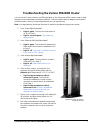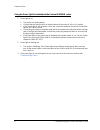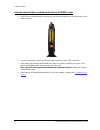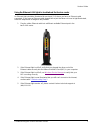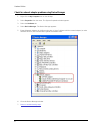Verizon MI424WR Troubleshooting Manual
Troubleshooting the Verizon MI424WR Router
1
Troubleshooting the Verizon MI424WR Router
You can use the Power, Internet, and Ethernet lights on the front panel of the Verizon router to help
diagnose home networking connectivity problems. Follow the steps below to diagnose and test the
possible solutions for any connectivity problems you are experiencing.
Note: You might want to print these directions to make the troubleshooting process easier.
1. Is the Power light illuminated?
Light is green: The Verizon router power is
on. Go to Step 2.
Light is not solid green:
The router isn't
getting power.
2. Is the Ethernet WAN light illuminated?
Light is green: The connection between the
router and Verizon Online is established. Go
to Step 3.
Light is off:
Your router is unable to connect
to the Verizon FiOS service
.
3. Is the Internet light illuminated?
Light is green: The transmission of data is
confirmed. Go to Step 4.
Light is off:
Data transmission is not
confirmed.
4. If the Verizon router is connected to your
computer using an Ethernet cable, are any
Ethernet lights illuminated (E1, E2, E3, or E4)?
Light for the port where a cable is
connected is green: The Ethernet
connection between the router and the
computer or network device is established.
Go to Step 5.
Light for the port where a cable is
connected is off:
No link is established
between the Verizon router and your
computer or network device.
5. Reboot your computer by turning it off, waiting for
45 seconds, and then turning it back on. Re-
check your router lights.
6. Disconnect all networked computers and restart
the computer connected to the router. Reconnect
the other computers one-by-one to isolate the
problem.
Diagnostic LEDs on Verizon
MI424WR Router