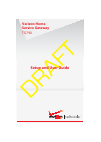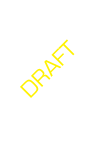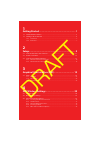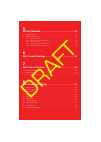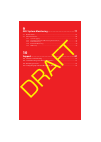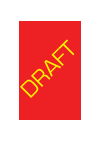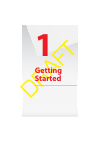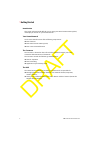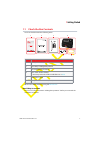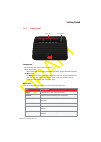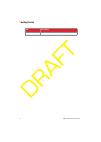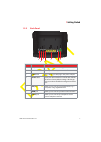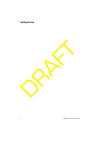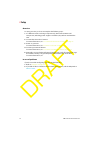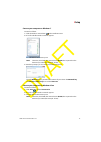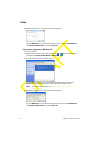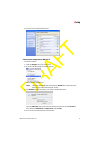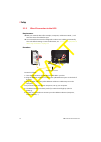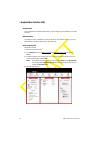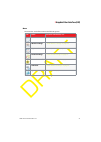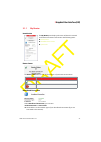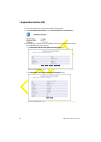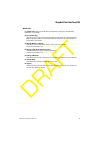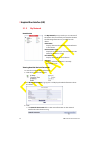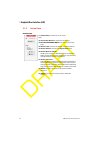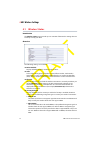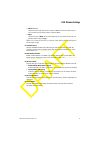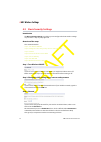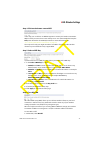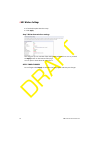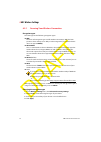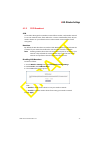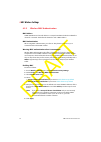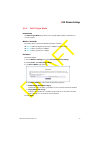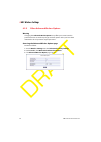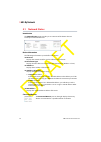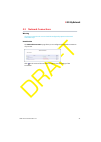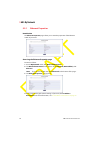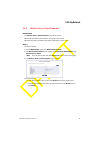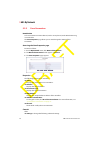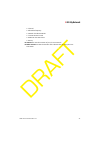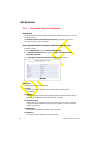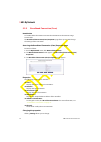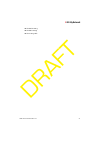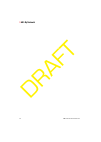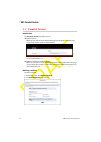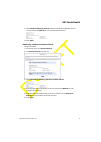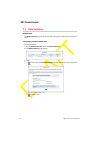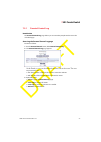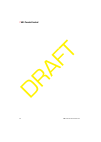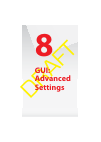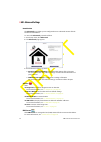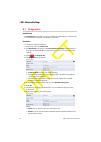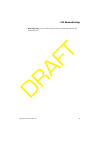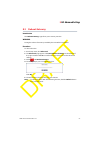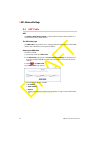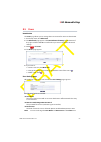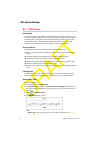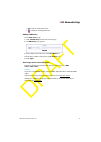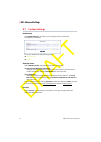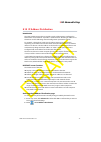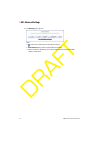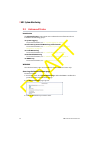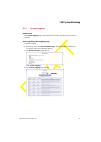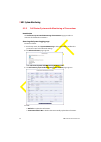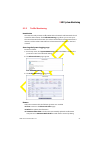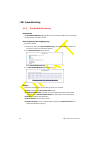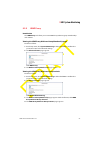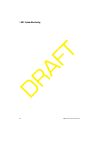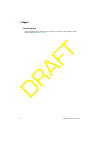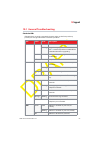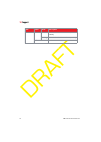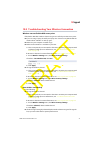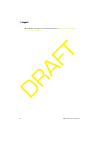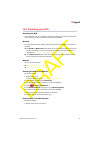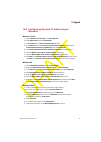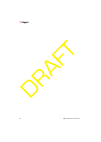- DL manuals
- Verizon
- Network Router
- TG790
- Setup And User Manual
Verizon TG790 Setup And User Manual
Summary of TG790
Page 1
Draft verizon home service gateway tg790 setup and user guide.
Page 2
Draft.
Page 3
Draft 1 getting started ........................................................... 1 1.1 check the box contents............................................................................................................... 3 1.2 getting to know the hsg .................................................
Page 4
Draft 5 gui: my network....................................................... 41 5.1 network status..............................................................................................................................42 5.2 network connections ..................................................
Page 5
Draft 9 gui: system monitoring........................................... 77 9.1 router status..................................................................................................................................79 9.2 advanced status.........................................................
Page 6
Draft.
Page 7: Getting
1 draft getting started.
Page 8: Getting Started
1 getting started dms-ctc-20110909-0007 v0.1 2 draft introduction this setup and user guide will help you to setup your home service gateway (hsg) and deploy its services on your home network. Your home network your home network consists of the following components: one cantenna one home service gat...
Page 10: Getting Started
1 getting started dms-ctc-20110909-0007 v0.1 4 draft 1.2 getting to know the hsg this section introduces you to the different components of the hsg. Topic page “1.2.1 front panel” 5 “1.2.2 back panel” 7.
Page 11: Getting Started
1 getting started dms-ctc-20110909-0007 v0.1 5 draft 1.2.1 front panel status leds wps button components on the front panel of your hsg, you can find: the status leds: these status leds allow you to check the state of the services offered by the hsg. Wps button: the wps button allows you to add new ...
Page 12: Getting Started
1 getting started dms-ctc-20110909-0007 v0.1 6 draft wifi indicates the connectivity to the cantenna. Led description.
Page 13: Getting Started
1 getting started dms-ctc-20110909-0007 v0.1 7 draft 1.2.2 back panel item name description a usb port allow you to power or charge your usb devices. B power switch allows you to switch your hsg on/off. C power inlet this is where you will plug in the power adapter. D reset button if you press this ...
Page 14: Getting Started
1 getting started dms-ctc-20110909-0007 v0.1 8 draft.
Page 15: Setup
2 draft setup.
Page 16: Setup
2 setup dms-ctc-20110909-0007 v0.1 10 draft overview to setup your hsg, you have to complete the following steps: 1 if a different router was being used previously, disconnect it. Remove all components, including power supplies and cables; they will not work with the hsg. 2 connect the hsg to the ca...
Page 17: Setup
2 setup dms-ctc-20110909-0007 v0.1 11 draft 2.1 connect the hsg to the cantenna procedure coax cable wan cantenna hsg 1 take one end of the coaxial cable and connect into the coaxial wall jack. 2 connect the other end to the coax port of your hsg. 3 after a few minutes, the wan coax led must be soli...
Page 18: Setup
2 setup dms-ctc-20110909-0007 v0.1 12 draft 2.2 power on the hsg procedure off on power 1 take the power supply that is included in your box. 2 connect the power cord to the power port of your hsg. 3 plug the other end into an electrical outlet. 4 push the on/off button to turn on the hsg. 5 wait a ...
Page 19: Setup
2 setup dms-ctc-20110909-0007 v0.1 13 draft 2.3 connect your network devices introduction this section helps you to connect your network devices (for example, a computer, a network printer,...) to the hsg network. Connection options if you want to connect your computer to the hsg using: a wireless c...
Page 20: Setup
2 setup dms-ctc-20110909-0007 v0.1 14 draft 2.3.1 wireless connection to the hsg requirements your network device must be equipped with a wifi-certified wireless client. Your network device must be configured to obtain an ip address automatically. This is the default setting. Procedure if you want t...
Page 21: Setup
2 setup dms-ctc-20110909-0007 v0.1 15 draft connect your computer on windows 7 proceed as follows: 1 click the wireless network icon ( )in the notification area. 2 a list of available wireless networks appears. Double-click the hsg access point. Note the hsg is listed with the network name (essid) t...
Page 22: Setup
2 setup dms-ctc-20110909-0007 v0.1 16 draft 4 windows prompts you to enter the network security key. Type the wpa key that is printed on the bottom of your hsg in the network key and confirm network key box and click connect. Connect your computer on windows xp proceed as follows: 1 right-click the ...
Page 23: Setup
2 setup dms-ctc-20110909-0007 v0.1 17 draft 4 you are now connected to the hsg: connect your computer on mac os x proceed as follows: 1 click the airport icon on the menu bar. 2 a list of available wireless networks appears. Select the hsg from the list. Note the hsg is listed with the network name ...
Page 24: Setup
2 setup dms-ctc-20110909-0007 v0.1 18 draft 2.3.2 wired connection to the hsg requirements both your network device (for example, a computer, an ethernet switch,...) and hsg must have a free ethernet port. Your network device must be configured to obtain an ip address automatically. This is the defa...
Page 25: Graphical
3 draft graphical user inter- face (gui).
Page 26
3 graphical user interface (gui) dms-ctc-20110909-0007 v0.1 20 draft introduction the graphical user interface (giu) allows you to configure your hsg from your web browser. Requirements javascript must be enabled on your browser (this is the default setting). For more information, consult the help o...
Page 27
3 graphical user interface (gui) dms-ctc-20110909-0007 v0.1 21 draft menu the menu bar on the front contains the following items: icon name for more information, see... Main “3.1 main” on page 22 . Wireless settings “4 gui: wireless settings” on page 29 . My network “5 gui: my network” on page 41 . ...
Page 28: 3.1
3 graphical user interface (gui) dms-ctc-20110909-0007 v0.1 22 draft 3.1 main main page the main page provides a summary view of the main services of the hsg. The content of the page is divided into three groups: my router for more information, see “3.1.1 my router ” on page 23 . My network for more...
Page 29
3 graphical user interface (gui) dms-ctc-20110909-0007 v0.1 23 draft 3.1.1 my router introduction the my router pane displays the status of the hsg’s network and internet connection and contains the following items: router status broadband connection quick links router status the router status infor...
Page 30
3 graphical user interface (gui) dms-ctc-20110909-0007 v0.1 24 draft to view more information about your broadband connection: 1 under broadband connection, click the disconnected or connected link: 2 depending on whether you choose ethernet or coax for your wan connection, one of the following page...
Page 31
3 graphical user interface (gui) dms-ctc-20110909-0007 v0.1 25 draft quick links the quick links section provides links to frequently used pages. The following quick links are available: port forwarding click this link to assign a service (for example a http server) to a network device. Request for ...
Page 32
3 graphical user interface (gui) dms-ctc-20110909-0007 v0.1 26 draft 3.1.2 my network introduction the my network pane, provides you an overview of the devices that are currently connected to the hsg. The following information is provided for each device: pc name: displays the name that will be used...
Page 33
3 graphical user interface (gui) dms-ctc-20110909-0007 v0.1 27 draft windows shared folders link to view the shared folders of this computer. Test connectivity to check if the device is currently connected to the hsg. Close to return to the main page..
Page 34
3 graphical user interface (gui) dms-ctc-20110909-0007 v0.1 28 draft 3.1.3 action zone introduction the action zone pane allows you to access click: see security hazard to check the security log. Go to the internet now to browse to your home page. Verizon. Com to access the verizon corporate website...
Page 35: Gui: Wire-
4 draft gui: wire- less settings.
Page 36: Gui: Wireless Settings
4 gui: wireless settings dms-ctc-20110909-0007 v0.1 30 draft 4.1 wireless status introduction the wireless status page provides you an overview of the wireless settings that are currently used by your hsg. Overview the following settings are available: radio enabled: displays whether the hsg’s wirel...
Page 37: Gui: Wireless Settings
4 gui: wireless settings dms-ctc-20110909-0007 v0.1 31 draft wpa2 (default): the most recent and most secure version of wpa. Choose this version if you are sure that all your wireless clients support wpa2. Wpa: the first version of wpa. Choose this option if you are sure that none of your wireless c...
Page 38: Gui: Wireless Settings
4 gui: wireless settings dms-ctc-20110909-0007 v0.1 32 draft 4.2 basic security settings introduction the basic security settings page allows you to configure the basic wireless settings of your hsg in a step-by-step approach. Overview of the steps this section describes: step 1: turn wireless on/of...
Page 39: Gui: Wireless Settings
4 gui: wireless settings dms-ctc-20110909-0007 v0.1 33 draft step 4: click on the button next to wep in this step you are able to use wep encryption to secure your wireless connection. Wep has been proven to have some security issues. It is recommended to keep the off option selected and use wpa(2) ...
Page 40: Gui: Wireless Settings
4 gui: wireless settings dms-ctc-20110909-0007 v0.1 34 draft 2 if needed complete the other steps. 3 click apply. Step 7: write down wireless settings this step gives you an overview of the settings that will be active as soon as you click the apply button on the bottom of the page. You can print or...
Page 41: Gui: Wireless Settings
4 gui: wireless settings dms-ctc-20110909-0007 v0.1 35 draft 4.3 advanced security settings introduction the advanced security settings page allows you to take your wireless security to the next level. To improve the security of your wireless network you can add the following security levels: level ...
Page 42: Gui: Wireless Settings
4 gui: wireless settings dms-ctc-20110909-0007 v0.1 36 draft 4.3.1 securing your wireless connection encryption types the hsg supports the following encryption types: wep: the least safe encryption type used for wireless connections. Wep has been proven to have security issues. Only use this encrypt...
Page 43: Gui: Wireless Settings
4 gui: wireless settings dms-ctc-20110909-0007 v0.1 37 draft 4.3.2 ssid broadcast ssid to be able to distinguish one wireless network from another, each wireless network has its own network name, often referred to as service set identifier (ssid). All your wireless devices on your network must use t...
Page 44: Gui: Wireless Settings
4 gui: wireless settings dms-ctc-20110909-0007 v0.1 38 draft 4.3.3 wireless mac authentication mac address a mac (media access control) address is a unique hexadecimal code that identifies a device on a network. Each network device has such a mac address. Mac authentication when using mac authentica...
Page 45: Gui: Wireless Settings
4 gui: wireless settings dms-ctc-20110909-0007 v0.1 39 draft 4.3.4 802.11b/g/n mode introduction the 802.11b/g/n mode page allows you to specify which wireless standards you want to support. Wireless standards the hsg is able to support the following wireless standards: 802.11n offers the highest sp...
Page 46: Gui: Wireless Settings
4 gui: wireless settings dms-ctc-20110909-0007 v0.1 40 draft 4.3.5 other advanced wireless options warning changing the advanced wireless options may affect your router's wireless performance. Do not make any changes to these options unless you have been instructed to do so by verizon support person...
Page 47: Gui: My
5 draft gui: my network.
Page 48: Gui: My Network
5 gui: my network dms-ctc-20110909-0007 v0.1 42 draft 5.1 network status introduction the network status page provides you an overview of the devices that are currently connected to the hsg. Device information the following information is provided for each device: pc name: displays the name that wil...
Page 49: Gui: My Network
5 gui: my network dms-ctc-20110909-0007 v0.1 43 draft 5.2 network connections warning the settings covered in this section should be configured by experienced network technicians only! Introduction the network connections page allows you to configure the network connections of your hsg. Click or the...
Page 50: Gui: My Network
5 gui: my network dms-ctc-20110909-0007 v0.1 44 draft 5.2.1 ethernet properties introduction the ethernet properties page allows you to view the properties of the ethernet switch of your hsg. Accessing the ethernet properties page proceed as follows: 1 on the my network menu, click network connectio...
Page 51: Gui: My Network
5 gui: my network dms-ctc-20110909-0007 v0.1 45 draft 5.2.2 wireless access point properties introduction the wireless access point properties page allows you to: view the properties of the wireless access point of your hsg. View/ change the network name (ssid) of the wireless access point. Access p...
Page 52: Gui: My Network
5 gui: my network dms-ctc-20110909-0007 v0.1 46 draft 5.2.3 coax connection introduction a coax connection connects devices (such as set-top boxes) to the hsg router using a coaxial cable. The coax properties page allows you to view/change the settings of this connection. Accessing the coax properti...
Page 53: Gui: My Network
5 gui: my network dms-ctc-20110909-0007 v0.1 47 draft channel allowable frequency network coordinator mode transmit power control maximum transmit power privacy statistics to view the statistics of your coax connection node statistics to view the statistics of the devices that are using the coax con...
Page 54: Gui: My Network
5 gui: my network dms-ctc-20110909-0007 v0.1 48 draft 5.2.4 broadband connection (ethernet) introduction the broadband ethernet connection connects the hsg router to the internet using an ethernet cable. The broadband connection (ethernet) properties page allows you to view/ change the settings of t...
Page 55: Gui: My Network
5 gui: my network dms-ctc-20110909-0007 v0.1 49 draft subnet mask: the subnet mask is used in combination with the ip address to identify your network. Default gateway: the server that is used to pass traffic outside the local network. Dns server: the dns servers used by the broadband connection (et...
Page 56: Gui: My Network
5 gui: my network dms-ctc-20110909-0007 v0.1 50 draft 5.2.5 broadband connection (coax) introduction a coax broadband connection connects the hsg router to the internet using a coaxial cable. The broadband connection (coax) properties page allows you to view/change the settings of this connection. A...
Page 57: Gui: My Network
5 gui: my network dms-ctc-20110909-0007 v0.1 51 draft the dhcp setting the dns settings the routing table.
Page 58: Gui: My Network
5 gui: my network dms-ctc-20110909-0007 v0.1 52 draft.
Page 59: Gui: Fire-
6 draft gui: fire- wall settings.
Page 60: Gui: Firewall Settings
6 gui: firewall settings dms-ctc-20110909-0007 v0.1 54 draft introduction the firewall controls the flow of data between the local network and the internet. Both incoming and outgoing data are inspected and then either accepted (allowed) or rejected (barred) from passing through according to a set o...
Page 61: Gui:
7 draft gui: parental control.
Page 62: Gui: Parental Control
7 gui: parental control dms-ctc-20110909-0007 v0.1 56 draft 7.1 parental control introduction the parental control page allows you to: block a website: when the user tries to access the blocked page he will get the standard page announcing that this page has been blocked. For more information, see “...
Page 63: Gui: Parental Control
7 gui: parental control dms-ctc-20110909-0007 v0.1 57 draft 3 select block the following website and enter the url of the website that you want to block in the website box for example (www.Evil.Com). 4 click apply. Redirecting a website to another website proceed as follows: 1 on the top menu, click...
Page 64: Gui: Parental Control
7 gui: parental control dms-ctc-20110909-0007 v0.1 58 draft 7.2 rule summary introduction the rule summary page allows you to view or change the existing parental control rules. Changing a parental control rule proceed as follows: 1 on the parental control menu, click rule summary. 2 the rule summar...
Page 65: Gui: Parental Control
7 gui: parental control dms-ctc-20110909-0007 v0.1 59 draft 7.2.1 parental control log introduction the parental control log page allows you to view when people tried to access the a blocked page. Accessing the parental control log page proceed as follows: 1 on the parental control menu, click paren...
Page 66: Gui: Parental Control
7 gui: parental control dms-ctc-20110909-0007 v0.1 60 draft.
Page 67: Gui:
8 draft gui: advanced settings.
Page 68: Gui: Advanced Settings
8 gui: advanced settings dms-ctc-20110909-0007 v0.1 62 draft introduction the advanced page allows you to configure the more advanced services of both the hsg and the verizon. To access the advanced, proceed as follow: 1 on the top menu, click advanced. 2 the advanced page appears. 3 on the bottom o...
Page 69: Gui: Advanced Settings
8 gui: advanced settings dms-ctc-20110909-0007 v0.1 63 draft configuration click: system settings to change the system settings of the hsg. For more information, see “8.7 system settings” on page 72 . Port configuration to configure the ethernet lan ports. For more information, see “8.8 port configu...
Page 70: Gui: Advanced Settings
8 gui: advanced settings dms-ctc-20110909-0007 v0.1 64 draft 8.1 diagnostics introduction the diagnostics page allows you to ping a device or website. Ping is used to test if a host (for example, a website, a computer) is reachable. Procedure to diagnose network connectivity: 1 on the top menu, clic...
Page 71: Gui: Advanced Settings
8 gui: advanced settings dms-ctc-20110909-0007 v0.1 65 draft round trip time, you can see the amount of time it took for the packet to get back to the hsg..
Page 72: Gui: Advanced Settings
8 gui: advanced settings dms-ctc-20110909-0007 v0.1 66 draft 8.2 restore defaults introduction the restore defaults page allows you to return to the factory defaults of your hsg. For more information, see “10.3 resetting your hsg” on page 93 ..
Page 73: Gui: Advanced Settings
8 gui: advanced settings dms-ctc-20110909-0007 v0.1 67 draft 8.3 reboot gateway introduction this reboot gateway page allows you to restart your hsg. Warning during the reboot all services provided by the hsg will be unavailable. Procedure to reboot the hsg: 1 on the top menu, click advanced. 2 the ...
Page 74: Gui: Advanced Settings
8 gui: advanced settings dms-ctc-20110909-0007 v0.1 68 draft 8.4 arp table arp the address resolution protocol is a protocol that translates the ip address of a network device into its mac address. The arp table page the arp table page provides you a mapping between the ip address and the mac addres...
Page 75: Gui: Advanced Settings
8 gui: advanced settings dms-ctc-20110909-0007 v0.1 69 draft 8.5 users introduction the users page allows you to manage the user accounts for access to the hsg gui. 1 on the top menu, click advanced. 2 the advanced page appears. Click hsg advanced settings on the bottom of the page and then click ye...
Page 76: Gui: Advanced Settings
8 gui: advanced settings dms-ctc-20110909-0007 v0.1 70 draft 8.6 dns server introduction the domain name system (dns) translates domain names into ip addresses and vice versa. The hsg’s dns server is an auto-learning dns, which means that when a new computer is connected to the network, the dns serv...
Page 77: Gui: Advanced Settings
8 gui: advanced settings dms-ctc-20110909-0007 v0.1 71 draft to edit an existing dns entry. To delete an existing dns entry. Adding a dns entry on the dns server page: 1 click add dns entry at the bottom of the page. 2 the dns entry page appears. 3 enter a dns name for the host in the host name box....
Page 78: Gui: Advanced Settings
8 gui: advanced settings dms-ctc-20110909-0007 v0.1 72 draft 8.7 system settings introduction the system settings page allows you to configure various system and management parameters. The page is divided into the following groups: gateway status security gateway status under gateway status, the fol...
Page 79: Gui: Advanced Settings
8 gui: advanced settings dms-ctc-20110909-0007 v0.1 73 draft 8.8 port configuration introduction the port configuration page allows you to set up the hsg’s ethernet ports as either supported speeds the hsg supports the following speeds: 1 gigabit (=1000 megabits) per second (gbps) 100 megabits per s...
Page 80: Gui: Advanced Settings
8 gui: advanced settings dms-ctc-20110909-0007 v0.1 74 draft 8.9 date and time introduction the date and time page allows you to configure the date and time that the hsg will be using for system logging. For more information, see “9.2.1 system logging” on page 81 . Accessing the date and time page p...
Page 81: Gui: Advanced Settings
8 gui: advanced settings dms-ctc-20110909-0007 v0.1 75 draft 8.10 ip address distribution introduction the hsg’s dhcp server makes it possible to easily add computers configured as dhcp clients to the network. It provides a mechanism for allocating ip addresses to these hosts and for delivering netw...
Page 82: Gui: Advanced Settings
8 gui: advanced settings dms-ctc-20110909-0007 v0.1 76 draft 3 the routing page appears. Click: or the name of the entry to change the settings. Connection list to see the current dhcp connections. Access control to allow/deny access for specific client based on their mac address of the client..
Page 83: Gui:
9 draft gui: system monitoring.
Page 84: Gui: System Monitoring
9 gui: system monitoring dms-ctc-20110909-0007 v0.1 78 draft introduction the system monitoring menu consists of the following items: router status for more information, see “9.1 router status” on page 79 . Advanced status for more information, see “9.2 advanced status” on page 80 ..
Page 85: Gui: System Monitoring
9 gui: system monitoring dms-ctc-20110909-0007 v0.1 79 draft 9.1 router status introduction the router status page provides basic information about your hsg. Accessing the router status page on the top menu, click system monitoring..
Page 86: Gui: System Monitoring
9 gui: system monitoring dms-ctc-20110909-0007 v0.1 80 draft 9.2 advanced status introduction the advanced status page contains more advanced status information that is bundled in the following groups: system logging: for more information, see “9.2.1 system logging” on page 81 . Full status/system w...
Page 87: Gui: System Monitoring
9 gui: system monitoring dms-ctc-20110909-0007 v0.1 81 draft 9.2.1 system logging introduction the system logging page summarizes the last events recorded on your thomson gateway. Accessing the system logging page proceed as follows: 1 on the top menu, click system monitoring and then click yes to c...
Page 88: Gui: System Monitoring
9 gui: system monitoring dms-ctc-20110909-0007 v0.1 82 draft 9.2.2 full status/system wide monitoring of connections introduction the full status/system wide monitoring of connections page provides an overview of all network connections. Accessing the system logging page proceed as follows: 1 on the...
Page 89: Gui: System Monitoring
9 gui: system monitoring dms-ctc-20110909-0007 v0.1 83 draft 9.2.3 traffic monitoring introduction the hsg constantly monitors traffic within the local network and between the local network and the internet. The traffic monitoring page allows you to view up-to- the-second statistical information abo...
Page 90: Gui: System Monitoring
9 gui: system monitoring dms-ctc-20110909-0007 v0.1 84 draft 9.2.4 bandwidth monitoring introduction the bandwidth monitoring page allows you to view the traffic sent or received by the hsg during a specific time slot. Accessing the system logging page proceed as follows: 1 on the top menu, click sy...
Page 91: Gui: System Monitoring
9 gui: system monitoring dms-ctc-20110909-0007 v0.1 85 draft 9.2.5 igmp proxy introduction the igmp proxy task allows you to view igmp proxy multicast group memberships and statistics. Viewing the igmp proxy multicast group membership page proceed as follows: 1 on the top menu, click system monitori...
Page 92: Gui: System Monitoring
9 gui: system monitoring dms-ctc-20110909-0007 v0.1 86 draft.
Page 93: Support
1 draft support.
Page 94: Support
10 support dms-ctc-20110909-0007 v0.1 88 draft call the help desk if this troubleshooting section does not provide a solution to your problem, please call the help desk at 800-837-4966 ..
Page 95: Support
10 support dms-ctc-20110909-0007 v0.1 89 draft 10.1 general troubleshooting check the leds if the hsg does not work as expected, the status leds on the front panel may provide you enough information to locate the problem: led color state description power green solid powered on. Blinking upgrade ong...
Page 96: Support
10 support dms-ctc-20110909-0007 v0.1 90 draft ethernet green solid connected to the ethernet device, no activity blinking connected to the ethernet device, activity off no device connected. Led color state description.
Page 97: Support
10 support dms-ctc-20110909-0007 v0.1 91 draft 10.2 troubleshooting your wireless connection windows can not find the hsg access point if the built-in windows wireless client manager can not find your hsg access point: if you are using a laptop, check if your laptop has a button to enable/disable th...
Page 98: Support
10 support dms-ctc-20110909-0007 v0.1 92 draft use wpa2 as encryption. For more information, see “4.3.1 securing your wireless connection” on page 36.
Page 99: Support
10 support dms-ctc-20110909-0007 v0.1 93 draft 10.3 resetting your hsg resetting your hsg if at some point you can no longer connect to the hsg or you want to make a fresh install, it may be useful to perform a reset to factory defaults. Warning a reset to factory default settings deletes all config...
Page 100: Support
10 support dms-ctc-20110909-0007 v0.1 94 draft 2 use a pen or an unfolded paperclip to push the recessed reset button for 5 seconds and then release it. Reset 3 the hsg restarts with the factory default settings.
Page 101: Support
10 support dms-ctc-20110909-0007 v0.1 95 draft 10.4 configuring dynamic ip addressing on windows windows 7/vista 1 select network and sharing in the control panel. 2 click view status, then click properties. 3 click continue in the user account control window. 4 in the general tab of the local area ...
Page 102: Support
10 support dms-ctc-20110909-0007 v0.1 96 draft.