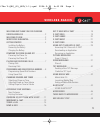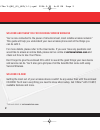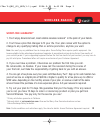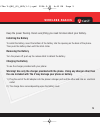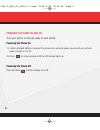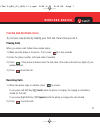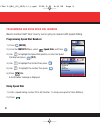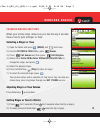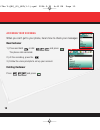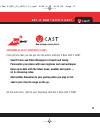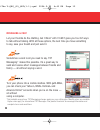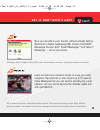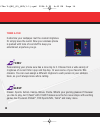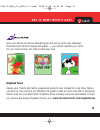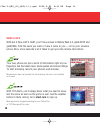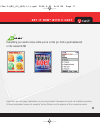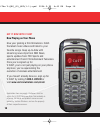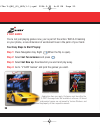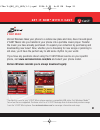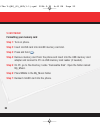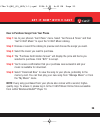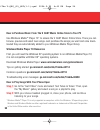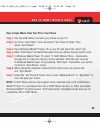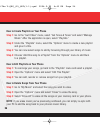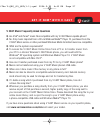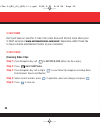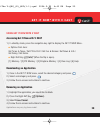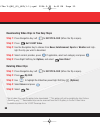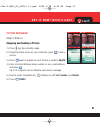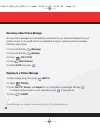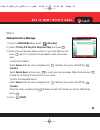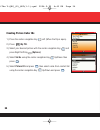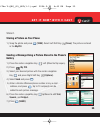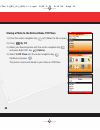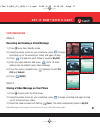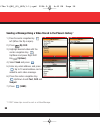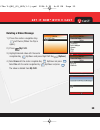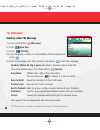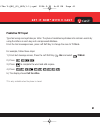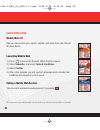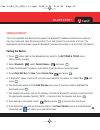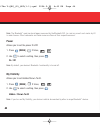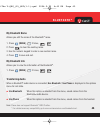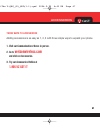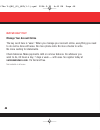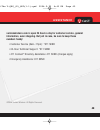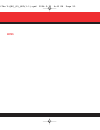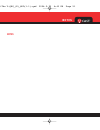- DL manuals
- Verizon
- Cell Phone
- theV
- Quick Reference Manual
Verizon theV Quick Reference Manual
The V
©2006 Verizon Wireless. All Rights Reserved.
WELCOME CD-ROM INCLUDED
WELCOME CD-ROM INCLUDED
WELCOME TO VERIZON WIRELESS
QUICK REFERENCE GUIDE
V CAST MUSIC
www.verizonwireless.com
©2006 Verizon
Wireless.T
odos los Derechos Reservados.
CD-ROM DE BIENVENIDA INCLUIDO
CD-ROM DE BIENVENIDA INCLUIDO
BIENVENIDO AVERIZON
WIRELESS
GUÍA DE REFERENCIA RÁPIDA
MÚSICA V C
AST
www.v
erizonwir
eless.com/espanol
P/N : MCDD0006801(1.1)
G
The V_QRG_Cover(G)_(1.1) 2006.5.19 4:47 PM Page 1
Summary of theV
Page 1
The v ©2006 verizon wireless. All rights reserved. Welcome cd-rom included welcome cd-rom included welcome to verizon wireless quick reference guide v cast music www.Verizonwireless.Com ©2006 verizon wireless.T odos los derechos reservados. Cd-rom de bienvenida incluido cd-rom de bienvenida incluido...
Page 2
1 welcome and thank you for choosing verizon wireless . . . . . . . . . . . . . . . . . . . . . . 2 welcome cd-rom . . . . . . . . . . . . . . . . . . . . . . 2 worry-free guarantee ® . . . . . . . . . . . . . . . . 3 getting started . . . . . . . . . . . . . . . . . . . . . . . 4 installing the bat...
Page 3: Welcome Cd-Rom
2 welcome and thank you for choosing verizon wireless you’re now connected to the power of america’s best, most reliable wireless network.* this guide will help you understand your new wireless phone and all the things you can do with it. For more details, please refer to the user guide. If you ever...
Page 4: Worry-Free Guarantee
W i r e l e s s b a s i c s 3 worry-free guarantee ® 1. You’ll enjoy america’s best, most reliable wireless network* in the palm of your hands. 2. You’ll have a plan that changes to fit your life. Your plan comes with the option to change to any qualifying calling plan or airtime promotion, anytime ...
Page 5: Getting Started
4 getting started the following shows key components of your wireless phone. 1 4 5 6 2 3 7 8 9 13 14 12 11 10 13 4 6 7 5 11 12 10 9 8 3 14 2 1 1. Earpiece 2. Side camera key 3. Side keys 4. Left soft key 5. Clr key 6. Send key 7. Lcd screen 8. Navigation keys 9. Headset jack 10. Right soft key 11. V...
Page 6: Installing The Battery
5 keep the power flowing. Here’s everything you need to know about your battery. Installing the battery to install the battery, insert the bottom of the battery into the opening on the back of the phone. Then push the battery down until the latch clicks. Removing the battery turn the power off; push...
Page 7
6 powering the phone on and off turn your phone on and get ready to start calling. Powering the phone on 1.) install a charged battery or connect the phone to an external power source such as a vehicle power charger or car kit. 2.) press for a few seconds until the lcd screen lights up. Powering the...
Page 8: Placing and Receiving Calls
7 placing and receiving calls try out your new phone by making your first call. Here’s how you do it: placing calls when you make a call, follow these simple steps: 1.) make sure the phone is turned on. If not, press for a few seconds. 2.) enter the phone number, with area code (if needed). 3.) pres...
Page 9
8 programming and using speed dial numbers need a number fast? Don’t worry; we’ve got you covered with speed dialing. Programming speed dial numbers 1.) press [menu]. 2.) from the contacts menu, select speed dials and press . 3.) use to highlight the speed dial position, or enter the speed dial digi...
Page 10: Changing Ringers and Tones
9 changing ringers and tones when your phone rings, make sure you like the way it sounds. Here’s how to pick a ringer or tone: selecting a ringer or tone 1.) open the folder and press [menu] and two times. 2.) from the settings & tools menu, press sounds. 3.) press call sounds and then press call ri...
Page 11: Accessing Your Voicemail
10 accessing your voicemail when you can’t get to your phone, here’s how to check your messages: new customer 1.) press and hold or dial and press . The phone calls voicemail. 2.) at the recording, press the . 3.) follow the voice prompts to set up your account. Existing customer press and press . *...
Page 12: G E T I T N O W
11 overview of get it now with v cast find out how fast you can get into the action with get it now with v cast. Send picture and video messages to friends and family. Personalize your phone with new ringtones and cool wallpaper. Keep up-to-date with the latest news, weather and sports — all in stre...
Page 13: Messaging & Chat
12 messaging & chat let your thumbs do the chatting. Get it now ® with v cast gives you four ez ways to talk without talking. With all these options, the next time you have something to say, save your breath and just send it. Sometimes a word is all you need to say. Txt messaging* makes this possibl...
Page 14: G E T I T N O W
13 now you can talk to your friends, without actually talking. Welcome to instant messaging (im). Choose from msn ® messenger service, aol ® instant messenger tm and yahoo! ® messenger — all on your phone. Learn to look at your phone’s screen in a way you never imagined. Take pictures or even record...
Page 15: Tones & Fun
14 tones & fun customize your wallpaper. Get the coolest ringtones. Or simply save the world. Now your wireless phone is packed with tons of cool stuff to keep you entertained, anywhere you go. Personalizing your phone sure has a nice ring to it. Choose from a wide variety of ringtones of current hi...
Page 16: G E T I T N O W
15 give your phone an interior decorating job and put up some new wallpaper. Download your favorite design and presto — your phone matches your shirt. It’s your same phone, but with a brand-new look. Ringback tones assign your friends and family preselected songs to hear instead of a ring. Now, befo...
Page 17: News & Info
16 news & info with get it now with v cast, you’ll have access to mobile web 2.0, getalerts and getgoing. Find the news you want or have it come to you — all on your wireless phone. Now, a few seconds is all it takes to get up-to-the-minute information. Your new phone can put a world of information ...
Page 18: G E T I T N O W
17 g e t i t n o w ® w i t h v c a s t everything you need to know while you’re on the go. Find a great restaurant or the nearest atm. Application fees may apply. Applications vary by phone model. Coverage and service not available everywhere. All brand and product names not owned by verizon wireles...
Page 19: Get It Now With V Cast
18 get it now with v cast now playing on your phone give your gaming a third dimension. Catch the latest music videos and listen to your favorite songs. Keep up-to-date with streaming news clips from nbc news, sports updates from fox sports and entertainment from e! Entertainment television. Once yo...
Page 20: V Cast Video
19 v cast video now you can catch up on the latest news between meetings or after class, get courtside seats wherever you’re sitting and experience a whole world of streaming video clips — all now playing on your phone. View streaming video clips in five easy steps: step 1: open the folder and press...
Page 21: V Cast Games
Application fees may apply. Customer must be within the v cast coverage area. Not available in all areas. All brand and product names are not owned by verizon wireless, and are the property of their respective owners. V cast games you’re not just playing games now, you’re part of the action. With 3-...
Page 22: V Cast Music
21 v cast music verizon wireless takes your phone to a whole new place and man, does it sound good. V cast music lets you transform your phone into a portable music player. Transfer the music you have already purchased. Or expand your collection by purchasing and downloading new tunes.* now, whether...
Page 23: V Cast Music
22 v cast music formatting your memory card step 1: turn on phone. Step 2: insert minisd card into minisd memory card slot. Step 3: press and hold . Step 4: remove memory card from the phone and insert into the usb memory card adapter and connect to pc via usb memory card reader (if needed). Step 5:...
Page 24: Step 1:
23 how to purchase songs from your phone step 1: go to your phone’s “get it now” menu. Select “get tunes & tones” and then “get v cast music” to open the v cast music catalog. Step 2: browse or search the catalog to preview and choose the songs you want. Step 3: select the music you want to purchase...
Page 25: Step 1:
24 how to purchase music from the v cast music online store to your pc use windows media tm player 10* to access the v cast music online store. There you can browse, preview and select new songs. Just purchase the songs you want and once down- loaded they are automatically added to your windows medi...
Page 26: Step 1:
25 how to sync music from your pc to your phone step 1: use the usb cable to connect your phone to your pc. Step 2: go to the “get it now” menu and select “get tunes & tones,” then select “sync music.” step 3: open windows media tm player 10 on your pc and select the “sync” tab. Step 4: select “edit...
Page 27: Step 1:
26 how to create playlists on your phone step 1: go to the “get it now” menu, select “get tunes & tones” and select “manage music.” after the application is open, select “playlists.” step 2: under the “playlists” menu, select the “options” menu to create a new playlist and give it a title. Step 3: y...
Page 28: G E T I T N O W
27 v cast music frequently asked questions q. Are ipod ® and itunes ® music files compatible with my v cast music-capable phone? A. No. Only music imported from a cd via windows media™ player 10, purchased from the v cast music service or other purchased windows media formatted music are compatible....
Page 29: V Cast Demo
28 v cast demo don’t just take our word for it; take it for a test drive and find out more about your v cast services at www.Verizonwireless.Com/vcast. Experience what it feels like to have a mobile entertainment center at your command. V cast video browsing video clips step 1: press navigation key ...
Page 30: Using Get It Now With V Cast
29 using get it now with v cast accessing get it now with v cast 1.) in standby mode, press the navigation key right to display the get it now menu . Options from here: get tunes & tones / get pix & flix / get fun & games / get news & info / get going / get extras right soft key [info]*(when the fli...
Page 31: Step 1:
30 downloading video clips in five easy steps step 1: press navigation key left for get pix & flix (when the flip is open). Step 2: press get v cast video. Step 3: use the navigation key to choose from news, entertainment, sports or weather and high- light the clip you wish to download. Step 4: sele...
Page 32: G E T I T N O W
31 g e t i t n o w ® w i t h v c a s t picture messaging snap it. Share it. Snapping and sending a picture 1.) press key from standby mode. 2.) using the phone screen as your viewfinder, press to take a picture. 3.) press again to prepare to send. Picture is saved to my pix. 4.) enter a verizon wire...
Page 33
32 receiving a new picture message all new picture messages will automatically be delivered to your inbox and displayed on your phone’s screen. If you would like to be prompted to accept or reject new picture messages, follow the steps below. 1.) press left soft key [message]. 2.) press left soft ke...
Page 34: G E T I T N O W
33 g e t i t n o w ® w i t h v c a s t style it. Adding sound to a message 1.) from the messaging menu, select [new msg]. 2.) select txt msg/pix msg/flix msg/email msg then press . 3.) enter a verizon wireless phone number or any email address, and press . Up to 10 recipients can be added to each pi...
Page 35
Creating picture caller ids 1.) press the center navigation key left (when the flip is open). 2.) press my pix. 3.) select your desired picture with the center navigation key and press right soft key [options]. 4.) select set as using the center navigation key up/down then press . 5.) select picture...
Page 36: G E T I T N O W
35 g e t i t n o w ® w i t h v c a s t store it. Storing a picture on your phone 1.) snap the photo and press [take]. Select left soft key [save]. The picture is stored in the my pix. Sending a message using a picture stored in the phone’s gallery 1.) press the center navigation key left (when the f...
Page 37
36 storing a photo to the online album, pix place 1.) press the center navigation key left (when the flip is open). 2.) press my pix. 3.) select your desired picture with the center navigation key and press right soft key [options]. 4.) select to pix place with the center navigation key up/down and ...
Page 38: G E T I T N O W
37 g e t i t n o w ® w i t h v c a s t video messaging share it. Recording and sending a video message 1.) press twice from standby mode. 2.) using the phone screen as your viewfinder, press to begin recording (up to 15 seconds per video) and again to stop. 3.) press to prepare to send. Video is sav...
Page 39
Sending a message using a video stored in the phone’s gallery* 1.) press the center navigation key left (when the flip is open). 2.) press my flix. 3.) highlight desired video with the center navigation key up/down and press right soft key [options]. 4.) select send and press . 5.) enter any email a...
Page 40: G E T I T N O W
39 g e t i t n o w ® w i t h v c a s t deleting a video message 1.) press the center navigation key left twice (when the flip is open). 2.) press my flix. 3.) highlight desired video with the center navigation key up/down and press right soft key [options]. 4.) select erase with the center navigatio...
Page 41: Txt Messaging
40 txt messaging sending a new txt message 1.) press left soft key [message]. 2.) enter new msg. 3.) press txt msg. 4.) enter the phone number or e-mail address of the recipient and press . 5.) enter the message up to 160 characters, and press to send the message. Symbols*(when the flip is open) add...
Page 42: G E T I T N O W
41 g e t i t n o w ® w i t h v c a s t predictive txt input type text using one keystroke per letter. The phone translates keystrokes into common words by using the letters on each key and a compressed database. From the text message screen, press left soft key to change the case to t9 mode. For exa...
Page 43: Using Mobile Web
42 using mobile web mobile web 2.0 now you can access news, sports, weather, and email from your verizon wireless device. Launching mobile web 1.) press to launch the browser (when the flip is open). 2.) select subscribe, and accept terms & conditions. 3.) select confirm. 4.) after a few seconds, yo...
Page 44: Using Bluetooth
43 using bluetooth ® the v is compatible with devices that support the bluetooth ® headset and hands-free profile(s).* you may create and store 20 pairings within the v and connect to one device at a time. The approximate communication range for bluetooth ® wireless technology is up to 30 feet (10 m...
Page 45: Power
44 note: the bluetooth ® word mark and logos are owned by the bluetooth sig, inc. And any use of such marks by lg is under license. Other trademarks and trade names are those of their respective owners. Power allows you to set the power on/off. 1. Press [menu], 2 times, , . 2. Use to select a settin...
Page 46: My Bluetooth Name
45 my bluetooth name allows you edit the name of the bluetooth ® name. 1. Press [menu], 2 times, , . 2. Press to clear the existing name. 3. Use the numeric keypad to enter a new custom name. 4. Press to save and exit. My bluetooth info allows you to view the information of the bluetooth ® . 1. Pres...
Page 47: Additional Batteries
46 when it comes to keeping in touch, your new phone with verizon wireless service is all you’ll ever need. Nonetheless, here are some great ways to accessorize your phone. Hands-free vehicle kits and headsets headsets plug directly into your phone and include a microphone and earpiece. Just plug in...
Page 48: Three Ways to Accessorize
47 three ways to accessorize adding accessories is as easy as 1, 2, 3 with three simple ways to expand your phone. 1. Visit our communications stores in person. 2. Go to verizonwireless.Com and click on accessories. 3. Try our accessories hotline at 1.866.Vz got it a c c e s s o r i e s *the v-qrg_(...
Page 49: May We Help You?
48 may we help you? Manage your account online the key word here is “ease”. When you manage your account online, everything you need to do can be done with ease. No more phone calls. No more checks to write. No more waiting for statements. Check balances. Make payments. Add or remove features. Do wh...
Page 50: Numbers Handy:
49 verizonwireless.Com is open 24 hours a day for customer service, general information, even shopping. But just in case, be sure to keep these numbers handy: • customer service (6am –11pm): *611 send • 24-hour technical support: *611 send • 411 connect ® directory assistance: 411 send (charges appl...
Page 51: Notes
Notes *the v-qrg_(e)_mod(1.1).Qxd 2006.5.19 4:43 pm page 50
Page 52: Notes
Notes n o t e s *the v-qrg_(e)_mod(1.1).Qxd 2006.5.19 4:43 pm page 51.