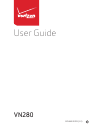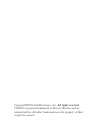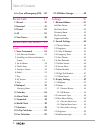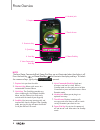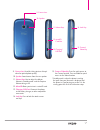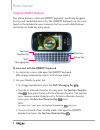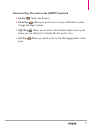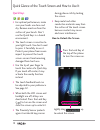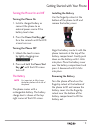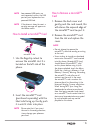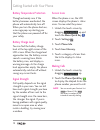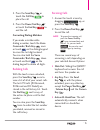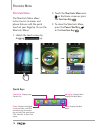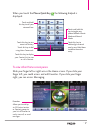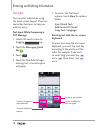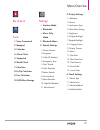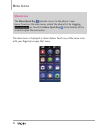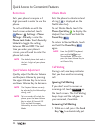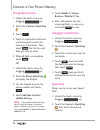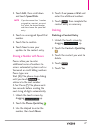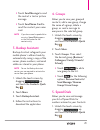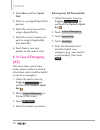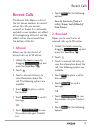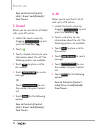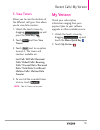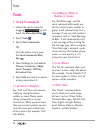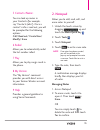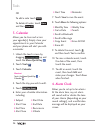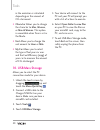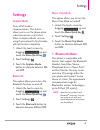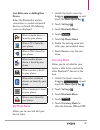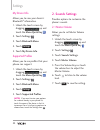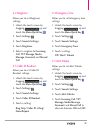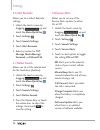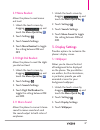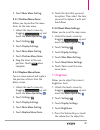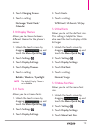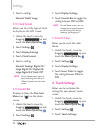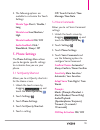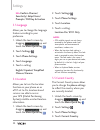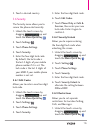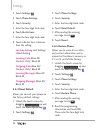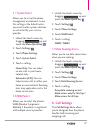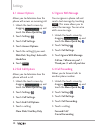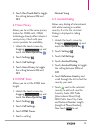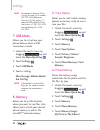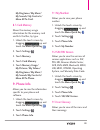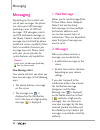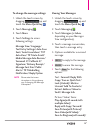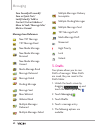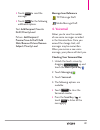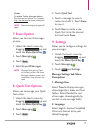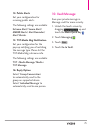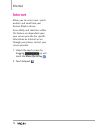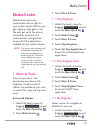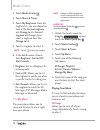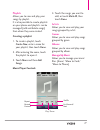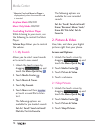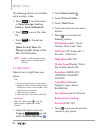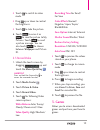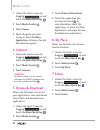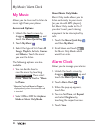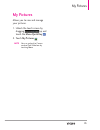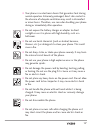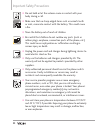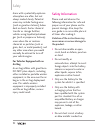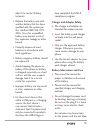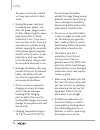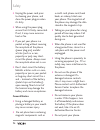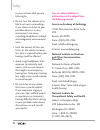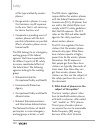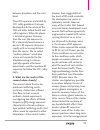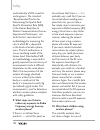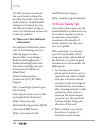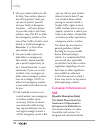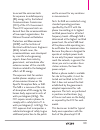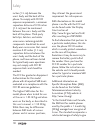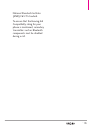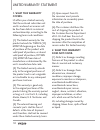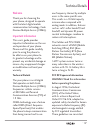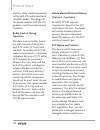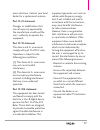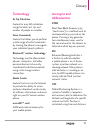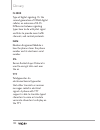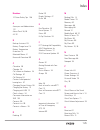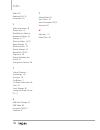- DL manuals
- Verizon
- Cell Phone
- vn280
- User Manual
Verizon vn280 User Manual
Summary of vn280
Page 1
Mfl68240201 (1.0) vn280 user guide.
Page 2
Copyright©2014 lg electronics, inc. All rights reserved. Vn280 is registered trademark of verizon wireless and its related entities. All other trademarks are the property of their respective owners..
Page 3
1 6cdngqh%qpvgpvu table of contents · · · · · · · · · · 1 phone overview · · · · · · · · · · · 6 quick glance of the touch screen and how to use it · · 10 getting started with your phone · · · · · · · · · · · · · · · · · · · 11 turning the phone on and off · · · · · · 11 turning the phone on · · · ·...
Page 4
Table of contents 2 6. In case of emergency (ice) · · ·30 recent calls · · · · · · · · · · · · · · 31 1. Missed · · · · · · · · · · · · · · · · · · · · 31 2. Received · · · · · · · · · · · · · · · · · · 31 3. Dialed · · · · · · · · · · · · · · · · · · · ·32 4. All · · · · · · · · · · · · · · · · · ·...
Page 5
3 3.7 display backlight · · · · · · · · · · · · · · 50 3.8 keypad backlight · · · · · · · · · · · · · 50 3.9 charging screen · · · · · · · · · · · · · · 50 3.10 display themes · · · · · · · · · · · · · · 51 3.11 fonts · · · · · · · · · · · · · · · · · · · · · · · 51 3.12 dial fonts · · · · · · · · ·...
Page 6: Caution:
Table of contents 4 internet · · · · · · · · · · · · · · · · · 74 media center · · · · · · · · · · · · 75 1. Music & tones · · · · · · · · · · · · · · 75 1.1. Shop ringtones · · · · · · · · · · · · · · 75 1.2. Shop ringback tones · · · · · · · · · 75 1.3. My ringtones · · · · · · · · · · · · · · · ·...
Page 7
5 limited warranty statement · · · · · · · · · · · · 114 technical details · · · · · · · · · 117 glossary · · · · · · · · · · · · · · · · 121 terminology · · · · · · · · · · · · · · · · · 121 acronyms and abbreviations · · · 121 index · · · · · · · · · · · · · · · · · · · 123.
Page 8
6 2jqpg1xgtxkgy earpiece lets you hear the caller. Shortcuts key allows quick access to a customizable shortcuts menu. Quick keys the quick keys provide easy access to messages, the dialpad, the main menu, and the contact list which easily activate with the touch of your fingertip. Send key use to an...
Page 9
7 camera lens used for taking pictures. Keep it clean for optimal photo quality. Speaker sound comes from the rear speaker. Volume keys use to adjust the master volume in standby mode* and the earpiece volume during a call. Microsd allows you to insert a microsd card. Charging/usb port connects the ...
Page 10
Phone overview 8 using the qwerty keyboard your phone features a slide-out qwerty keyboard, specifically designed for easy and comfortable text entry. The qwerty keyboard uses the same layout as the keyboard on your computer, but has several added features and options to make text entry easier. Clear...
Page 11
9 directional key shortcuts on the qwerty keyboard up key opens the browser. Down key allows you quick access to your notifications and to change the ringer volume. Right key allows you to access the favorites home screen pane where you can add up to 12 media files for quick access. Left key allows yo...
Page 12: How To Unlock The Screen
10 3wkem)ncpegqhvjg6qwej5etggpcpf*qyvq7ug+v quick keys ( , , , ) for optimal performance, make sure your hands are clean and dry. Remove moisture from the surface of your hands. Don't use the quick keys in a humid environment. The touch screen is sensitive to your light touch. You don't need to pres...
Page 13: Turning The Phone On
11 getting started with your phone turning the phone on and off turning the phone on 1. Install a charged battery or connect the phone to an external power source if the battery level is low. 2. Press the power/end key for a few seconds until the lcd screen turns on. Turning the phone off 1. Unlock ...
Page 14
Getting started with your phone 12 charging the battery your phone comes with a wall/usb charger and a usb cable which connect together to charge your phone. To charge your phone: notice please use only an approved charging accessory to charge your lg phone. Improper handling of the charging/ usb po...
Page 15
13 note low-powered usb ports are not supported, such as the usb port on your keyboard or bus- powered usb hub. Note if the phone is about to reset, a warning message will appear on the home screen. How to install a microsd™ card microsd™ slot 1. Use the fingertip cutout to uncover the microsd slot. ...
Page 16
Getting started with your phone 14 battery temperature protection though extremely rare, if the battery becomes overheated, the phone will automatically turn off. When you turn the phone back on, a message pops up alerting you that the phone was powered off for your safety. Battery charge level you ...
Page 17: Correcting Dialing Mistakes
15 3. Press the send key or touch the call key to place the call. 4. Press the power/end key or touch the end key to end the call. Correcting dialing mistakes if you make a mistake while dialing a number, touch the voice commands/ back key once or touch on the dialing keypad to erase the last digit ...
Page 18: Quick Keys
16 5jqtewvu/gpw shortcuts menu the shortcuts menu allows instant access to menus and phone features with the quick touch of your fingertip. To use the shortcuts menu: 1. Unlock the touch screen by dragging up. 2. Touch the shortcuts menu icon on the home screen or press the function key . 3. To close...
Page 19
17 when you touch the phone quick key the following dialpad is displayed: touch and hold this key to call your voicemail box. Touch and hold this key to toggle your phone between vibrate mode and normal mode. Touch this key to delete digits entered one by one. Hold down to delete the entire entry. T...
Page 20: Text Input While Composing A
18 entering and editing information text input you can enter information using the touch screen keypad. There are special key functions to help you with text entry. Text input while composing a txt message 1. Unlock the touch screen by dragging up. 2. Touch the messaging quick key . 3. Touch . 4. To...
Page 21: 1. Voice Commands
19 /gpw1xgtxkgy my verizon tools 1. Voice commands 2. Notepad 3. Calendar 4. Alarm clock 5. Stopwatch 6. World clock 7. Calculator 8. Ez tip calculator 9. Eco-calculator 10. Usb mass storage settings airplane mode bluetooth music only mode 1. Bluetooth menu 2. Sounds settings 1. Master volume 2. Rin...
Page 22: 5. Phone Settings
Menu overview 20 5. Phone settings 1. Set qwerty shortcut 2. Voice commands 3. Language 4. Location 5. Current country 6. Security 7. System select 8. Nam select 9. Data roaming access 6. Call settings 1. Answer options 2. End call options 3. Ignore with message 4. Call forwarding 5. Show dialpad 6....
Page 23: 3. Games
21 2.4 take picture 2.5 record video 3. Games 4. Internet 5. Browse & download 6. My place 7. Extras apps calendar my music 1. All songs 2. Playlists 3. Artists 4. Genres 5. Albums 6. Manage my music 1. Erase 2. Move to card * 3. Move to phone* airplane mode music only mode alarm clock my pictures *...
Page 24
22 menu access menu access the menu quick key provides access to the phone's main menu. To access the main menu, unlock the phone first by dragging up. Touch the menu quick key at the bottom of the screen to open the main menu. The main menu is displayed as shown below. Touch any of the menu icons wi...
Page 25
23 shortcuts menu on the touch screen shortcuts menu the shortcuts menu allows quick, direct access to several frequently used features from the touch screen. Up to 8 different shortcuts can be set. To access the shortcuts menu, unlock the touch screen, then touch the shortcuts menu icon along the l...
Page 26: Ignoring Call Waiting
24 quick access to convenient features restrictions sets your phone to require a 4 digit password in order to use the phone. To set lock mode on with the touch screen unlocked, touch menu > settings > phone settings > security > enter the phone lock code. Touch security unlock to toggle the setting ...
Page 27: Clr Key Activation
25 the first call on hold and answer the new call. 2. Press the send key again, to put the second call on hold and return to the first caller. Voice commands voice commands allow you to do things by verbal command (e.G., make calls, check voicemail, etc.). 1. With the touch screen unlocked, press the ...
Page 28: Done
26 %qpvcevukp;qwt2jqpg¶u/goqt[ storing new contacts 1. Unlock the touch screen by dragging up. 2. Touch the contacts quick key . 3. Touch new contact . 4. Touch an information field and use the keypad to enter the necessary information. Then touch done . Do this for each field you want to enter. 5. Wh...
Page 29: Release
27 3. Touch edit, then scroll down and touch speed dials. Note if you have more than 1 number assigned to a contact, you must first select the desired number and then choose the speed dial entry. 4. Touch an unassigned speed dial number. 5. Touch yes to confirm. 6. Touch save to save your updates to t...
Page 30: Save
28 contacts contacts the contacts menu allows you to store names, phone numbers and other information in your phone’s memory. 1. New contacts 1. Unlock the touch screen by dragging up. 2. Touch the contacts quick key . 3. Touch new contact . 4. Touch an information field and use the keypad to enter t...
Page 31
29 touch send message to send the contact a text or picture message. Touch send name card to send the contact your name card. Note if you have saved a speed dial to an entry, speed dials appears as the last option for the contact entry. 3. Backup assistant backup assistant safeguards your mobile pho...
Page 32
Contacts 30 2. Touch more and then speed dials. 3. Touch an unassigned speed dial position. 4. Touch the contact you wish to assign a speed dial to. 5. Touch the contact number you want to assign (if applicable), then touch yes. 6. Touch save to save your updates to the contact entry. 6. In case of ...
Page 33
31 recent calls recent calls the recent calls menu is a list of the last phone numbers or contact entries for calls you missed, received, or dialed. It's continually updated as new numbers are added to the beginning of the list and the oldest entries are removed from the bottom of the list. 1. Misse...
Page 34
Recent call 32 save to contacts (contact info) / erase/ lock(unlock)/ view timers 3. Dialed allows you to view the list of dialed calls; up to 90 entries. 1. Unlock the touch screen by dragging up and press the send key . 2. Touch . 3. Touch a dialed call entry to view information about the call. Th...
Page 35
33 5. View timers allows you to view the duration of the different call types. Also allows you to view data counters. 1. Unlock the touch screen by dragging up and press the send key . 2. Touch more and then view timers. 3. Touch reset next to an option to reset it. The timers and counters available...
Page 36
34 tools tools 1. Voice commands 1. Unlock the touch screen by dragging up and touch the menu quick key . 2. Touch tools . 3. Touch voice commands. Or from the home screen, press the voice commands/back key . 4. Touch settings to set confirm choices/ sensitivity/ adapt voice/ prompts/ clr key activat...
Page 37: Managing Notes
35 5 contacts you can look up names in your contacts (for example, say "contacts john"). Once a contact's info is read out, you will be prompted for the following options: call/ read out/ create new/ modify/ erase 6 redial allows you to automatically redial the last number called. 7 play allows you ...
Page 38
Tools 36 or to add a note touch new . To delete all notes, touch more and then erase all . 3. Calendar allows you to store and access your agenda(s). Simply store your appointments in your calendar and your phone will alert you with a reminder. 1. Unlock the touch screen by dragging up and touch the...
Page 39
37 1. Unlock the touch screen by dragging up and touch the menu quick key . 2. Touch tools . 3. Touch alarm clock. 4. Touch add . Note if no alarms have been created, you will be notified with a pop-up and prompted to create a new one. Touch yes to set an alarm. 5. Touch the set time field to set the ...
Page 40
Tools 38 5. Stopwatch allows you to use the stopwatch function of the phone. 1. Unlock the touch screen by dragging up and touch the menu quick key . 2. Touch tools . 3. Touch stopwatch. 4. Touch start to start and touch stop to stop. You can use the lap function by touching lap to record up to 99 l...
Page 41
39 touch the corresponding touch keys to enter functions (+, -, x, ÷). Touch ac to clear the entry. Touch c to delete the last character entered. Touch to select from more advanced functions. Touch = to complete an equation. 8. Ez tip calculator allows you to quickly and easily estimate the tip and ...
Page 42
Tools 40 in the animation is calculated depending on the amount of co 2 decreased. Character allows you to change the character to man, woman, or man & woman. This option is unavailable when tree is set as the mode. Unit allows you to change the unit amount to hour or mile. My car allows you to sele...
Page 43
41 settings settings airplane mode turns off all wireless communications. This feature allows you to use the phone when radio transmission is restricted. When in airplane mode, services using the location on functionality will not function completely. 1. Unlock the touch screen by dragging up and to...
Page 44: For Pairing With A New
Settings 42 note your phone is based on the bluetooth ® specification, but it is not guaranteed to work with all devices enabled with bluetooth ® wireless technology. Your phone does not support all bluetooth ® obex profiles. *contact name cards, calendar events and other non-protected data. Add new d...
Page 45: Icon Reference In Adding New
43 icon reference in adding new device when the bluetooth ® wireless connection is created and paired devices are found, the following icons are displayed. When an audio device is found by your phone. When a pc is found by your phone. When a pda is found by your phone. When another phone device is f...
Page 46
Settings 44 my device info allows you to view your device's bluetooth ® information. 1. Unlock the touch screen by dragging up and touch the menu quick key . 2. Touch settings . 3. Touch bluetooth menu. 4. Touch settings . 5. Touch my device info. Supported profiles allows you to see profiles that you...
Page 47
45 2.2 ringtones allows you to set ringtones settings. 1. Unlock the touch screen by dragging up and touch the menu quick key . 2. Touch settings . 3. Touch sounds settings. 4. Touch ringtones. 5. Select a ringtone for incoming call, txt message, media message, voicemail, and missed call. 2.3 caller...
Page 48
Settings 46 2.6 alert reminder allows you to set alert reminde settings. 1. Unlock the touch screen by dragging up and touch the menu quick key . 2. Touch settings . 3. Touch sounds settings. 4. Touch alert reminder. 5. Select an option for txt message, media message, voicemail, and missed call. 2.7...
Page 49
47 2.9 menu readout allows the phone to read menus out loud. 1. Unlock the touch screen by dragging up and touch the menu quick key . 2. Touch settings . 3. Touch sounds settings. 4. Touch menu readout to toggle the setting between on and off. 2.10 digit dial readout allows the phone to read the dig...
Page 50: 3.2.1 Personal Banner
Settings 48 5. Touch lock screen or home screen. Then touch my pictures or fun animations. 6. Touch your choice, then touch set. 3.2 banner allows you to enter text to display on the screen. 3.2.1 personal banner 1. Unlock the touch screen by dragging up and touch the menu quick key . 2. Touch setti...
Page 51: 3.4.1 Position Menu Items
49 4. Touch main menu setting. 3.4.1 position menu items allows you to position the menu items on the main menu. 1. Unlock the touch screen by dragging up and touch the menu quick key . 2. Touch settings . 3. Touch display settings. 4. Touch main menu setting. 5. Touch position menu items. 6. Drag t...
Page 52
Settings 50 settings, then touch set to save the setting. 3.6 notification light allows you to choose which notifications display the notification light. 1. Unlock the touch screen by dragging up and touch the menu quick key . 2. Touch settings . 3. Touch display settings. 4. Touch notification light. 5...
Page 53
51 4. Touch charging screen. 5. Touch a setting. No image/ desk clock/ calendar 3.10 display themes allows you to choose between different themes for the phone's menus. 1. Unlock the touch screen by dragging up and touch the menu quick key . 2. Touch settings . 3. Touch display settings. 4. Touch di...
Page 54
Settings 52 5. Touch a setting. Normal/ small/ large 3.14 clock format allows you to set the type of clock to display on the lcd screen. 1. Unlock the touch screen by dragging up and touch the menu quick key . 2. Touch settings . 3. Touch display settings. 4. Touch clock format. 5. Touch a setting. ...
Page 55
53 4. The following options are available to customize the touch settings: vibrate type short / double / long vibrate level low/medium/ high vibrate feedback on/ off audio feedback click / woodblock / beep / off 5. Phone settings the phone settings menu allows you to designate specific settings to cu...
Page 56
Settings 54 info confirm choices/ sensitivity/ adapt voice/ prompts/ clr key activation 5.3 language allows you to change the language feature according to your preference. 1. Unlock the touch screen by dragging up and touch the menu quick key . 2. Touch settings . 3. Touch phone settings. 4. Touch l...
Page 57: 5.6.1 Edit Codes
55 5. Touch a desired country. 5.6 security the security menu allows you to secure the phone electronically. 1. Unlock the touch screen by dragging up and touch the menu quick key . 2. Touch settings . 3. Touch phone settings. 4. Touch security. 5. Enter the four-digit lock code. By default, the loc...
Page 58: 5.6.4 Reset Default
Settings 56 2. Touch settings . 3. Touch phone settings. 4. Touch security. 5. Enter the four-digit lock code. 6. Touch restrictions. 7. Enter the four-digit lock code. 8. Touch a restrictions submenu, then the setting. Location setting lock setting/ unlock setting incoming calls allow all/ contacts...
Page 59
57 5.7 system select allows you to set up the phone management environment. Leave this setting as the default unless you want to alter system selection as instructed by your service provider. 1. Unlock the touch screen by dragging up and touch the menu quick key . 2. Touch settings . 3. Touch phone ...
Page 60
Settings 58 6.1 answer options allows you to determine how the phone will answer an incoming call. 1. Unlock the touch screen by dragging up and touch the menu quick key . 2. Touch settings . 3. Touch call settings. 4. Touch answer options. 5. Touch the setting(s) you want. Slide out/ any key/ auto ...
Page 61
59 6. If you choose forward call, you will have to enter the number you wish to forward your calls to. Then touch forward. A call will be made to activate the function. 6.5 show dialpad this options allows you to choose when a dialpad should be displayed when a call is placed. 1. Unlock the touch sc...
Page 62: Connecting Tty Equipment and
Settings 60 tty full: users who cannot talk and hear can send and receive a text message through tty equipment. Tty + talk: users who can talk but cannot hear receive a text message and send voice through tty equipment. Tty + hear: users who can hear but cannot talk send a text message and receive v...
Page 63
61 4. Touch one touch dial to toggle the setting between on and off. 6.9 voice privacy allows you to set the voice privacy feature for cdma calls. Cdma technology already offers inherent voice privacy. Check with your service provider for availability. 1. Unlock the touch screen by dragging up and t...
Page 64
Settings 62 note for example: a device in china is trying to reach a u.S. Number, 201-555-5555 (reference country is u.S.A.) replace "+" code with idd prefix for china. User enters: +1-201-555-5555, assisted dialing: 00-1-201- 555-5555 7. Usb mode allows you to set up how your phone behaves when a us...
Page 65
63 my ringtones/ my music/ my sounds/ my contacts/ move all to card. 8.3 card memory shows the memory usage information for the memory card and lists the files, by type. 1. Unlock the touch screen by dragging up and touch the menu quick key . 2. Touch settings . 3. Touch memory. 4. Touch card memory....
Page 66
Settings 64 1. Unlock the touch screen by dragging up and touch the menu quick key . 2. Touch settings . 3. Touch phone info. 4. Touch icon glossary. 9.4 software update this feature gives your device the ability to upgrade to the latest software and keeps it operating with the latest features, all ...
Page 67
65 /qdkng'ockn mobile email 1. Unlock the touch screen by dragging up and touch the menu quick key . 2. Touch mobile email . 3. Follow the on-screen instructions to log into your account. Note you may need to download and set up the mobile email program before using it for the first time..
Page 68: New Message Alert
66 /guucikpi messaging depending on the content and size of your messages, the phone can store up to 500 messages (including a max. Of 300 text messages, 100 emergency alerts and 100 multimedia messages in the inbox). Content stored in the message may be limited by phone model and service capability...
Page 69: Viewing Your Messages
67 to change the message settings: 1. Unlock the touch screen by dragging up and touch the menu quick key . 2. Touch messaging . 3. Touch more. 4. Touch settings to access following settings: message view/ language/ text entry settings/ auto save sent/ auto erase inbox/ txt auto view/ txt auto scrol...
Page 70: Message Icon Reference
Messaging 68 save sound(with sound)/ save as quick text/ lock(unlock)/ add to contact/ extract address/ move to vault/ message info/ mark as unread message icon reference new txt message txt message read new media message new media message received new media message unread media message read message...
Page 71: Message Icon Reference
69 touch send to send the message. Touch more for the following additional options text: add recipient/save as draft/priority level picture: add recipient/ preview/save as draft/add slide/remove picture/remove subject/priority level message icon reference txt message draft media message draft 4. Voi...
Page 72
Messaging 70 5. Mobile email allows you to send and receive email easily from your phone. Email contains several applications downloadable from the messaging menu. Don't miss an important email. Thanks to mobile email, you can get your emails on your phone, while you're on the go. Mobile email works...
Page 73: Message Settings Sub-Menu
71 twitter to update twitter from your phone, first activate your phone. Visit support. Http://twitter.Com for more information. Note normal messaging charges will apply. 7. Erase options allows you to erase all messages at once. 1. Unlock the touch screen by dragging up and touch the menu quick key ...
Page 74: 3. Text Entry Settings
Messaging 72 3. Text entry settings allows you to activate/deactivate word correction and word prediction. 4. Auto save sent select on to automatically save your sent messages. Select off if you don't want to save them. Select prompt to be asked whenever a new message is sent. 5. Auto erase inbox se...
Page 75: 14. Public Alerts
73 14. Public alerts set your configuaration for receiving public alerts. The following settings are available: extreme alert/ severe alert/ amber alerts/ alert reminder/ alert vibrate. 15. Txt-media msg notification set your configuration for the pop-up notifying you of switching the message type. Ple...
Page 76
74 +pvgtpgv internet allows you to access news, sports, weather, and email from your verizon wireless device. Accessibility and selections within this feature are dependent upon your service provider. For specific information on internet access through your phone, contact your service provider. 1. Un...
Page 77: Access and Options
75 /gfkc%gpvgt media center media center gives you customizable service right on your wireless device that lets you get ringtones, play games, surf the web, get up-to-the-minute information and more. Visit verizonwireless.Com/getitnow to view all of the applications available for your wireless devic...
Page 78: Playing Your Music
Media center 76 2. Touch media center . 3. Touch music & tones. 4. Touch my ringtones. From the ringtone list, you are allowed to look at the current ringtone and change to list. Current ringtone will change if you select a ringtone from the change to list. 5. Touch a ringtone to select it. Note tou...
Page 79: Creating A Playlist
77 playlists allows you to view and play your songs by playlist. It is also possible to create playlists on your phone and playlists can be managed (add and delete songs) from where they were created. Creating a playlist 1. To create a playlist, touch create new, enter a name for your playlist, then...
Page 80: Access and Options
Media center 78 * move to card and move to phone is displayed only when the microsd card is inserted. Airplane mode on/off music only mode on/off controlling the music player while listening to your music, use the following to control the music player: volume keys allows you to control the volume. 1...
Page 81
79 5. Touch get new applications to browse for and download new applications. 2.2 my pictures allows you to view pictures stored in the phone. Shortcut unlock the touch screen by dragging up and touch the menu quick key then touch my pictures . 1. Unlock the touch screen by dragging up and touch the...
Page 82
Media center 80 the following options are available when viewing a video: touch send to send the video as video message, send via email, or send via bluetooth. Touch erase to erase the video file. Touch more for the options below: (move to card/ move to phone)/ (lock)/ camera/ file info/ set as favor...
Page 83
81 touch to switch to video mode. Drag up or down to control the brightness. Touch to take the picture. 6. Touch erase to erase it or save to save the picture to my pictures. Touch send to send a picture message. You can also touch set as to choose between wallpaper and picture id. 2.5 record video ...
Page 84
Media center 82 1. Unlock the touch screen by dragging up and touch the menu quick key . 2. Touch media center . 3. Touch games. 4. Touch the game you want to play or touch get new applications to browse for and download new games. 4. Internet 1. Unlock the touch screen by dragging up and touch the ...
Page 85: Backup Assistant
83 apps/ %cngpfct apps allows you to manage your downloaded and preloaded applications. 1. Unlock the touch screen by dragging up and touch the menu quick key . 2. Touch apps . 3. Select an application to access or touch get new applications to browse for and download new applications. Backup assist...
Page 86: Access and Options
84 /[/wuke#ncto%nqem my music allows you to store and to listen to music right from your phone. Access and options 1. Unlock the touch screen by dragging up and touch the menu quick key . 2. Touch my music . 3. Select the type of lists from all songs, playlists, artists, genres and albums. Touch the...
Page 87
85 /[2kevwtgu my pictures allows you to view and manage your pictures. 1. Unlock the touch screen by dragging up and touch the menu quick key . 2. Touch my pictures . Note you can go back to camera mode or add slideshow by touching more..
Page 88
86 +orqtvcpv5chgv[2tgecwvkqpu read these instructions. Breaking the rules may be dangerous or illegal. Further detailed information is given in this user guide. Violation of the instructions may cause serious injury or death. Warning: this product contains chemicals known to the state of california ...
Page 89
87 your phone is an electronic device that generates heat during normal operation. Extremely prolonged, direct skin contact in the absence of adequate ventilation may result in discomfort or minor burns. Therefore, use care when handling your phone during or immediately after operation. Do not expos...
Page 90
Important safety precautions 88 do not hold or let the antenna come in contact with your body during a call. Make sure that no sharp-edged items such as animal’s teeth or nails, come into contact with the battery. This could cause a fire. Store the battery out of reach of children. Be careful that ch...
Page 91: Exposure To Radio Frequency
89 5chgv[ tia safety information the following is the complete tia safety information for wireless handheld phones. Exposure to radio frequency signal your wireless handheld portable phone is a low power radio transmitter and receiver. When on, it receives and sends out radio frequency (rf) signals....
Page 92: Tips On Efficient Operation
Safety 90 tips on efficient operation for your phone to operate most efficiently: don’t touch the antenna unnecessarily when the phone is in use. Contact with the antenna affects call quality and may cause the phone to operate at a higher power level than otherwise needed. Driving check the laws and r...
Page 93: Hearing Aids
91 should turn the phone off immediately if there is any reason to suspect that interference is taking place. Hearing aids some digital wireless phones may interfere with some hearing aids. In the event of such interference, you may want to consult your service provider (or call the customer service...
Page 94: Air Bag
Safety 92 areas with a potentially explosive atmosphere are often, but not always marked clearly. Potential areas may include: fueling areas (such as gasoline stations); below deck on boats; fuel or chemical transfer or storage facilities; vehicles using liquefied petroleum gas (such as propane or bu...
Page 95: Charger and Adapter Safety
93 objects to contact battery terminals. Replace the battery only with another battery that has been qualified with the system per this standard, ieee-std-1725- 200x. Use of an unqualified battery may present a risk of fire, explosion, leakage or other hazard. Promptly dispose of used batteries in acco...
Page 96
Safety 94 the power cord to be crimped as it may cause electric shock or fire. Unplug the power cord prior to cleaning your phone, and clean the power plug pin when it’s dirty. When using the power plug, ensure that it’s firmly connected. If not, it may cause excessive heat or fire. If you put your pho...
Page 97: Explosion, Shock, and Fire
95 keep the battery away from young children. Safeguard so that small children do not remove the battery from the charger or device. If liquid from the battery rubs against skin or clothing, rinse with clean water. The battery liquid could cause skin irritation. Do not handle the phone with wet hand...
Page 98: General Notice
Safety 96 unplug the power cord prior to cleaning your phone, and clean the power plug pin when it’s dirty. When using the power plug, ensure that it’s firmly connected. If not, it may cause excessive heat or fire. If you put your phone in a pocket or bag without covering the receptacle of the phone (...
Page 99
97 the data saved in your phone might be deleted due to careless use, repair of the phone, or upgrade of the software. Please backup your important phone numbers. (ringtones, text messages, voice messages, and pictures could also be deleted.) the manufacturer is not liable for damage due to the loss...
Page 100: And Other Communication
Safety 98 to you can hear what you are listening to. Do not turn the volume up to block out noisy surroundings. If you choose to listen to your portable device in a noisy environment, use noise- cancelling headphones to block out background environmental noise. Limit the amount of time you listen. A...
Page 101: Health Hazard?
99 internet: http://www.Cdc.Gov/niosh/topics/ noise/default.Html fda consumer update the u.S. Food and drug administration’s center for devices and radiological health consumer update on mobile phones: 1. Do wireless phones pose a health hazard? The available scientific evidence does not show that an...
Page 102: Subject of This Update?
Safety 100 of the type emitted by wireless phones; design wireless phones in a way that minimizes any rf exposure to the user that is not necessary for device function; and cooperate in providing users of wireless phones with the best possible information on possible effects of wireless phone use on...
Page 103: Research Done Already?
101 between the phone and the user’s head. These rf exposures are limited by fcc safety guidelines that were developed with the advice of the fda and other federal health and safety agencies. When the phone is located at greater distances from the user, the exposure to rf is drastically lower becaus...
Page 104: Decide Whether Rf Exposure
Safety 102 of phone use in these studies was around three years. 5. What research is needed to decide whether rf exposure from wireless phones poses a health risk? A combination of laboratory studies and epidemiological studies of people actually using wireless phones would provide some of the data ...
Page 105: Radio Frequency Energy
103 development agreement (crada) to do research on wireless phone safety. The fda provides the scientific oversight, obtaining input from experts in government, industry, and academic organizations. Ctia-funded research is conducted through contracts with independent investigators. The initial resea...
Page 106: Frequency Energy From My
Safety 104 and leadership of fda scientists and engineers. The standard, “recommended practice for determining the spatial-peak specific absorption rate (sar) in the human body due to wireless communications devices: experimental techniques”, sets forth the first consistent test methodology for measur...
Page 107: Interference With Medical
105 wireless phones, including children and teenagers. If you want to take steps to lower exposure to radio frequency (rf) energy, the measures described above would apply to children and teenagers using wireless phones. Reducing the time of wireless phone use and increasing the distance between the...
Page 108: Information?
Safety 106 the fda continues to monitor the use of wireless phones for possible interactions with other medical devices. Should harmful interference be found to occur, the fda will conduct testing to assess the interference and work to resolve the problem. 12. Where can i find additional information?...
Page 109
107 accessories are readily available today. Whether you choose an installed mounted device for your wireless phone or a speaker phone accessory, take advantage of these devices if available to you. 3. Make sure you place your wireless phone within easy reach and where you can reach it without remov...
Page 110: (Specific Absorption Rate)
Safety 108 8. Use your wireless phone to call for help. Your wireless phone is one of the greatest tools you can own to protect yourself and your family in dangerous situations -- with your phone at your side, help is only three numbers away. Dial 911 or other local emergency number in the case of fi...
Page 111
109 to exceed the emission limits for exposure to radiofrequency (rf) energy set by the federal communications commission (fcc) of the u.S. Government. These fcc exposure limits are derived from the recommendations of two expert organizations, the national counsel on radiation protection and measure...
Page 112
Safety 110 inches (1.5 cm) between the user’s body and the back of the phone. To comply with fcc rf exposure requirements, a minimum separation distance of 0.59 inches (1.5 cm) must be maintained between the user s body and the back of the phone. Third-party belt-clips, holsters, and similar accesso...
Page 113
111 additional protection for the public and to account for any variations in measurements. Fcc hearing-aid compatibility (hac) regulations for wireless devices on july 10, 2003, the u.S. Federal communications commission (fcc) report and order in wt docket 01-309 modified the exception of wireless p...
Page 114
Safety 112 hearing devices may also be rated. Your hearing device manufacturer or hearing health professional may help you find this rating. Higher ratings mean that the hearing device is relatively immune to interference noise. The hearing aid and wireless phone rating values are then added together...
Page 115
113 national standards institute (ansi) c63.19 standard. To ensure that the hearing aid compatibility rating for your phone is maintained, secondary transmitters such as bluetooth components must be disabled during a call..
Page 116: 1. What This Warranty
114 .+/+6'&9#44#06;56#6'/'06 1. What this warranty covers: lg offers you a limited warranty that the enclosed subscriber unit and its enclosed accessories will be free from defects in material and workmanship, according to the following terms and conditions: (1) the limited warranty for the product ...
Page 117: 3. What Lg Will Do:
115 (3) breakage or damage to antennas unless caused directly by defects in material or workmanship. (4) that the customer service department at lg was not notified by consumer of the alleged defect or malfunction of the product during the applicable limited warranty period. (5) products which have h...
Page 118: 5. How To Get Warranty
Limited warranty statement 116 other damages, direct or consequential, arising out of the use of, or inability to use, this product or for any breach of any express or implied warranty, including the implied warranty of marketability or merchantability or fitness for a particular purpose, applicable...
Page 119: Technical Details
117 6gejpkecn&gvcknu welcome thank you for choosing the your phone, designed to operate with the latest digital mobile communication technology, code division multiple access (cdma). Important information this user’s guide provides important information on the use and operation of your phone. Please...
Page 120: Bodily Contact During
Technical details 118 with the safety standard previously set by both u.S. And international standards bodies. The design of this phone complies with the fcc guidelines and these international standards. Bodily contact during operation this device was tested for typical use with the back of the phon...
Page 121: Part 15.21 Statement
119 minor skin burn. Contact your local dealer for a replacement antenna. Part 15.21 statement changes or modifications that are not expressly approved by the manufacturer could void the user's authority to operate the equipment. Part 15.19 statement this device and its accessories comply with part15...
Page 122: Hac
Technical details 120 hac this phone has been tested and rated for use with hearing aids for some of the wireless technologies that it uses. However, there may be some newer wireless technologies used in this phone hat have not been tested yet for use with hearing aids. It is important to try the di...
Page 123: Ez Tip Calculator
121 )nquuct[ terminology ez tip calculator feature for easy bill calculation using the total cost, tip, and number of people as variables. Voice commands feature that allows you to perform a wide range of verbal commands by training the phone to recognize your individual speech patterns. Bluetooth ®...
Page 124: Is 2000
Glossary 122 is 2000 type of digital signaling. It's the second generation of cdma digital cellular, an extension of is-95. Differences between signaling types have to do with pilot signal and links to provide more traffic channels, and control protocols. Nam number assignment module is how the phone...
Page 125: Numbers
123 +pfgz numbers 10 driver safety tips 106 a acronyms and abbreviations 121 alarm clock 36, 84 all 32 b backup assistant 29 battery charge level 14 battery temperature protection 14 bluetooth menu 41 browse & download 82 c calculator 38 calendar 36 call 34 call settings 57 call waiting 24 caution: ...
Page 126
Index 124 redial 35 redialing calls 15 restrictions 24 s safety information 92 screen icons 14 send msg to number or group> 34 settings 41, 71 shortcuts menu 16, 23 signal strength 14 social networks 70 sounds settings 44 speed dials 26, 29 stopwatch 38 storing a number with pauses 27 storing new co...