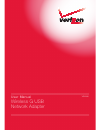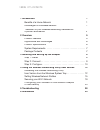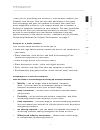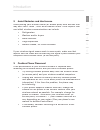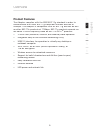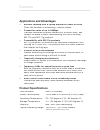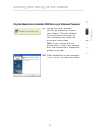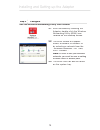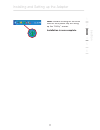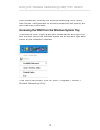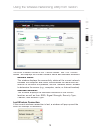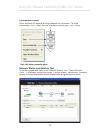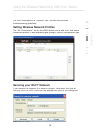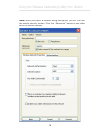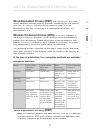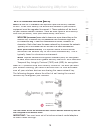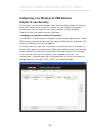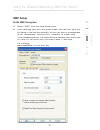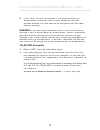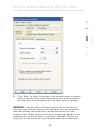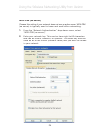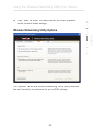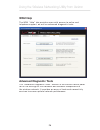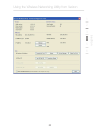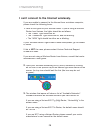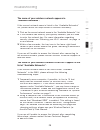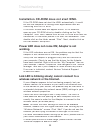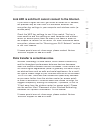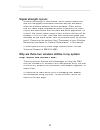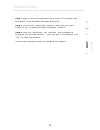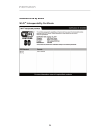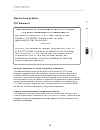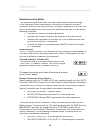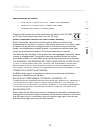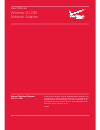User manual wireless g usb network adapter vz4050
Table of contents 1 introduction . . . . . . . . . . . . . . . . . . . . . . . . . . . . . . . . . . . . . . . . . . 1 benefits of a home network . . . . . . . . . . . . . . . . . . . . . . . . . . . . . . 1 advantages of a wireless network . . . . . . . . . . . . . . . . . . . . . . . . . 1 placeme...
Introduction se c tio n 1 2 3 4 5 6 thank you for purchasing the wireless g usb network adapter (the adapter) from verizon. Now you can take advantage of this great new technology and gain the freedom to network your home and office computers wirelessly. This adapter allows you to connect a desktop ...
2 introduction introduction placement of your wireless networking hardware for optimal performance your wireless connection will be stronger the closer your computer is to your wireless router (or access point). Typical indoor operating range for your wireless devices is between 100 and 200 feet. In...
Introduction introduction 3 introduction se c tio n 1 2 3 4 5 6 2. Avoid obstacles and interference avoid placing your wireless router (or access point) near devices that may emit radio “noise”, such as microwave ovens. Other objects that can inhibit wireless communication can include: • refrigerato...
4 4. Choose the “quietest” channel for your wireless network in locations where homes or offices are close together, such as apartment buildings or office complexes, there may be wireless networks nearby that can conflict with yours. Use the site survey capabilities of your wireless networking utili...
5 se c tio n 1 2 3 4 5 6 introduction product features the adapter complies with the ieee 802.11g standard in order to communicate with other 802.11g-compliant wireless devices at 54mbps. The adapter is compatible with all 802.11g devices as well as other 802.11b products at 11mbps. 802.11g products...
6 applications and advantages • wireless roaming with a laptop around the home or office offers the freedom of networking—without cables • connection rates of up to 54mbps provides immediate wireless connectivity at home, work, and hotspot locations without compromising the use of existing 802.11b a...
7 se c tio n 1 2 3 4 5 6 (a) protective cap (b) (optional use) (c) usb adapter (a) protective cap (b) activity led lights up and flashes when the adapter is active blinking green: active off: not connected to network on: connected to network (c) usb adapter fits securely into your computer’s usb slo...
8 installing and setting up the adapter step 1 install important note: install the software before inserting the card. 1.1 insert the installation software cd into your cd-rom drive. 1.2 the wireless networking utility (wnu) from verizon setup screen will automatically appear (may take 15–20 seconds...
Installing and setting up the adapter 9 se c tio n 1 2 3 4 5 6 step 2 connect plug the adapter into an available usb slot on your notebook computer 2.1 during the install process, you will be prompted to insert your adapter. Plug the adapter into an available usb port on your computer and follow the...
10 installing and setting up the adapter installing and setting up the adapter step 3 configure use the wireless networking utility from verizon 3.1 after successfully installing the adapter, double-click the wireless networking utility (wnu) icon located on the desktop screen. 3.2 the wnu screen wi...
Installing and setting up the adapter 11 se c tio n 1 2 3 4 5 6 note: double-clicking on the wnu icon on the system tray will bring up the “utility” screen. Installation is now complete..
12 using the wireless networking utility from verizon after successfully installing the wireless networking utility (wnu) from verizon, configurations for wireless connection and security are just a few easy clicks away. Accessing the wnu from the windows system tray to access the wnu, simply place ...
Using the wireless networking utility from verizon 13 se c tio n 1 2 3 4 5 6 the wnu’s default screen is the “current status” tab. The “current status” tab displays the current network status and available networks. Network status this window displays the connectivity status of the current network, ...
14 using the wireless networking utility from verizon using the wireless networking utility from verizon connection failure other options will appear during attempts to reconnect. To stop connecting, click “stop” and to reattempt connection, click “retry”. Network status and solution tips to further...
Using the wireless networking utility from verizon 15 1 2 3 4 5 6 se c tio n the wnu also features a “solution tips” section that provides troubleshooting guidelines. Setting wireless network profiles the “my connections” tab on the wnu allows you to add, edit, and delete connection profiles. It als...
16 using the wireless networking utility from verizon using the wireless networking utility from verizon note: when you select a network using encryption, you will first see the simple security screen. Click the “advanced” button to see other security options (below)..
Using the wireless networking utility from verizon 17 1 2 3 4 5 6 se c tio n wired equivalent privacy (wep) is a less secure, but more widely adopted wireless security protocol. Depending on the security level (64- or 128-bit), the user will be asked to input a 10- or 26-character hex key. A hex key...
18 using the wireless networking utility from verizon using the wireless networking utility from verizon 64-bit wep 64-bit wep was first introduced with 64-bit encryption, which includes a key length of 40 bits plus 24 additional bits of system-generated data (64 bits total). Some hardware manufactu...
Using the wireless networking utility from verizon 19 1 2 3 4 5 6 se c tio n wi-fi protected access (wpa) wi-fi protected access ( wi-fi protected access ( wpa is a new wi-fi standard that improves upon the security features of wep. To use wpa security, the drivers and software of your wireless equi...
20 using the wireless networking utility from verizon using the wireless networking utility from verizon configuring your wireless g usb network adapter to use security at this point, you should already have your wireless router (or access point) set to use wpa or wep. In order for you to gain a wir...
Using the wireless networking utility from verizon 21 1 2 3 4 5 6 se c tio n wep setup 64-bit wep encryption 1. Select “wep” from the drop-down menu. 2. After selecting your wep encryption mode, you can enter your key by typing in the hex key manually, or you can type in a passphrase in the “passphr...
22 using the wireless networking utility from verizon using the wireless networking utility from verizon 3. Click “save” to finish. Encryption in the wireless router (or access point) is now set. Each of your computers on your wireless network will now need to be configured with the same security se...
Using the wireless networking utility from verizon 23 1 2 3 4 5 6 se c tio n 3. Click “save” to finish. Encryption in the wireless router (or access point) is now set. Each of the computers on your wireless network will now need to be configured with the same security settings. Warning: if you are u...
24 using the wireless networking utility from verizon using the wireless networking utility from verizon wpa-psk (no server) choose this setting if your network does not use a radius server. Wpa-psk (no server) is typically used in home and small office networking. 1. From the “network authenticatio...
Using the wireless networking utility from verizon 25 1 2 3 4 5 6 se c tio n 3. Click “save” to finish. You must now set all clients (network cards) to match these settings. Wireless networking utility options the “options” tab on the wireless networking utility (wnu) provides the user the ability t...
26 using the wireless networking utility from verizon using the wireless networking utility from verizon advanced diagnostic tools the “advanced diagnostic tools” section is the central control panel for all the settings of the hardware and software components of the wireless network. It provides an...
Using the wireless networking utility from verizon 27 1 2 3 4 5 6 se c tio n.
28 troubleshooting i can’t connect to the internet wirelessly. If you are unable to connect to the internet from a wireless computer, please check the following items: 1. Look at the lights on your wireless router. If you’re using a wireless router from verizon, the lights should be as follows: • th...
Troubleshooting 29 se c tio n 1 2 3 4 5 6 the name of your wireless network appears in “available networks”. If the correct network name is listed in the “available networks” list, please follow the steps below to connect wirelessly: 1. Click on the correct network name in the “available networks” l...
30 troubleshooting installation cd-rom does not start wnu. If the cd-rom does not start the wnu automatically, it could be that the computer is running other applications that are interfering with the cd drive. If the wnu screen does not appear within 15–20 seconds, open up your cd-rom drive by doub...
31 se c tio n 1 2 3 4 5 6 troubleshooting link led is solid but i cannot connect to the internet. If you have a signal but can’t get online or obtain an ip address, the problem may be that there is a mismatch between the encryption key settings in your computer and wireless router (or access point)....
32 troubleshooting signal strength is poor. Wireless technology is radio-based, which means connectivity and the throughput performance between devices decreases when the distance between devices increases. Other factors that will cause signal degradation (metal is generally the worst culprit) are o...
33 se c tio n 1 2 3 4 5 6 troubleshooting step 1 right-click on the network status icon in the system tray and select “view available wireless networks”. Step 2 click on the “advanced” button in the lower left-hand corner of the “available wireless networks” window. Step 3 from the “advanced” tab, u...
34 information manufactured by belkin wi-fi ® interoperability certificate.
Information 35 se c tio n 1 2 3 4 5 6 caution: exposure to radio frequency radiation. The radiated output power of this device is far below the fcc radio frequency exposure limits. Nevertheless, the device shall be used in such a manner that the potential for human contact during normal operation is...
36 manufactured by belkin this equipment generates, uses, and can radiate radio frequency energy. If this equipment does cause harmful interference to radio or television reception, which can be determined by turning the equipment off and on, the user is encouraged to try and correct the interferenc...
37 1 2 3 4 5 6 se c tio n information manufactured by belkin • en 61000-3-2 (iec610000-3-2) - power line harmonics • en 61000-3-3 (iec610000) – power line flicker • en 60950 (iec60950) – product safety products that contain the radio transmitter are labeled with ce 0682 or ce alert marking and may a...
User manual wireless g usb network adapter verizon technical support 888-604-5880 © 2006 verizon. All rights reserved. Verizon and the verizon logo are trademarks of verizon trademark services llc. The mark wi-fi is a registered mark of the wi-fi alliance. The “wi-fi certified” logo is a certificati...